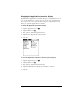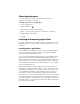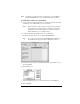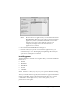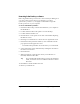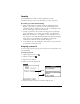Macintosh Edition
Table Of Contents
- Visor™ Handheld User Guide
- Macintosh Edition
- Contents
- About This Guide
- Introduction to Your Visor™ Handheld
- Getting to know your handheld
- Installing the batteries
- Tapping and typing
- Customizing your handheld
- Entering Data in Your Handheld
- Using Graffiti writing to enter data
- Using the onscreen keyboard
- Using your computer keyboard
- Importing data
- Using an external keyboard
- Managing Your Applications
- Overview of Basic Applications
- Common Tasks
- Application Specific Tasks
- Date Book
- Date Book Plus
- Address
- To Do List
- Memo Pad
- Calculator
- CityTime
- Expense
- Communicating Using Your Handheld
- Managing desktop E-Mail away from your desk
- In Mail, you can do the following:
- Setting up Mail on the desktop
- Synchronizing Mail with your E-Mail application
- Opening the Mail application on your handheld
- Viewing e-mail items
- Creating e-mail items
- Looking up an address
- Adding details to e-mail items
- Storing e-mail to be sent later
- Editing unsent e-mail
- Draft e-mail
- Filing e-mail
- Deleting e-mail
- Removing e-mail from the Deleted folder
- Purging deleted e-mail
- Message list options
- HotSync options
- Creating special filters
- Truncating e-mail items
- Mail menus
- Beaming information
- Managing desktop E-Mail away from your desk
- Advanced HotSync® Operations
- Selecting HotSync setup options
- Customizing HotSync application settings
- IR HotSync operations
- Conducting a HotSync operation via modem
- Creating a user profile
- Setting Preferences for Your Handheld
- In the Preferences screens, you can do the following:
- Viewing preferences
- Buttons preferences
- Connection preferences
- Digitizer preferences
- Formats preferences
- General preferences
- Network preferences and TCP/IP software
- Selecting a service
- Entering a user name
- Entering a password
- Selecting a connection
- Adding telephone settings
- Connecting to your service
- Creating additional service templates
- Adding detailed information to a service template
- Creating a login script
- Deleting a service template
- Network preferences menu commands
- TCP/IP troubleshooting
- Owner preferences
- ShortCuts preferences
- Maintaining Your Handheld
- Troubleshooting Tips
- Non-ASCII Characters for Login Scripts
- Other Product Information
- Index
Page 52 Managing Your Applications
Choosing preferences
You can set options that affect an entire application in the
application’s Preferences dialog box.
To change preferences for an application:
1. Open an application.
2. Tap the Menu icon .
3. Tap Options, and then tap Preferences.
Note:
Not all applications have a Preferences command.
4. Make changes to the settings.
5. Tap OK.
Installing and removing applications
This section explains how to install and remove applications on your
handheld and how to remove Palm™ Desktop software from your
computer.
Installing add-on applications
Your handheld comes with the Date Book, Date Book Plus, Address,
To Do List, Memo Pad, Expense, Calculator, CityTime, and Mail
applications installed and ready to use.
You can also install additional applications on your handheld, such as
games and other software. The Install Handheld Files dialog box
makes it easy to install software on your handheld during a HotSync
®
operation. There are a variety of third-party applications available for
your handheld. To learn more about these applications, go to the web
site: www.handspring.com.
When you download an add-on application from the internet, it is
probably in a compressed format such as a .zip or .sit file. If you have
a decompression utility on your computer, use it to decompress the
.prc and .pdb files inside the compressed file. If you do not have a
decompression utility, search the Internet using phrases like 'zip
decompression' or 'how to unzip'. This will lead you to various third-
party utilities that you can use to decompress any kind of compressed
or downloaded file--not just add-ons for your handheld. After you
install the utility, you are ready to decompress the add-on application
files that you downloaded.