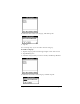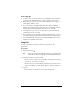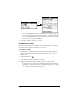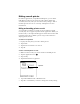Macintosh Edition
Table Of Contents
- Visor™ Handheld User Guide
- Macintosh Edition
- Contents
- About This Guide
- Introduction to Your Visor™ Handheld
- Getting to know your handheld
- Installing the batteries
- Tapping and typing
- Customizing your handheld
- Entering Data in Your Handheld
- Using Graffiti writing to enter data
- Using the onscreen keyboard
- Using your computer keyboard
- Importing data
- Using an external keyboard
- Managing Your Applications
- Overview of Basic Applications
- Common Tasks
- Application Specific Tasks
- Date Book
- Date Book Plus
- Address
- To Do List
- Memo Pad
- Calculator
- CityTime
- Expense
- Communicating Using Your Handheld
- Managing desktop E-Mail away from your desk
- In Mail, you can do the following:
- Setting up Mail on the desktop
- Synchronizing Mail with your E-Mail application
- Opening the Mail application on your handheld
- Viewing e-mail items
- Creating e-mail items
- Looking up an address
- Adding details to e-mail items
- Storing e-mail to be sent later
- Editing unsent e-mail
- Draft e-mail
- Filing e-mail
- Deleting e-mail
- Removing e-mail from the Deleted folder
- Purging deleted e-mail
- Message list options
- HotSync options
- Creating special filters
- Truncating e-mail items
- Mail menus
- Beaming information
- Managing desktop E-Mail away from your desk
- Advanced HotSync® Operations
- Selecting HotSync setup options
- Customizing HotSync application settings
- IR HotSync operations
- Conducting a HotSync operation via modem
- Creating a user profile
- Setting Preferences for Your Handheld
- In the Preferences screens, you can do the following:
- Viewing preferences
- Buttons preferences
- Connection preferences
- Digitizer preferences
- Formats preferences
- General preferences
- Network preferences and TCP/IP software
- Selecting a service
- Entering a user name
- Entering a password
- Selecting a connection
- Adding telephone settings
- Connecting to your service
- Creating additional service templates
- Adding detailed information to a service template
- Creating a login script
- Deleting a service template
- Network preferences menu commands
- TCP/IP troubleshooting
- Owner preferences
- ShortCuts preferences
- Maintaining Your Handheld
- Troubleshooting Tips
- Non-ASCII Characters for Login Scripts
- Other Product Information
- Index
Chapter 5 Page 85
Fast Lookup tips
■
To start a new search, press the top scroll button. In scroll mode,
you must exit and reenter Fast Lookup to begin a new search.
■
If the name you want is the only one that matches the ranges you
selected, the address opens.
■
If you are using a Springboard module that supports dialing
features, the Dial dialog box opens and you can dial the selected
number by pressing the Address button for two seconds.
■
An alternate way to activate scroll mode is to press the bottom
scroll button for two seconds.
■
If your addresses are sorted by company and last name, you can
search by company and last name instead of by last and first name.
■
You can disable this feature by clearing the Enable Fast Lookup
check box in Address Preferences.
Using Find
You can use Find to locate any text that you specify, in any
application.
To use Find:
1. Tap the Find icon .
Tip:
If you select text in an application before you tap Find, the
selected text automatically appears in the Find dialog box.
2. Enter the text that you want to find.
Find is
not
case-sensitive. For example, searching for the name
“davidson” also finds “Davidson.”
Find locates any word that begin with the text you enter. For ex-
ample, searching for “plan” finds “planet,” but not “airplane.”
3. Tap OK.
Find searches for the text in all records and all notes.