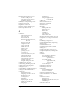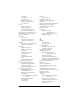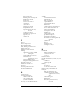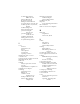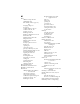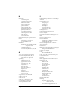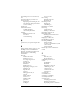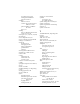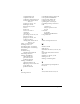Windows Edition
Table Of Contents
- Visor™ Handheld User Guide
- Windows Edition
- Contents
- About This Guide
- Introduction to Your Visor™ Handheld
- Getting to know your handheld
- Installing the batteries
- Tapping and typing
- Customizing your handheld
- Entering Data in Your Handheld
- Using Graffiti writing to enter data
- Using the onscreen keyboard
- Using your computer keyboard
- Importing data
- Using an external keyboard
- Managing Your Applications
- Overview of Basic Applications
- Common Tasks
- Application Specific Tasks
- Date Book
- Date Book Plus
- Address
- To Do List
- Memo Pad
- Calculator
- CityTime
- Expense
- Communicating Using Your Handheld
- Managing desktop E-Mail away from your desk
- In Mail, you can do the following:
- Setting up Mail on the desktop
- Synchronizing Mail with your E-Mail application
- Opening the Mail application on your handheld
- Viewing e-mail items
- Creating e-mail items
- Looking up an address
- Adding details to e-mail items
- Storing e-mail to be sent later
- Editing unsent e-mail
- Draft e-mail
- Filing e-mail
- Deleting e-mail
- Removing e-mail from the Deleted folder
- Purging deleted e-mail
- Message list options
- HotSync options
- Creating special filters
- Truncating e-mail items
- Mail menus
- Beaming information
- Managing desktop E-Mail away from your desk
- Advanced HotSync® Operations
- Selecting HotSync setup options
- Customizing HotSync application settings
- IR HotSync operations
- Conducting a HotSync operation via modem
- Conducting a HotSync operation via a network
- Using File Link
- Creating a user profile
- Setting Preferences for Your Handheld
- In the Preferences screens, you can do the following:
- Viewing preferences
- Buttons preferences
- Connection preferences
- Digitizer preferences
- Formats preferences
- General preferences
- Network preferences and TCP/IP software
- Selecting a service
- Entering a user name
- Entering a password
- Selecting a connection
- Adding telephone settings
- Connecting to your service
- Creating additional service templates
- Adding detailed information to a service template
- Creating a login script
- Deleting a service template
- Network preferences menu commands
- TCP/IP troubleshooting
- Owner preferences
- ShortCuts preferences
- Maintaining Your Handheld
- Troubleshooting Tips
- Creating a Custom Expense Report
- Non-ASCII Characters for Login Scripts
- Other Product Information
- Index
Page 281
date of item 155
defining new currency 157
deleting records 72
menus 163
notes for records 91
opening 67
overview 67
purging records 73
receipt details 155
reports in Excel 159–162,
261–271
sorting records 87
templates for reports 160
type 156, 163
vendor 156
F
Fast 81
Fast Lookup 81–83
FCC Statement 275
Files, linking to external 210
Filing e-mail 179
Filters for e-mail 184–188
Finding
applications, using Graffiti
writing 22
e-mail addresses 172–173
information in
applications 80–86
phone numbers 84–85
using the Find application 83
Floating events 111
Folders for e-mail 181
Fonts 92
Formats preferences 221
Frozen handheld 249
G
Games 53, 223
General preferences
alarm sounds 222
auto-off delay 222
system sounds 222
Glossary.
See
Graffiti ShortCuts
Graffiti
accented characters 42
alphabet 35, 38
basic concepts 35
capital letters 39
Command stroke 24
defined 25
Giraffe game for practicing 53
how to write characters 36
menu commands 23
moving the cursor 43
numbers 39
online Help 71, 214
problems using 250
punctuation marks 40
ShortCuts for entering data 43,
238–239
symbols 41
tips 37
writing 35–44
writing area 14, 36
H
Handheld
battery installation 18
contrast control 15
cover 16
Hard reset 244
Header information (e-mail) 169, 171
Help
Graffiti 71
online tips 24
Hiding
records 88
See also
Private records
High Priority e-mail filter 187
HotSync
buttons preferences 216
conduits for synchronizing
applications 195–196,
245
customizing 195
defined 74
first-time operation 74–76,
211–212