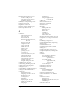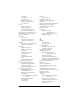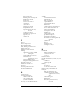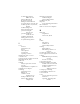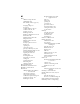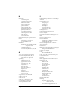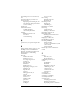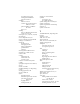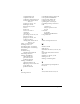Windows Edition
Table Of Contents
- Visor™ Handheld User Guide
- Windows Edition
- Contents
- About This Guide
- Introduction to Your Visor™ Handheld
- Getting to know your handheld
- Installing the batteries
- Tapping and typing
- Customizing your handheld
- Entering Data in Your Handheld
- Using Graffiti writing to enter data
- Using the onscreen keyboard
- Using your computer keyboard
- Importing data
- Using an external keyboard
- Managing Your Applications
- Overview of Basic Applications
- Common Tasks
- Application Specific Tasks
- Date Book
- Date Book Plus
- Address
- To Do List
- Memo Pad
- Calculator
- CityTime
- Expense
- Communicating Using Your Handheld
- Managing desktop E-Mail away from your desk
- In Mail, you can do the following:
- Setting up Mail on the desktop
- Synchronizing Mail with your E-Mail application
- Opening the Mail application on your handheld
- Viewing e-mail items
- Creating e-mail items
- Looking up an address
- Adding details to e-mail items
- Storing e-mail to be sent later
- Editing unsent e-mail
- Draft e-mail
- Filing e-mail
- Deleting e-mail
- Removing e-mail from the Deleted folder
- Purging deleted e-mail
- Message list options
- HotSync options
- Creating special filters
- Truncating e-mail items
- Mail menus
- Beaming information
- Managing desktop E-Mail away from your desk
- Advanced HotSync® Operations
- Selecting HotSync setup options
- Customizing HotSync application settings
- IR HotSync operations
- Conducting a HotSync operation via modem
- Conducting a HotSync operation via a network
- Using File Link
- Creating a user profile
- Setting Preferences for Your Handheld
- In the Preferences screens, you can do the following:
- Viewing preferences
- Buttons preferences
- Connection preferences
- Digitizer preferences
- Formats preferences
- General preferences
- Network preferences and TCP/IP software
- Selecting a service
- Entering a user name
- Entering a password
- Selecting a connection
- Adding telephone settings
- Connecting to your service
- Creating additional service templates
- Adding detailed information to a service template
- Creating a login script
- Deleting a service template
- Network preferences menu commands
- TCP/IP troubleshooting
- Owner preferences
- ShortCuts preferences
- Maintaining Your Handheld
- Troubleshooting Tips
- Creating a Custom Expense Report
- Non-ASCII Characters for Login Scripts
- Other Product Information
- Index
Page 282
for managing desktop
E-Mail 167–168
HotSync Manager 74
IR operation 197–202
linking to external files 210
local operation 75, 194, 253, 254
modem operation 195, 203–207,
254–255
modem settings 204
network operation 207
operations using IR
port 197–202
options for filtering
e-mail 183–188
problems with 252–255
setting options 193–195
for synchronizing data 30
I
Icons
alarm 98
application 20, 49
note 91
online Tips 24
onscreen 250
repeating event 100
Idle timeout of ISP or server
connection 231
Ignoring e-mail.
See
Filters for e-mail
Importing data 28, 45–46
Inbox 181
Infrared
HotSync operations 197–202
port 197
requirements for computer 197
Infrared port.
See
IR port
Installing
applications 50–53
batteries 18
conduit to install
applications 195
Desktop software 31, 248
Mail.
See
Mail, desktop
configuration
International characters
Graffiti writing 42
onscreen keyboard 44
IP address 230, 232
IR port 17
See also
Beaming information
IR.
See
Infrared
Items.
See
To Do List
or
Expense
K
Keyboard
computer 45
onscreen 20, 44, 215
L
Letters
font style 92
Graffiti 35, 38
onscreen keyboard 44
Linking
external file 210
with desktop software.
See
HotSync
List (Date Book Plus view) 111
List, in Applications Launcher 49
Locking
handheld with a password 57,
215, 237
records.
See
Security
Login scripts 233, 273
Looking up Address Book data
to add to other records 84–85
scrolling in Address List 80
to add to e-mail
addresses 172–173
Looking up.
See
Finding
Lost handheld, contact for 126
Lost records 251
Lotus
1-2-3, for expense reports 270
cc:Mail 166
Organizer, importing data
from 45