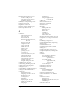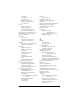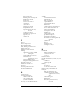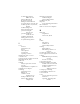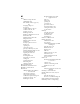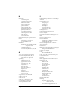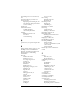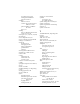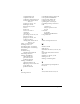Windows Edition
Table Of Contents
- Visor™ Handheld User Guide
- Windows Edition
- Contents
- About This Guide
- Introduction to Your Visor™ Handheld
- Getting to know your handheld
- Installing the batteries
- Tapping and typing
- Customizing your handheld
- Entering Data in Your Handheld
- Using Graffiti writing to enter data
- Using the onscreen keyboard
- Using your computer keyboard
- Importing data
- Using an external keyboard
- Managing Your Applications
- Overview of Basic Applications
- Common Tasks
- Application Specific Tasks
- Date Book
- Date Book Plus
- Address
- To Do List
- Memo Pad
- Calculator
- CityTime
- Expense
- Communicating Using Your Handheld
- Managing desktop E-Mail away from your desk
- In Mail, you can do the following:
- Setting up Mail on the desktop
- Synchronizing Mail with your E-Mail application
- Opening the Mail application on your handheld
- Viewing e-mail items
- Creating e-mail items
- Looking up an address
- Adding details to e-mail items
- Storing e-mail to be sent later
- Editing unsent e-mail
- Draft e-mail
- Filing e-mail
- Deleting e-mail
- Removing e-mail from the Deleted folder
- Purging deleted e-mail
- Message list options
- HotSync options
- Creating special filters
- Truncating e-mail items
- Mail menus
- Beaming information
- Managing desktop E-Mail away from your desk
- Advanced HotSync® Operations
- Selecting HotSync setup options
- Customizing HotSync application settings
- IR HotSync operations
- Conducting a HotSync operation via modem
- Conducting a HotSync operation via a network
- Using File Link
- Creating a user profile
- Setting Preferences for Your Handheld
- In the Preferences screens, you can do the following:
- Viewing preferences
- Buttons preferences
- Connection preferences
- Digitizer preferences
- Formats preferences
- General preferences
- Network preferences and TCP/IP software
- Selecting a service
- Entering a user name
- Entering a password
- Selecting a connection
- Adding telephone settings
- Connecting to your service
- Creating additional service templates
- Adding detailed information to a service template
- Creating a login script
- Deleting a service template
- Network preferences menu commands
- TCP/IP troubleshooting
- Owner preferences
- ShortCuts preferences
- Maintaining Your Handheld
- Troubleshooting Tips
- Creating a Custom Expense Report
- Non-ASCII Characters for Login Scripts
- Other Product Information
- Index
Page 284
N
Network
connecting 229
connection type 231
idle timeout 231
login scripts 233
password 225
phone settings 226
preferences 226–236
primary DNS 232
secondary DNS 232
selecting service 224
TCP/IP 223
user name 224
Network HotSync operation 207
Notes
attaching to records 91
See also
Memo Pad
Numbers
decimal point and thousands
separator 222
Graffiti writing 39
onscreen keyboard 20, 27, 44
O
1-2-3, for expense reports 270
Onscreen keyboard 27, 44, 71
pen stroke to open 215
Opening
Address Book 62
applications 21–22
Calculator 65, 138
CityTime 66
Date Book 60
Date Book Plus 61
Expense 67
Mail 168
Memo Pad 64
To Do List 63
Organizer (Lotus PIM) 45
Outbox 177, 181
Outlook 166
Outlook, connecting to 253
Overlapping events 105
Owner preferences 237
P
Palm Desktop software.
See
Desktop
software
Passwords 56–58
changing 56
creating 56
deleting 56
for network 225
forgotten 58, 257
Pasting text 71
Payment, Expense item 156
Pen.
See
Stylus
Personal information managers.
See
PIM
Phone Lookup 84–85
Phone numbers
selecting for Address List 128
selecting types 127
Phone settings for ISP or dial-in
server 226–229
Pick lists 20
PIM (personal information manager)
using with handheld 33
Pointer.
See
Stylus
Ports
IR on handheld 197
Ports.
See
USB, port
and
Serial port
Power button 15
PPP 230
PRC (application file extension) 51
Preferences 29
Buttons 214
choosing 50
Connection 216
dialing 129
Digitizer 220
Formats 221
General 222
HotSync buttons 216
Network 226–236
Owner 237
ShortCuts 238
Primary DNS 232
Printing
expense reports from
Excel 159–162
records from applications 30