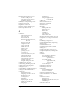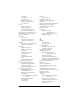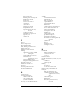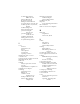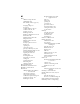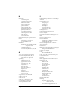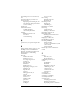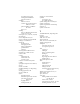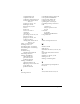Windows Edition
Table Of Contents
- Visor™ Handheld User Guide
- Windows Edition
- Contents
- About This Guide
- Introduction to Your Visor™ Handheld
- Getting to know your handheld
- Installing the batteries
- Tapping and typing
- Customizing your handheld
- Entering Data in Your Handheld
- Using Graffiti writing to enter data
- Using the onscreen keyboard
- Using your computer keyboard
- Importing data
- Using an external keyboard
- Managing Your Applications
- Overview of Basic Applications
- Common Tasks
- Application Specific Tasks
- Date Book
- Date Book Plus
- Address
- To Do List
- Memo Pad
- Calculator
- CityTime
- Expense
- Communicating Using Your Handheld
- Managing desktop E-Mail away from your desk
- In Mail, you can do the following:
- Setting up Mail on the desktop
- Synchronizing Mail with your E-Mail application
- Opening the Mail application on your handheld
- Viewing e-mail items
- Creating e-mail items
- Looking up an address
- Adding details to e-mail items
- Storing e-mail to be sent later
- Editing unsent e-mail
- Draft e-mail
- Filing e-mail
- Deleting e-mail
- Removing e-mail from the Deleted folder
- Purging deleted e-mail
- Message list options
- HotSync options
- Creating special filters
- Truncating e-mail items
- Mail menus
- Beaming information
- Managing desktop E-Mail away from your desk
- Advanced HotSync® Operations
- Selecting HotSync setup options
- Customizing HotSync application settings
- IR HotSync operations
- Conducting a HotSync operation via modem
- Conducting a HotSync operation via a network
- Using File Link
- Creating a user profile
- Setting Preferences for Your Handheld
- In the Preferences screens, you can do the following:
- Viewing preferences
- Buttons preferences
- Connection preferences
- Digitizer preferences
- Formats preferences
- General preferences
- Network preferences and TCP/IP software
- Selecting a service
- Entering a user name
- Entering a password
- Selecting a connection
- Adding telephone settings
- Connecting to your service
- Creating additional service templates
- Adding detailed information to a service template
- Creating a login script
- Deleting a service template
- Network preferences menu commands
- TCP/IP troubleshooting
- Owner preferences
- ShortCuts preferences
- Maintaining Your Handheld
- Troubleshooting Tips
- Creating a Custom Expense Report
- Non-ASCII Characters for Login Scripts
- Other Product Information
- Index
Page 285
Prioritizing To Do List records 131,
135
Priority of delivery (e-mail) 174
Private records
displaying and creating 88, 251
lost with forgotten password 58
See also
Security
Profiles 211
Punctuation marks
Graffiti writing 40
onscreen keyboard 44
Purging
deleted e-mail 180–181
records 73
See also
Deleting
Q
Quattro Pro, for expense reports 270
R
Range of times in Day view 108, 118
Reading e-mail on handheld 168
Receipts, recording in Expense 155
Receiving data.
See
Beaming
information
Records
Address Book 125
beaming 190–191
choosing categories 76
creating 69
Date Book 94
defined 69
deleting 72, 100
displaying a category of 78
editing 70–71
Expense 154
fonts 92
hiding private 55, 88
lost 251
Memo Pad 136
notes for 91
number of 259
private 88
purging 73
sorting 87
To Do List 131
Recovering
deleted e-mail 180
filed mail 179
Recurring events
deleting 72
scheduling 99
Reminder.
See
Alarm
Removing
applications 53
Desktop software 55
Renaming categories 79
Repeating events
deleting from Date Book 72
scheduling 99
Replying to e-mail 171
Rescheduling events 98
Resetting handheld
hard reset 244
location of reset button 17, 243
soft reset 243
warm reset 244
Retrieving e-mail.
See
Filters for
e-mail
S
Saving
data 47, 69, 72
draft e-mail 178
Scheduling events 94–98
Screen
backlight 15
blank 249
brightness control 15
calibrating 19, 220
caring for 241
contrast control 15
touching 14
Scroll bar 21
Scroll buttons 15
Searching.
See
Finding
Secondary DNS 232
Security 55–58
changing password 56
deleting password 56
displaying owner’s name 237