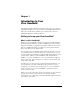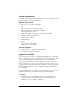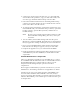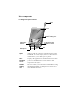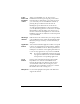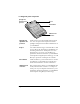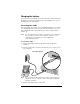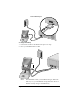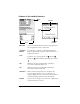Macintosh Edition
Table Of Contents
- Visor™ Handheld User Guide
- Macintosh Edition
- Contents
- About This Guide
- Introduction to Your Visor Handheld
- Entering Data in Your Visor Handheld
- Using Graffiti writing to enter data
- Using the onscreen keyboard
- Using your computer keyboard
- Importing data
- Using an external keyboard
- Managing Your Applications
- Overview of Basic Applications
- Common Tasks
- Application Specific Tasks
- Date Book
- Date Book Plus
- Address
- To Do List
- Memo Pad
- Calculator
- CityTime
- Expense
- Communicating Using Your Handheld
- Managing desktop E-Mail away from your desk
- In Mail, you can do the following:
- Setting up Mail on the desktop
- Synchronizing Mail with your E-Mail application
- Opening the Mail application on your handheld
- Viewing e-mail items
- Creating e-mail items
- Looking up an address
- Adding details to e-mail items
- Storing e-mail to be sent later
- Editing unsent e-mail
- Draft e-mail
- Filing e-mail
- Deleting e-mail
- Removing e-mail from the Deleted folder
- Purging deleted e-mail
- Message list options
- HotSync options
- Creating special filters
- Truncating e-mail items
- Mail menus
- Beaming information
- Managing desktop E-Mail away from your desk
- Advanced HotSync® Operations
- Selecting HotSync setup options
- Customizing HotSync application settings
- IR HotSync operations
- Conducting a HotSync operation via modem
- Creating a user profile
- Setting Preferences for Your Handheld
- In the Preferences screens, you can do the following:
- Viewing preferences
- Buttons preferences
- Connection preferences
- Digitizer preferences
- Formats preferences
- General preferences
- Network preferences and TCP/IP software
- Selecting a service
- Entering a user name
- Entering a password
- Selecting a connection
- Adding telephone settings
- Connecting to your service
- Creating additional service templates
- Adding detailed information to a service template
- Creating a login script
- Deleting a service template
- Network preferences menu commands
- TCP/IP troubleshooting
- Owner preferences
- ShortCuts preferences
- Maintaining Your Handheld
- Troubleshooting Tips
- Non-ASCII Characters for Login Scripts
- Warranty and Other Product Information
- Index
Chapter 1 Page 7
Power
button and
brightness
control
Turns your handheld on or off. If your Visor
handheld is turned off, pressing the power button
turns the unit on and returns you to the last screen
you viewed. If your Visor handheld is turned on,
pressing the power button turns the unit off.
Holding the power button down for about two
seconds opens the brightness control panel where
you can adjust the appearance of the screen. To adjust
the brightness, drag the slider or tap the arrows to
increase or decrease the brightness. To fine tune the
brightness, press the scroll buttons on the front panel
of your handheld.
LED charge
indicator
Indicates the status of the battery as it charges. When
your handheld is in the cradle, the LED blinks while
the battery charges and stays on after the battery is
charged.
Application
buttons
Activates the individual applications that correspond
to the icons on the buttons: Date Book Plus, Address,
To Do List, and Memo Pad. See “Buttons preferences”
in Chapter 9 for details on reassigning these buttons
to activate any application on your Visor handheld.
Tip:
If your Visor handheld is turned off, pressing
any application button activates the handheld
and opens the corresponding application.
Scroll
buttons
Displays text and other information that extends
beyond the area of the Visor handheld screen.
Pressing the bottom scroll button scrolls down to
view information below the viewing area, and
pressing the top scroll button scrolls up to view the
information above the viewing area.
Microphone
For use with Springboard expansion modules that
support this feature.