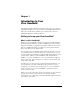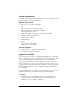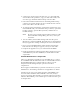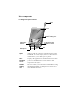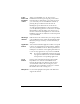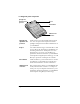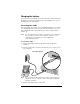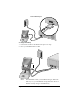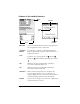Macintosh Edition
Table Of Contents
- Visor™ Handheld User Guide
- Macintosh Edition
- Contents
- About This Guide
- Introduction to Your Visor Handheld
- Entering Data in Your Visor Handheld
- Using Graffiti writing to enter data
- Using the onscreen keyboard
- Using your computer keyboard
- Importing data
- Using an external keyboard
- Managing Your Applications
- Overview of Basic Applications
- Common Tasks
- Application Specific Tasks
- Date Book
- Date Book Plus
- Address
- To Do List
- Memo Pad
- Calculator
- CityTime
- Expense
- Communicating Using Your Handheld
- Managing desktop E-Mail away from your desk
- In Mail, you can do the following:
- Setting up Mail on the desktop
- Synchronizing Mail with your E-Mail application
- Opening the Mail application on your handheld
- Viewing e-mail items
- Creating e-mail items
- Looking up an address
- Adding details to e-mail items
- Storing e-mail to be sent later
- Editing unsent e-mail
- Draft e-mail
- Filing e-mail
- Deleting e-mail
- Removing e-mail from the Deleted folder
- Purging deleted e-mail
- Message list options
- HotSync options
- Creating special filters
- Truncating e-mail items
- Mail menus
- Beaming information
- Managing desktop E-Mail away from your desk
- Advanced HotSync® Operations
- Selecting HotSync setup options
- Customizing HotSync application settings
- IR HotSync operations
- Conducting a HotSync operation via modem
- Creating a user profile
- Setting Preferences for Your Handheld
- In the Preferences screens, you can do the following:
- Viewing preferences
- Buttons preferences
- Connection preferences
- Digitizer preferences
- Formats preferences
- General preferences
- Network preferences and TCP/IP software
- Selecting a service
- Entering a user name
- Entering a password
- Selecting a connection
- Adding telephone settings
- Connecting to your service
- Creating additional service templates
- Adding detailed information to a service template
- Creating a login script
- Deleting a service template
- Network preferences menu commands
- TCP/IP troubleshooting
- Owner preferences
- ShortCuts preferences
- Maintaining Your Handheld
- Troubleshooting Tips
- Non-ASCII Characters for Login Scripts
- Warranty and Other Product Information
- Index
Chapter 1 Page 9
Charging the battery
To use your Visor handheld, you must connect the cradle and charge
the battery. See “Battery considerations” in Appendix A for tips on
extending the life of the battery.
Connecting the cradle
The cradle that comes with your Visor handheld enables you to charge
your handheld battery and to synchronize the information on your
Visor handheld with your Palm Desktop software using HotSync
technology.
Note:
If your computer does not have a USB port, or it uses MacOS
8.0 or earlier, you need a serial cradle to connect to your
computer. You can purchase a serial cradle from
www.handspring.com.
To connect the cradle:
1. Plug the AC adapter cable into the back of the cradle cable
connector.
2. Plug the cradle cable connector into the USB port or serial port on
your computer.
Note:
If you are unsure about the exact location of the USB port or
serial port on your computer, refer to the manual supplied
with the computer.
3. Plug the AC adapter into a wall outlet.
USB cradle and port