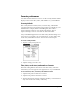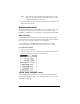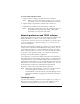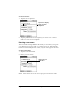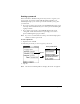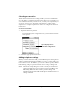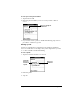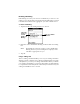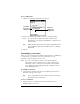Macintosh Edition
Table Of Contents
- Visor™ Handheld User Guide
- Macintosh Edition
- Contents
- About This Guide
- Introduction to Your Visor Handheld
- Entering Data in Your Visor Handheld
- Using Graffiti writing to enter data
- Using the onscreen keyboard
- Using your computer keyboard
- Importing data
- Using an external keyboard
- Managing Your Applications
- Overview of Basic Applications
- Common Tasks
- Application Specific Tasks
- Date Book
- Date Book Plus
- Address
- To Do List
- Memo Pad
- Calculator
- CityTime
- Expense
- Communicating Using Your Handheld
- Managing desktop E-Mail away from your desk
- In Mail, you can do the following:
- Setting up Mail on the desktop
- Synchronizing Mail with your E-Mail application
- Opening the Mail application on your handheld
- Viewing e-mail items
- Creating e-mail items
- Looking up an address
- Adding details to e-mail items
- Storing e-mail to be sent later
- Editing unsent e-mail
- Draft e-mail
- Filing e-mail
- Deleting e-mail
- Removing e-mail from the Deleted folder
- Purging deleted e-mail
- Message list options
- HotSync options
- Creating special filters
- Truncating e-mail items
- Mail menus
- Beaming information
- Managing desktop E-Mail away from your desk
- Advanced HotSync® Operations
- Selecting HotSync setup options
- Customizing HotSync application settings
- IR HotSync operations
- Conducting a HotSync operation via modem
- Creating a user profile
- Setting Preferences for Your Handheld
- In the Preferences screens, you can do the following:
- Viewing preferences
- Buttons preferences
- Connection preferences
- Digitizer preferences
- Formats preferences
- General preferences
- Network preferences and TCP/IP software
- Selecting a service
- Entering a user name
- Entering a password
- Selecting a connection
- Adding telephone settings
- Connecting to your service
- Creating additional service templates
- Adding detailed information to a service template
- Creating a login script
- Deleting a service template
- Network preferences menu commands
- TCP/IP troubleshooting
- Owner preferences
- ShortCuts preferences
- Maintaining Your Handheld
- Troubleshooting Tips
- Non-ASCII Characters for Login Scripts
- Warranty and Other Product Information
- Index
Page 194 Setting Preferences for Your Handheld
Note:
This setting controls the Day, Week, Month, Year, and
List views in Date Book Plus and all other aspects of your
handheld that display a calendar.
4. Tap the Numbers pick list, and select formats for the decimal point
and thousands separator.
General preferences
The General Preferences screen enables you to set the time, date, auto
shutoff interval, the beam receive feature, and sounds for your
handheld. See Chapter 1 for information on setting the time and date.
Auto-off delay
Your handheld has an automatic shutoff feature that turns off the
power after a period of inactivity. This feature helps conserve battery
power in case you forget to turn off your handheld.
If you find that your handheld shuts itself off before you finish
viewing information on the screen, increase the auto-off setting.
To set the Auto-off delay:
1. Tap the Auto-off pick list.
2. Tap the setting you want to use for the automatic shutoff feature:
30 seconds, 1 minute, 2 minutes, or 3 minutes.
System, alarm, and game sounds
Your handheld uses a variety of sounds. The System, Alarm, and
Game Sound settings enable you to turn the sounds on or off, and to
adjust the volume level.