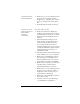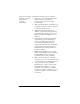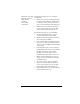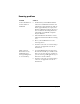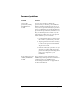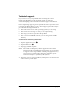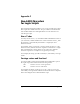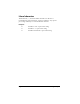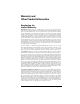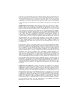Macintosh Edition
Table Of Contents
- Visor™ Handheld User Guide
- Macintosh Edition
- Contents
- About This Guide
- Introduction to Your Visor Handheld
- Entering Data in Your Visor Handheld
- Using Graffiti writing to enter data
- Using the onscreen keyboard
- Using your computer keyboard
- Importing data
- Using an external keyboard
- Managing Your Applications
- Overview of Basic Applications
- Common Tasks
- Application Specific Tasks
- Date Book
- Date Book Plus
- Address
- To Do List
- Memo Pad
- Calculator
- CityTime
- Expense
- Communicating Using Your Handheld
- Managing desktop E-Mail away from your desk
- In Mail, you can do the following:
- Setting up Mail on the desktop
- Synchronizing Mail with your E-Mail application
- Opening the Mail application on your handheld
- Viewing e-mail items
- Creating e-mail items
- Looking up an address
- Adding details to e-mail items
- Storing e-mail to be sent later
- Editing unsent e-mail
- Draft e-mail
- Filing e-mail
- Deleting e-mail
- Removing e-mail from the Deleted folder
- Purging deleted e-mail
- Message list options
- HotSync options
- Creating special filters
- Truncating e-mail items
- Mail menus
- Beaming information
- Managing desktop E-Mail away from your desk
- Advanced HotSync® Operations
- Selecting HotSync setup options
- Customizing HotSync application settings
- IR HotSync operations
- Conducting a HotSync operation via modem
- Creating a user profile
- Setting Preferences for Your Handheld
- In the Preferences screens, you can do the following:
- Viewing preferences
- Buttons preferences
- Connection preferences
- Digitizer preferences
- Formats preferences
- General preferences
- Network preferences and TCP/IP software
- Selecting a service
- Entering a user name
- Entering a password
- Selecting a connection
- Adding telephone settings
- Connecting to your service
- Creating additional service templates
- Adding detailed information to a service template
- Creating a login script
- Deleting a service template
- Network preferences menu commands
- TCP/IP troubleshooting
- Owner preferences
- ShortCuts preferences
- Maintaining Your Handheld
- Troubleshooting Tips
- Non-ASCII Characters for Login Scripts
- Warranty and Other Product Information
- Index
Appendix B Page 223
I cannot launch the
HotSync Manager.
■
Make sure you are not running another
program, such as America Online,
CompuServe, or WinFax, that uses the
port you selected in the Setup dialog
box.
■
Reinstall the Palm Desktop software.
I tried to do a local
HotSync operation,
but it did not
complete
successfully.
Try each of these in turn:
■
Make sure the HotSync Manager is
enabled. Open Palm Desktop software,
from the HotSync menu, choose Setup.
Make sure that the Enabled option is
selected.
■
Check the HotSync Manager Local
Setup settings. Open Palm Desktop
software, from the HotSync menu,
choose Setup. Click the Serial Port
Settings tab and make sure Local option
is selected and that the Speed and Port
settings match the port where you
attached the cradle.
■
Check the cable connection between the
cradle and the port on your computer.
■
Make sure you installed the software
that came with your handheld. You
must install this software even if you
upgraded from a Palm OS handheld.
■
Make sure you selected your user name
in Palm Desktop software before
beginning the HotSync operation.
■
Make sure you are not running another
program, such as America Online or
CompuServe that uses the port you
selected in the Setup dialog.
■
Make sure your handheld is seated in
the cradle correctly.
■
Perform a soft reset. See “Resetting
your handheld” in Appendix A.