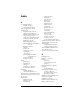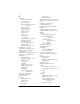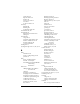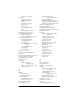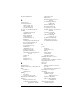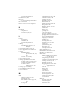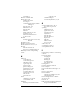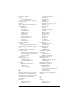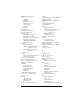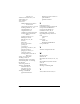Macintosh Edition
Table Of Contents
- Visor™ Handheld User Guide
- Macintosh Edition
- Contents
- About This Guide
- Introduction to Your Visor Handheld
- Entering Data in Your Visor Handheld
- Using Graffiti writing to enter data
- Using the onscreen keyboard
- Using your computer keyboard
- Importing data
- Using an external keyboard
- Managing Your Applications
- Overview of Basic Applications
- Common Tasks
- Application Specific Tasks
- Date Book
- Date Book Plus
- Address
- To Do List
- Memo Pad
- Calculator
- CityTime
- Expense
- Communicating Using Your Handheld
- Managing desktop E-Mail away from your desk
- In Mail, you can do the following:
- Setting up Mail on the desktop
- Synchronizing Mail with your E-Mail application
- Opening the Mail application on your handheld
- Viewing e-mail items
- Creating e-mail items
- Looking up an address
- Adding details to e-mail items
- Storing e-mail to be sent later
- Editing unsent e-mail
- Draft e-mail
- Filing e-mail
- Deleting e-mail
- Removing e-mail from the Deleted folder
- Purging deleted e-mail
- Message list options
- HotSync options
- Creating special filters
- Truncating e-mail items
- Mail menus
- Beaming information
- Managing desktop E-Mail away from your desk
- Advanced HotSync® Operations
- Selecting HotSync setup options
- Customizing HotSync application settings
- IR HotSync operations
- Conducting a HotSync operation via modem
- Creating a user profile
- Setting Preferences for Your Handheld
- In the Preferences screens, you can do the following:
- Viewing preferences
- Buttons preferences
- Connection preferences
- Digitizer preferences
- Formats preferences
- General preferences
- Network preferences and TCP/IP software
- Selecting a service
- Entering a user name
- Entering a password
- Selecting a connection
- Adding telephone settings
- Connecting to your service
- Creating additional service templates
- Adding detailed information to a service template
- Creating a login script
- Deleting a service template
- Network preferences menu commands
- TCP/IP troubleshooting
- Owner preferences
- ShortCuts preferences
- Maintaining Your Handheld
- Troubleshooting Tips
- Non-ASCII Characters for Login Scripts
- Warranty and Other Product Information
- Index
Index Page 253
Scheduling events 80–84
Screen
backlight 7
blank 219
brightness control 7
calibrating 11, 192
caring for 213
touching 6
Scroll bar 13
Scroll buttons 7
Searching.
See
Finding
Secondary DNS 204
Security 45–47
changing password 46
deleting password 46
displaying owner’s name 209
forgotten password 47
locking the handheld 46
private records 75
Selecting
date for event 82
e-mail to be synchronized.
See
Filters for e-mail
phone numbers in Address
Book 113
text 60, 61
Sending
data.
See
Beaming information
e-mail 148–150, 155
Serial port 8, 178, 224, 225
Service templates 202, 207
Service, selecting for network 195
Settings.
See
Preferences
ShortCuts
backing up 174
managing 210–211
menu commands 15
predefined 34
using 33
Showing dates in Mail list 160
Signature for e-mail 153–154
Soft reset 215
Sorting
applications 38
e-mail items 160
records 74, 221
Sounds.
See
Alarm
and
System
sounds
Springboard expansion module 8, 24
Stand.
See
Cradle
Standing Meetings.
See
Repeating
events
Starting applications 14
Storing e-mail 157
Stylus
dragging with 11
full-screen pen stroke 186–187
pen stroke to activate a
feature 186
tapping with 11
writing with 6, 25
Sunday, to start week 193
Symbols
for currency 141
in Graffiti writing 31
Synchronizing data.
See
HotSync
System conduit 174
System requirements for Desktop
software 4
System sounds 194
T
Tapping 11, 220
Task.
See
To Do List
TCP/IP 195, 208
Technical Support 228
Templates
for Date Book Plus 101
Text
copying 61
cutting 61
entry.
See
Entering data
finding 69
fonts for 78
importing data from files 35
selecting all 61
Thousands separator 194
Time
alarm setting 84
format 193
setting current 21
setting event 80
start and end for Date Book Day