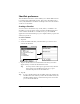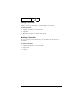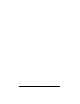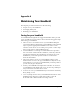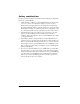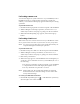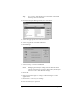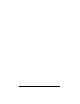Windows Edition
Table Of Contents
- Visor™ Handheld User Guide
- Windows Edition
- Contents
- About This Guide
- Introduction to Your Visor Handheld
- Getting to know your Visor handheld
- Charging the battery
- Tapping and typing
- Customizing your handheld
- Entering Data in Your Visor Handheld
- Using Graffiti writing to enter data
- Using the onscreen keyboard
- Using your computer keyboard
- Importing data
- Using an external keyboard
- Managing Your Applications
- Overview of Basic Applications
- Common Tasks
- Application Specific Tasks
- Date Book
- Date Book Plus
- Address
- To Do List
- Memo Pad
- Calculator
- CityTime
- Expense
- Communicating Using Your Handheld
- Managing desktop E-Mail away from your desk
- In Mail, you can do the following:
- Setting up Mail on the desktop
- Synchronizing Mail with your E-Mail application
- Opening the Mail application on your handheld
- Viewing e-mail items
- Creating e-mail items
- Looking up an address
- Adding details to e-mail items
- Storing e-mail to be sent later
- Editing unsent e-mail
- Draft e-mail
- Filing e-mail
- Deleting e-mail
- Removing e-mail from the Deleted folder
- Purging deleted e-mail
- Message list options
- HotSync options
- Creating special filters
- Truncating e-mail items
- Mail menus
- Beaming information
- Managing desktop E-Mail away from your desk
- Advanced HotSync® Operations
- Selecting HotSync setup options
- Customizing HotSync application settings
- IR HotSync operations
- Conducting a HotSync operation via modem
- Conducting a HotSync operation via a network
- Using File Link
- Creating a user profile
- Setting Preferences for Your Handheld
- In the Preferences screens, you can do the following:
- Viewing preferences
- Buttons preferences
- Connection preferences
- Digitizer preferences
- Formats preferences
- General preferences
- Network preferences and TCP/IP software
- Selecting a service
- Entering a user name
- Entering a password
- Selecting a connection
- Adding telephone settings
- Connecting to your service
- Creating additional service templates
- Adding detailed information to a service template
- Creating a login script
- Deleting a service template
- Network preferences menu commands
- TCP/IP troubleshooting
- Owner preferences
- ShortCuts preferences
- Maintaining Your Handheld
- Troubleshooting Tips
- Creating a Custom Expense Report
- Non-ASCII Characters for Login Scripts
- Warranty and Other Product Information
- Index
Page 226 Maintaining Your Handheld
Battery considerations
Please note the following considerations when using the rechargeable
battery in your handheld:
■
Under normal conditions, your handheld battery should provide
one to two weeks of use between charges. You can conserve
battery life by changing the Auto-off setting that automatically
turns the handheld off after a period of inactivity, or by lowering
the brightness setting. See “General preferences” in Chapter 9 and
“Locating front panel controls” in Chapter 1 for more information.
■
If the battery becomes low in the course of normal use, an alert
appears on the handheld screen describing the low battery
condition. If this alert appears, place your handheld in the cradle
to charge the battery.
■
If the battery drains to the point where your handheld does not
operate, it stores your data safely for about two weeks. In this case,
there is enough residual energy in the battery to store the data, but
not enough to turn on your handheld. If your handheld does not
turn on when you press the power button, you should charge the
battery immediately.
■
If you leave a drained battery in your handheld for an extended
period of time, you can lose all of the stored data. If this happens,
charge the battery and use the reset button to reset your handheld.
(See “Resetting your handheld” later in this chapter for details.)
After you reset your handheld, perform a HotSync operation to
restore the data from your computer.