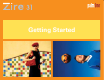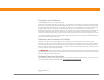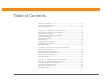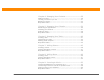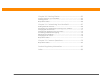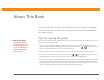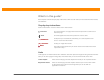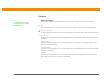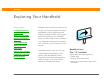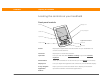Getting Started Guide
CHAPTER 1 Exploring Your Handheld
Zire™ 31 Handheld
2
Locating the controls on your handheld
Front panel controls
Screen Displays the applications and information on your handheld. The
screen is touch sensitive.
Clock icon Displays the current time and date.
Input area Lets you enter info with Graffiti® 2 writing
or open the onscreen
keyboard.
Power button Turns your handheld on or off and lets you turn Keylock
on (if active).
Display icon Lets you adjust the brightness and contrast of your handheld’s display.
5-way navigator Helps you move around and select info to display on the screen.
Application
buttons
Opens the Calendar and Contacts applications.
Screen
5-way navigator
Power button
Input area
Display icon
Calendar
Contacts
Application buttons
Clock icon