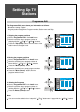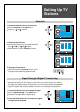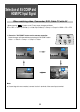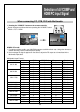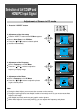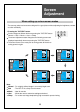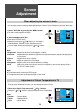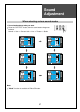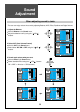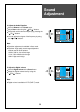User's Manual
Screen
Adjustment
36
- You can enjoy various screens by adjusting Brightness, Contrast, Colour, Sharpness, etc to the user’s taste.
Note:
Brightness
Contrast
Colour
Tint
Sharpness
N.R.
: Adjusts the whole of screen brighter or darker.
: Adjusts difference between brightness and darkness between objects and background
on the screen.
: Adjusts colour thinly or thickly.
: Adjust the natural tint of the image.
: Adjusts outline of the screen smoothly or sharply.
: Reduce the noise in the picture due to poor reception or poor picture quality (Only in
TV, AV1/2, S-Video mode).
Note:
Tint activates when receiving a NTSC signal.
The adjusted levels are stored automatically in User mode.
Position
Access
MENU
Exit
Mode
Brightness
Contrast
Colour
Tint
Sharpness
Colour Temp
Noise reduction
Normal
Normal
50
80
60
0
50
Sound
Utilities
Install
Time
Off
Picture
Position
Access
MENU
Exit
50
80
60
0
50
Sound
Utilities
Install
Time
Off
Mode
Brightness
Contrast
Colour
Tint
Sharpness
Colour Temp
Noise reduction
Normal
Normal
Picture
When adjusting the screen to taste
1. Select "PICTURE" by pressing the "MENU" button.
The menu screen appears as follows.
2. Select and adjust each item.
Move to the PICTURE menu.
Whenever pressing the " PR " button, you can select in
order Brightness, Contrast, Colour, Sharpness and N.R.
You can adjust all items by pressing the " VOL " buttons.
- Through colour temperature control, you can change the tone of colour.
Adjustment of Colour Temperature in TV
1. Move to the Colour Temp menu with " PR " buttons.
Using the " VOL " buttons, select the desired Colour Temperature.
Note:
Normal
Warm
Cool
: Normal White
: Reddish White
: Bluish White