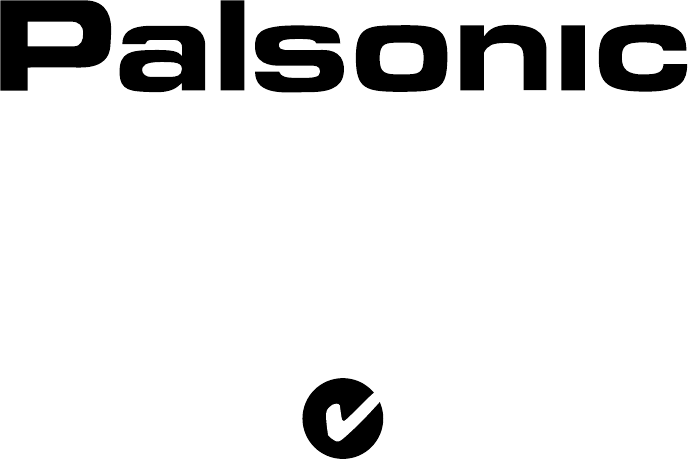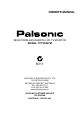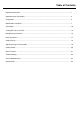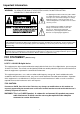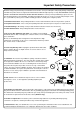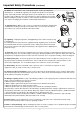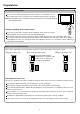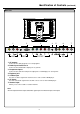OWNER'S MANUAL 38CM CORDLESS REMOTE LCD TV/MONITOR MODEL: TFTV385YM N111 PALSONIC CORPORATION PTY LTD 1 JOYNTON AVENUE WATERLOO NSW 2017 AUSTRALIA TEL: (02) 9313 7111 FAX: (02) 9313 7555 www.palsonic.com.
Table of Contents Important Information ............................................................................................................................ 1 Important Safety Precautions ............................................................................................................... 2 Preparations ......................................................................................................................................... 5 Identification of Controls ......................
Important Information WARNING: TO REDUCE THE RISK OF OR ELECTRIC SHOCK, DO NOT EXPOSE THIS APPARATUS TO RAIN OR MOISTURE. The lightning flash with arrowhead symbol, within an equilateral triangle is intended to alert the user to the presence of insinuated dangerous voltage within the product's enclosure that may be of sufficient magnitude to constitute a risk of electric shock to persons.
Important Safety Precautions Electrical energy can perform many useful functions, but it can also cause personal injuries and property damage if improperly handled. This product has been engineered and manufactured with the highest priority on safety. But IMPROPER USE CAN RESULT IN POTENTIAL ELECTRICAL SHOCK OR FIRE HAZARD. In order to prevent potential danger, please observe the following instructions when installing, operating and cleaning the product.
Important Safety Precautions (continued) 12. Stand---Use only with the cart, stand, tripod, bracket, or table specified by the manufacturer, or sold with the apparatus. Do not place the product on an unstable trolley, stand, tripod or table. Placing the product on an unstable base can cause the product to fall, resulting in serious personal injuries as well as damage to the product. When mounting the product on a wall, be sure to follow the manufacturer's instructions.
Important Safety Precautions (continued) 22. Power source---This product is intended to be supplied by a listed power supply indicated on the marking label. If you are not sure of the type of power supply to your home, consult your product dealer or local power company. For added protection for this product during a lightning storm, or when it is left unattended and unused for long periods of time, unplug it from the wall outlet and disconnect the cable system.
Preparations Using the Remote Control Use the remote control by pointing it towards the remote sensor window of the set. Objects between the remote control and sensor window may prevent proper operation. Note: the illustration is for your reference only, the remote sensor may locate differently with different model. Cautions regarding use of remote control Enter Do not expose the remote control to shock.
Preparations (continued) Antenna Connection INSTALL the unit in a room where direct light will not fall upon the screen. Total darkness or a reflection on the picture screen may cause eyestrain. Soft and indirect lighting is recommended for comfortable viewing. Optimum reception of colour requires a good signal and will generally mean that an outdoor aerial must be used. The exact type and position of the aerial will depend upon your particular area.
Identification of Controls Main Unit Speaker Speaker Remote Sensor Power Indicator SOURCE MENU 1 2 CH- CH+ VOL- 3 VOL+ 4 5 1. SOURCE To select the input signal source. 2. MENU Press this button to access the MENU main page. 3. CH+/Press these two buttons to directly change the TV channel; In OSD MENU, press these buttons to choose the OSD items. 4.
Identification of Controls (continued) Main Unit 1 2 3 4 5 1. AV outputs Connect to the VCR input jacks to record programs. 2. D-Sub input /Audio Line in Connect to the D-Sub/audio output jacks on your PC. 3. Component inputs Connect to the audio and component output jacks of a DVD player or Set-Top Box. 4. Earphone jack 5. S-Video input Receive a S-Video signal from external source such as VCR or DVD player. 6. AV inputs Receive video/audio signals from external sources such as VCR or DVD player.
Identification of Controls (continued) Remote Control To adjust backlight Turn the unit on or off This button can not work To adjust menu transparency Sound mute ENTER: To confirm your operation CH+/-: To switch channels; In MENU operation, use CH+/- to select menu item VOL+/-: To adjust volume; In MENU operation, use ENTER or VOL+/- to adjust selected item To access the MENU main page or exit menu operation Enter To select input signal source To set sleep timer To adjust image automatically in VGA m
Connections Cautions before connecting Carefully check the terminals for position and type before making any connections. The illustration of the external equipment may be different depending on your model. Loose connectors can result in image or colour problems. Make sure that all connectors are securely inserted into their terminals. Refer to the operating manual of the external device as well. When connecting an external device, turn the power off on the panel to avoid any issues.
Connections (continued) Connect a Camcorder Video cable Yellow (VIDEO) White (AUDIO L) Red (AUDIO R) Audio cable How to connect: Connect the Audio/Video cables between the Audio (L/R)/Video jacks on the unit and camcorder. To playback Camcorder 1. Turn on your LCD TV, press SOURCE button repeatedly to select Video. 2. Turn on your camcorder and set it to output mode. (For details, refer to your camcorder owner's manual.) 3. Insert the tape into the camcorder and press Play button.
Connections (continued) Connect a DVD player White (AUDIO L) Red (AUDIO R, Pr/Cr) Green Blue (Pb/Cb) Rear of the DVD player How to connect a DVD Player using Component Video Connections: Connect the Video cable between the Y, Pb, Pr input jacks on the unit and Y, Pb, Pr (or Y, Cb, Cr) output jacks on the DVD player. Connect the Audio cable between the AUDIO input jack on the unit and AUDIO output jacks on the DVD player. To play DVD 1. Turn on your LCD TV, press SOURCE 2. Turn on your DVD player. 3.
Connections (continued) Connect a PC Audio cable D-Sub cable PC How to connect: Connect a D-Sub cable between the D-Sub jack on the PC and the D-Sub input jack on the unit. Connect an Audio cable between the AUDIO output on the PC and AUDIO input jack on the unit. To Watch the PC screen 1. Turn on your LCD TV, press SOURCE button repeatedly to select D-Sub. 2. Turn on your PC and check for PC system requirements. 3. Adjust the screen resolution and settings on your computer to the preferred settings.
Turning the Unit On and Off Turning the Unit On and Off Turning On Insert the power cord into the wall outlet. Press the Power Switch on the unit. Press the Power button on the remote control. The unit will be turned on and you will be ready to use its features. Turning Off With the power on, press the Power button on the remote control to turn off. If you want to cut off the power completely, press the Power Switch on the unit directly.
Memorising the Channels Your LCD TV can memorise and store all the available channels for both antenna and cable channels. After the available channels are memorised, use CH+/- to scan the channels. Storing Channels in Memory Automatically 1 2 3 4 5 Channel Press MENU to display the menu main page. Auto Search Manual Search Skip Fine Tune AFC Sound Mode Color Mode Channel Edit Press CH+/- repeatedly to select Channel page. Press ENTER or VOL+/- to access the submenu.
Memorising the Channels (continued) Adding and Erasing Channels Channel 1 2 3 4 Use number buttons to directly select a channel that will be added or erased. Repeat steps 1~3 in [Storing Channels in Memory Automatically] to access the Channel menu page. Press CH+/- repeatedly to select Skip item. Auto Search Manual Search Skip Fine Tune AFC Sound Mode Color Mode Channel Edit Move Off On B/G Auto Select Frequency 55.25 Menu to exit Press ENTER or VOL+/- to select On or Off.
Basic Operations Changing Channels Using the Channel Buttons (CH+ or CH-) Press the CH+ or CH- to change channels. When you press the CH+ or CH-, the unit changes channels in sequence. You will see all the channels that the unit has memorised. You will not see channels that were erased. Direct Accessing Channels Press the number buttons to go directly to a channel.
Setting Picture Using the Preset Picture Mode Picture 1 Press MENU to display the menu main page. The picture page will be displayed automatically. 2 Press ENTER or VOL+/- to access the Picture submenu. The Picture Mode item is highlighted automatically. 3 Press ENTER or VOL+/- to select a desired picture mode. You may also use the P.MODE button to quickly select picture mode. There are three preset picture modes (Bright, Soft and Normal) and one user-set picture mode (User).
Adjusting Image in D-Sub mode With working in D-Sub mode, this unit allows you to perform several adjustments for image Adjusting the Picture Automatically Image 1 2 3 4 5 Press MENU to display the menu main page. Auto Adjustment Image Position Phase Clock Press CH+/- repeatedly to select Image page. Press ENTER or VOL+/- to access the Image page. The Auto Adjustment item will be highlighted automatically. Press ENTER or VOL+/- again to access the Auto Adjustment page.
Setting Sound Customising the Sound 1 2 3 4 5 Audio Press MENU to display the menu main page. Bass Treble Balance SRS Press CH+/- repeatedly to select Audio page. 14 16 43 On Press ENTER or VOL+/- to access the submenu. Move Press CH+/- to select Bass, Treble or Balance item. Select Menu to exit Press VOL+/- to adjust the value of the item. Function Option Bass Adjust Bass (low sounds). Press the VOL+ or VOL- to adjust the bass sound effect. Adjust Treble (high sounds).
Other Functions Adjusting Menu Transparency Display 1 2 3 4 5 Press MENU to display the menu main page. Language Transparency Back Light Factory Reset DCDi Press CH+/- repeatedly to select Display page. English Bright Yes On Press ENTER or VOL+/- to access the submenu. Press CH+/- to select Transparency item. Move Select Menu to exit Press VOL+/- to adjust transparency. Note: You may use the TRANSPARENCY button to quickly adjust the menu transparency.
Troubleshooting Before calling for repair service, check the following items for possible remedies to an encountered symptom. Symptoms Check item "Ghost" or double images This may be caused by obstruction to the antenna due to high rise buildings or hills. Using a highly directional antenna may improve the picture. No power Check that the AC power cord is plugged into the mains socket. Unplug the power cord, wait for 60 seconds. Then reinsert plug into the mains socket and turn on the unit again.
Care and Maintenance LCD Display panel information Note: The marking or retained image on the LCD panel resulting from fixed image use is not an operating defect and as such is not covered by Warranty. This product is not designed to display fixed image patterns for extended periods of time. Important Information Regarding Use of Video Games, Computers, Captions or Other Fixed Image Displays. The extended use of fixed image program material can cause a permanent "shadow image" on the LCD panel.
Specifications Power supply: AC 100-240V 50/60Hz Power Consumption: 48W (Max.) Screen: 38cm Dimensions: 470 (W) x 171 (D) x 324 (H) (mm) Weight: 4kg TV system & channel coverage: System VHF UHF CATV PAL-B/G 2-12 21-69 X~Z+2, S1~S41 TV system: PAL BG, NTSC (AV) Speaker: 3W, 8 Accessories Owner's manual x 1 x2 Remote control unit x 1 Design and specification are subject to change without notice.
PALSONIC CORPORATION PTY LTD 1 JOYNTON AVENUE WATERLOO NSW 2017 AUSTRALIA TEL: (02) 9313 7111 FAX: (02) 9313 7555 www.palsonic.com.au PALSONIC CUSTOMER SERVICE TELEPHONE AUSTRALIA: 1300 657 888 604-L15Y33-03 V1.