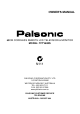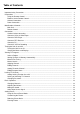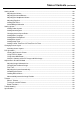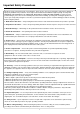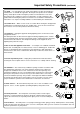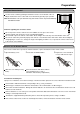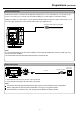OWNER'S MANUAL 68CM CORDLESS REMOTE LCD TELEVISION & MONITOR MODEL: TFTV680S N111 PALSONIC CORPORATION PTY LTD 1 JOYNTON AVENUE WATERLOO NSW 2017 AUSTRALIA TEL: (02) 9313 7111 FAX: (02) 9313 7555 www.palsonic.com.
Table of Contents Important Safety Precautions .................................................................................................................... Preparations .............................................................................................................................................. Using the Remote Control .................................................................................................................. Batteries for the Remote Control ...................
Table of Contents (continued) Setting Sound ............................................................................................................................................ Adjusting the Volume .......................................................................................................................... Adjusting the Sound Balance .............................................................................................................. Adjusting the Headphone Volume .............
Important Safety Precautions Electrical energy can perform many useful functions, but it can also cause personal injuries and property damage if improperly handled. This product has been engineered and manufactured with the highest priority on safety. But IMPROPER USE CAN RESULT IN POTENTIAL ELECTRICAL SHOCK OR FIRE HAZARD. In order to prevent potential danger, please observe the following instructions when installing, operating and cleaning the product.
Important Safety Precautions (continued) 15. Stand --- Use only with the cart, stand, tripod, bracket, or table specified by the manufacturer, or sold with the apparatus. Do not place the product on an unstable trolley, stand, tripod or table. Placing the product on an unstable base can cause the product to fall, resulting in serious personal injuries as well as damage to the product. When mounting the product on a wall, be sure to follow the manufacturer's instructions.
Preparations Using the Remote Control Use the remote control by pointing it towards the remote sensor window of the set. Objects between the remote control and sensor window may prevent proper operation. Note: the illustration is for your reference only, the remote sensor may locate differently with different model. Cautions regarding use of remote control Do not expose the remote control to shock. In addition, do not expose the remote control to liquids, and do not place in an area with high humidity.
Preparations (continued) Antenna Connection INSTALL the unit in a room where direct light will not fall upon the screen. Total darkness or a reflection on the picture screen may cause eyestrain. Soft and indirect lighting is recommended for comfortable viewing. Optimum reception of colour requires a good signal and will generally mean that an outdoor aerial must be used. The exact type and position of the aerial will depend upon your particular area.
Identification of Controls Main Unit Power Indicator Channel Up/Down Volume Up/Down Remote Sensor Menu Select Input Signal Power On/Standby 1. POWER Press this button to turn the unit ON from STANDBY mode. Press it again to turn the set back to STANDBY. 2. SOURCE To access signal source select menu In OSD Menu, press this button to confirm your setting or operation 3. MENU Press this button to access the Menu main page 4.
Identification of Controls (continued) Main Unit ANTENNA INPUT HEADPHONE JACK AV1 INPUT/ S-VIDEO IN S-VIDEO AUDIO R AUDIO L/MONO VIDEO AV2 INPUTS AV OUTPUTS D-Sub D-Sub IN AUDIO DVI-D DVI-D IN AUDIO Y Cb/Pb Cr/Pr HDTV IN AUDIO R AUDIO L/MOMO 1. Antenna input Allows you to connect cable or outdoor antenna 2. Headphone jack 3. AV1 inputs (Video, Audio L/Mono, R) / S-Video input Receive video/audio signals from external sources such as VCR or DVD player.
Identification of Controls (continued) Remote Control 1. POWER Turn the unit on or standby. 2. CH CH , VOL+/- Use to switch channels; - To display previous/next page (Teletext) VOL+/- - Use to adjust volume; In MENU operation, use CH to select menu item and VOL+/to adjust selected item. 3. MENU To access the MENU main page. In Menu operation, press this button to return to a higher level menu. 4. P.M To quickly select picture mode. Red button (Teletext) 5. SM To quickly select sound mode.
Identifications of Controls (continued) Remote Control 16. POP To activate picture-out-picture 17. PIP To activate picture-in-picture 18. STEREO To select stereo, mono, bilingual To rectify the picture automatically in D-Sub mode 19. PIP-POS To select PIP frame position 20. TEXT To enter/exit teletext mode (Teletext) 21. HOLD To hold the current teletext page temporarily (Teletext) 22. UPDATE To view update Teletext page (Teletext) 23. M.WIN To select to view multi window mode 24.
Connections Cautions before connecting Carefully check the terminals for position and type before making any connections. The illustration of the external equipment may be different depending on your model. Loose connectors can result in image or colour problems. Make sure that all connectors are securely inserted into their terminals. Refer to the operating manual of the external device as well. When connecting an external device, turn the power off on the panel to avoid any issues.
Connections (continued) Connect a DVD Player Rear of the D V D player DVD player Video cable Audio cable white (audio L) red (audio R, Pr/Cr) Green (Y) Blue (Pb/Cb) How to connect a DVD Player using Component Video Connections: Connect the Video cable between the Y, Cb, Cr input jacks on the unit and Y ,Cb, Cr output jacks on the DVD player. Connect the Audio cable between the AUDIO input jack on the unit and AUDIO output jacks on the DVD player. To play DVD 1.
Connections (continued) Connect a DTV receiver DVI cable Audio cable DTV Receiver Rear of the DTV receiver How to connect: Connect the cable or antenna to the antenna input jack on the DTV receiver. Conned the DVI cable between the DVI input interface on the unit and DVI output interface on the DTV receiver. Connect the Audio cable between the AUDIO input jack on the unit and AUDIO output jacks on the DTV receiver. To Watch DTV 1. Turn on your LCD TV, press SOURCE 2. Press CH to select DVI. 3.
Connections (continued) Connect a VCR for Recording Audio cable Video cable Yellow (VIDEO) Rear of the VCR White (AUDIO L/MONO) Red (AUDIO R) VCR How to connect: Connect the Audio/Video cables between the Audio (L/R)/Video jacks on the unit and Audio (L/R)/Video jacks on the VCR. To play VCR 1. Turn on your LCD TV, select a program you wish to record. 2. Turn on your VCR, insert a video tape for recording. 3. Press the Record button to begin recording.
Turning the Unit On and Off Turning the Unit On and Off Turning On Insert the power cord into the wall outlet. Press the Power button on the remote control. The unit will be turned on and you will be ready to use it's features. Turning Off With the power on, Press the Power turn off. Note: You can also use the Power button on the remote control to button on the Control panel on the main unit. Viewing the Menus and Displays Your LCD TV has a simple, easy-to-use menu system that appears on the screen.
Viewing TV Programs Your LCD TV can memorise and store all of the available channels. After the available channels are memorised, use CH to scan through the available stations. Select a Region Before you start automatic search, it is necessary to select a region firstly. 1 2 3 4 5 6 Video Audio Screen Program Option Press MENU to display the menu main page. Press VOL+/- repeatedly to display Option menu page. Press CH repeatedly to select Country item. Press VOL+ or ENTER to access the sub-menu.
Viewing TV Programs (continued) Manual Search Use Manual Search if desired channels can not be memorised or if you would like to store programs to specific channel numbers one by one. Video 1 Use number buttons to directly select a channel that you want to perform manual search. 2 3 4 5 Press MENU to display the menu main page. Press VOL+/- repeatedly to display Program menu page. Press CH repeatedly to select Manual Search item.
Viewing TV Programs (continued) Setting Favourite Channel Video 1 2 3 4 Press MENU to display the menu main page. 5 6 7 8 Press CH Press VOL+/- repeatedly to display Program menu page. Press CH to select Program No item. Press VOL+/- to select a channel that you want to set as your favourite channel. repeatedly to select Favourite item. Audio Screen Program Option 1. Program No:: 2. Program Name: 3. Locked: 4. Skip: 5. Favourite: 6. Fine Tuning 7. Colour System: 8. Sound System: 9.
Locking TV Channels Setting Locking Function On or Off Video 1 2 3 4 5 6 Audio Screen Program Option Press MENU to display the menu main page. Press VOL+/- repeatedly to display Option menu page. Press CH to select Child Lock item. Press VOL+ or ENTER to access the sub-menu. Press CH to select On or Off. 1. Main Display Source: 2. Display Mode: 3. PIP Mode: 4. MultiWin Mode: 5. Child Lock: 6. Change Password 7. Menu Language: 8. Country: 9. Menu Background: 0.
Basic Operation Changing Channels Using the Channel Buttons (CH or CH ) Press the CH or CH to change channels. When you press the CH or CH , the unit changes channels in sequence. You will see all the channels that the unit has memorised. You will not see channels that were skipped. Direct Accessing Channels Press the number buttons to go directly to a channel. To select a one-digit channel: Input the channel number by using the 0-9 number buttons directly.
Setting Picture Using the Preset Picture Mode 1 Press MENU to display the menu main page. The [Video] menu page will be highlighted automatically. 2 3 4 5 Press CH Video Screen Program 1. Mode: 2. Contrast 3. Brightness 4. Colour 5. Hue 6. Sharpness 7. DNR to select Mode item. Press VOL+ or ENTER to access the sub-menu. Press CH Audio to select a desired picture mode. Option Standard 50 50 50 00 50 AUTO Vivid Standard Mild Custom Press ENTER to confirm and press MENU repeatedly to exit.
Setting Sound Adjusting the Volume You may quickly adjust the volume by using VOL+ or VOL-. The unit also allows you to adjust volume through OSD menu as follows. Video 1 2 3 4 5 Audio Screen Program Option Press MENU to display the menu main page. Press VOL+/- repeatedly to display Audio menu page. Press CH to select Volume item. Press VOL+/- to adjust the volume. Press MENU to exit. 1. Volume 2. Balance 3. Equalizer: 4. 120 Hz 5. 500 Hz 6. 1.5 KHz 7. 5 KHz 8. 10 KHz 9. HP Volume 0.
Setting Sound (continued) Setting SRS effect 1 2 3 4 5 6 Video Audio Screen Program Option Press MENU to display the menu main page. Press VOL+/- repeatedly to display Audio menu page. Press CH to select SRS Mode item. Press VOL+ or ENTER to access the sub-menu. Press CH to select On or Off. Press ENTER to confirm and press MENU repeatedly to exit. 1. Volume 2. Balance 3. Equalizer: 4. 120 Hz 5. 500 Hz 6. 1.5 KHz 7. 5 KHz 8. 10 KHz 9. HP Volume 0.
Setting System Setting Colour System Video 1 2 3 4 5 6 Audio Screen Program Option Press MENU to display the menu main page. Press VOL+/- to display Program menu page. Press CH repeatedly to select Colour System item. Press VOL+ or ENTER to access the sub-menu. Press CH to select a proper colour system. Press ENTER to confirm and press MENU repeatedly to exit. 1. Program No: 2. Program Name: 3. Locked: 4. Skip: 5. Favourite: 6. Fine Tuning 7. Colour System: 8. Sound System: 9. Auto Search 0.
System Setting (continued) Selecting Menu Language 1 2 3 4 5 6 Video Audio Screen Program Option Press MENU to display the menu main page. Press VOL+/- repeatedly to display Option menu page. Press CH repeatedly to select Menu Language item. Press VOL+ or ENTER to access the sub-menu. Press CH to select a desired menu language. Press ENTER to confirm and press MENU repeatedly to exit. 1. Main Display Source: 2. Display Mode: 3. PIP Mode: 4. MultiWin Mode: 5. Child Lock: 6. Change Password 7.
Changing Screen Layout Selecting Screen Layout 1 2 3 4 5 6 Video Audio Screen Program Option Press MENU to display the menu main page. Press VOL+/- repeatedly to display Option menu page. Press CH repeatedly to select MultiWin Mode item. Press VOL+ or ENTER to access the sub-menu. Press CH to select Off, POP, 6 Windows or 9 Windows. Press ENTER to confirm and press MENU repeatedly to exit. 1. Main Display Source: 2. Display Mode: 3. PIP Mode: 4. MultiWin Mode: 5. Child Lock: 6.
PIP Operations Viewing the Picture-in-Picture This unit includes a two-tuner Picture-in-Picture (PIP) feature. This allows you to watch two live broadcasts simultaneously, one in the full size "main" picture and one in a smaller "window" picture. The main window program can come from a TV broadcast or other external source, while the PIP window always displays TV program. 1 With the unit working in single full screen, press MENU to display the menu main page.
Adjustment in D-Sub/DVI Mode With working in D-Sub or DVI mode, this unit allows you to perform many adjustments. Adjusting Image Horizontal Size Video 1 2 3 4 5 Audio Screen Program Option Press MENU to display the menu main page. Press VOL+/- repeatedly to display Screen menu page. Press CH to select H Size item. Press VOL+/- to adjust until you are satisfied. Press MENU to exit. 1. H Size 2. H Position 3. V Position 4. Fine Tune 5. Smoothing Mode: 6. Default 7. Auto Sync 8.
Adjustment in D-Sub/DVI Mode (Continued) Smoothing the Picture Video 1 2 3 4 5 6 Audio Screen Program Option Press MENU to display the menu main page. Press VOL+/- repeatedly to display Screen menu page. Press CH repeatedly to select Smoothing Mode item. Press VOL+ or ENTER to access the sub-menu. Press CH Both off. to select Both on, Only Ver. on, Only Hor. on or 1. H Size 2. H Position 3. V Position 4. Fine Tune 5. Smoothing Mode: 6. Default 7. Auto Sync 8.
Teletext What Is Teletext? Teletext broadcasts pages of information and entertainment to specially equipped television sets. Your System receives Teletext signals broadcast by a TV network, and decodes them into graphical format for viewing. News, weather and sports information, stock exchange prices and programme previews are among the many services available. Teletext Mode Teletext is turned on/off with the TEXT button on the remote control unit.
Troubleshooting Before calling for repair service, check the following items for possible remedies to an encountered symptom. Symptoms Check item "Ghost" or double images This may be caused by obstruction to the antenna due to high rise buildings or hills. Using a highly directional antenna may improve the picture. No power Check that the AC power cord is plugged into the mains socket. Unplug the power cord, wait for 60 seconds. Then reinsert plug into the mains socket and turn on the unit again.
Specifications Type LCD TV Display Size diagonal 68CM Display Feature LCD Panel TFT-LCD Resolution 1280 x 720 Pixel Pitch 0.51mm x 0.51mm Maximum Colours 16,700,000 Brightness 550 nits Contrast 600:1 Viewing Angle 170 0 /170 0 Response Time 16.6ms (Typ.
Specifications (continued) Supported Display Format: D-Sub/DVI-D: 1024 x 768 @ 75Hz, 70Hz, 60Hz 720 x 400 @ 70Hz 800 x 600 @ 75Hz, 72Hz, 60Hz 640 x 480 @ 75Hz, 60Hz YPbPr: 480i @ 60Hz 576i @ 50Hz 480P @ 60Hz 576P @ 50Hz 720P @ 50Hz, 60Hz 1080i @ 50Hz, 60Hz Accessories Standard Accessories: 1 User Manual 1 AC Power Cord 1 Remote Control 2 AAA Batteries 1 Audio/Video Cable (RCA) 1 D-Sub Cable 1 RF Coaxial Cable 1 S-Video Cable 1 Component-Video Cable (YPbPr/YCbCr) 1 Audio Cable (RCA to Stereo mini phone
PALSONIC CORPORATION PTY LTD 1 JOYNTON AVENUE WATERLOO NSW 2017 AUSTRALIA TEL: (02) 9313 7111 FAX: (02) 9313 7555 www.palsonic.com.au PALSONIC CUSTOMER SERVICE TELEPHONE AUSTRALIA: 1300 657 888 604-L27M6S3-19 V1.