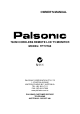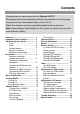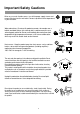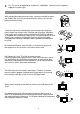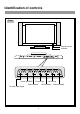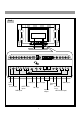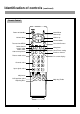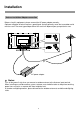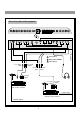OWNER'S MANUAL 76CM CORDLESS REMOTE LCD TV/MONITOR MODEL: TFTV765 N111 PALSONIC CORPORATION PTY LTD 1 JOYNTON AVENUE WATERLOO NSW 2017 AUSTRALIA TEL: (02) 9313 7111 FAX: (02) 9313 7555 www.palsonic.com.
Contents Congratulations on your purchase of this Palsonic LCD TV. We recommend that your thoroughly read this manual before use to fully enjoy the many functions and excellent effects of this LCD TV. Retain this manual in an easily accessible location for future reference. Note: Screen displays and illustrations in this manual may differ from the actual ones for better visibility. Contents ........................................... Important Safety Cautions .............. Identification of controls ......
Important Safety Cautions When any unusual situation occurs, turn off the power supply at once and remove the plug from the wall outlet. Contact a qualified service department in your local area. Water and moisture - Do not use this product near water - for example, near a bathtub, washbowl, kitchen sink, or laundry tub, in a wet basement, or near a swimming pool, and the like.
This TV set can be operated on a power of ~240V 50Hz. You must not use a power supply of any other type. When relocating the product placed on a trolley, it must be moved with the utmost care. Sudden stops, excessive force and uneven floor surfaces can cause the product to fall from the trolley. The power cords must be routed properly to prevent people from stepping on them or objects from resting on them. Check the cords at the plugs and product.
Identification of controls Front Remote sensor Indicator To enter into MENU Channel up Channel down To select input signal 4 Volume up Volume down Power on/Standby
Back Video input VGA input S-video input HDTV YPbPr inputs Antenna input DC input DVD inputs 5 Audio inputs Earphone jack PC audio line in Speaker HDTV Audio inputs outputs
Identification of controls (continued) Remote Control Power on/Standby Sound Mute Channel up Volume down Volume up Channel down To enter into MENU To exit OSD menu Colour/Sound system select Zoom select Auto correct picture Sleep timer Clock/Timer setting Previous channel Picture mode select On-screen display Channel select Input signal select / Still picture OSD position select Adjusting Bass Adjusting Treble 6
Battery installation Effective remote range Please install the batteries before using the remote control unit. Open the battery cover. 5m POWER CH VOL VOL - + CH ENTER MENU Install two "AAA" batteries matching the +/polarities of the battery to the +/- marks. C.SYS ZOOM CLK AUTO.ADJ P.M DSP SLP 1 2 3 4 5 6 7 AV STILL 9 8 -/-- 0 OSD POSITION Bass+ Treb+ Bass - Treb- Notes: There should be no obstacle between the TV and the transmitter.
Installation Antenna installation/Adaptor connection Before using this equipment, please connect the AC power adaptor correctly. Optimum reception of colour requires a good signal and will generally mean that an outdoor aerial must be used. The exact type and position of the aerial will depend upon your particular area. AC power adapter Notes: Turn off the power firstly when you connect a outdoor antenna to the Antenna input terminal.
Y Yellow (video) W White (audio L/MONO) R Red (audio R) To S-video input W R R W To audio Y inputs To video input R W To audio inputs To audio outputs To video output Video equipment with S-video terminal Y To audio outputs W R To ANT output Video equipment without S-video terminal To ANT output 9 To ANT input Connecting video/audio equipment
Installation (continued) Connecting DVD Player and speakers Red Black Red To YCbCr outputs G B B R R R W W R To audio inputs To speaker To YCbCr inputs G To audio outputs DVD Player W White (audio L/MONO) R Red (audio R, Cr) G Green (Y) B Blue (Cb) 10 To speaker
Connecting YPbPr terminals To YPbPr inputs W White (audio L/MONO) To YPbPr outputs G B G B R R R Red (audio R, Pr) R R W W To audio inputs To audio outputs G Green (Y) B Blue (Pb) SET TOP BOX (Or other equipment with YPbPr output terminals) 11
Installation (continued) Connecting VGA interface To VGA input interface To LINE in Equipment with VGA output interface To LINE out To VGA output interface 12
Elevation adjustment You can adjust the angle of the LCD TV/Monitor as follows. The elevation can be adjusted from -50 to +100.
Menu Introduction There are four pages of MENU in TV, PC and YPbPr mode. In MENU operations, the CH / buttons are used to select item upwards or downwards; the VOL+/- buttons are used to adjust or confirm selected item. Press MENU button in TV mode To adjust the picture's brightness. PICTURE SETTING Brightness - + 50 Contrast - + 50 Color - + 50 Sharpness Tint + 50 + 50 or V+> key to change To adjust the picture's contrast. To adjust the picture's colour saturation.
To adjust picture's brightness and contrast in PC mode. (not affect picture in TV or AV mode) Press MENU button in PC mode PICTURE SETTING Brightness - + 25 Contrast - + 25 Phase - + 25 Frequency - + 25 USER_R - + 25 USER_G - + 25 USER_B - + 25 Color Temp If the best picture can not be obtained after many times of auto correction, you can adjust these two items to obtain the best picture. Only when the "Color temp" is set to "User", these three items are adjustable.
Turning On/Off Turning On 1. Insert the output plug of the AC power adaptor into the DC power input of the unit. 2. Press the power switch on AC power adaptor and the red indicator lights up, the TV/Monitor is in STANDBY mode. 3. Press the POWER button on the unit's control panel or the button on the remote control to turn on. POWER Turning Off CH VOL VOL - + CH ENTER MENU C.SYS ZOOM CLK AUTO.ADJ P.M DSP SLP Notes: 1 2 3 4 5 6 7 8 9 AV 0 -/-- STILL 1.
Channel Preset CHANNEL SETTING Auto search To enter into CHANNEL SETTING menu Search Fine Tune Change Prog Current Prog 12 Change to Prog 15 Skip ON or V+> key to change 1. Press MENU button repeatedly to display CHANNEL SETTING menu. 2. Press CH or CH button to select item. 3. Press VOL+ or VOL- button to confirm or adjust selected item. Auto Search POWER CH VOL VOL - + CH ENTER MENU C.SYS ZOOM CLK AUTO.ADJ P.
Channel Preset (continued) CHANNEL SETTING Channel Skipping Auto search Search Fine Tune Change Prog 12 Current Prog Change to Prog 15 Skip ON or V+> key to change POWER You can skip unnecessary channels by using Skip function when you browse program by CH / buttons. Use 0~9 digit buttons or CH / buttons to select a unwanted channel firstly, then enter into CHANNEL SETTING menu and select Skip item. Press VOL+/- button to select ON to skip this channel.
Channel Select 8 Use 0~9 digit buttons and -/-- button Use 0~9 digit buttons to select one-digit channel number. Press -/-- button to display "-". - Press 0-9 direct channel selector. 8 POWER To select two-digit channel: CH VOL VOL - + CH - - Press 1-9 buttons. -1 Press 0-9 buttons. 18 ENTER MENU C.SYS ZOOM CLK AUTO.ADJ P.M DSP SLP To select three-digit channel: 1 2 3 4 5 6 7 8 9 AV 0 -/-- STILL Press -/-- button repeatedly to display "--".
Picture Adjustment Adjusting picture PICTURE SETTING Brightness - + 50 Contrast - + 50 Color - + 50 Sharpness Tint + 50 + 50 or V+> key to change POWER CH VOL VOL - 1. Press MENU button to display PICTURE SETTING menu. 2. Press CH / button to select item. 3. Press VOL+/- button to adjust the selected item. Item VOL- VOL+ Bright Contrast Saturation Sharpness Tint* darker weaker paler softer purplish lighter stronger deeper sharper greenish + CH MENU C.
Sound Adjusting Sound SOUND Bass - + 25 Treble - + 25 Balance - + 25 or V+> key to change 1. Press MENU button repeatedly to display SOUND menu. 2. Press CH / button to select item. 3. Press VOL+/- button to adjust the selected item. Item Bass Treble Balance POWER CH VOL VOL - VOLweaker weaker decreases the right channel + VOL+ stronger stronger decreases the left channel CH ENTER MENU C.SYS ZOOM CLK AUTO.ADJ P.
System setting SETUP To enter into SETUP menu Color sys AUTO Sound sys BG Language Eng OSD position Upper Left OSD background Opaque or V+> key to change 1. Press MENU button repeatedly to display SETUP menu. 2. Press CH / button to select item. 3. Press VOL+ or VOL- button to adjust the selected item. Colour system POWER From the SETUP menu, press CH / to select Colour sys item. Press VOL- or VOL+ button to select a proper colour system according to your area or you can select AUTO.
SETUP Setting OSD position Color sys AUTO Sound sys BG Language Eng OSD position Upper Left OSD background Opaque From the SETUP menu, press CH / to select OSD position item. Press VOL- or VOL+ button to select an OSD position in your preference. or V+> key to change Notes: You can quickly select OSD position by using OSD position button on the remote. POWER Setting OSD Background CH VOL VOL - + CH ENTER MENU C.
Timer Use SLP button Turn off 0 Press SLP button repeatedly to set sleep time between: 0, 10, 20, 30, 60, 90,120,180,240 minutes. If you select 0 minute, it means the sleep timer function is turned off. Use CLK button Press CLK button, the Time menu appears. Use CH / to select hour or minute (the selected item is displayed in white), use VOL+/- to set the time. POWER Current time 0:40 CH VOL VOL - + CH ENTER MENU C.SYS ZOOM CLK AUTO.ADJ P.
Adjustments in YPbPr mode To enter into YPbPr mode Repeatedly press AV button on the remote control or SOURCE button on the set's panel until the screen display YPbPr, which indicates that the set is in YPbPr mode. Connect the YPbPr terminals to Set Top Box and make sure there is a signal input. YPbPr Adjusting picture In YPbPr mode when there is correct input signal, press MENU button and PICTURE SETTING menu appears, Use CH / to select item and VOL+/- to adjust.
Adjustments in PC mode To enter into PC mode Repeatedly press AV button on the remote control or SOURCE button on the set's panel until the screen display PC, which indicates that the set is in PC mode. PC PC signal format POWER CH VOL VOL - Please connect VGA input and be sure that there is VGA input signal. The signal format should be one of the follows: 640 x 480 @60Hz 800 x 600 @60Hz 1024 x 768 @60Hz 1280 x 768 @60Hz + CH ENTER MENU C.SYS ZOOM CLK AUTO.ADJ P.
PICTURE SETTING Brightness - + 25 Contrast - + 25 Phase - + 25 Frequency - + 25 USER_R - + 25 USER_G - + 25 USER_B - + 25 Color Temp When there is correct input signal, press MENU button and PICTURE SETTING menu appears. Use CH / to select item and VOL+/- to adjust Adjusting brightness and contrast 9300K You can adjust bright and contrast in PC mode and this adjustment does not effect the brightness and contrast in TV and AV mode.
Trouble shooting Before calling service personnel, please check the following chart for a possible cause to the trouble you are experiencing. Symptoms Check the following items Power is not turned on. Be sure the power cord is plugged in. Poor colour, poor tint. Contrast, colour, tint are not correctly adjusted. Spots appear on the screen. Possible interferences of automobiles, motorcycle, trolley bus, neon lamps, etc. Stripes appear on the screen.
Specifications Power Supply for AC adaptor: 110-240V 50/60Hz Power Consumption: 160W Dimensions (mm): 932 (W) x 553 (H) x 245 (D) Weight (kg): 16.3 SCREEN: 76cm TV system & channel range. SYSTEM VHF UHF CATV PAL-B/G 2-12 21-69 X~Z+2, S1~S41 Colour system: PAL BG, NTSC Playback Sound output: 5W x 2 Accessories One remote controller; One AC adaptor Design and specifications are subject to change without notice.
PALSONIC CORPORATION PTY LTD 1 JOYNTON AVENUE WATERLOO NSW 2017 AUSTRALIA TEL: (02) 9313 7111 FAX: (02) 9313 7555 www.palsonic.com.au PALSONIC CUSTOMER SERVICE TELEPHONE AUSTRALIA: 1300 657 888 604-L32B13-07A Ver. 1.