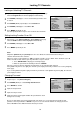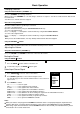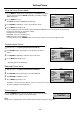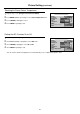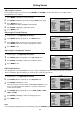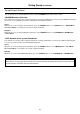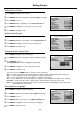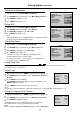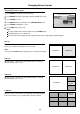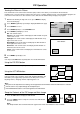Flat Panel Television User Manual
PIP Operation
27
Viewing the Picture-in-Picture
This unit includes a two-tuner Picture-in-Picture (PIP) feature. This allows you to watch two live broadcasts
simultaneously, one in the full size "main" picture and one in a smaller "window" picture. The main window program can
come from a TV broadcast or other external source, while the PIP window always displays TV program.
With the unit working in single full screen, press MENU to display
the menu main page.
Press ENTER (Up/Down) repeatedly to display Screen menu page.
Press ENTER to access.
Press ENTER (Down) to select PIP Mode item.
Press ENTER (Left/Right) to select.
Off -Turn off PIP feature.
Up-Left -Turn on PIP feature and display the PIP window on up-left
comer of the screen.
Up-Right -Turn on PIP feature and display the PIP window on up-
right corner of the screen.
Down-Right -Turn on PIP feature and display the PIP window on
down-right corner of the screen.
Down-Left - Turn on PIP feature and display the PIP window on
down-left corner of the screen.
Centre -Turn on PIP feature and display the PIP window on centre
of the screen.
Press MENU repeatedly to exit.
Note:
You may use the PIP button to quickly turn on or off the PIP feature.
Using the PIP-POS button
Press the PIP-POS button to quickly select the position for PIP window.
Using the ACT.WIN button
Press this button to select either the main window or PIP window in
order to perform some operations for the PIP window individually. The
unit allows you to apply many operations to the PIP picture such as
adjusting volume, changing channels adjusting picture etc.
Swap the Contents of the PIP Image and Main Image
Press the PIP button to display the PIP window.
Press the SWAP button to swap the contents of the PIP window
and main window.
Note:
The Swap function does not work unless the signal source of the main window is set to TV Mode.
2
1
Many but not all adjustments and settings can be applied to the PIP window when the PIP window is selected.
Note:
The PIP audio is only output through the headphone jack.
The NICAM/IGR broadcasts can not be applied to the PIP window.
4
3
2
1
5
6
Main Window
PIP
Window
Main frame
PIP frame
Panorama
Off
Off
1. Display Mode:
2. PIP Mode:
3. MultiWin Mode:
4. H Size
5. H Position
6. V Position
7. Phase
8. Auto Sync
9. Default
0
0
0
31
Screen