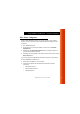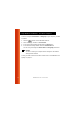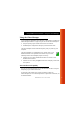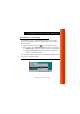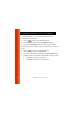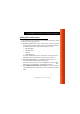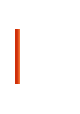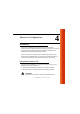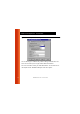User Manual
ORINOCO PC Card - User’s Guide
3-7
Using ORiNOCO and Windows - Using the Client Manager
Using the Client Manager 3
If you installed the ORiNOCO Client Manager as described in “Installing the
Client Manager Software” on page 2-3, you can use the Client Manager to:
■
Verify the quality of your wireless connection to the network.
■
View/Modify the configuration settings of your wireless PC Card.
The Client Manager will start automatically every time you power up your
computer.
The Client Manager icon is displayed in the “System Tray” of your
Windows task bar at the right-side on the bottom of your screen,
indicating that the Client Manager program is running.
■
Click the icon once with your
left
mouse button to retrieve a more
detailed status overview.
■
Click the icon once with your
right
mouse button to display a menu with
more options.
View Wireless Link Quality 3
You can use the Client Manager icon on the Windows task bar to verify the
link quality of your network connection.
An overview of all possible icons is given in Table 3-1. When the
Client Manager icon is not indicating excellent or good radio connection, act
as described below.