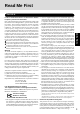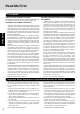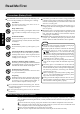User Manual
7
Getting Started
Do not power down your computer or press the floppy disk drive eject button while the floppy disk
drive indicator ( ) is on.
Doing so may damage the data on the floppy disk and render the floppy disk useless.
Use care when handling floppy disks.
To protect the data on your floppy disks or to prevent a floppy disk from becoming stuck in your com-
puter, avoid the following:
• Sliding the shutter on the floppy disk manually.
• Exposing the floppy disk to a magnetic field.
• Storing the floppy disk in locations prone to high temperatures, low pitched noise, dampness, or dust.
• Applying more than one label on the floppy disk.
Confirm the contents of a floppy disk before formatting it.
Confirm that no important data is on the floppy disk, because all data on the floppy disk will be erased.
Use the write-protect tab.
This is a must for preserving important data.
This prevents your data from being erased or over-
written.
Saving Data on the Hard Disk
Write Enable
Write Disable
Write-protect Tab
Saving Data on Floppy Disks
Users are advised to purchase the latest versions of virus protection software and use them regularly.
We recommend you run the software:
• When booting your computer.
• After receiving data.
We recommend that you check data received on disks or from external sources, such as data downloaded
from the Internet, e-mail, etc. (For compressed files, uncompress them before running a check).
Computer Viruses
Do not expose your computer to shock.
Use care when handling your computer, shock may damage your hard disk or make your software appli-
cations and data unusable.
Do not power down your computer while software applications are running or hard disk drive indicator ( )
is on.
Properly shut Windows* down to avoid problems.
Save all valuable data to disks.
Backing up data to disks will limit damage should trouble occur to your computer or should you inad-
vertently change or erase data.
Use the security function for all important data. ( “Security Measures”)
* Windows 2000 : This computer uses Microsoft
®
Windows
®
2000 Professional.
Windows XP : This computer uses Microsoft
®
Windows
®
XP Professional.
Hard Disk Lock
When the Hard Disk Lock is set to [Enable], it is impossible to read/write data from/to the hard disk when the
hard disk is installed in a different computer, since a password is also set for the hard disk. When the hard disk
is returned to the original computer, you can read/write data as before. In this case, however, make the settings
in the Setup Utility exactly the same as they were before the hard disk was removed. (Note that this Hard Disk
Lock does not guarantee the complete protection of data.) ( “Security Measures”)
When Disposing of or Transferring Ownership of This Device
When disposing of or transferring ownership of this device, completely erase all data on the hard disk in order
to prevent the theft of hard disk data. Even if you delete data or initialize the hard disk through normal Win-
dows commands, data can still be read using special software. In order to erase all data, either have the data
erased by a specialist (at a charge) or use the hard disk data erase utility (included) ( Page 28). (Note that
this hard disk data erase utility does not guarantee that data will be completely erased.)
Also note that transferring ownership of this device without deleting software from the hard disk may
violate software user’s licenses.