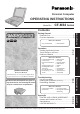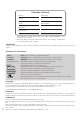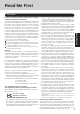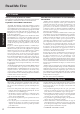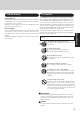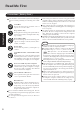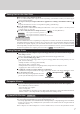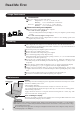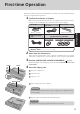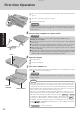User Manual
7
Getting Started
Do not power off your computer or press the floppy disk drive eject button while the floppy disk
drive being accessed.
Doing so may damage the data on the floppy disk and render the floppy disk useless.
Use care when handling floppy disks.
To protect the data on your floppy disks or to prevent a floppy disk from becoming stuck in your com-
puter, avoid the following:
• Sliding the shutter on the floppy disk manually.
• Exposing the disk to a magnetic field.
• Storing the disk in locations prone to high temperatures, low pitched noise, dampness, or dust.
• Applying more than one label on the disk.
Confirm the contents of a floppy disk before formatting it.
Confirm that no important data is on the floppy disk, because all data on the floppy disk will be erased.
Use the write-protect tab.
This is a must for preserving important data. This
prevents your data from being erased or overwritten.
Write Enable
Write Disable
Write-protect Tab
Saving Data on Disks
Users are advised to purchase the latest versions of virus protection software and use them regularly.
Computer Viruses
We recommend you run the software:
• When booting your computer.
• After receiving data.
We recommend that you check data received on disks or from external sources, such as data downloaded from the
Internet, e-mail, etc. (For compressed files, uncompress them before running a check).
System File Checker
Microsoft Corporation has announced that, with a computer in which Internet Explorer 5.01 is installed, if the [System
File Checker] in [System Information] is executed, the following may occur.
• The message [System File Checker identified that the following file may be corrupted] may appear for a normal file.
• In such cases, there is the possibility that the system will become unstable if the file is repaired with the
System File Checker.
In this computer, since Internet Explorer 5.01 is the default browser, do not use the System File Checker.
Saving Data on the Hard Disk
Do not expose your computer to shock.
Use care when handling your computer, shock may damage your hard disk or make your software appli-
cations and data unusable.
Do not power down your computer while software applications are running or hard disk drive indicator ( )
is on.
Properly shut Windows* down to avoid problems ([Start] - [Shut Down] ).
Save all valuable data to disks.
Backing up data to disks will limit damage should trouble occur to your computer or should you inad-
vertently change or erase data.
Use the security function for all important data. ( “Security Measures”)
* Windows 98 : This computer uses Microsoft
®
Windows
®
98 Second Edition.
Windows NT : This computer uses Microsoft
®
Windows NT
®
.
Windows 2000 : This computer uses Microsoft
®
Windows
®
2000 Professional.
Hard Disk Lock
When the Hard Disk Lock is set to [Enable], it is impossible to read/write data from/to the hard disk when the
hard disk is installed in a different computer, since a password is also set for the hard disk. When the hard disk
is returned to the original computer, you can read/write data as before. In this case, however, make the settings
in the Setup Utility exactly the same as they were before the hard disk was removed. (Note that this Hard Disk
Lock does not guarantee the complete protection of data.) ( “Security Measures”)
Windows 98