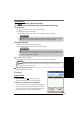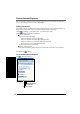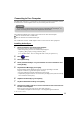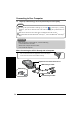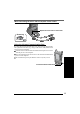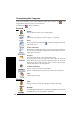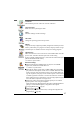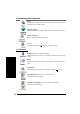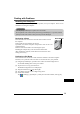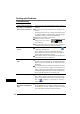User's Manual
31
Auto Restore
1 Full reset CF-P1( page 39 step (1) - (4)).
[Panasonic Backup] screen will be displayed.
2 Select a file for restore, and tap [OK].
If a password has been set, a message will be displayed.
Enter the password and press [OK]. Restore will start.
The progress screen will be displayed. When the re-
store is complete, CF-P1 resets automatically.
1 Tap - [Programs] - [Panasonic Backup].
2 Tap [Tools] on the command bar and select [Auto Backup Settings].
3 Tap [File] tab.
(1) Tap to choose the storage area for auto backup.
(2) Change the settings in [Settings].
If the ROM option area is chosen, some settings cannot be changed.
4 Tap [Schedule] tab.
(1) Add a check mark for [Scheduling backup].
(2) Set the time and day to back up at [Backup Schedule].
Tap [Battery] tab if required.
Add a check mark for [Backup when battery is low.] and set the threshold.
Tap [Password] tab if required.
Set password for backup files.
5 Tap [ok].
Auto Backup
NOTE
If power is off, the amount of battery power remaining cannot be checked so
that this function cannot work.
CAUTION
If there is a check mark in [Stop other application before backup], some appli-
cations currently being executed may not be shut down properly.
CAUTION
If you want to make settings immediately after copying a file of 10 MB or more
and then turn off the computer soon after that, wait for about one minute
before turning off the computer.