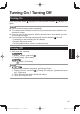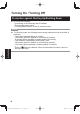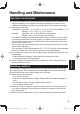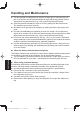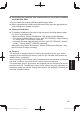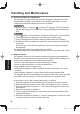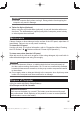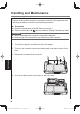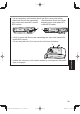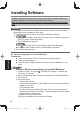User's Manual
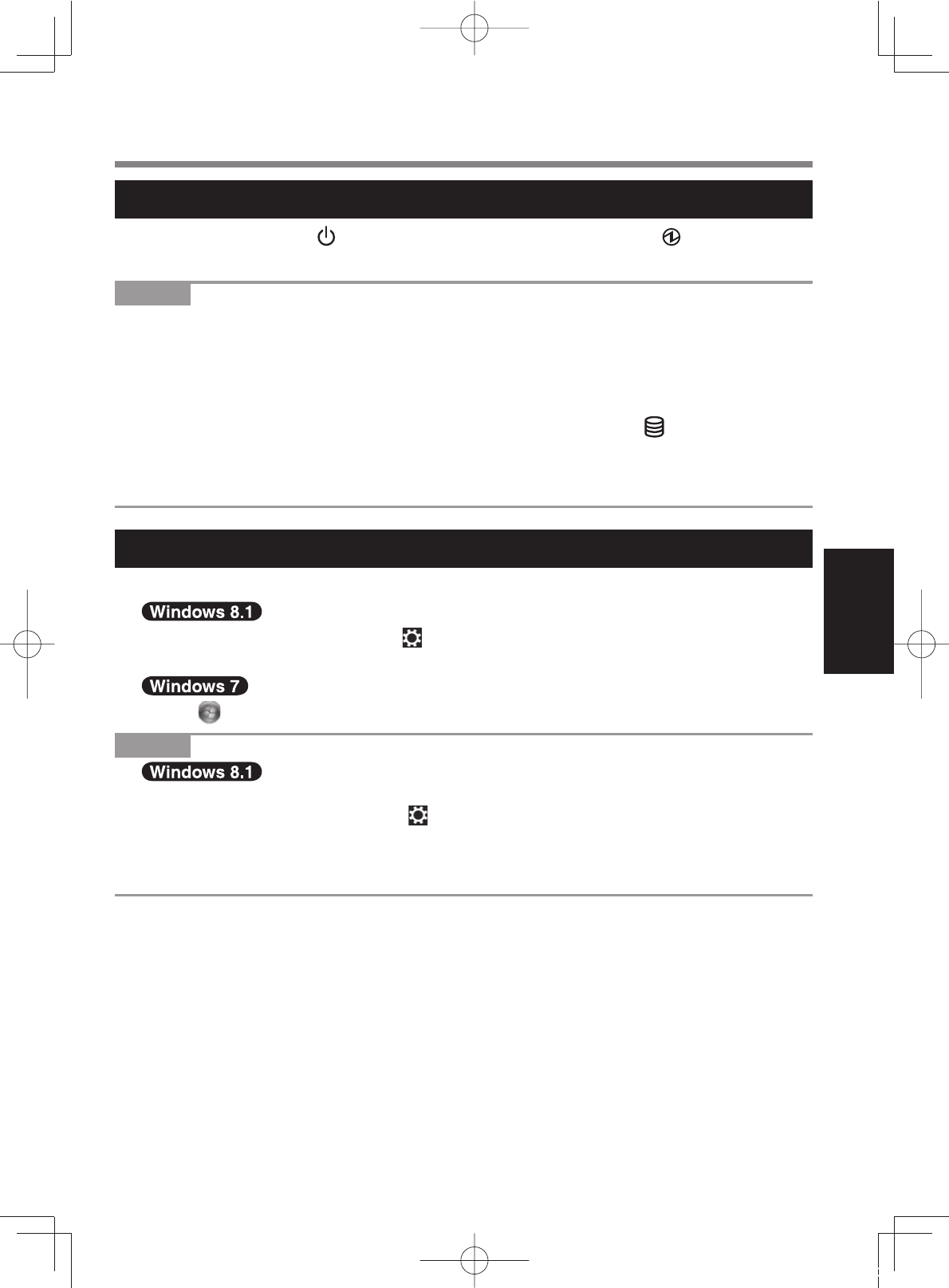
31
Getting Started
Turning On
Press the power switch
(
%
page 24) until the power indicator (
%
page 23)
lights.
NOTE
#
Do not press the power switch repeatedly.
#
The computer will forcibly be turned off if you press the power switch for four
seconds or longer.
#
Once you turn off the computer, wait for ten seconds or more before you turn
on the computer again.
#
Do not perform the following operation until the drive indicator
turns off.
&
Connecting or disconnecting the AC adaptor
&
Pressing the power switch
&
Touching tablet buttons, screen or external mouse
Turning Off
A
Shut down the computer.
1. Display “Charm”, and touch
.
2. Touch [Power] - [Shut down].
Touch
(Start) - [Shutdown].
NOTE
#
$
To turn off the computer completely, proceed as follows.
A
Display “Charm”, and touch
- [Change PC settings] - [Update and recov-
ery] - [Recovery].
B
Touch [Restart now] under “Advanced startup”.
C
Touch [Turn off your PC].
Turning On / Turning Off
DFQW5887ZATFZ-M1mk1-OI8.1M.indb31 2014/01/1712:22:20