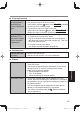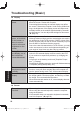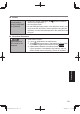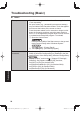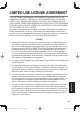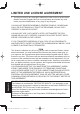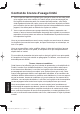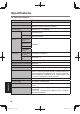User's Manual
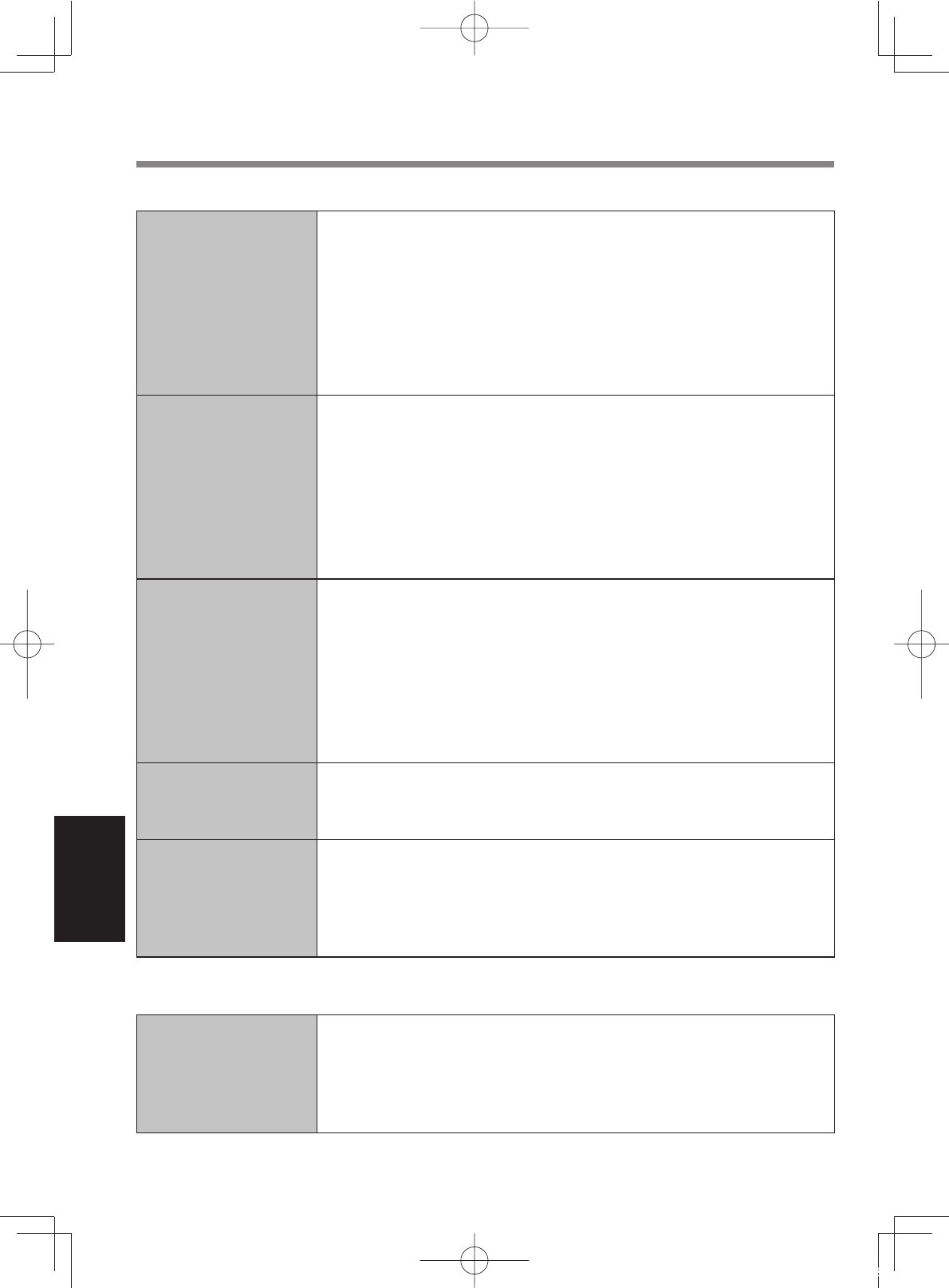
52
Troubleshooting
Troubleshooting (Basic)
!
Display
The screen is disor-
dered.
#
Changing the number of display colors and resolution may
affect the screen. Restart the computer.
#
Connecting/disconnecting an external display may affect
the screen. Restart the computer. Under factory default set-
tings, the brightness of the display screen will adjust auto-
matically based on the ambient light detected by the ambi-
ent light sensor. You can adjust the settings for this sensor
(
%
page 35).
There are red,
green, or blue dots
on the screen, or
there is uneven-
ness in colors and
brightness on the
screen.
The following are not malfunctions.
#
Although advanced high-precision technologies are used in
the production of color LCD screens, 0.002% or less of the
picture elements may be dark or remain constantly lit (more
than 99.998% of elements function properly).
#
Due to the natural characteristics of LCD screens, you may
notice unevenness in colors and brightness depending on
your angle of view. Hues may also vary by product.
During Simultane-
ous display, one of
the screens be-
comes disordered.
#
When using the Extended Desktop, use the same display
colors for the external display as those used by the LCD.
If you continue to experience problems, try changing the
display.
Long touch on the desktop, and touch [Graphics Proper-
ties...] - [Display].
#
Simultaneous display cannot be used until Windows startup
is complete (during Setup Utility, etc.).
The external dis-
play does not work
normally.
#
If the external display does not support the power saving
function, it may not work normally when the computer en-
ters the power saving mode. Turn off the external display.
Cannot rotate the
display.
#
The application program currently running may not support
the image rotation. Quit the program, and then try to rotate
the image. This can ameliorate the status.
#
When the automatic rotation is off, screen display does not
rotate automatically.
!
Screen
The pointer does
not work.
#
When using the external mouse, connect it correctly.
#
When using the external keyboard, restart the computer
using the keyboard.
#
If the computer does not respond to keyboard commands,
read “No response” (
%
page 54).
DFQW5887ZATFZ-M1mk1-OI8.1M.indb52 2014/01/1712:22:23