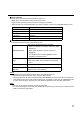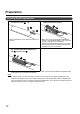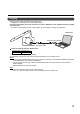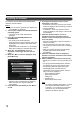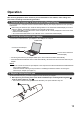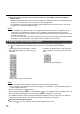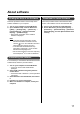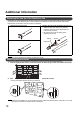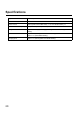User's Manual
17
Follow the procedure below to view the help of the
software installed on your computer.
1. Turn on your computer and start Windows.
2. Open “Software Help” from the Start menu.
([Start] → [All Programs] → [Panasonic] →
[elite Panaboard] → [Interactive Plasma
Display] → [Software Help])
• General help information of the installed
software is displayed.
Note
• To access the help information of elite
Panaboard software and Electronic Pen,
click the icon in the notification area and
select [Help] from the pop-up menu.
• To access elite Panaboard book help
information, select [Help...] from the elite
Panaboard book [Help] menu.
• We recommend that you view the help using
Internet Explorer
®
6.0 or later for Windows.
If it is necessary to uninstall the elite Panaboard driver/
software/book, follow the procedure below.
1. Turn on your computer and start Windows.
• Log into an account with Administrator
privileges.
2. Select [Add or Remove Programs] from the
Control Panel.
• In Windows Vista or Windows 7, select [Uninstall
a program].
3. Select Panasonic elite Panaboard, then remove
it.
4. Follow the on-screen instructions.
5. When uninstallation is complete, restart your
computer.
Follow the procedure below to download the latest
version of the software from the download web site.
1. Turn on your computer and start Windows.
2. On the Start menu, point to [All Programs] →
[Panasonic] → [elite Panaboard] → [Interactive
Plasma Display], and click [Download the latest
version].
Viewing the Help of the Software
Uninstalling the Software
Download the Latest Software
About software