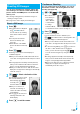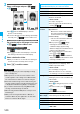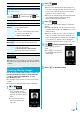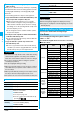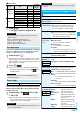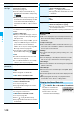User's Manual Part 2
147
Camera
■
QR Code
QR Code is one of the 2-dimensional codes that denotes
data in the vertical and horizontal directions.
Kanji, katakana, alphanumeric characters, and
pictographs are displayed when you scan it.
Some QR codes have image or melody information.
p
“
株式会社
NTT
ドコモ
” is displayed when
you scan this QR code with the FOMA
phone.
You can store up to 5 scanned codes.
You can scan up to 16 divided QR codes.
1
m
LifeKit
Bar code reader
Scan code
The Bar Code Reader menu is displayed.
p
You can paste the Bar Code Reader menu to the
desktop. (See page 114)
2
Fit a code to be scanned to the guide frame
and press
Xo.
When the focus is locked, a
confirmation tone sounds and the
cross mark becomes green.
p
Press
m
to set the photo light
to “ON” or “OFF”.
p
Press
i
( ) and select
“Brightness”; then you can adjust
brightness to -3 (dark) through
+3 (bright).
p
Press
Co
to show the reduced display, and press
Vo
to return to the former display.
Scan a Code
At Bar Code Reader
start-up
Photo light: OFF
Brightness:
±
0
Zoom: Magnified view
Scanning Code display
3
Press
Oo
().
The code is scanned. (The shutter tone does not sound.)
p
To cancel scanning, press
r
or
Oo
().
p
When scanning is completed, the scanning completion
tone sounds and the Call/Charging indicator lights. The
sound level is fixed and cannot be changed. However,
the tone does not sound in Manner Mode or while
“Phone” of “Ring volume” is set to “Silent”.
p
“ ” is displayed for melody files and “ ” or “ ” is
displayed for incompatible or damaged files.
p
While you are entering (editing) characters, the Scanned
Code Result display does not appear; the Text Data
Confirmation display of the scanned code appears. To
enter the scanned code, press
Oo
( ). To discard
it, press
l
() or
r
. The characters that
cannot be displayed are replaced by half-pitch spaces.
When the code containing no text data has been
scanned, the code is not correctly displayed.
p
If scanning is not completed in a certain period, the
scanning is suspended and the Scanning Code display
returns.
p
When the scanned code is part of divided QR codes,
select “OK” to repeat step 2 and step 3 for scanning the
rest of codes.
4
i
()
Save result
OK
The scanned data is stored.
Scanned Code Result
display
Information
p
You cannot scan bar codes or 2-dimensional codes other
than JAN codes or QR codes.
p
Scanning may take a long time. Hold the FOMA phone
securely with your hands during scanning.
p
You may not be able to scan codes correctly depending on
scratch, dirt, damage, the quality of printed material, light
reflection, or QR code version.
p
You cannot scan some codes depending on the type or size.
Function Menu of the Scanned Code Result
Display
Function menu
Operation/Explanation
Save result
See page 147.
Display list
You can bring up the Bar Code Reader List
when one or more files are stored.
Internet
You can connect to the highlighted URL via
i-mode or Full Browser.
i-mode or Full Browser
YES
p
You can connect to the URL also by
highlighting the URL and pressing
Oo
().
ᵡᶍᶌᶒᶇᶌᶓᶃᶂ