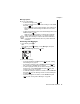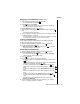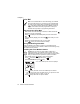User's Manual Part 4
Chapter 7
Service Provider Features 69
Deleting a Text Message
1
With the message selected or displayed, press (OPTION).
2
Scroll to
Delete
, and press (OK).
3
Press (YES) to delete the message.
Deleting All Inbox or Outbox Messages
1
From the Text Message menu, scroll to
Delete All
and press (OK).
2
Do one of the following:
-
Press (OK) to delete all messages in the
Inbox
.
• If you press
(OK), the display asks you to confirm that you
want to delete all messages in your Inbox.
• If you press (NO), you are returned to the Delete All menu.
Press (YES).
OR
-
Scroll to
Outbox
and press (OK).
• If you press
(OK), the display asks you to confirm that you
want to delete all messages in your Outbox.
• If you press (NO), you are returned to the Delete All menu.
Press (YES).
Note:
You cannot delete Locked messages in the Inbox with
Delete All
.
Group Lists
A group list is a convenient way to send a message to several people at
once. Usually, group lists consist of people with some common element,
such as members of a team at work, family members, or friends with
similar interests. Each group list can have up to five members and you can
have a total of five group lists. You have to assign a name to your group list
first and then add members from your Phonebook entries.
Remember, that you must create your Phonebook entries
before
you can
select them for a group list. Once you have created a group list, you can
add or delete members, delete the entire group list, and send a message
to a group.
Note:
When you send a message to a group list, the message is
sent individually to each name in the group list, even though it
appears to you that only one message is being sent.
Creating a Group List
1
From the Text Message menu, scroll to
Group Lists
and press
(OK).
2
Press (OK) to select
Create
.