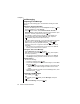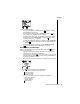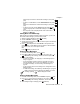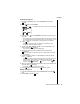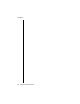User's Manual Part 5
Chapter 7
50 Service Provider Features
Text Messaging
Composing a Text Message
You can type a text message (up to 160 characters including the e-mail
address).
Entering the Send To Information
1
From the Text Message menu, scroll to
Compose
and press (OK).
2
Press (SELECT) to select
Send To
.
3
From the Send To screen, select
From Phonebook
,
Phone#
, or
E-mail Address
. Follow the display prompts or enter characters. (See
Chapter 4
,
“Text Entry Operations”
.) Press (OK).
If you decide to change the phone number or e-mail address you
entered, reselect the check-marked
Send To:
entry, and press
(CHANGE). Repeat the first part of this step.
OR
If you have created a group list, you can send the message to several
people at once, by selecting
Group Lists
and pressing (OK).
Select an entry from your group lists and press (OK). (See
“Creating a Group List” on page 55
for information on how to set up
group lists.)
• The Compose menu is displayed with a check mark next to
Send To
,
indicating that this field has been completed.
Entering the Text of Your Message
4
Scroll to
Message
and press (SELECT).
5
Enter the text of your message and press (OK). (See
Chapter 4
,
“Text Entry Operations”
.)
• The Compose menu is displayed with a check mark next to
Send To
and
Message
, indicating that both these fields have been completed.
Message Options
6
Do one of the following:
-
To send the message, press (OK).
-
To store the message in the outbox before sending it, scroll to
Save
and press (OK).
• The outbox holds up to 20 unsent messages. If the outbox is full,
delete or send an outbox message to make more room in the
outbox.
-
To delete the message and return to the Text Message menu, scroll
to
Exit
and press (OK).
Accessing Text Messages
1
From standby, press .
OR
From standby, press (MENU), scroll to
Messages
, and press
(OK)
2
Scroll to
Text Message
, and press (OK).