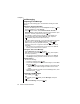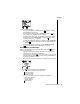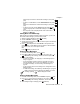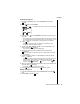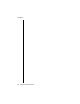User's Manual Part 5
Chapter 7
Service Provider Features 53
Enter the phone number to forward the message to, and press
(OK).
-
To enter an e-mail address, scroll to
E-mail Address
and press
(OK).
Enter the e-mail address to forward the message to, and press
(OK).
-
To select a group list, scroll to
Group List
, and press (OK).
Scroll to the group list to forward the message to, and press
(OK).
-
The Compose screen is displayed with check marks next to
Send To
and
Message
.
Calling Back a Text Message
When the text of a message contains a telephone number, you can call
that number without having to press the keys yourself.
1
With the message displayed, press (OPTION).
2
Scroll to
Call Back
, and press (OK).
3
Scroll to the phone number you want to call back. (Phone numbers are
automatically inserted.)
4
Press (OPTION) and then select
Prefix
to add a prefix to the
phone number, or select
Save
to save the number in the Phonebook
as a home, work, cell, or other phone number.
OR
Press (SEND) to place the call.
Viewing Inbox Messages
1
From the Text Message menu, press (OK).
2
Press or to scroll to the message of your choice, then or
to scroll through the message, sender, and the reception time.
3
Do one of the following:
-
To reply to a message, see
“Replying to a Text Message (Inbox
Only)” on page 52
.
-
To lock a message so that it cannot be overwritten by another
incoming message, see
“Locking a Text Message” on page 52
.
-
To forward a message, see
“Forwarding a Text Message” on
page 52
.
-
To call a number shown in the message, see
“Calling Back a Text
Message”
above.
-
To delete the message, see
“Deleting a Text Message” on page 54
.
Note:
If a phone number is displayed after
From:
in an Inbox
message, pressing calls the displayed number.
Viewing Outbox Messages
1
From the Text Message menu, scroll to
Outbox
and press (OK).
2
Press or to scroll to the message of your choice, then or
to scroll through the message, destination, and the time.
3
After reading through a message, press (OPTION).