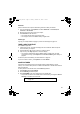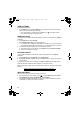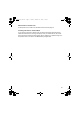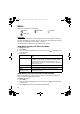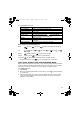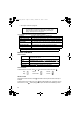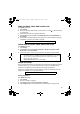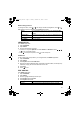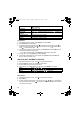User's Manual
60
VIEW PICTURES
From Camera application:
1. Press Options and select Go to Gallery. A list of images stored in phone memory
displays. Scroll to desired image and open.
• Or to view images in miniSD Card, press Back, scroll to miniSD Card tab.
Scroll to desired image or folder and open.
NAME PICTURES
To change the name that is used as the default file name for new images, from Camera
application:
1. Press Options and select Settings.
2. Open Default image name and enter desired text.
• For example, if you change the Image Name to SkiTrip, then your pictures will be
named SkiTrip; SkiTrip(001); SkiTrip(002), etc. until the default name is changed.
3. To rename an individual image when you have taken a picture:
1. With saved image on main display, press Options and select Rename image.
2. Enter a new name for the image.
PICTURE QUALITY
To choose the compression level (memory size) of future pictures:, from Camera
application:
1. Press Options and select Settings. Open Image quality.
2. Select High, Normal, or Basic. The higher image quality you choose, the larger the
file size will be.
If you plan to view pictures on a computer, use High or Normal picture quality so the
quality will be better maintained when enlarged on a computer screen.
Basic picture quality is best when the pictures will be viewed on phones and other small
screens.
SEND PICTURES
Send the picture you just took to your family and friends.
1. With saved image on main display, press , or press Options and select Send >
Via multimedia, Via e-mail, Via Bluetooth, or Via infrared.
2. To complete multimedia messages, see page 42; or E-mail messages on page 44;
or Bluetooth on page 83; or Infrared on page 85.
Note: All three levels are 640 x 480 pixels resolution (sharpness).
X800ChinaOI.bookPage60Tuesday,November16,200411:25AM