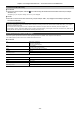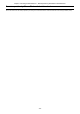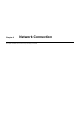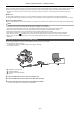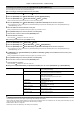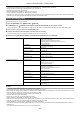User Manual
Chapter 8 Connecting to External Devices — Connection function via the USB terminal
- 173 -
To disconnect USB cable safely
∫ For Windows
1 On the screen of the computer, select the icon in the task tray, then deselect the model number of this unit. (For example:
“AG-CX10”, etc.)
≥ Depending on your computer’s settings, this icon may not be displayed.
∫ For Mac
1 Move the icon of the volume name of the memory card (for example: “A001”, etc.) displayed on the desktop to [Trash], then
disconnect the USB cable.
Operating environment (mass storage)
≥ Even if the system requirements mentioned in these operating instructions are fulfilled, some computer’s cannot be used.
≥ The USB equipment operates with the driver installed as standard in the OS.
∫ For Windows
∫ For Mac
About the screen indication of the unit
≥ The card 1 access lamp or card 2 access lamp flashes while this unit is being accessed. Do not disconnect the USB cable, battery, or AC adaptor
while the unit is being accessed.
≥ If the screen does not change when the unit is operated while connected to a computer, disconnect the battery and/or AC adaptor, wait
approximately 1 minute, reconnect the battery and/or AC adaptor, wait approximately 1 minute again, and then turn the unit back on. (Data may be
destroyed when above operation is performed while accessing the memory card.)
OS Windows 10 (32 bit/64 bit)
Windows 8.1 (32 bit/64 bit)
Windows 7 (32 bit/64 bit) (SP1)
CPU 1 GHz or higher
32 bit (×86) or 64 bit (×64) processor
RAM 2 GB or more (64 bit)/1 GB or more (32 bit)
Interface USB port
Other requirements Mouse or equivalent pointing device
OS macOS v10.15
CPU Intel Core 2 Duo or better
RAM 2 GB or more
Interface USB port
Other requirements Mouse or equivalent pointing device