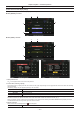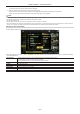User Manual
– 111 –
Chapter 5 Playback — Thumbnail operations
[USED] Displays used memory capacity on the P2 card as the P2 card status display.
Contents of P2 card status display settings
Select [CARD STATUS] in the main menu → [CLIP] → [PROPERTY].
r When [REMAIN] is selected
1 2
4
5
3
r When [USED] is selected
1 2
4
5
3
Fig. 1 Fig. 2
1 Write-protected mark
The mark appears when the P2 card is write-protected.
2 P2 card status (remaining capacity)
The remaining memory capacity of the P2 card is shown as a bar graph and percentage. The bar graph indicator moves to the left as the remaining
capacity decreases.
The following displays may also appear, depending on the card status.
[FORMAT ERROR!] An unformatted P2 card is inserted.
[NOT SUPPORTED!] An unsupported card is inserted.
[NO CARD] No P2 card is inserted.
[AUTH NG CARD] Indicates that the card is a microP2 memory card which cannot authenticate a CPS password.
Use the control stick to place the cursor on the P2 card where data to be accessed is saved and press the control stick to display detailed
information on the P2 card. Specic information such as the serial number and the user ID can be checked. (Fig. 1)
When the maximum number of clips that can be recorded in the P2 card has been reached, [OVER MAX NUMBER CLIPS] is displayed in the P2
card detailed information showing that the upper limit has been reached.
3 Warning card mark
When P2 cards are the following status, the
mark is displayed.
[RUN DOWN CARD] The maximum number of overwrites on the P2 card has been exceeded.