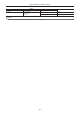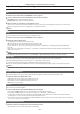User Manual
– 41 –
Chapter 3 Preparation — Adjusting and setting the viewnder
Adjusting and setting the viewnder
The viewnder of this camera is a 0.5 type organic EL. Use either the viewnder or the LCD monitor depending on your purpose and the shooting
conditions.
Using the viewnder
When it is difcult to use the LCD monitor because the surroundings are bright, you can check the image using the viewnder.
Positioning your eye near the viewnder will trigger the eye sensor to automatically display the image.
f The eye sensor sensitivity can be set to [HIGH] or [LOW] in the main menu → [DISPLAY SETUP] → [EYE SENSOR].
f The eye sensor may not work properly depending on the shape of the eyeglasses you may be wearing, how you hold the camera, or by strong light
present in the vicinity of the eye piece. If this happens, switch the image display by assigning [EVF ON/OFF] to the USER button.
Diopter adjustment lever
Eye sensor
1
Set the viewfinder screen to the easiest-to-view position.
The viewnder can be lifted vertically to approximately 90 degrees.
2
Adjust the characters inside the viewfinder screen so that they are clearly visible using the diopter adjustment lever.
@@
NOTE
t The image brightness and color hue seen on the viewnder and LCD monitor may be different from that seen on a TV monitor. The nal check of the
color hue should be done on a TV monitor.
Adjusting the viewnder
r Adjusting the brightness, contrast, and color level
Adjust [EVF BRIGHTNESS] (brightness), [EVF CONTRAST] (contrast), and [EVF COLOR LEVEL] (color level) in the main menu → [DISPLAY SETUP]
→ [EVF SETTING].
These adjustments will not affect recorded images.
r Switching between color and monochrome
The viewnder screen can be switched between color display and monochrome display. Set from the main menu → [DISPLAY SETUP] → [EVF
SETTING] → [EVF COLOR].
Highlighting the outlines of images
It is easier to focus if the outlines of images in the viewnder are highlighted.
Even when the outlines are highlighted on the LCD monitor, images output from the camera recorder and recorded images are not affected.
To highlight outlines, set [ON] in the main menu → [DISPLAY SETUP] → [EVF DETAIL], and adjust [EVF PEAK LEVEL] and [EVF PEAK FREQ] in the
main menu → [DISPLAY SETUP].