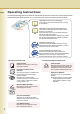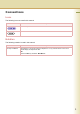Operating Instructions (For Facsimile and Internet Fax) Digital Colour Imaging Systems Model No. DP-C405 / C305 / C265 Before operating this machine, please carefully read this manual, and keep this documentation in a safe place for future reference. (Illustration shows optional accessories that may not be installed on your machine.
Operating Instructions The following Operating Instruction manuals are included with this machine. Please refer to the appropriate manual and keep all manuals for future reference. If you lose the manual, contact the authorized Panasonic dealer. Operating Instructions (For Setting Up) This manual contains essential information for setting up the machine. Accessories Operating Instructions (For Basic Operations) This manual contains essential information for proper operation of the machine.
Conventions Icons The following icons are used in this manual. Icon Description Indicates important information that must be read in detail. Indicates reference information. Notation The following notation is used in this manual. Notation For Keys and Buttons Description Hard buttons on the Control Panel are depicted as **** key, and soft buttons on the Touch Panel Display are depicted as “xxx”. Ex: Press the Start key and select “More Menus”.
Table of Contents Chapter 1 Getting To Know Your Machine Menu Map............................................................................................................................ 10 Chapter 2 Basic Fax Transmission Fax Transmission Procedure............................................................................................... Entering a Destination ......................................................................................................... Manual Dialling..................
Storing Documents to be Polled ......................................................................... “Polled” Using a Mailbox (Confidential Communication).................................................. “Mail Box” What is Confidential Communication?............................................................................. Confidential Transmission ............................................................................................... Confidential Polling.....................................
What Internet Fax Can Do................................................................................................... 100 Sending Email ................................................................................................................. 100 Receiving Email .............................................................................................................. 101 Inbound Routing..........................................................................................................
Function Parameters for Relay Stations.......................................................................... 150 Settings for Initial Sending Station................................................................................... 151 Adding End Receiving Stations for Relayed Transmission ............................................. 152 Relayed Transmission from Internet Fax................................................. “Lan Relay XMT” 154 Relayed Transmission from PC .............................
Chapter 8 Reading Reports/Lists Transaction Journal .............................................................................................. “Journal” 192 Printing Transaction Journal ........................................................................................... 192 Viewing Communication Results on Touch Panel Display.............................................. 193 Reading Transaction Journal ..........................................................................................
Memo 9
Chapter 1 Menu Map Getting To Know Your Machine Chapter 1 The main screen and menu for Fax features are as follows. Basic Menu: See page 11. More Menus: See page 12. Address Book Screen Redial: See page 23. Getting To Know Your Machine Monitor: See page 28. Number Pad Screen Refer to Manual Dialling (see page 16). Search Screen Refer to Searching for a Destination (see page 20). Email Screen Refer to Sending an Email Procedure (see page 110).
• File Type and Name (Setting a File Type and a File Name : See page 124) • Original Size (Setting the Original Size : See page 34) • 2-Sided Original (Transmitting 2-Sided Originals : See page 36) • Job Build and SADF (Job Build and SADF : See page 42) • Verification Stamp (Verification Stamp : See page 38) • Memory (Transmitting a Document Stored in Memory : See page 40) • Direct (Direct Transmission : See page 44) • Comm.
More Menus > Advanced Comm. Screen Chapter 1 Getting To Know Your Machine • Deferred Comm. • Polling Transmit (Deferred Transmission : See page 56) Polling (Deferred Polling : See page 58) Polling (Polling : See page 60) Polled (Storing Documents to be Polled : See page 62) • Advanced Comm.
More Menus > Edit File Mode Screen Chapter 1 • Change Time/Stn (Editing Communication Reservations : See page 166) • Delete File (Deleting a Communication Reservation File : See page 168) • Print File (Printing a Communication Reservation File : See page 169) • Add Document (Adding Documents to a Communication Reservation File : See page 170) • Retry Incomp.
Chapter 2 Fax Transmission Procedure Chapter 2 The basic procedure of transmitting a fax on this machine is as follows. 1 Place original(s). Select “Basic Menu” if additional settings are required. Used memory Basic Fax Transmission Face up. Up to 100 sheets (80 g/m2 / A4) z Setting Original Quality (See page 30) z Setting the Original Size (See page 34) z Transmitting 2-Sided Originals (See page 36) z Job Build and SADF (See page 42) Face down. Align with the top left corner. Close ADF.
3 Enter the fax number using the Keypad, or select a destination. z If the line is busy, the number is automatically redialled. The call waiting message appears on the display while auto-dialling. Chapter 2 z Refer to Entering a Destination (see page 16). 4 Press the Start key. Basic Fax Transmission or The original(s) are stored into memory with a file number. Then starts dialling the telephone number.
Entering a Destination Chapter 2 Stations can be entered by using the following methods or a combination of these: Manual Dialling Enter the telephone number directly. (See below) Using the Address Book Use the pre-programmed Address Book. Use a Key Name (See page 18) Select from “Favourites” (See page 18) Use Group Dialling (See page 19) Basic Fax Transmission Searching for a Destination Search the Address Book or the Global directory service (LDAP).
Number Pad Screen Using “Redial/Pause” Ex: Enter 9 for the outside access number, select “Redial/Pause”, and then enter the fax number. Pause symbol Using “✱” Used to access some features of your PBX. z This feature is available in certain countries only. z A “/” symbol appears when “Tone” is changed to “Pulse” in “06 Dialling Method”. Select when entering a sub-address number. The sub-address is represented by an “s” symbol. z The standard setting for “06 Dialling Method” is “Tone”.
Using the Address Book Chapter 2 Use a Key Name Select from “Favourites” If a destination is registered in the Address Book, it can be selected by using a Key Name. If a destination is registered as a Favourite in the Address Book, it can be selected using the “Favourites” tab. z The fax numbers must be pre-programmed into the Address Book. Refer to Adding a Fax Number into the Address Book (see page 173). Basic Fax Transmission 1 2 3 Follow the step 1 and 2 on page 14.
Use Group Dialling z The group dialling button must be preprogrammed. Refer to Setting for Group Dialling (see page 183). 1 2 Select “Program/Group”. Select the button for the desired destination group. Basic Fax Transmission 3 Follow the step 1 and 2 on page 14. Chapter 2 For transmission to multiple destinations using group dialling, follow the steps below. z To cancel a choice, select the same destination again.
Searching for a Destination Chapter 2 Search through the Address Book (Local Search) Select “Search” to look through the Address Book for the desired destination by the entry name. z Select “Global” to search fax numbers or Email addresses in the LDAP server (see page 21). z This feature is available in certain countries only. Basic Fax Transmission 1 2 3 Follow the step 1 and 2 on page 14. Select “Search”. Enter the first few letters of the Key Name you are searching for.
Search through the LDAP Server (LDAP Search) Select “Global” on the displayed screen to use the LDAP Search feature. Contact your network administrator to check whether the LDAP Search feature is available in your particular environment. z This feature is available in certain countries only. z The LDAP server must be configured before use. For more details, refer to Fax/Email Settings in the Operating Instructions (For Function Parameters) of provided CD-ROM. 3 Follow the step 1 and 2 on page 14.
5 z To add the found destination to the Address Book, select “Add to Local” on the LDAP search screen, enter an entry name, and then select “OK”. (If you are using a PBX, you need to register a telephone number with the dial prefix.) Select “Fax Number” to display a list of destinations. Chapter 2 Basic Fax Transmission 6 Select a destination, and then select “OK”. z Only one destination can be selected. z You can change the entry screen by selecting “Email” or “Fax Number”.
Redialling To redial the most recently dialled number, follow the steps below. 1 2 Select “Redial”. Confirm that this is the fax number that you want to send to, and then select “OK”. Basic Fax Transmission 3 Follow the step 1 and 2 on page 14. Chapter 2 z The “Redial” button cannot be used when the Function Parameter “136 Restrict Direct Dial” (Fax/Email Settings > Fax Parameters) is set to “Valid”.
Preventing Accidental Transmission to Multiple Destinations Chapter 2 This function can prevent accidental transmission of documents to multiple destinations. It is useful when sending documents to a single destination. Setting the Function Parameter “117 Multi Station (HOME)” (Fax/Email Settings > Fax Parameters) to “Off” or “Invalid” can prevent accidental transmission of documents to multiple destinations.
Confirming the Destination You can confirm the entered destinations. 1 Select “Destinations: ###”. (###: Number of selected addresses) When Confirmation of the Destinations is Always Required When the Function Parameter “125 Confirm Stations” (Fax/Email Settings > Fax Parameters) is set, a message prompting the confirmation of destinations appears if the Start key is pressed before the destinations are confirmed. 1 2 Select the desired field button, and confirm destinations.
3 Select the desired field button, and confirm destinations. Chapter 2 Basic Fax Transmission 26 z To add a destination, select “OK”, and then select the desired destination. Select “Destinations: ###” to confirm the destinations again. z To delete a destination, select a destination, and then select “Delete” and “Yes”. 4 Select “OK”, and then press the Start key. z The original(s) are stored into memory with a file number. Then the Fax transmission starts.
Memo Chapter 2 Basic Fax Transmission 27
Transmission with Destination Monitoring Chapter 2 Select “Monitor” on the Touch Panel Display to obtain a dial tone. This feature is called “On-hook dialling”. To monitor the status of a remote station, follow the steps below. z This function is not available when the Function Parameter “137 Re-enter Direct Dial” (Fax/Email Settings > Fax Parameters) is set to “Valid”. 1 Place original(s). Basic Fax Transmission z If the Platen Glass is used, only one page can be transmitted at a time.
If an external telephone is connected to your machine, you can send a fax after talking to the remote party on the phone. Follow the steps below. 1 Place original(s). z If the Platen Glass is used, only one page can be transmitted at a time. 2 3 4 5 6 Press the Fax key. Lift the handset of the external telephone. Dial the telephone number. Talk to the remote party, and then tell the other party to get ready for receiving fax.
Setting Original Quality Chapter 2 Original Type Original type can be specified to suit your needs. You can select from text-only original, photo-only original, or original in which text and photos are mixed. Select “Text/Photo” when text and photos are mixed on a single page or are mixed on multiple pages to be sent. Text Photo Text/Photo Basic Fax Transmission Density Adjust the density according to your requirements.
1 Place original(s). Original Type 2 3 Press the Fax key. Select for originals in which text and photos are mixed. Select “Basic Menu”. Chapter 2 Select for text-only originals. z Refer to Placing Originals (Facsimile/ Internet Fax) in the Operating Instructions (For Basic Operations) of provided booklet. Select for photo-only originals. 4 Select “Quality Adj.”. z When “Text/Photo” or “Photo” is selected, you cannot select the “Std” Resolution setting.
Resolution Chapter 2 Select for ordinary originals. Select for originals containing small characters or graphics. Basic Fax Transmission Select for fine originals containing detailed drawings or text. z The finer an original to be scanned, the more information needs to be transmitted, thus, requiring a longer communication time.
Memo Chapter 2 Basic Fax Transmission 33
Setting the Original Size Chapter 2 The original’s size is usually detected automatically when an original is placed on the Platen Glass. If the size is not detected automatically, or you would like to change the detected size, you can set the Original Size manually by following the procedure below. Original size is not detected automatically. Basic Fax Transmission Icon of the original is not displayed. Detected Size z This feature is not available when the original is loaded on the ADF.
5 Select the Original Size, and then select “OK”. B4 A4 A5 A5-R 6 Set “Quality Adj.” as required. z Refer to Setting Original Quality (see page 30). 7 Select “Address Book”, and then select a destination. The original(s) are stored into memory with a file number. z The Confirmation screen appears each time an original is scanned. z When the last original is scanned, select “No” to start transmission. Basic Fax Transmission A4-R Press the Start key.
Transmitting 2-Sided Originals Chapter 2 2-sided originals loaded in the ADF are scanned automatically with a specified binding edge position, and transmitted. Two binding edge selections are available: • Long Edge: 2-sided scanning is aligned to the long edge of the original. • Short Edge: 2-sided scanning is aligned to the short edge of the original. Long Edge Basic Fax Transmission z This feature works only when originals are loaded in the ADF.
5 Select a binding position, and then select “OK”. 6 Set “Quality Adj.” as required. z Refer to Setting Original Quality (see page 30). 7 Select “Address Book”, and then select a destination. Basic Fax Transmission Select when the binding position is on the short side of the original. Chapter 2 Select when the binding position is on the long side of the original. z Refer to Entering a Destination (see page 16). 8 Press the Start key. The original(s) are stored into memory with a file number.
Verification Stamp Chapter 2 This function confirms successful transmission or storage into the memory by stamping at the bottom of each successfully transmitted original(s) with a small “x” mark. Ex: Scanning Direction Verification Stamp Basic Fax Transmission z The scanned document(s) are stamped after feeding through the ADF. z The standard setting of the Verification Stamp is “Off”.
Memo Chapter 2 Basic Fax Transmission 39
Transmitting a Document Stored in Memory Chapter 2 Documents can be quickly scanned and stored in the memory before transmission. This feature allows you to send the documents to multiple destinations without having to scan the same documents over again. It also allows you to retrieve your original(s) immediately without having to wait for the Fax transmission to complete. In addition to the Memory transmission, the machine supports the Direct transmission feature.
To send documents using Memory transmission, follow the steps below. (This is an example when the Direct transmission is set as default in the Function Parameters.) Place original(s). 6 z Refer to Placing Originals (Facsimile/ Internet Fax) in the Operating Instructions (For Basic Operations) of provided booklet. 2 3 Select “Address Book”, and then select a destination. Press the Fax key. Select “Basic Menu”. Select “Memory”. 7 Press the Start key.
Job Build and SADF Chapter 2 The Job Build and SADF setting enables to scan sets of originals that exceed the maximum capacity of ADF. Special originals (thin paper, etc.) can be fed from the ADF for Memory transmission. This function is available when “Job Build and SADF” is selected in the “Basic Menu”. z The standard setting of “133 Job Build and SADF Mode” is set to “No”.
6 Select “Address Book”, and then select a destination. z If you do not place the next original(s) within 5 seconds, the message “Another Original?” will be displayed. Chapter 2 7 Press the Start key. The original(s) are stored into memory with a file number. z For instructions on how to cancel a transmission, refer to Cancelling a Communication (see page 52). 8 If you have another original(s), place the next original(s) within 5 seconds after the last original is scanned.
Direct Transmission Chapter 2 Documents can be transmitted immediately on scanning without storing into memory. Direct transmission is more convenient in situations as shown below. When you want to send the documents right away. When you want to send a large amount of documents. Original(s) Basic Fax Transmission To a single destination Memory z Direct transmission cannot be used to send documents to multiple destinations.
6 Select “Address Book”, and then select a destination. Chapter 2 7 Press the Start key. Transmission starts immediately upon scanning. z For instructions on how to cancel a transmission, refer to To Cancel Direct Transmission: (see page 53). Basic Fax Transmission z Refer to Entering a Destination (see page 16).
Verifying Communication Status Chapter 2 To verify the communication status, follow the steps below. 1 2 Basic Fax Transmission 3 4 46 Press the Fax key. Select “Basic Menu”. Select “Comm. Status” while the call session is in progress. Verify the communication status. 5 When the verification is completed, select “OK”.
Rotated Transmission Set the Function Parameter “78 Rotation XMT” (Fax/Email Settings > Fax Parameters) to “Valid”. This allows an A4/Letter-size document to be rotated by 90 degrees automatically when they are loaded in the portrait position, so that it is transmitted in the same orientation as it would have been loaded in the landscape position. z The Rotated Transmission feature only works with Memory transmissions, but not with Direct transmissions.
Batch Transmission Chapter 2 The Batch Transmission feature is useful in controlling the reduction of transmission time and telephone costs. In a Batch transmission job, the machine sorts documents bound for the same destination(s), and collectively handles them as one reserved document (file) to be transmitted in a single call.
If your PBX requires a PIN (Personal Identification Number) code to access an external line, your machine can be set to prompt the user to enter the PIN code before dialling. This function is available when the Function Parameter “39 PIN Code Access” (Fax/Email Settings > Fax Parameters) is set to “Suffix” or “Prefix”. When “39 PIN Code Access” is set to “Prefix”, the dialling procedure is as follows. (Available for some countries only.
Using Program Keys Chapter 2 If frequently used communication tasks are pre-programmed onto a respective program dialling button, the programmed operating sequence can be recalled by simply selecting the assigned button. Basic Fax Transmission z To check what operation was pre-programmed onto a program button, confirm by printing the program list. Refer to Printing the Program List (see page 188).
Memo Chapter 2 Basic Fax Transmission 51
Cancelling a Communication Chapter 2 To cancel a communication, follow the steps below. Basic Fax Transmission 3 52 To Cancel Memory Transmission: 1 2 4 Press the Fax key. Press the Stop key while the communication is in progress. Select “Yes” to stop a communication. Select “Yes” to print a communication journal, or “No” if a communication journal is not desired.
To Cancel Direct Transmission: Press the Stop key while the communication is in progress. Select “Yes” to stop a communication. 3 Remove the document.
Dial Prefix Chapter 2 Your machine has the following functions to utilize your existing fax phone numbers database: • LDAP database search for fax phone numbers (Directory Search) • Import an existing fax phone number list in CSV file format (Network Address Book Editor software) The phone numbers in the database are usually 10-digit numbers (It differs in each countries’ specifications) that are not in the format of phone numbers actually dialled through a PBX.
1 6 Select “120-159”. Chapter 2 2 3 Press the Function key to open the Function Parameters screen. Select “Fax/Email Settings”. Select “04 Key Operator Mode”. 7 4 Select “122 Dial Prefix”. Enter the Key Operator password, and then select “OK”. 8 Enter the Dial Prefix Number (4-digit), and then select “OK”. Basic Fax Transmission z You can also proceed to step 8 by entering 122 with the Keypad and pressing the Start key. z If you make a mistake, press the Clear key or “Back Space” to delete.
Chapter 3 Time Controlled Communication (Deferred) Convenient Fax Features Chapter 3 Deferred Transmission The time must be pre-programmed in advance to send document(s) to a single or multiple destinations at a deferred time within the next 24 hours. The document is scanned and stored in memory as a reserved document until the pre-programmed time lapses. The transmission starts at the pre-programmed time.
5 Set the deferred time, and then select “OK”. 8 Press the Start key. Document(s) are stored into memory. z Set the time in the 24-hour format. Ex: 21: 00 z If you make a mistake, select “Clear” to delete entries one digit at a time. 6 Set “Quality Adj.” as required. z Refer to Setting Original Quality (see page 30). 7 Select a destination. z A communication journal is printed if the transmission fails for any reason. (Ex: Remote station was busy.
Deferred Polling If Polling is requested with a deferred time, it will start polling at the pre-programmed time. Chapter 3 Receiver Pre-programmed Communication Time Sender Request to Poll Document(s) Convenient Fax Features Memory z Up to 50 built-in timers can be set for deferred communication. z Polling might not function with all fax machines. We suggest you attempt a trial polling before you actually poll important documents.
5 If a password is required, enter the password, and then select “OK”. Chapter 3 6 Select a destination. Convenient Fax Features z If you have set the polling password in the Function Parameter “26 Polling Password” (Fax/Email Settings > Fax Parameters), the password will appear on the display. You can still change the password temporarily by overwriting it with a new one. z Refer to Entering a Destination (see page 16). 7 Press the Start key. Polling starts when the pre-programmed time is reached.
Polling Chapter 3 Polling Polling is a process of calling the other station(s) for document retrieval. The other station must know in advance that you will call, and must prepare document(s) by storing them into the memory. To ensure security, establish a polling password that is shared by the other station ahead of time. The receiving station initiates the call, therefore, it pays for the communication charges.
5 Select a destination. Chapter 3 6 Press the Start key. Polling starts. Convenient Fax Features z Refer to Entering a Destination (see page 16).
Storing Documents to be Polled Chapter 3 Being Polled is the process of automatically transmitting document(s) upon receiving the polling request from the receiving station. You must prepare your machine by storing document(s) into memory ahead of time. To ensure security, set the polling password that is shared with the receiving station. The receiving station initiates the call, therefore, it pays for the communication charges.
z You can still send or receive documents even when the machine is setup to be polled. z Only 1 polled file can be stored in memory. If you need to add document(s) into the same polled file, refer to Adding Documents to a Communication Reservation File (see page 170). z After being polled, the documents stored in the memory will be erased automatically.
Using a Mailbox (Confidential Communication) Chapter 3 What is Confidential Communication? The confidential mailbox allows communication with other compatible models using a 4-digit confidential code. The Confidential Mailbox feature receives document(s) with a confidential code in the memory. These documents can only be printed by the person who has the correct confidential code. • A confidential reception report is printed whenever confidential documents are received on the machine.
Confidential Transmission To transmit a confidential document, follow the steps below. 1 Place original(s). 6 z Refer to Placing Originals (Facsimile/ Internet Fax) in the Operating Instructions (For Basic Operations) of provided booklet. Press the Fax key. Select “More Menus”. z If you make a mistake, select “Clear” to delete entries one digit at a time. 7 4 5 Set “Quality Adj.” as required. z Refer to Setting Original Quality (see page 30). Select “Mail Box”. 8 Select a destination.
Confidential Polling Chapter 3 1 2 Convenient Fax Features 3 Press the Fax key. 5 Select “More Menus”. Select “Mail Box”. z If you make a mistake, select “Clear” to delete entries one digit at a time. 6 4 Enter the mailbox password (4-digit), and then select “OK”. Select a destination. Select “Polling”. z Refer to Entering a Destination (see page 16). z Select an address, except the address registered for Relayed transmission. 7 Press the Start key. Confidential mailbox polling starts.
Storing Documents for Confidential Polling Place original(s). z Refer to Placing Originals (Facsimile/ Internet Fax) in the Operating Instructions (For Basic Operations) of provided booklet. 2 3 6 Enter the mailbox password (4-digit), and then select “OK”. Press the Fax key. Select “More Menus”. 4 Select “Mail Box”. z For instructions on how to delete a confidential document polled for transmission, refer to Deleting a Confidential Document (see page 70).
Printing a Received Confidential Document Chapter 3 Convenient Fax Features 68 When confidential documents are received, a confidential reception report is printed. This section explains how to read a confidential reception report and print the received confidential documents. z After a received confidential document is printed, it is deleted from the mailbox. z If the machine receives documents having the same password, they are stored into the same mailbox. z 49 mailboxes are available.
Printing a Received Confidential Document To print a received confidential document, follow the steps below. 1 2 Select “More Menus”. Select “Mail Box”. 5 Enter the mailbox password (4-digit), and then select “OK”. The document is printed and deleted from the mailbox. z If you make a mistake, select “Clear” to delete entries one digit at a time. z To delete confidential documents from a mailbox, refer to Deleting a Confidential Document (see page 70).
Deleting a Confidential Document To delete a confidential document in a mailbox, follow the steps below. Chapter 3 Convenient Fax Features 70 1 2 3 Press the Fax key. Select “More Menus”. Select “Mail Box”. 5 Enter the mailbox password (4-digit), and then select “OK”. Documents in the mailbox are deleted. z If you make a mistake, select “Clear” to delete entries one digit at a time. 4 Select “Delete File”.
Memo Chapter 3 Convenient Fax Features 71
Sub-Address Communication Chapter 3 The Sub-addressing function allows further routing, forwarding, or relaying of document(s) to the desired destinations when used in combination with Internet Fax. What is Sub-Addressing? Sub-addressing is a T.30 communications protocol recommended by ITU-T. • A centre machine supporting the Memory feature is required on the fax network to implement subaddressed communications. For more details, contact your local authorized Panasonic dealer.
Sub-Addressed Transmission Using Address Book To transmit a document by sub-addressing, follow the steps below. 1 Place original(s). 5 z Refer to Placing Originals (Facsimile/ Internet Fax) in the Operating Instructions (For Basic Operations) of provided booklet. Press the Fax key. Select “More Menus”. z The sub-address can be up to 20 digits. z If you make a mistake, select “Clear” to delete entries one digit at a time. 4 6 Select “Sub Address Transmit”. Enter the password, and then select “OK”.
8 Select a destination. Chapter 3 Convenient Fax Features 74 z Refer to Entering a Destination (see page 16). z Select an address, except the address registered for Relayed transmission. 9 Press the Start key. Sub-addressed transmission starts.
Sub-Addressed Transmission Using Manual Dialling To enter a sub-address directly from the Keypad, follow the steps below. z This feature does not work when dialling from the external telephone. Refer to Talking to the Remote Party Before Transmission (see page 29). z If you use sub-addressed transmission frequently, the sub-address can be pre-programmed into the Address Book to facilitate future communications. For additional details, refer to Adding a Fax Number into the Address Book (see page 173).
Password Communication Chapter 3 What is Password Communication? Convenient Fax Features The standard setting of the Function Parameter “43 Password-Transmit” (Fax/Email Settings > Fax Parameters) is set to “Off”. To utilize Password transmission, change the standard setting to “On”. For instructions on how to change the standard setting, refer to Setting Password-Protected Transmission (see page 78).
Password Transmission To utilize the Password-protected Transmission feature, follow the steps below. 1 Place original(s). 6 Select “On”, and then select “OK”. z Refer to Placing Originals (Facsimile/ Internet Fax) in the Operating Instructions (For Basic Operations) of provided booklet. Press the Fax key. Select “More Menus”. Select to perform Password-protected transmission. 4 Select not to perform Password-protected transmission. Select “Select Mode”. 7 Set “Quality Adj.” as required.
Setting Password-Protected Transmission To always utilize Password-protected transmissions, follow the steps below. Chapter 3 z You must program a password (4-digit) in advance. 1 Convenient Fax Features 2 3 Press the Function key to open the Function Parameters screen. 6 Select “40-79”. Select “Fax/Email Settings”. Select “04 Key Operator Mode”. z You can also proceed to step 8 by entering 43 with the Keypad and pressing the Start key. 7 4 Select “43 Password-Transmit”.
9 Select “On” or “Off”, and select “OK”. Chapter 3 z Press the Reset key to return the machine to the initial screen of the current active mode. Convenient Fax Features z You can change the setting temporarily in “Password XMT” of “More Menus” for each transmission (see page 77).
Printing Communication Journal Chapter 3 The communication journal can be printed at the end of each transmission communication. • If “Comm. Journal” is set to “On” in “More Menus”, a communication journal is printed at the end of each transmission communication. • For instructions on how to read the communication journal, refer to Communication Journal (see page 196). ************* - Comm.
1 Place original(s). 6 2 3 Chapter 3 z Refer to Placing Originals (Facsimile/ Internet Fax) in the Operating Instructions (For Basic Operations) of provided booklet. Select “On”, “Off”, or “Inc Only”, and then select “OK”. Press the Fax key. Select “More Menus”. 4 Select not to print a communication journal. Select “Select Mode”. Select to print a communication journal only when transmission has failed. 7 Set “Quality Adj.” as required. z Refer to Setting Original Quality (see page 30).
Transmitting a Document with a Cover Sheet Chapter 3 Documents can be transmitted with a cover sheet stating the date and time of the transmission, destination station name, and total number of pages. Sample Fax Cover Sheet ***** Facsimile Cover Sheet ***** dd-MMM-yyyy 15:00 Convenient Fax Features Message To: SALES DEPT.
1 Place original(s). 6 Select “On”, and then select “OK”. 2 3 Chapter 3 z Refer to Placing Originals (Facsimile/ Internet Fax) in the Operating Instructions (For Basic Operations) of provided booklet. Press the Fax key. Select “More Menus”. 4 Select not to attach a cover sheet. Select “Select Mode”. 7 Set “Quality Adj.” as required. z Refer to Setting Original Quality (see page 30). 8 5 Select a destination. Select “Cover Sheet”. Convenient Fax Features Select to attach a cover sheet.
Chapter 4 Receiving Documents Chapter 4 Fax Reception 84 Fax Reception There are two ways to receive fax calls on this machine. Automatic Reception The machine receives documents automatically. The machine answers all incoming calls (including voice calls). Manual Reception When your telephone rings, lift the handset of the external telephone. If you hear a beep from the phone, it means someone wants to initiate a fax call.
Manual Reception • Set the Function Parameter “17 Receive Mode” (Fax/Email Settings > Fax Parameters) to “Manual”. 1 2 4 If a document is loaded on the ADF, remove it. When you hear a beep, press the Start key. Hang up the phone. z If you hang up the phone before pressing the Start key, the telephone connection will be terminated. Fax Reception 3 When your telephone rings, lift the external telephone handset.
Print Reduction and Duplex Recording Chapter 4 Print Reduction This machine can use Letter, Legal, A4, B4 or A3 size plain paper for recording. Sometimes, oversized documents sent to you by the other parties cannot be printed within a single page. If this happens, the document will be divided into separate pages. This machine is equipped with the Print Reduction function to solve this problem. You may select the most appropriate setting described below.
When Print Reduction is Set to “Fixed” Reduced at a specified reduction ratio Long document Reduced at a specified reduction ratio z The standard setting of “25 Reduction Ratio” is set to “100” (%). For instructions on how to change the standard setting, refer to Fax/Email Settings in the Operating Instructions (For Function Parameters) of provided CD-ROM.
Substitute Memory Reception Chapter 4 When your machine cannot print an incoming document for some reasons, such as when it runs out of paper/toner, or paper has jammed, the received document is saved in memory automatically. This feature is called “Substitute Memory Reception”. When a received document is saved in memory as substitute memory reception, the message “Message in Memory” appears on the Touch Panel Display.
Memo Chapter 4 Fax Reception 89
Convenient Reception Features Chapter 4 This machine supports certain convenient-to-use reception features. Program these features as required. Selective Reception Your machine has the Selective Reception function which can prevent receiving unnecessary documents (junk fax and direct mail, etc.).
Fax Forwarding Sender A Receiver Sender B Fax Reception Forward Chapter 4 This feature allows all incoming faxes to be forwarded to the station registered in the Address Book. It is convenient when you want to receive fax calls at a location away from your office (such as your home) at night or during holidays. z The standard setting of the Function Parameter “54 Fax Forward” (Fax/Email Settings > Fax Parameters) is set to “Invalid”.
Password-Reception Password reception will prevent receiving fax from unauthorized stations. Chapter 4 To use the Password Reception function, you must set a 4-digit receiving password in advance. The password must be shared with the other compatible Panasonic machine(s). If the password in your machine does not match the receiving password in the other compatible Panasonic machine(s), the reception will fail.
Junk Fax Filter This machine can filter incoming faxes to prevent receiving unnecessary documents (junk fax, etc.). Receiver Fax Number Junk Fax Number A 123456789 1234567890 B 987654321 987654321 Fax Reception Station Name Sender A (ID No: 123456789) Chapter 4 Before receiving the document, the sender’s numeric ID (fax number) will be compared to the numbers registered as junk fax numbers in the receiving station.
Receive to Memory Chapter 4 What is Memory Reception? Memory reception allows all incoming documents to be stored in memory, instead of printing them onto the output tray. z If the Memory Reception feature has been set in Function Parameters, the message “Receive to Memory” appears on the Touch Panel Display. z Documents received in memory are printed when the pre-programmed password is entered. The received documents are deleted from memory when the printing completes.
Programming Memory Reception To enable memory reception, follow the steps below. Select “More Menus”. Select “Select Mode”. 5 Select “On”, and then “OK”. Memory reception is programmed. Select to enable memory reception. Select to cancel memory reception. Fax Reception 3 Press the Fax key. Chapter 4 1 2 Select to print a document received in memory. 4 Select “Receive to Memory”.
Printing a Document Received in Memory When a document is received in memory, a message is displayed. Chapter 4 Fax Reception To print a document received in memory, follow the steps below. 1 2 3 Press the Fax key. 5 Select “Print”, and then “OK”. Select “More Menus”. Select “Select Mode”. Select to enable memory reception. Select to disable memory reception. Select to print a document received in memory. 4 96 Select “Receive to Memory”.
6 z If you make a mistake, select “Clear” to delete entries one digit at a time. Fax Reception z This screen appears when the password is set in the Function Parameter “37 Receive to Memory” (Fax/Email Settings > Fax Parameters). Chapter 4 If a password is pre-programmed, enter the password (4-digit), and then select “OK”.
Chapter 5 What is Internet Fax? Internet Fax Chapter 5 What is Internet Fax? It is a feature whereby scanned documents are transmitted to Internet Fax or to computers as Email. Internet Fax communicates via an Intranet or the Internet without using the telephone line. This machine can be connected to 10Base-T/100Base-TX Ethernet LAN (local area network).
Routing You can forward fax documents or Email to an Internet Fax or to networked computers. Transmitting to a Fax via a Relay Station (Relay Transmission) Email can be transmitted as normal fax documents via a relay station. Email can also be broadcasted. z Refer to Relay Transmission (see page 102). To use the Internet Fax feature, a network cable must be connected to the machine, and the network environment must be properly configured in Function Parameters.
What Internet Fax Can Do Chapter 5 This section introduces the functions of the Internet Fax feature. The Internet Fax feature not only sends and receives Email but also forwards fax documents via a telephone line and broadcasts them via a relay station. Sending Email A scanned document can be transmitted to an Internet Fax or a remote computer as an Email file attachment.
Receiving Email LAN Chapter 5 When this machine receives Email from an Internet Fax or a computer, it starts printing the Email automatically. If the Email has an attached file in a format that is not supported by the machine, an error message is printed to alert you that the machine cannot print the Email. PC Internet Fax Internet Fax z For instructions on how to receive Email, refer to Receiving an Email (see page 132).
Relay Transmission Chapter 5 The Internet Relayed Transmission feature can save your time and transmission costs if you need to send the same documents to multiple G3 fax machines. This is especially true if the transmissions are long distance. You can send documents to any G3 fax machine by using the Internet via a LAN from your machine to another relay station.
Message Delivery Notice (MDN) Several Email applications such as Eudora® and Outlook® Express support and are able to respond to the delivery confirmation notification sent from the Internet Fax, as well as sending a request for notification to the Internet Fax by Email applications that support MDN (Message Disposition Notifications) function. If the Receiving Station is an Internet Fax Station A Message Delivery Notice (MDN) with communication capability notice is returned to the sender.
Direct Internet Fax Transmission (Using Direct SMTP) Email is normally distributed by an SMTP mail server using Simple Mail Transfer Protocol (SMTP). Chapter 5 In common cases, only Internet Email and Web service are permitted into the corporate intranet, and corporate network administrators are extremely unwilling to open the firewall for other incoming services, since each opened path represents additional potential security threats.
Memo Chapter 5 Internet Fax 105
Tips for Internet Fax Chapter 5 Your machine uses the same communication protocols as Email: the Simple Mail Transfer Protocol (SMTP). The differences from a standard G3 fax communication using the Public Switched Telephone Network (PSTN) are as follows. Differences between Internet Fax and Fax Stations on the Telephone Line Fax stations connected to the telephone line transmit data over a telephone line at their own expenses.
Dual Port Communication Transmission Resolution In view of PC transmission, the standard setting of the resolution is set to “Fine”. If required, this setting can be changed to “Std” (see page 30). Receive Internet Email Messages • Received Email font and character size are fixed, and cannot be changed. • Text Email will be printed at about 72 lines per page. It is recommended that you use A4/Letter size recording paper.
Preparing to Use Internet Fax Chapter 5 To use the Internet Fax feature, your machine needs to be set up properly on your network. Please contact your network administrator for actual network setup. Copy the Important Information form found at the end of the Operating Instructions (For Setting Up), and ask your network administrator to complete the information on the form.
Sending Email (This machine This machine Other Internet Fax machine or PC) Other Internet Fax machine or PC SMTP Server Chapter 5 Internet Fax LAN Internet Fax PC POP Server Internet Fax or 109
Sending an Email Procedure Chapter 5 The basic operation to send an Email is as follows. z Email addresses and Fax stations can be mixed while entering the destinations. Email would be transmitted to an Email address destination, while normal fax documents would be transmitted to a fax destination. 1 Place original(s). Select “Basic Menu” if additional settings are required. Internet Fax Used memory Face up.
3 Select “Email”. 5 Press the Start key. Chapter 5 Enter an Email address by selecting “Keyboard”, or select a preprogrammed Email address. z If the transmission fails, an error mail is delivered from the mail server and printed on this machine. The error mail including an error message and an image of the first page of the transmitted document is received. Refer to When Email Transmission Fails (see page 130).
Entering an Email Address Chapter 5 Email addresses can be entered by any of the following methods: Using the Onscreen Keyboard Using the Address Book Enter the Email address directly (see below). Use the pre-programmed Address Book. Use a Key Name (See page 114) Select from “Favourites” (See page 114) Use Group Dialling (See page 115) Internet Fax Searching for Destinations Search the Address Book or Global Directory Service (LDAP).
4 Use the Domain List Enter an Email address, and then select “OK”. 1 Enter the Email address up to @, and then select “Domain List”. 2 Select a domain name from the preprogrammed domain list. Ex: Input character string: abc@ Selected from the domain list: abc@panasonic.com z Each Email address can be up to 60 characters long. z For instructions on using the onscreen Keyboard, refer to Before Starting in the Operating Instructions (For Function Parameters) of provided CD-ROM.
Using the Address Book Chapter 5 Use a Key Name Select from “Favourites” If an Email address is pre-programmed in the Address Book, it can be selected by using a Key Name. If an Email address is pre-programmed in the “Favourites”, it can be selected from “Favourites”. z To use the Address Book, it is necessary to have Email addresses added to the Address Book in Function Parameters. Refer to Adding an Email Address to Address Book (see page 175).
Use Group Dialling z To use a Group button, group dialling needs to be programmed in Function Parameters. Refer to Setting for Group Dialling (see page 183). 1 2 Follow the step 1 and 2 on page 110. Chapter 5 For transmission to multiple destinations with group dialling, follow the steps below. Select “Program/Group”. Internet Fax 3 Select the Group you want to send to. z Select the same destination again to cancel a choice. 4 Press the Start key.
Searching for Destinations Chapter 5 Search through the Address Book (Local Search) The Email address of a remote station programmed in the Address Book can be searched by its entry name. 1 2 Internet Fax 3 Follow the step 1 and 2 on page 110. 4 Select “Search”. Enter the character string you want to search for. Select the destination to which you want to send to, and then select “OK”. z Select results. 5 or to scroll through the search Press the Start key.
Search through the LDAP Server (LDAP Search) To find out whether the LDAP Search feature works in your particular environment, contact your network administrator. z An LDAP server must be configured before the LDAP search facility can be used. For more details, refer to Fax/Email Settings in the Operating Instructions (For Function Parameters) of provided CD-ROM. z This feature is available in certain countries only. Follow the step 1 and 2 on page 110.
6 Select a destination, and then select “OK”. Chapter 5 Internet Fax z Only one Email address can be selected at a time. z You can switch between the Email Addresses and Fax Number list by selecting “Email” or “Fax Number” on the screen. z Select results. or to scroll through the search z Select “Detail” to open the more detailed information screen. Select “Close” to exit the detailed information screen. z To cancel a search, select “Cancel”.
Memo Chapter 5 Internet Fax 119
Using Cc, Bcc and From Chapter 5 When creating an Email, you have the option of setting Cc and Bcc as its destinations, and entering a subject. If the use of From has been enabled in Function Parameters, the machine can transmit an Email with Email addresses entered in From other than its own Email address. z Cc ................ Carbon Copy z Bcc ..............
Setting Cc and Bcc To set Cc and Bcc as Email destinations, follow the steps below. Select an Email address, and then select “Close”. Internet Fax 2 On the Email screen, select “Cc” or “Bcc”. (See pages 111 and 120) Chapter 5 1 z For instructions on how to set an Email address, refer to Entering an Email Address (see page 112). 3 Press the Start key. The original(s) are stored into memory with a file number. Then the Email transmission starts.
Setting From Field Chapter 5 The From field preset in the machine can be changed by selecting “From” on the Email screen. To set the From field, follow the steps below. z If “145 Sender Selection” is set to “Valid”, you can preset up to 25 sender names. You can select from the sender list when sending an Email. However, if you select “From” on the Email screen, the sender list will not be displayed.
Confirming the Destination Every time you send an Email, you can enter its subject manually. To enter a subject, follow the steps below. You can confirm the entered destinations. 1 z The default subject is preset if the Function Parameter “21 Default Subject” (Fax/Email Settings > User Parameters) has been set. For programming instructions, refer to Fax/Email Settings in the Operating Instructions (For Function Parameters) of provided CD-ROM. On the Email screen, select “Subject”.
Setting a File Type and a File Name Chapter 5 Documents can be scanned into the PDF or TIFF format, and renamed as well. z Internet Fax does not support the PDF format. If a document is transmitted to an Internet Fax in the PDF format, the Internet Fax at the receiving station cannot print the images, resulting in an error. z The file is automatically named “Image.tif” unless you rename the attached file. 1 Place original(s).
7 Enter a filename, and then select “OK”. Chapter 5 z For instructions on using the onscreen Keyboard, refer to Before Starting in the Operating Instructions (For Function Parameters) of provided CD-ROM. z If you make a mistake, select “Back Space” to delete one character at a time, or move the cursor to the beginning of the field, and then select the Clear key to delete the entire entry. 8 Internet Fax z The filename can be up to 20 characters long.
Emailing an A3-Sized Document Chapter 5 Receiving stations may not receive large documents depending on the recording capability (paper size). If you want to transmit a document larger than A4, such as an A3 size, by using the Internet Fax feature, check the paper size capability of the receiving station before transmission. If the receiving station is capable of receiving an A3-sized document, you can send the document without reducing the size.
Select “A3 Email XMT”. 6 Select “On”, and then select “OK”. 7 Select “Address Book”, and then set an Email address. Chapter 5 5 8 Press the Start key. The original(s) are stored into memory with a file number. Then the Email transmission starts. Internet Fax z Refer to Entering an Email Address (see page 112). The document is transmitted at the same ratio scale as it has been scanned.
Setting Message Delivery Notice (MDN) Chapter 5 To enable Message Delivery Notice feature, follow the procedures below. z The standard setting of the Function Parameter “173 Delivery Notice” (Fax/Email Settings > Fax Parameters) can be changed. For instructions on how to change the standard setting, refer to Fax/Email Settings in the Operating Instructions (For Function Parameters) of provided CD-ROM. 1 Place original(s). Internet Fax 5 Select “Delivery Notice”. 6 Select “On”, and then select “OK”.
7 Select “Address Book”, and then set an Email address. Chapter 5 8 Press the Start key. The original(s) are stored into memory with a file number. Then the Email transmission starts. Internet Fax z Refer to Entering an Email Address (see page 112). When the Email is opened at the receiving station, a delivery notice will be emailed automatically.
When Email Transmission Fails Chapter 5 Internet Fax 130 If the Email fails to reach its destination, an error mail is returned from the mail server, and is printed on the machine. The error mail includes an error message, and the image of the first page of the transmitted document to alert the sender the conditions of the failure.
Using a Completion Notice z Before using this function, install the Panasonic Document Management System and PCL Printer Driver, and then set up each software. z Refer to Completion Notice Function in the Operating Instructions (For Setting Up) of provided booklet. 1 Place original(s). Select “Email”. 7 Set an Email address. z Refer to Placing Originals (Facsimile/ Internet Fax) in the Operating Instructions (For Basic Operations) of provided booklet. 2 3 4 Press the Fax key. Select “Basic Menu”.
Receiving an Email Chapter 5 If the machine connects to a network as a POP client, it can receive Email either automatically or manually. The Email reception method from a POP server varies depending on the POP settings programmed in Function Parameters. Configuring to Receive Email Program the following parameters in Function Parameters (Fax/Email Settings > Fax Parameters) to receive Email: Item Name Internet Fax “146 POP Timer” Setting Set the time interval for checking the Email on POP server.
Receiving Email Manually z With POP acquisition interval set between 1 and 60 minutes, queries are transmitted to the POP server periodically to check for new Emails, and the number of the incoming Email messages on the server appears on the display. Press the Fax key. Check for incoming mail(s). 3 Select “Basic Menu”. 4 Select “Get Email”.
Receiving Email with the Program Key Chapter 5 This function allows others to share your machine to retrieve their Emails from the POP server by preprogramming their POP user names and POP passwords into the Program keys. They will be able to retrieve Emails by simply pressing the corresponding Program key.
Memo Chapter 5 Internet Fax 135
Receiving an Email on a Computer Chapter 5 This section explains how to receive Emails transmitted from the machine to a computer, and also explains the Emails forwarded from the machine to a computer. Receiving Email on Your Computer A sample screen shot of a mailer that has received Email from an Internet Fax is shown below. Internet Fax For your reference, the above example is from Outlook Express Inbox running under Microsoft® Windows®.
Opening Email When you open an Email received from Internet Fax, the screen as shown below is displayed. Chapter 5 Internet Fax z For your reference, the above example is from Windows Messaging running under Microsoft Windows. z To run the viewer, please refer to your application’s user manual. The attached file is composed of TIFF-F (Tagged Image File Format with Modified Hoffman coded image).
Inbound Routing Chapter 5 What is Inbound Routing? Using the Inbound Routing feature, your machine can route documents received from a G3 fax machine to Email address(s) or Internet Fax machine(s) connected to a LAN as an Email, as well as to other G3 fax machine(s) over the telephone line. z For more details on the types of fax that work with routing, contact your local authorized Panasonic dealer.
Routing Setup Flow Configure your machine for Internet Fax (see page 108) Set required parameters to “Valid” in Function Parameters z Refer to Settings for Inbound Routing (see page 140). Internet Fax To use sub-addressing...........................Set the Function Parameter “152 Sub-Addr Routing” (Fax/Email Settings > Fax Parameters) to “Valid”. To use a numeric ID ...............................Set the Function Parameter “153 TSI Routing” (Fax/ Email Settings > Fax Parameters) to “Valid”.
Settings for Inbound Routing Chapter 5 To use the Inbound Routing feature, program the following parameters to meet the type of routing in Function Parameters (Fax/Email Settings > Fax Parameters): Routing type Explanation Function Parameters Internet Fax Routing by subaddressing Set this parameter to perform an ITU-T sub-address query within its auto dialler, and to route the received document(s) to corresponding stations Email address(s) or telephone number(s).
Programming the Address Book for Inbound Routing To use the Inbound Routing feature, program the transferring destination in the Address Book. 1 2 5 Select “Fax/Email Settings”. Enter an Email Address, and then select “OK”. z For instructions on how to enter Email addresses, refer to Entering an Email Address (see page 112). Select “00 Address Book”. Internet Fax 3 Press the Function key. Chapter 5 z For instructions on how to register the Address Book, refer to Address Book (see page 172).
7 Enter a Key Name, and then select “OK”. 9 Select whether to add the Email address to “Favourites”. Chapter 5 Internet Fax z Key Names are used to select the destinations on the Touch Panel Display. z For instructions on using the onscreen Keyboard, refer to Before Starting in the Operating Instructions (For Function Parameters) of provided CD-ROM. 8 Select to display the station in “Favourites”. Select not to display the station in “Favourites”. Select “IFax”, and then select “OK”.
11 To enable routing by a numeric ID, z Press the Reset key to return the machine to the initial screen of the current active mode. Internet Fax z This screen appears when the Function Parameter “153 TSI Routing” (Fax/Email Settings > Fax Parameters) has been set to “Valid”. Chapter 5 enter a numeric ID, and then select “OK”. The Email address is added to the Address Book.
Using the Relay Feature Chapter 5 What is the Relay Feature? From your PC or machine, you can send documents to the End Receiving Station(s) via an Internet Relay Station. After the relay station completes its transmission to the End Receiving Station, your PC or machine receives a COMM. Journal from the relay station. This COMM. Journal confirms whether the Internet or Intranet Relayed transmission was successful.
Internet Relay Station Each time a relay station completes a transmission, it transmits a Relayed Transmission Report (Communication Journal) to the initial sending station to designate its Relayed transmission request, and emails a Fax Relay log to the administrator’s computer at the relay station. End Receiving Station(s) On receiving a fax document from the relay station, the mail header and mail text will be printed on the first page, and the file attachment (TIFF) on the next, and subsequent pages.
Setting up a Relayed Transmission Network This section explains how to set up a relayed broadcasting network.
Example of a Relayed Transmission Network An example of a Relayed transmission network using relay stations at two locations is shown below. • Documents are transmitted from the relay stations (London/Singapore) to end receiving stations (Stockholm, Rome, Tokyo, Hong Kong, Sydney and others) via the telephone lines. • This network uses relay stations at two locations.
Sample Entries in Address Book Chapter 5 Table 1: Initial Sending Station (New York) zTelephone number zEmail address (SMTP) zHost name zRelay XMT password : : : : Station Name 212 111 1234 ifax@newyork.panasonic.com newyork usa-rly Email Address/Telephone Number Relay Station Address Internet Fax London ifax@london.panasonic.co.uk Stockholm 46 8 111 1234 Singapore ifax@singapore.panasonic.co.sg Tokyo 81 33 111 1234 London Relay uk-rly@london.panasonic.co.
Table 3: Relay Station (Singapore) Station Name : : : : 65 111 1234 ifax@singapore.panasonic.co.sg singapore sg-rly Email Address/Telephone Number Relay Station Address ifax@london.panasonic.co.uk Stockholm 46 8 111 1234 New York ifax@newyork.panasonic.com Tokyo 81 33 111 1234 London Relay uk-rly@london.panasonic.co.uk Rome 39 6 111 1234 “London Relay” Hong Kong 852 23123456 “Singapore Relay” Sydney 61 2 111 1234 “Singapore Relay” Singapore Relay sg-rly@singapore.panasonic.co.
Function Parameters for Relay Stations Program the following parameters to use this machine as a relay station in Function Parameters: Chapter 5 Item 1 Required Function Parameters Fax Parameters “142 Relay XMT” Explanation Selecting whether the machine will accept and perform G3 Relayed transmission. • Invalid Machine will not accept a Relay XMT request. • Valid Machine will accept a Relay XMT request. 2 Internet Fax Fax Parameters “143 Relay XMT Report” Selecting how the COMM.
Item User Parameters “37 Manager’s Email Addr” Explanation Register the department manager’s Email address for supervising, and cost control purposes. Once registered, the machine will send an Email notification to the Email address for each Relayed XMT Request received from a remote station. The following information is sent. (From: The Email address of the originating station.) (To: The telephone number of the destination G3 fax machine.
Adding End Receiving Stations for Relayed Transmission You can add end receiving stations to the Address Book by the following procedure. Chapter 5 z If broadcasting to multiple end receiving stations is required, use group dialling (see page 183). z The Function Parameter “140 LAN RLY XMT Request” (Fax/Email Settings > Fax Parameters) must have been set to “Valid” to have a LAN Relayed transmission request pre-programmed in the Address Book.
6 Enter a station name, and then select “OK”. 8 Select whether to add a station to “Favourites”. Chapter 5 z Enter a station name up to 15 characters. z For instructions on using the onscreen Keyboard, refer to Before Starting in the Operating Instructions (For Function Parameters) of provided CD-ROM. 7 Select not to show the station in “Favourites”. Enter a Key Name, and then select “OK”. 9 Internet Fax Select to show the station in “Favourites”.
Relayed Transmission from Internet Fax Chapter 5 Documents can be transmitted to fax stations on the telephone line via Internet Fax relay stations. Internet Fax LAN Internet Fax G3 Fax PSTN Internet Fax Mail Server G3 Fax Internet PC G3 Fax z This function is available when the Function Parameter “140 LAN RLY XMT Request” (Fax/Email Settings > Fax Parameters) is set to “Valid”. 1 Place original(s).
7 Select an end receiving station to which the relay station relays. Chapter 5 z Multiple stations can be programmed as end receiving stations. 8 Press the Start key. Email is sent to the relay station with the fax number of the end receiving station. Internet Fax z For instructions on how to enter destinations, refer to Entering a Destination (see page 16). When the relay station completes the transmission to the end receiving station, a communication journal is delivered.
Relayed Transmission from PC Chapter 5 Using your Email application, you can send any document(s) from your PC as a TIFF-F attachment to one or multiple G3 fax machines automatically through the Internet Relay Station. End Receiving Station LAN Internet Relay Station G3 Fax Internet Fax PC PSTN Mail Server PC Internet G3 Fax G3 Fax The Internet Relay Station (your machine) must be properly setup with all the required parameters.
Requesting a Relayed Transmission from a Computer Sample entry: sg-rly#8133111234@singapore.panasonic.co.sg Entry example Explanation Enter the Relay XMT Password. (It must match the Relay XMT Password preprogrammed in the relay station.) #8133111234 Enter the telephone number of the fax station. In addition to the telephone number, Address Book information may be entered between # and @.
Convenient Application Software Chapter 5 TIFF Converter The TIFF converter is an application that converts files created in another application to the Internet Fax-ready TIFF format. Files created by MS-Word or Excel® (*.doc and *.xls) cannot be transmitted by Internet Fax as Email attachments in their original form. To transmit files created by MS-Word or Excel from a computer to Internet Fax, it is necessary to have them converted to the Internet Fax-ready TIFF format using the TIFF converter.
Memo Chapter 5 Internet Fax 159
Result of Relayed Transmission Chapter 5 When the Relayed Transmission feature is used, two reports as described below are transmitted from the relay station to the initial sending station, and administrator’s computer confirming the results of a Relayed transmission. Relayed Transmission Report (communication journal) When a relay station completes a Relayed transmission, it transmits a Relayed Transmission Report (Communication Journal) to the initial sending station to report the relay result.
No. Item Explanation Number of pages transmitted or received The 3-digit number is the number of pages successfully transmitted or received. When the documents are stored into the memory, two 3-digit numbers will appear. The first 3-digit number represents the number of pages successfully transmitted. The second 3-digit number represents the total number of pages that were attempted to be transmitted. (10) Duration of Communication Duration of Communication.
Useful Terms to Remember Chapter 5 DHCP (Dynamic Host Configuration Protocol) DHCP is a protocol for dynamically assigning IP Addresses to Internet Fax and client PCs. With DHCP, an Internet Fax can automatically acquire a unique IP Address each time it connects to a network making IP Address management an easier task for network administrators. When an Internet Fax logs on to the network, the DHCP server selects an IP Address from a master list, and assigns it to the system.
Memo Chapter 5 Internet Fax 163
Chapter 6 Editing a Communication Reservation File Handling Communication Reservation Files Chapter 6 Your machine has a document image memory which enables you to reserve Memory transmission, Memory Deferred transmission, Memory Polling and so on. After reserving the communications in memory, you may need to change the settings of the communication(s) while it is still in memory. This section describes how to use the file editing features.
Reading the Reservation Report Items covered in the reservation report are as follows. (2) (3) File Comm. Type No. Created Time (4) (5) (6) Start Time Pages Destination(s) dd-MMM 19:54 10:50 001 [pana03 ] 021 Mem. Def. XMT dd-MMM 19:56 10:30 001 [pana01 ] [pana03 005 [pana_Lanrelay ] *038 Memory XMT dd-MMM 09:02 - PANASONIC ***** DP-xxxx ********************** - HEAD OFFICE No.
Editing Communication Reservations To change the start time and/or stations in a communication file, follow the steps below. Chapter 6 z Communication reservations for the documents being transmitted cannot be modified. 1 2 Press the Fax key. 5 Select “More Menus”. Handling Communication Reservation Files 3 Select “Edit File Mode”. 4 Select “Change Time/Stn”. 6 7 Select or to display a communication reservation file to be edited. Select a communication reservation file, and then select “OK”.
8 Edit the destination. Chapter 6 z To add destination(s), select “Add”, and then go to step 9. 9 Select the destination, and then select “OK”. 10 When the change completes, select “OK”. z Press the Reset key to return the machine to the initial screen of the current active mode. Handling Communication Reservation Files z To delete a destination(s), select “Delete”, and then go to step 10.
Deleting a Communication Reservation File To delete a file in memory, follow the steps below. Chapter 6 z Your machine cannot delete the file while it is being sent. 1 2 Press the Fax key. 5 Select “More Menus”. Handling Communication Reservation Files 6 3 Select “Edit File Mode”. 4 Select “Delete File”. Select or to display a communication reservation file to be deleted. Select a communication reservation file, and then select “OK”.
Printing a Communication Reservation File Communication reservation files stored in memory can be printed. 1 2 Press the Fax key. 5 Select “More Menus”. Select “Edit File Mode”. 4 Select “Print File”. 6 Select a communication reservation file to be printed, and then select “OK”. z To cancel the print, select “Cancel”. z Selected communication reservation file is printed. z Press the Reset key to return the machine to the initial screen of the current active mode.
Adding Documents to a Communication Reservation File Documents can be added to a communication reservation file stored in memory. Chapter 6 Handling Communication Reservation Files 170 z Your machine cannot add the document into the file while it is being sent, waiting to redial, or trying to send the incomplete file. 1 Place the additional document. 6 z Refer to Placing Originals (Facsimile/ Internet Fax) in the Operating Instructions (For Basic Operations) of provided booklet.
Resending an Incomplete Document This section explains how to resend incomplete files stored in memory. z The standard setting of “31 Incomplete File Save” is set to “Invalid”. For instructions on how to modify the standard setting, refer to Fax/Email Settings in the Operating Instructions (For Function Parameters) of provided CD-ROM. 1 2 Press the Fax key. 5 Select “More Menus”. Select or to find the incomplete file that you want to resend. z To send all incomplete files, select “Select All”.
Chapter 7 Address Book Chapter 7 Program Destinations/Program Keys 172 Program Destinations/Program Keys What is Address Book? With the fax numbers or Email addresses of remote stations programmed in the Address Book, the stations can be selected with a single operation on their button appearing on the Touch Panel Display.
Adding a Fax Number into the Address Book To add a fax number to the Address Book, follow the steps below. z For instructions on how to delete the station from the Address Book, refer to Deleting a Destination from Address Book (see page 178). 3 Press the Function key. 5 Select “Fax/Email Settings”. Select “00 Address Book”. Enter a fax number, and then select “OK”. z Select “Clear” to delete the fax number one digit at a time.
7 Enter Key Name, and then select “OK”. 9 Set the Email address of a relay station, and then select “OK”. Chapter 7 Program Destinations/Program Keys 174 z Key Names are used to select destinations on the Touch Panel Display. (Up to 15 characters) z For instructions on using the onscreen Keyboard, refer to Before Starting in the Operating Instructions (For Function Parameters) of provided CD-ROM.
Adding an Email Address to Address Book To add an Email address to the Address Book, follow the steps below. z For instructions on how to delete the station from the Address Book, refer to Deleting a Destination from Address Book (see page 178). 3 Press the Function key. 5 Select “Fax/Email Settings”. Enter an Email Address, and select “OK”. z For instructions on how to enter Email addresses, refer to Entering an Email Address (see page 112). Select “00 Address Book”.
7 Enter a Key Name, and then select “OK”. Chapter 7 Select to display the station in “Favourites”. Select not to display the station in “Favourites”. Program Destinations/Program Keys 10 To enable sub-addressed routing, z Key Names are used to select destinations on the Touch Panel Display. enter a sub-address, and then select “OK”. z For instructions on using the onscreen Keyboard, refer to Before Starting in the Operating Instructions (For Function Parameters) of provided CD-ROM.
Editing Address Book To edit the station in the Address Book, follow the steps below. 5 Select “Fax/Email Settings”. Select “00 Address Book”. Select the station you want to edit, and then select “OK”. z Select the same button again to cancel a choice. 6 Edit the station. z For more information, refer to Adding a Fax Number into the Address Book (see page 173) and Adding an Email Address to Address Book (see page 175).
Deleting a Destination from Address Book To delete a remote station from the Address Book, follow the steps below. Chapter 7 1 2 Program Destinations/Program Keys 3 Press the Function key. 5 Select “Fax/Email Settings”. Select “00 Address Book”. Select the station you want to delete from the Address Book, and then select “OK”. z Only one station can be selected at a time. z Select the same button again to cancel a choice. 6 4 Select “Yes”. Select “04 Delete Station”.
Printing the Address Book List To print the Address Book list, follow the steps below. z For more details about items in the Address Book list, refer to Reading Address Book List (see page 201). 1 2 Press the Function key. 5 Select “Start”, and then select “OK”. Chapter 7 z The Address Book list can also be printed by selecting “Print Out” in “More Menus” (see page 200). Select “Fax/Email Settings”. Select “00 Address Book”. 4 Select “00 Print Address Book List”.
Program Keys Chapter 7 What is Program Key? There are three ways to use the Program key: Using for Program Dialling You can set communication sequences or destinations which you often use. Using for Group Dialling Program Destinations/Program Keys Multiple destinations can be selected from the Address Book, and pre-programmed on a single Program key for group dialling.
Setting for Program Dialling To program a communication feature on a Program key, follow the steps below. z For instructions on how to delete pre-programmed station, refer to Deleting a Destination from Address Book (see page 178). z For instructions on how to print the program list, refer to Printing the Program List (see page 188). 3 Press the Function key. 5 Select “Fax/Email Settings”. Enter a program dial name, and then select “OK”. z Enter a name up to 15 characters. Select “01 Program Keys”.
7 z Deferred Communication Transmit (See page 56) Polling (See page 58) Chapter 7 Program Destinations/Program Keys 182 Program each desired feature. z Polling (See page 60) z Advanced Communication MailBox (See page 64) Sub-Address Transmit (See page 72) Lan Relay XMT (See page 154) 8 Press the Start key. The program dial is programmed. z Press the Reset key to return the machine to the initial screen of the current active mode.
Setting for Group Dialling To program multiple destinations on a Program key, follow the steps below. z For instructions on how to delete pre-programmed station, refer to Deleting a Destination from Address Book (see page 178). z For instructions on how to print the program list, refer to Printing the Program List (see page 188). z To program multiple destinations, each destination must be programmed in advance. 3 Press the Function key. 5 Select “Fax/Email Settings”.
7 Select the destinations to be programmed, and then select “OK”. Chapter 7 Program Destinations/Program Keys 184 The group dialling is programmed. z Press the Reset key to return the machine to the initial screen of the current active mode.
Editing a Group Dialling To edit a group dialling, follow the steps below. 5 Select “Fax/Email Settings”. z Select the same button again to cancel a choice. Select “01 Program Keys”. 6 4 Select the Group Dial button you want to edit, and then select “OK”. To rename a group dial name, enter a new name, and then select “OK”. Select “03 Modify Group Dial”. 7 To rename a group dial key name, enter a new name, and then select “OK”. Continued on the next page...
8 Select the destination to be programmed, and then select “OK”. Chapter 7 Program Destinations/Program Keys 186 z Press the Reset key to return the machine to the initial screen of the current active mode.
Deleting the Program Key Setting To delete a program dialling or group dialling destination, follow the steps below. 5 Select “Fax/Email Settings”. z Select the same button again to cancel a choice. Select “01 Program Keys”. 6 4 Select a Program key, and then select “OK”. Select “Yes”. Select “04 Delete Program/GRP”. Select to delete the Program key. Select to cancel the deletion. Program Destinations/Program Keys 3 Press the Function key.
Printing the Program List To print the program list, follow the steps below. Chapter 7 Program Destinations/Program Keys 188 z The program list can also be printed by selecting “Print Out” in “More Menus” (see page 202). z For more details about the items in the program list, refer to Reading Program List (see page 203). z To program multiple destinations, each destination must be programmed in advance. 1 2 Press the Function key. 5 Select “Start”, and then select “OK”. Select “Fax/Email Settings”.
Programming Email Manual Reception on Program Keys To enter an Email address and a password, follow the steps below. z If you leave a password blank in step 8, a password prompt window will appear upon POP reception. In order to strengthen the security, you are advised to leave a password blank. z For instructions on how to print the program list, refer to Printing the Program List (see page 188).
7 Enter a Key Name (program button name), and then select “OK”. Chapter 7 Program Destinations/Program Keys 8 9 Enter the password, and then select “OK”. Select “Invalid” or “Valid”, and then select “OK”. Invalid Select to leave Email on the POP server after it has been received. Valid Select to delete Email from the POP server after it has been received. The POP Reception feature is programmed. z Press the Reset key to return the machine to the initial screen of the current active mode.
Memo Chapter 7 Program Destinations/Program Keys 191
Chapter 8 Transaction Journal Reading Reports/Lists Chapter 8 The “Journal” is a record of the last 200 transactions (a transaction is recorded each time you send or receive a document). It is printed automatically after every 200 transactions, or you can print or view it manually by using the following procedure. • Regardless of the setting of the Function Parameter “13 Auto Print JRNL” (Fax/Email Settings > Fax Parameters), a transaction journal can be printed by selecting “Journal” from “More Menus”.
Viewing Communication Results on Touch Panel Display To view the communication results on the Touch Panel Display, follow the steps below. 5 Select “More Menus”. Communication results will be displayed. XMT Only (View) Select to view only the transmission result. All (View) Select to view both the transmission and reception results. Select “Print Out”. 6 4 Select “XMT Only (View)” or “All (View)”. When the verification completes, select “OK”. Reading Reports/Lists 3 Press the Fax key.
Reading Transaction Journal Items in the transaction journal are listed below. Chapter 8 Reading Reports/Lists 194 (1) (2) **************** -Journal- *************************** Date dd-MMM-yyyy**** Time 15:00 ***** P.01 (3) (4) No. (5) Comm.
No. Item Explanation Number of pages transmitted or received. The 3-digit number is the number of pages successfully transmitted or received. When the documents are stored into the memory, two 3-digit numbers will appear. The first 3-digit number represents the number of pages successfully transmitted. The second 3-digit number represents the total number of pages that were attempted to be transmitted. Asterisk “*” indicates that the quality of some received copies was poor.
Communication Journal Chapter 8 Reading Reports/Lists 196 This is a report that is printed at the end of each transaction to keep a record of the communication result. • A communication journal is printed when the Function Parameter “12 Comm. Journal (HOME)” (Fax/Email Settings > Fax Parameters) has been set to “Always” or “Inc Only”. If set to “Always” A communication journal will be printed when a transaction completes or fails.
Items that are covered in the communication journal are listed below. (1) (2) Mode= Memory Transmission (3) Start = dd-MMM 14:50 End = dd-MMM 15:00 File No.= 050 (4) (5) (6) STN No. 001 002 003 004 Comm. Key Name (7) OK [SERVICE OK [SALES DEPT 407 [ACCOUNTING Busy ] ] ] (8) (9) (10) Station Name/Email Address/Telephone No.
No. Chapter 8 Reading Reports/Lists 198 Item Explanation (6) Communication result (7) Key name or (8) Recorded name in the Address Book, direct dialling number, or Email address Recorded name in the Address Book, direct dialling number, or Email address (9) Number of pages transmitted or received The 3-digit number is the number of pages successfully transmitted or received. When the documents are stored into the memory, two 3-digit numbers will appear.
Memo Chapter 8 Reading Reports/Lists 199
Address Book List Chapter 8 This section explains how to print and read the Address Book list. Reading Reports/Lists 1 2 200 Printing Address Book List To print the Address Book list, follow the steps below. z The Address Book list can also be printed by programming “Fax/Email Settings > Fax Parameters” in Function Parameters. Press the Fax key. 4 Select “Address Book List”. Select “More Menus”. The Address Book list will be printed. 3 Select “Print Out”.
Reading Address Book List Items in the Address Book list are listed below. (1) (2) (3) Key Name (4) Station Name Email Address / Telephone No. Routing Sub-Addr (6) Routing TSI (7) Relay Addr(8) [B] [Bob Jones ] [J] [John Smith ] [John Smith ] ] [Panafax2 ] No. of Stations = 05 Jonesb@abcdefg.com 201 555 1212 201 555 3156 +1 201 123 4567 [RELAY1] 201 555 3156 212 555 1234 [RELAY2] Panafax1@Panasonic.com.co.jp +81 03 5251 1234 Panafax2@Panasonic.com.co.
Program List Chapter 8 This section explains how to print and read the program list. Reading Reports/Lists 1 2 202 Printing Program List To print the program list, follow the steps below. z The program list can also be printed by programming “Fax/Email Settings > Fax Parameters” in the Function Parameters. Press the Fax key. 4 Select “Program List”. Select “More Menus”. The program list will be printed. 3 Select “Print Out”.
Reading Program List Items in the program list are listed below. (1) (2) Key Name Program Name Type Timer Destination(s) TEST ACCOUNT ACC PROG.B Group POP POP Group ----------------- [PANAFAX Delete Email Delete Email [PANAFAX [TEST [ACCOUNT [ACC [PROG.B ] ] ] ] (3) 15:00 ********** (4) ][SALE DEPT : Invalid : Valid ][PANASONIC ] (5) ] Chapter 8 *************** -Program List- ****************** Date dd-MMM-yyyy ***** Time -PANASONIC No.
Fax Parameter List Chapter 8 This section explains how to print and read the Fax Parameter list. Reading Reports/Lists 1 2 204 Printing Fax Parameter List To print the Fax Parameter list, follow the steps below. z The fax parameter list can also be printed by programming “00 Print FaxParameterList” (Fax/Email Setting > Fax Parameters) in the Function Parameters. Press the Fax key. 4 Select “Fax Parameter List”. Select “More Menus”. The Fax Parameter list will be printed. 3 Select “Print Out”.
Reading Fax Parameter List Items in the Fax Parameter list are listed below. (1) (2) No. Description (3) (4) Selection (5) Current Setting Standard Setting 0 STD 0 Fine 000 Print FaxParameterlist (6) 001 Density(HOME) * 002 Resolution(HOME) (-3 -2 -1 0 1 (STD Fine S-Fine) 2 3) ***** DP XXXX********************* -HEAD OFFICE No. - ***** - Items 201 555 12121 ********* Explanation (1) Parameter number Parameter number (2) Description “(HOME)” means home position setting.
Individual XMT Journal Chapter 8 This section explains how to print and read the individual XMT journal. The individual XMT journal is useful when saving sent jobs or checking the detailed communication information. Only the latest sent result is printed. Printing Individual XMT Journal To print the individual XMT journal, follow the steps below. Reading Reports/Lists 1 2 Press the Fax key. Select “More Menus”. 3 Select “Print Out”. 4 Select “IND. XMT Journal”.
Reading Individual XMT Journal Items in the individual XMT journal are listed below. = dd-MMM-yyyy 00:02 (2) Journal No. = 035 (3) Comm. Result = OK (4) Page(s) = 001/001 (5) Duration = 09:00:01 (6) File No. = 053 (7) Mode = Memory Transmission (8) Destination = (9) Received ID = 0001 (10) Resolution 0123456789 = Std - PANASONIC - ******DP-XXXX ************************* - HEAD OFFICE - ***** - 201 555 1212 - *************** No.
No. Chapter 8 Reading Reports/Lists 208 Item Explanation (5) Duration Duration of the communication (6) File No.
Memo Chapter 8 Reading Reports/Lists 209
Chapter 9 Tips for Solving Problems Solving Problems Chapter 9 If you encounter the problems, please check following items. Problem While sending Symptom Action Solving Problems A document does not feed, or multiple pages are fed at the same time. • Check that the document does not have staples or clips attached to it and that it is not smeared or broken. • Check if the document is loaded properly. Does not stamp.
Problem Operation Refer to Paper out An error massage will appear on the display if the machine has run out of the paper while receiving a document. Load paper. Paper jam If paper jam occurs, an error code is displayed. Remove the jammed paper. Operating Instructions (For Basic Operations) Paper does not feed. Check if the Paper Tray is loaded with paper. Load paper as directed by relevant instructions. Operating Instructions (For Basic Operations) Paper is not exited at the end of a print job.
Information Codes Chapter 9 Solving Problems 212 In the event of communication failures, information codes appear in the transmission result or transaction journal. When an information code is displayed, take necessary action as recommended in the table below. For definitions of the information code not found here, refer to the User (U)/Jam (J)/Machine (E) Error Codes in the Operating Instructions (For Basic Operations) of provided booklet. Info.
407 No confirmation from the receiving station for the previous page sent. Wait a few minutes and send again. Remote side confirmation of previous page is illegible. Wait a few minutes and send again. 410 Communication cancelled by the transmitting side. Check with the other party. 411 Polling password does not match. Check the polling password. 412 No data from the transmitting side Check with the other party. 414 Polling password does not match. Check the polling password.
Info. code Chapter 9 Solving Problems 214 495 Problem Action Refer to Telephone line disconnected. Check with the other party. 501/502/503/ 504 Communication error occurred using the internal V.34 modem. Check with the other party. 540/541/542/ 543/544 Communication error occurred while transmitting. Reload the document and send again. Check with the other party. Telephone line disconnected. Check with the other party. 552/553/554/ 555 Communication error occurred while receiving.
Action Refer to 716 Cannot log on to the designated SMTP server. Check the SMTP server IP Address setting. Contact the network administrator. 717 Incomplete SMTP Protocol transmission. SMTP server’s hard disk may be full. SMTP server is defective. Contact the network administrator. 718 Page Memory overflow occurred while receiving printing data. The paper size selected within your application to print is larger than the paper size loaded in the cassette(s). Check the document size and resolution.
Info. code Chapter 9 Solving Problems 216 800/814/816/ 825 Problem Action Refer to Unit was requested to relay a document or Confidential Communication but has no capability. Check with the other party. 815 Mailbox is full. Delete confidential documents. Deleting a Confidential Document (See page 70) 826 The received sub-address is not pre-programmed in the Address Book. Check entries in the Address Book. Check the entry of the sub-address of the remote station.
Memo Chapter 9 Solving Problems 217
Power Failure Chapter 9 Power Failure The fax display remains off for the duration of a power failure, and you cannot send or receive documents. Problem FAX • When a power failure occurs • While a power failure persists Solving Problems When power recovers When External Telephone is connected • When a power failure occurs • While a power failure persists Condition Send a fax. • The fax transmission is aborted. Resend when power recovers. • You cannot send a fax. Receive a fax.
Checking the Telephone Line 1 3 Plug a different regular telephone into the same telephone jack. Solving Problems 2 Unplug the Telephone Line Cable from the telephone jack that was supplied by the telephone company. Chapter 9 If you do not hear a dial tone when “Monitor” is selected after pressing the Fax key, or the incoming call does not ring on your machine (no automatic receive), check the telephone line by following the procedures below. Check for a dial tone through the handset.
Chapter 10 Replacing the Verification Stamp Appendix Chapter 10 To replace the verification stamp, follow the steps below. z DZHT000027 (for USA and Canada) z DZHT000004 (for other countries) 1 Open the ADF Cover. 4 Open the Exit Guide while holding the green-labeled tab. Appendix 2 P9250577 Open the Inner Cover while holding the green-labeled tab. 5 6 3 220 Lift up the ADF Tray. Remove by pulling the Stamp Assembly upward. Remove the Stamp.
7 Reinstall the Stamp Assembly.
Index Chapter 10 2-Sided Originals ........................................................... 36 Incomplete Document ..................................................171 Individual XMT Journal .................................................206 Internet Fax ....................................98, 100, 106, 108, 154 A J A3-Sized Document ..................................................... 126 Address Book .................... 10, 18, 73, 114, 141, 148, 172 Address Book List .......................
S T TIFF Converter .............................................................158 TIFF Converter Mail Linking Program ..........................158 Transaction Journal ......................................................192 Chapter 10 Search ..............................................................10, 20, 116 Selective Reception ........................................................90 SMTP Authentication ....................................................162 Sub-Address ......................
The following trademarks and registered trademarks are used throughout this manual: Microsoft, Windows, Windows Server, Windows Vista, Excel, PowerPoint, Outlook & Windows logo are either registered trademarks or trademarks of Microsoft Corporation in the USA and other countries. Microsoft product screen shot(s) reprinted with permission from Microsoft Corporation. Adobe, Acrobat Reader & Adobe logo are either registered trademarks or trademarks of Adobe Systems Incorporated.