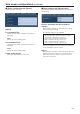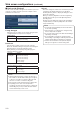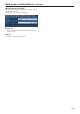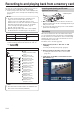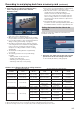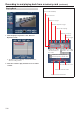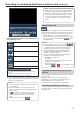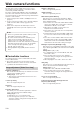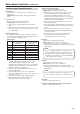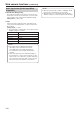User's Manual
Table Of Contents
- Before use
- Basic shooting operations
- How to turn the power on and off
- Priority mode (Priority Mode)
- Selecting the units
- Selecting the shooting modes (scene files)
- Shooting
- What to do when encountering problems in the basic shooting operations
- More advanced operations
- Manual shooting
- Preset memories
- White balance adjustment
- Black level (master pedestal) adjustment
- Basic operations
- Camera menu items
- Setting the camera menu items
- Top Menu screen
- Camera screen (when Full Auto is selected)
- Camera screen (when Manual1 to 3 is selected)
- Contrast 1/2 screen
- Contrast 2/2 screen
- Picture 1/3 screen
- Picture 2/3 screen
- Picture 3/3 screen
- 16-axis color matrix
- System screen
- Genlock screen
- Output screen
- Others 1/4 screen
- Others 2/4 screen
- Others 3/4 screen
- Others 4/4 screen
- Maintenance screen
- Firmware Version screen
- IP Network screen
- Camera menu item table
- Displaying the web screen
- Web screen operations
- Web screen configurations
- Recording to and playing back from a memory card
- Web camera functions
- Displaying the web screen using a mobile terminal
- Limiters
- Activation
- Troubleshooting
- Index
112
Web screen configurations
(continued)
Back up tab [Backup]
On this screen, the unit’s settings can be saved to a personal
computer or settings saved in a personal computer can be
loaded into the unit for use.
Config data type
Specify the type of settings to save when saving the unit’s
configuration data on the personal computer.
Setting value:
Camera Camera settings
Network ● Network settings
● Priority mode setting
Download
Save the unit’s settings onto the personal computer.
When the destination dialog box appears after clicking the
[Execute] button, specify the destination folder.
When [Camera] is selected in [Config data type], the
following settings are saved.
File name Settings
AW-UN70_
CSetting.dat
Scene Scene1 settings
Scene Scene2 settings
Scene Scene3 settings
Scene Scene4 settings
System settings
Preset settings
When [Network] is selected in [Config data type], the
following settings are saved.
File name Settings
AW-UN70_
NSetting.dat
Settings of the Web screen
Clock settings
Network settings
● After the [Execute] button is clicked, the amount of
time it takes for the destination dialog box to appear
is about 10 seconds for a camera settings file and
about 20 seconds for a network settings file.
● The unit may restart after download of settings files.
● Depending on the state of the unit (whether
recording to the SD card is in progress), settings file
downloading may not be possible. The unit will also
restart automatically in such cases.
Notes
Upload
The unit’s setting files, which were saved in the personal
computer by the download function, are uploaded.
Click the [Browse] button to display the dialog box, and
specify the saved file.
When you click the [OK] button in the message dialog
box that appears after you click the [Execute] button,
uploading starts.
Another message dialog box appears after uploading is
complete. When you click the [OK] button, the unit will
restart automatically.
● Use the files downloaded by the unit as the data to
be used for uploading.
● If the file name of a settings file is changed, it may
become impossible to upload.
● Do not turn off the unit’s power while downloading or
uploading is underway.
● Do not attempt to perform any operations while
downloading or uploading is underway. Instead, wait
until the downloading or uploading is completed.
● It takes about 2 minutes for the upload complete
dialog box to appear for camera settings files.
Notes