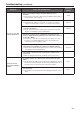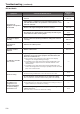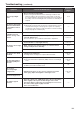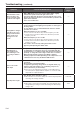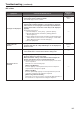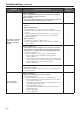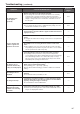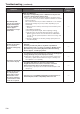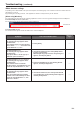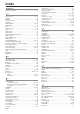User's Manual
Table Of Contents
- Before use
- Basic shooting operations
- How to turn the power on and off
- Priority mode (Priority Mode)
- Selecting the units
- Selecting the shooting modes (scene files)
- Shooting
- What to do when encountering problems in the basic shooting operations
- More advanced operations
- Manual shooting
- Preset memories
- White balance adjustment
- Black level (master pedestal) adjustment
- Basic operations
- Camera menu items
- Setting the camera menu items
- Top Menu screen
- Camera screen (when Full Auto is selected)
- Camera screen (when Manual1 to 3 is selected)
- Contrast 1/2 screen
- Contrast 2/2 screen
- Picture 1/3 screen
- Picture 2/3 screen
- Picture 3/3 screen
- 16-axis color matrix
- System screen
- Genlock screen
- Output screen
- Others 1/4 screen
- Others 2/4 screen
- Others 3/4 screen
- Others 4/4 screen
- Maintenance screen
- Firmware Version screen
- IP Network screen
- Camera menu item table
- Displaying the web screen
- Web screen operations
- Web screen configurations
- Recording to and playing back from a memory card
- Web camera functions
- Displaying the web screen using a mobile terminal
- Limiters
- Activation
- Troubleshooting
- Index
135
●
IP videos
Symptom Cause and remedial action
Reference
pages
No images are displayed
[When using Windows]
● Is the plug‑in viewer software installed?
Install the plug-in viewer software.
<Basics>
P.47
[When using Windows]
● If “Every time I visit the webpage” is not selected for “Check for
newer versions of stored pages” in the Temporary Internet Files
settings, the IP videos on the Live screen may not be displayed
properly.
Follow the steps below.
A In Internet Explorer, select [Tools] [Internet Options].
B Click the [General] tab, and click the [Settings] button in
“Browsing history”.
C In the [Temporary Internet Files and History Settings] dialog box,
under “Check for newer versions of stored pages”, set the radio
button ON for [Every time I visit the webpage].
D Click the [OK] button.
–––
[H.264] cannot be
selected
● [H.264] cannot be selected when the Priority Mode selection is
anything other than “IP”. Only JPEG images can be displayed on
the Live screen.
P.8, P.46,
P.67
The images are not
refreshed
● The images may not be refreshed or other trouble may occur with
some web browsers or their version which is being used.
–––
● Image display may be suspended if the network is congested or
the unit is being accessed excessively.
● When the IP video settings of the unit have been changed, the
display of the images may be suspended temporarily.
Check the status of access to the unit, and stop any access which
can be suspended.
Then take one of the following steps.
[When using Windows]
Press the [F5] key on the keyboard of the personal computer to
request that the settings be acquired.
[When using Mac]
Press the [Command] + [R] keys on the keyboard of the personal
computer to request that the settings be acquired.
[When using a mobile terminal]
Refresh the screen by, for instance, pressing the [Refresh] button of
the web browser to request that the settings be acquired.
–––
Troubleshooting
(continued)