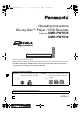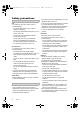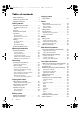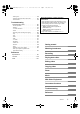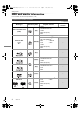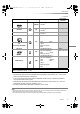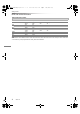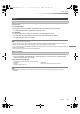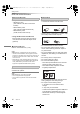DMR-PWT635EB_eng.book 1 ページ 2013年3月27日 水曜日 午後3時52分 Operating Instructions Blu-ray Disc™ Player / HDD Recorder Model No. DMR-PWT635 DMR-PWT530 Thank you for purchasing this product. Please read these instructions carefully before using this product, and save this manual for future use. • This Blu-ray Disc Player / HDD Recorder is for viewing and recording free to view channels only. It does not receive pay TV or encrypted channels.
DMR-PWT635EB_eng.book 2 ページ 2013年3月27日 Safety precautions WARNING Unit • To reduce the risk of fire, electric shock or product damage, - Do not expose this unit to rain, moisture, dripping or splashing. - Do not place objects filled with liquids, such as vases, on this unit. - Use only the recommended accessories. - Do not remove covers. - Do not repair this unit by yourself. Refer servicing to qualified service personnel. - Do not let metal objects fall inside this unit.
DMR-PWT635EB_eng.book 3 ページ 2013年3月27日 Caution for AC Mains Lead (For the AC mains plug of three pins) For your safety, please read the following text carefully. This appliance is supplied with a moulded three pin mains plug for your safety and convenience. A 5-ampere fuse is fitted in this plug. Should the fuse need to be replaced please ensure that the replacement fuse has a rating of 5-ampere and that it is approved by ASTA or BSI to BS1362.
DMR-PWT635EB_eng.book 4 ページ 2013年3月27日 水曜日 午後3時52分 Table of contents Safety precautions . . . . . . . . . . . . . . . . . . . . . .2 Caution for AC Mains Lead. . . . . . . . . . . . . . . .3 Supplied accessories . . . . . . . . . . . . . . . . . . . .3 Getting started HDD and media information . . . . . . . . . . . . . . .6 - Playable/Recordable contents . . . . . . . . . . . . . . . . .6 - Notes . . . . . . . . . . . . . . . . . . . . . . . . . . . . . . . .9 Unit care . . . . . . . . . . . . . . . .
DMR-PWT635EB_eng.book 5 ページ 2013年3月27日 . . . . . . . . . . . . . . . . . . . . . . . . . . 85 . . . . . . . . 85 - HOLD function . . . . . . . . . . . . . . . . . . . . . . . . . 85 - Entering text - Switching the aspect ratio of the screen . Troubleshooting Troubleshooting guide . . . . . . . . . . . . . . . . . . - General operation . . . . . . . . . . . . . . . . . . . . . . . - Displays . . . . . . . . . . . . . . . . . . . . . . . . . . . . . - TV screen and video . . . . . . . . . . . . . . . . .
DMR-PWT635EB_eng.book 6 ページ 2013年3月27日 水曜日 午後3時52分 Getting started Getting started HDD and media information For more details, refer also to the specifications.
DMR-PWT635EB_eng.
DMR-PWT635EB_eng.book 8 ページ 2013年3月27日 水曜日 午後3時52分 Getting started HDD and media information About extension of files MP4: MPEG2: Xvid: Subtitle text files: MKV: Subtitle text files: JPEG: MPO: MP3: “.MP4” “.MPG” “.MTS” “.AVI” “.SRT” “.MKV” “.SRT” “.SUB” “.JPG” “.MPO” “.MP3” “.mp4” “.mpg” “.mts” “.avi” “.srt” “.mkv” “.srt” “.sub” “.jpg” “.mpo” “.mp3” “.MOV” “.MPEG” “.TS” “.mov” “.mpeg” “.ts” “.M2TS” “.m2ts” “.SUB” “.sub” “.TXT” “.txt” “.SSA” “.TXT” “.ssa” “.txt” “.ASS” “.
DMR-PWT635EB_eng.book 9 ページ 2013年3月27日 水曜日 午後3時52分 Getting started Notes Notes for an External HDD (USB HDD) You can use an external HDD in the following two ways. (A single HDD cannot handle those two ways simultaneously.) • For recorded titles Moving titles in the built-in HDD to a USB HDD to save the capacity of the built-in HDD. • The USB HDD must first be registered on this unit. (> 63) • For data files Playing back MP4, JPEG, MP3, etc. (data files) in a USB HDD with this unit.
DMR-PWT635EB_eng.book 10 ページ 2013年3月27日 水曜日 午後3時52分 Getting started HDD and media information Notes for the SD cards Media handling • Compatible SD card - SD Memory Card (from 8 MB to 2 GB, FAT12 and FAT16 formats) - SDHC Memory Card (from 4 GB to 32 GB, FAT32 format) - SDXC Memory Card (48 GB, 64 GB, exFAT format) • Do not touch the recorded surface of the discs or the terminal surface of the SD cards.
DMR-PWT635EB_eng.book 11 ページ 2013年3月27日 水曜日 午後3時52分 Getting started Unit care HDD/USB HDD handling care When moving the unit • The HDD is a high precision device The HDD is a high precision recording instrument and is easily susceptible to damage. Therefore, be careful of the following points while the unit is turned on, especially during operation, otherwise the HDD and the recorded content may be damaged: - Do not subject the unit to any vibration and shock.
DMR-PWT635EB_eng.book 12 ページ 2013年3月27日 水曜日 午後3時52分 Getting started Control reference guide Instructions for operations are generally described using the remote control. Remote control TV VOL DRIVE INPUT SELECT AV CH PAGE 2abc 3def 1 4ghi 5jkl 6mno 7pqrs 8 tuv 9wxyz 0 PAUSE LIVE TV EXIT N E C TIO M NU FUN OK BACK/ RETURN OPTION REC PWT635 PLAY/x1.
DMR-PWT635EB_eng.book 13 ページ 2013年3月27日 水曜日 午後3時52分 Getting started Display Main unit Pull to flip down the front panel. 1 Standby/on switch (Í/I) Press to switch the unit from on to standby mode or vice versa. In standby mode, the unit is still consuming a small amount of power. 2 Open/close disc tray Disc [PWT635] 6 Recording indicator • The indicator will light up while recording. • The indicator will blink while recording is paused and before recording starts.
DMR-PWT635EB_eng.book 14 ページ 2013年3月27日 水曜日 午後3時52分 Getting started Connection Basic connections 3D programmes can be played back when this unit is connected to a 3D compatible TV. • Before connection, turn off all equipment and read the appropriate operating instructions. To the aerial Aerial cable RF coaxial cable (supplied) Cooling fan This unit’s rear panel HDMI cable AC mains lead (supplied) • Connect only after all other connections are complete.
DMR-PWT635EB_eng.book 15 ページ 2013年3月27日 水曜日 午後3時52分 Getting started When the unit is not to be used for a long time To save power, unplug it from the household mains socket. This unit consumes a small amount of power, even when the unit is in standby mode. [approx. 0.2 W (“Quick Start” is not activated and “RF OUT ( Aerial Signal )” is set to “Off”)] • This unit cannot connect the TV that does not have the HDMI terminal. • Keep the RF coaxial cables as far away as possible from other cables.
DMR-PWT635EB_eng.book 16 ページ 2013年3月27日 水曜日 午後3時52分 Getting started Connection ∫ Amplifier/receiver not compatible with 3D 3D programmes can be played back when this unit is connected to a 3D compatible TV. • This connection only supports up to 5.1ch. DIGITAL AUDIO OUT terminal OPTICAL IN Amplifier/receiver Optical digital audio cable Amplifier/receiver TV HDMI IN (ARC compatible) • When you do not want the audio to be output from the TV, set “HDMI Audio Output” to “Off” (> 68, 77).
DMR-PWT635EB_eng.book 17 ページ 2013年3月27日 水曜日 午後3時52分 Getting started Network connection LAN cable connection When this unit is connected to the network, you can enjoy network functions (DLNA function, VIERA Connect, Remote Recording, etc.). For details about connection method, refer to the instructions supplied with the connected equipment. After you make the LAN cable/Wireless LAN connection, the network setting is needed.
DMR-PWT635EB_eng.book 18 ページ 2013年3月27日 水曜日 午後3時52分 Getting started Settings TV operation buttons The TV can be operated from the TV operation buttons of the remote control. • Perform the setting if you cannot operate the TV with the TV operation buttons. While pressing [TV Í], enter the code with the number buttons.
DMR-PWT635EB_eng.book 19 ページ 2013年3月27日 水曜日 午後3時52分 Getting started 4 Easy Setting 1 2 Turn on the TV, then select the appropriate AV input to suit the connections to this unit. Set the Owner ID-Data Entry (“NAME”, “HOUSE NO” and “POSTCODE”). e.g., Owner ID-Data Entry Press [Í] on the remote control or [Í/I] on this unit. • The Easy Setting will start at the initial power on. Auto Setup starts. (This operation may take some time.) e.g.
DMR-PWT635EB_eng.book 20 ページ 2013年3月27日 水曜日 午後3時52分 Getting started Settings 6 Set “Quick Start” to “On”, “Off” or “Timer Setting for Quick Start”, then press [OK]. To stop partway Press [BACK/RETURN ]. Quick Start On Off Timer Setting for Quick Start 6:00 23:00 • On It is possible to start quickly from standby mode. • Off Power consumption in standby mode is minimized. (> 96) However, startup time from standby mode will be longer.
DMR-PWT635EB_eng.book 21 ページ 2013年3月27日 水曜日 午後3時52分 Getting started Easy Network Setting After completing “Easy Setting”, you can continue with “Easy Network Setting”. 1 Select “Wired” or “Wireless”, then press [OK]. [PWT635] Easy Network Setting Settings and tests for connection required for home network and the Internet will be conducted. First, please select a connection mode. Current setting : Wired LAN cable connection: Connect a LAN cable to the unit and select “Wired”.
DMR-PWT635EB_eng.book 22 ページ 2013年3月27日 水曜日 午後3時52分 Getting started Settings When you experience problems Refer to “When you experience problems with Easy Network Setting”. (> 94) To restart Easy Network Setting 1 Press [SETUP]. (> 18) 2 Select “Easy Network Setting” in “Network”, then press [OK]. To redo settings individually If “Easy Network Setting” did not work properly or when you change the settings individually, perform the following steps: 1 Press [SETUP].
DMR-PWT635EB_eng.book 23 ページ 2013年3月27日 水曜日 午後3時52分 Getting started FUNCTION MENU screen You can easily access the desired functions, such as playback, timer recording, the unit’s settings etc. via the FUNCTION MENU. 1 Press [FUNCTION MENU]. FUNCTION MENU HDD Playback Contents TV Guide Timer Recording Network Others Drive Select Disc / SD Card / USB / USB HDD OK RETURN 2 Select the item, then press [OK] e.g.
DMR-PWT635EB_eng.book 24 ページ 2013年3月27日 水曜日 午後3時52分 Watching broadcasts Watching broadcasts Watching broadcasts Instructions for operations are generally described using the remote control. (> 12) Press [CH W X] to select the channel. • You can also select the channel by the following operations. - Using number buttons - Using Channel List (> right) - Using TV Guide system (> 25) - Using channel information (> 25) Using Channel List You can select from the list of channel names. 1 Press [OK].
DMR-PWT635EB_eng.book 25 ページ 2013年3月27日 水曜日 午後3時52分 Watching broadcasts Using TV Guide system 1 Using channel information While watching a programme Press [STATUS ]. Press [GUIDE]. TV Guide screen appears. HDD Remain 71:20 TUE 01/01/2013 8:05 1 Category: All DVB Channels 8:00 - 9:45 TUE 01/01 8:00 8:30 9:00 9:30 10:00 10:30 1 10:30 9:00 - 11:00 All DVB Channels Now Set timer Change category MPEG OK Information RETURN Timer Rec.
DMR-PWT635EB_eng.book 26 ページ 2013年3月27日 水曜日 午後3時52分 Watching broadcasts Watching broadcasts Operations while watching broadcast To show subtitle When “STTL” appears in channel information (> 25) Press [STTL ]. • Press again to hide subtitle. Switching audio When “Multi Audio” appears in channel information (> 25) 1 Press [OPTION]. 2 Select “Multi Audio” in “Digital TV Menu”, then press [OK]. 3 Select the desired audio. • Press [EXIT ] to exit from the screen.
DMR-PWT635EB_eng.book 27 ページ 2013年3月27日 水曜日 午後3時52分 Watching broadcasts REWIND LIVE TV/PAUSE LIVE TV This unit temporarily saves a live TV programme you are watching with this unit’s tuner on HDD. REWIND LIVE TV You can rewind live TV programme to the point where temporary save has started (up to 1.5 hours). PAUSE LIVE TV You can pause live TV programme and restart watching from the paused position. 1 While watching TV REWIND LIVE TV: Press [SLOW/SEARCH 6] to rewind.
DMR-PWT635EB_eng.book 28 ページ 2013年3月27日 水曜日 午後3時52分 Recording Recording Recording TV programmes The titles can only be recorded to built-in HDD and cannot be copied from built-in HDD to the media other than USB HDD. • This unit can record two programmes being broadcasted at the same time. 1 2 3 Select the channel to record. Press [REC ¥]. Recording starts. • “REC1” or “REC2” will light on the unit’s display. Select “Automatic Stop”, then press [OK].
DMR-PWT635EB_eng.book 29 ページ 2013年3月27日 水曜日 午後3時52分 Recording Operation during Recording To check the recording programme Press [STATUS ]. e.g., While recording two programmes simultaneously HDD REC1/OTR AUTO 5 Recording programme displayed on the TV To pause recording After displaying the recording programme, press [PAUSE ;]. • Press again to restart recording. (A title is not split into separate titles.) • Timer recording programme cannot be paused.
DMR-PWT635EB_eng.book 30 ページ 2013年3月27日 水曜日 午後3時52分 Recording Timer recording • This operation will only record to built-in HDD. • This unit can record two programmes being broadcasted at the same time. 1 Press [GUIDE]. TV Guide screen appears. TUE 01/01/2013 8:05 Category: All DVB Channels 8:00 - 9:45 TUE 01/01 8:00 8:30 9:00 9:30 10:00 OK RETURN Timer Rec. 2 Page Up Page Down Information +24 hours 10:30 Category Select the programme, then press the red button.
DMR-PWT635EB_eng.book 31 ページ 2013年3月27日 水曜日 午後3時52分 Recording If “Overlapped Timer Recording” screen appears Overlapped Timer Recording Timer programme overlaps with others. Some part or all of programmes may not be recorded completely. Keep Change OK RETURN You can eliminate the overlapping or may change with repeat event for the duplicated programme. 1 Select “Change”, then press [OK]. 2 Follow the on-screen instructions. Overlapped Timer Recording Please delete unnecessary programme to resolve.
DMR-PWT635EB_eng.book 32 ページ 2013年3月27日 水曜日 午後3時52分 Recording Timer recording Recording recommended programme (Recommendation Booking) You can record a programme that the broadcaster recommends. Manually programming timer recording 1 Timer Recording 1 On the TV Guide screen: Select the programme, then press [OK]. Selection Screen Press [PROG/CHECK]. Series Timer Rec.
DMR-PWT635EB_eng.book 33 ページ 2013年3月27日 水曜日 午後3時52分 Recording 3 4 Timer recording options Select the items and change the items. e.g., Timer Recording Channel Day/Date 1 TUE 01/01 Remain HDD Start 8:00 30:24 TUE 01/01/2013 8:05 Stop 9:00 Press the yellow button. Go to step 3 on page 32, “Manually programming timer recording”. • Some options cannot be changed when “Guide Link” is effective.
DMR-PWT635EB_eng.book 34 ページ 2013年3月27日 水曜日 午後3時52分 Recording Timer recording To confirm and edit a timer programme 1 Screen icons Press [PROG/CHECK]. F Red: Timer recording standby is activated. Grey: Timer recording standby is deactivated. [ Currently recording programme e.g.
DMR-PWT635EB_eng.book 35 ページ 2013年3月27日 水曜日 午後3時52分 Playing back video Playing back video Playing titles on the HDD DIRECT NAVIGATOR (VIDEO) screen § § 1 “For recorded titles” only Press [DRIVE SELECT] to select “HDD”, then press [DIRECT NAVIGATOR]. • If the DIRECT NAVIGATOR screen of photo or music is displayed, press the red button, then select “VIDEO”. Screen icons [ Protected title e.g.
DMR-PWT635EB_eng.book 36 ページ 2013年3月27日 水曜日 午後3時52分 Playing back video Playing titles on the HDD Tab Showing Information Titles will be categorised automatically. You can quickly find the recorded titles by selecting the tab. Select the title, then press [STATUS To select the tab Press [2, 1]. Switching the appearance To change the displayed programme type tab 1 Select the programme type, then press the green button. 2 Select the item, then press [OK].
DMR-PWT635EB_eng.book 37 ページ 2013年3月27日 水曜日 午後3時52分 Playing back video Editing the grouped titles Playback from Chapter View 1 Select the title or the group, then press the yellow button. • A check mark is displayed. Repeat this step. • Press the yellow button again to cancel. • If you perform “Remove”, select the title in the group. 2 Press [OPTION]. 3 Select the item, then press [OK]. Create Group: Selected titles are bundled to form a group. Select “Create”, then press [OK].
DMR-PWT635EB_eng.book 38 ページ 2013年3月27日 水曜日 午後3時52分 Playing back video Playing titles on the media § Menu screen Selecting screen for each operation is displayed when the media is inserted, and you can access the operation screen easily. § 1 “For data files” only USB Insert the media. Depending on the type of the media, play starts from the specified position, or the screen appears. • AVCHD: If the menu screen is not displayed Press [PLAY/a1.3 1]. 2 e.g.
DMR-PWT635EB_eng.book 39 ページ 2013年3月27日 水曜日 午後3時52分 Playing back video Notes for BD-Live discs DIRECT NAVIGATOR screen e.g., DIRECT NAVIGATOR BD-RE All All Titles Channel [BD-V] BD-Live allows you to enjoy more functions such as subtitles, exclusive images and online games by connecting this unit to the Internet. VIDEO Date Title Name 29/10 Start Time 22:46 Rec Time 0h10m(HM) 04/10 04/10 29/10 Play RETURN Page 003/003 Preparation 1 Perform network connection and settings.
DMR-PWT635EB_eng.book 40 ページ 2013年3月27日 水曜日 午後3時52分 Playing back video Operation during play Search Press [SLOW/SEARCH 6] or [SLOW/SEARCH 5]. • Press [PLAY/a1.3 1] to restart play. • Depending on the media and the type of file, some operations may not be possible. • Depending on the media, it may take time for the menu screen, pictures, sound, etc. to start. • Discs continue to rotate while menus are displayed.
DMR-PWT635EB_eng.book 41 ページ 2013年3月27日 水曜日 午後3時52分 Playing back video Manual Skip To delete the Chapter Mark Skip forward 1 minute: Press [MANUAL SKIP +60s]. [HDD] [USB_HDD] (For recorded titles) 1 While paused Press [SKIP :] or [SKIP 9] and skip to the location you want to delete. 2 Press [CHAPTER]. 3 Select “Yes”, then press [OK]. Skip backward 10 seconds: Press [MANUAL SKIP -10s]. • Xvid and MKV: Manual Skip is not effective. Skipping the specified time 1 Press [TIME SLIP].
DMR-PWT635EB_eng.book 42 ページ 2013年3月27日 水曜日 午後3時52分 Playing back video Operation during play 3D video playback Preparation Connect 3D compatible TV to this unit. (> 14) • Perform the necessary preparations for the TV. Play back following the instructions displayed on the screen. Preparatory 3D settings Perform the following settings as necessary. 3D BD-Video Playback It is also possible to play back 3D discs in 2D (conventional video).
DMR-PWT635EB_eng.book 43 ページ 2013年3月27日 水曜日 午後3時52分 Editing video Editing video Deleting recorded titles Once deleted, recorded content cannot be restored to its original state. Make certain before proceeding. Deleting during play 1 Press [DEL] while playing. 2 Select “Delete”, then press [OK]. § § 1 “For recorded titles” only On the DIRECT NAVIGATOR screen: Select the title.
DMR-PWT635EB_eng.book 44 ページ 2013年3月27日 水曜日 午後3時52分 Editing video Editing recorded titles Once deleted, divided or partially deleted, recorded content cannot be restored to its original state. Make certain before proceeding. § Deleting 1 Select “Delete Title”, then press [OK]. 2 Select “Delete”, then press [OK]. “For recorded titles” only § Entering title name • PIN is required to edit the titles with in some functions. (> 35) 1 1 Select “Enter Title Name” in “Edit”, then press [OK].
DMR-PWT635EB_eng.book 45 ページ 2013年3月27日 水曜日 午後3時52分 Editing video Partial deleting Changing thumbnail 1 Select “Partial Delete” in “Edit”, then press [OK]. 2 Press [OK] at the start point and end point to delete. • You can find the desired point by using play, search, etc. (> 40) 3 Select “Continue”, then press [OK]. • Select “Next”, then press [OK] to delete other sections. Up to 20 sections can be set. (> go to step 2) 4 Select “Delete”, then press [OK].
DMR-PWT635EB_eng.book 46 ページ 2013年3月27日 Editing video Editing recorded titles Editing chapters 1 Select “Chapter View”, then press [OK]. 2 Perform the editing operations. Edit Chapter Mark: Select the point where you want to start a new chapter while viewing the title. 1 Press the green button. 2 Press [OK] at the point you want to divide. • Repeat this step. 3 Press [BACK/RETURN Chapter View screen. ] to go to To delete the chapter: 1 Select the chapter, then press [DEL].
DMR-PWT635EB_eng.book 47 ページ 2013年3月27日 水曜日 午後3時52分 Copying video Copying video Copying titles To register the external HDD (USB HDD) Refer to “Registering the USB HDD”. (> 64) §1, 2 §1 §2 1 2 3 “For recorded titles” only The title in the source media will be deleted. Connect the USB HDD. • You cannot copy the following titles to the USB HDD. - Protected titles - HD Video (AVCHD) - SD Video (MPEG2) Press [DRIVE SELECT] to select “HDD”, then press [DIRECT NAVIGATOR].
DMR-PWT635EB_eng.book 48 ページ 2013年3月27日 水曜日 午後3時52分 Photo Photo Playing photos §1 §1 §2 §3 §2 §3 “For data files” only (JPEG, MPO) [BD-RE] only [DVD-R] only • In order to play back 3D photo (MPO), this unit should be connected to a Full HD 3D compatible TV. 1 To exit the Calendar screen Press [PAUSE ;]. • When there are many files and/or folders, some files may not be displayed or not be playable. (> 98) DIRECT NAVIGATOR (PHOTO) screen e.g.
DMR-PWT635EB_eng.book 49 ページ 2013年3月27日 水曜日 午後3時52分 Photo Switching to the VIDEO or MUSIC screens [HDD]: 1 On the DIRECT NAVIGATOR screen: Press the red button. 2 Select “VIDEO” or “MUSIC”, then press [OK]. Slideshow settings 1 On the DIRECT NAVIGATOR screen: Press the green button. Slideshow Start Slideshow [BD-RE]: On the DIRECT NAVIGATOR screen: Press the red button.
DMR-PWT635EB_eng.book 50 ページ 2013年3月27日 水曜日 午後3時52分 Photo Editing photos 3 Select the item, then press [OK]. Edit 1 On the DIRECT NAVIGATOR screen: e.g., [HDD] DIRECT NAVIGATOR HDD All Album 1 PHOTO Album 2 Album 3 Album 4 3D Date & Event Name 03/01/2012 29/10/2012 25/02/2013 15/03/2013 Photos 8 12 18 • Add to Album [HDD] 1 Select the destination album, then press [OK]. 2 Press [OK].
DMR-PWT635EB_eng.book 51 ページ 2013年3月27日 水曜日 午後3時52分 Photo Copying photos § § To stop copying “For data files” only (JPEG, MPO) Press and hold [BACK/RETURN 3 seconds. ] for Selecting and copying the photos [HDD] > [SD] [USB_HDD] [SD] [USB] > [HDD] 1 • The name of the copied photos will be changed. • If the number of files/folders to be copied exceeds the maximum (> 98), copying will stop partway through.
DMR-PWT635EB_eng.book 52 ページ 2013年3月27日 水曜日 午後3時52分 Music Music Playing music §1 §1 §2 §2 “For data files” only (MP3) [DVD-R] only Music CD: Insert the disc. Playback will automatically start. MP3: 1 2 Insert or connect the media. The menu screen appears. (> 38) • [DVD-R] [CD] Playback will automatically start if only MP3 is recorded. Select “Play / Copy Music ( MP3 )” or “Play Music ( MP3 )”, then press [OK]. Playback will start. • Using the tree screen to find a folder 1 Press [OPTION].
DMR-PWT635EB_eng.book 53 ページ 2013年3月27日 水曜日 午後3時52分 Music Playing music recorded on HDD [HDD] 1 2 Tracks most often played recently (up to 30 tracks). Press [FUNCTION MENU]. Select “Music” in “Playback Contents”, then press [OK]. DIRECT NAVIGATOR Music Menu HDD Frequently Played MUSIC Select the track, then press [OK]. Random Play Total Tracks 53 Artists Random playback of all tracks. Albums My Favourites Playback starts.
DMR-PWT635EB_eng.book 54 ページ 2013年3月27日 水曜日 午後3時52分 Music Playing music Operations during music play [HDD] [USB_HDD] [DVD-R] [CD] [USB] Stop Displaying photos (Slideshow) Photos stored on the “Album” of the HDD can be played back as slideshow during playback of the music. Press [STOP ∫]. While playing the music Press the red button. Pause • To change the photos to display 1 While slideshow playing Press [OPTION]. 2 Select “Select Photo Album”, then press [OK]. 3 Select the album, then press [OK].
DMR-PWT635EB_eng.book 55 ページ 2013年3月27日 水曜日 午後3時52分 Music Editing music/playlist Delete All Tracks 1 On the DIRECT NAVIGATOR screen: Press [OPTION]. 1 If the confirmation screen appears: Select “Yes”, then press [OK]. 2 Select “Delete”, then press [OK]. e.g., DIRECT NAVIGATOR HDD Music Menu MUSIC Total Tracks 53 Artists Albums Delete Album Select “Delete”, then press [OK]. My Favourites Playlists Frequently Played Random Play OK RETURN 2 OPTION Please select to access music.
DMR-PWT635EB_eng.book 56 ページ 2013年3月27日 水曜日 午後3時52分 With Other Equipment With Other Equipment Copying the HD Video or the SD Video § § 3 “For data files” only Select the title, then press the yellow button. A check mark is displayed. Repeat this step. e.g., [SD] This unit cannot copy the titles in the HDD to the media. Be careful when deleting the original title on the media. Copy Video ( AVCHD ) SD HDD Destination Capacity Size No. e.g.
DMR-PWT635EB_eng.book 57 ページ 2013年3月27日 水曜日 午後3時52分 With Other Equipment Copying SD Video (MPEG2) [USB_HDD] [SD] [USB], video camera, etc. > [HDD] • The original file must be in the SD-Video standard. 1 Connect the video camera or insert the media. • Make the video camera ready for data transfer. The menu screen appears. (> 38) 2 Select “Copy Video ( MPEG2 )”, then press [OK]. e.g., Copy Video ( MPEG2 ) USB HDD List Press OK to start copying.
DMR-PWT635EB_eng.book 58 ページ 2013年3月27日 水曜日 午後3時52分 With Other Equipment Smart Home Networking (DLNA) Smart Home Networking (DLNA) allows you to watch the contents and broadcasts on Server equipment connected on the same network from Client equipment. This unit can be used both as Server and Client. Additionally, if used as Client, this unit can also be used as Media Renderer, which can be controlled by a Smartphone, etc.
DMR-PWT635EB_eng.book 59 ページ 2013年3月27日 水曜日 午後3時52分 With Other Equipment Using this unit as Client You can share videos, photos and music stored in the DLNA Certified media server (such as a PC with Windows 7 installed etc.). This unit (Client) 1 2 3 4 DLNA compatible equipment (Server) Press [FUNCTION MENU]. Select “Home Network ( DLNA Client )” in “Network”, then press [OK]. A list of equipment connected via the network is displayed. • This list can be updated by pressing the red button.
DMR-PWT635EB_eng.book 60 ページ 2013年3月27日 水曜日 午後3時52分 With Other Equipment Smart Home Networking (DLNA) Using this unit as Media Renderer This unit will work as Media Renderer, which allows you to play back the contents on DLNA Server by operating a Digital Media Controller (a smartphone, etc.). Possible applications: Server This unit (Media Renderer) Controller§ Server + Controller This unit (Media Renderer) § § Digital Media Controller compatible software should be installed.
DMR-PWT635EB_eng.book 61 ページ 2013年3月27日 水曜日 午後3時52分 Convenient functions Convenient functions VIERA Connect (Enjoying Internet Service) VIERA Connect allows you to access some specific websites supported by Panasonic, and enjoy Internet contents such as photos, videos, etc. from VIERA Connect home screen. This unit has no full browser function and all features of websites may not be available. 1 The message is displayed. Please read it carefully and then press [OK].
DMR-PWT635EB_eng.book 62 ページ 2013年3月27日 Convenient functions Format SD card Formatting deletes all contents (including computer data), and they cannot be restored. Check carefully before proceeding. 1 2 3 4 5 6 7 Press [FUNCTION MENU]. Select “SD Card” in “Drive Select”, then press [OK]. Select “SD Card Management” in “Others”, then press [OK]. Select “Format Card”, then press [OK]. Select “Yes”, then press [OK]. Select “Start”, then press [OK]. Press [OK].
DMR-PWT635EB_eng.book 63 ページ 2013年3月27日 水曜日 午後3時52分 Convenient functions Registering the external HDD (USB HDD) § § “For recorded titles” only If you intend to move recorded titles to a USB HDD, the USB HDD must be registered to this unit first. Connecting the USB HDD Connect this unit with optional USB HDD. e.g., Limitation information • A USB HDD with a capacity of less than 160 GB cannot be used.
DMR-PWT635EB_eng.book 64 ページ 2013年3月27日 水曜日 午後3時52分 Convenient functions Registering the external HDD (USB HDD) Registering the USB HDD • If the registering screen appears when connecting the USB HDD, go to step 4. 1 2 3 4 5 6 64 Press [SETUP]. Select “Settings for USB HDD” in “HDD / Disc / USB HDD”, then press [OK]. Select “USB HDD Registration”, then press [OK]. Select “Yes”, then press [OK].
DMR-PWT635EB_eng.book 65 ページ 2013年3月27日 水曜日 午後3時52分 Convenient functions VIERA Link functions What is VIERA Link “HDAVI Control”? VIERA Link “HDAVI Control” is a convenient function which will link the operations of this unit and a Panasonic TV (VIERA) or an amplifier/receiver. You can use this function by connecting the equipment with the HDMI cable. See the operating instructions for connected equipment. PAUSE LIVE TV You can operate this unit with the TV remote control. Refer to “PAUSE LIVE TV”.
DMR-PWT635EB_eng.book 66 ページ 2013年3月27日 水曜日 午後3時52分 Convenient functions Playback menu A variety of operations and settings such as changing the subtitles and audio languages can be performed during playback of video or music. Also, picture and sound quality can be set to your personal taste. 1 2 Press [OPTION]. Select “Playback Settings” in “Playback Menu” or select “Playback Settings”, then press [OK]. e.g.
DMR-PWT635EB_eng.book 67 ページ 2013年3月27日 水曜日 午後3時52分 Convenient functions Picture Mode Select the picture quality mode during play. • Normal Default setting. • Soft Soft picture with fewer video artifacts. • Fine Details are sharper. • Cinema Mellows movies, enhances detail in dark scenes. • Cartoon A mode suitable for viewing animations. Advanced Settings HD optimizer This will compensate the mosaic noise in the video and haze around the characters precisely.
DMR-PWT635EB_eng.book 68 ページ 2013年3月27日 水曜日 午後3時52分 Convenient functions Changing the unit’s settings (Setup) You can change the unit’s settings of Tuning, Sound, Display, Connection, Network etc. in the menu. Common procedures 1 Press [SETUP]. Tuning Setup Tuning HDD / Disc / USB HDD Picture Sound Display Connection Network Others OK RETURN 2 3 Select the menu, then press [OK]. Select the item, then make the setting.
DMR-PWT635EB_eng.
DMR-PWT635EB_eng.book 70 ページ 2013年3月27日 水曜日 午後3時52分 Convenient functions Changing the unit’s settings (Setup) Tuning Favourites Edit You can create four favourites of channels for making viewing and recording easier. DVB Favourites Editor All DVB Channels Favourites 1 1 2 3 4 5 6 7 8 Select channel Add Page up Page down RETURN Select favourites Add all • To delete channels: Select the channel in the “Favourites” column, then press [OK]. • Yellow: Delete all channels.
DMR-PWT635EB_eng.book 71 ページ 2013年3月27日 水曜日 午後3時52分 Convenient functions Auto Setup Signal Condition You can restart the Auto Setup. (> 19) PIN is required when you have locked channels. (> 72, Child Lock List) You can check the quality and strength of signals. Press [CH W X] to select the channel. DVB Signal Condition Select “Yes”, then press [OK]. • The timer recording programmes are cancelled.
DMR-PWT635EB_eng.book 72 ページ 2013年3月27日 水曜日 午後3時52分 Convenient functions Changing the unit’s settings (Setup) Child Lock • PIN is required to change. (> 24) Child Lock List You can restrict the viewing of channels. You can lock each channel. 1 Select the channel to lock. 2 Press [OK]. is displayed. • Press [OK] again to cancel. • Green: Lock all channels. • Yellow: Unlock all channels. Freeview Players You can restrict the viewing of Digital teletext (MHEG) unsuitable to children.
DMR-PWT635EB_eng.book 73 ページ 2013年3月27日 水曜日 午後3時52分 Convenient functions BD-Live REWIND LIVE TV You can restrict Internet access when BD-Live functions are used. • If “On ( Limit )” is selected, Internet access is permitted only for BD-Live contents which have content owner certificates. Turn on/off the REWIND LIVE TV function. • When “Automatic Standby” is set to “Off” (> 80), “On” cannot be selected. Chapter Creation Set an age limit of BD-Video play. • PIN is required to change.
DMR-PWT635EB_eng.book 74 ページ 2013年3月27日 水曜日 午後3時52分 Convenient functions Changing the unit’s settings (Setup) Settings for USB HDD Picture USB HDD Registration Still Mode Register the USB HDD. (> 64) Select the type of picture shown when you pause play. • Field: Select if jittering occurs when “Automatic” is selected. (The picture is coarser.) • Frame: Select if small text or fine patterns cannot be seen clearly when “Automatic” is selected. (The picture is clearer and finer.
DMR-PWT635EB_eng.book 75 ページ 2013年3月27日 水曜日 午後3時52分 Convenient functions Digital Audio Output PCM Down Conversion Select how to output audio with a sampling frequency of 96 kHz. • On: Signals are converted to 48 kHz. (Choose when the connected equipment cannot process signals with a sampling frequency of 96 kHz.) • Off: Signals are output as 96 kHz. • The signals will be converted to 48 kHz regardless of the setting in the following cases. - The signals have a sampling frequency of over 96 kHz.
DMR-PWT635EB_eng.book 76 ページ 2013年3月27日 水曜日 午後3時52分 Convenient functions Changing the unit’s settings (Setup) Connection 3D Settings 3D Type If 3D video cannot be played back in 3D, you may be able to play it in 3D by changing the setting. • Change the settings for 3D on the TV also when “Side by side” is selected. • This setting is not effective for 3D BD-Video.
DMR-PWT635EB_eng.book 77 ページ 2013年3月27日 水曜日 午後3時52分 Convenient functions 24p Output 7.1ch Audio Reformatting When playing BD-Video recorded in 24 frames, this unit displays each frame at 1/24 second intervals–the same interval originally shot with the film movie. • This item is effective only when this unit is connected to a TV supporting 1080/24p output and “HDMI Video Format” is set to “Automatic” or “1080p”. (> 76) • When BD-Video images other than 24p are played, images are output at 60p.
DMR-PWT635EB_eng.book 78 ページ 2013年3月27日 水曜日 午後3時52分 Convenient functions Changing the unit’s settings (Setup) Network IP Address / DNS Settings Check the connection of the network or set the IP address and DNS. Easy Network Setting Press [OK] to start Easy Network Setting. (> 21) Network Settings LAN Connection Mode Select the LAN connection method. • [PWT530] “Wireless” is enabled only when the Wireless LAN adaptor DY-WL5 (optional) is connected.
DMR-PWT635EB_eng.book 79 ページ 2013年3月27日 水曜日 午後3時52分 Convenient functions Remote Recording Function Settings Setting device name You must register to a service to use this function. For details please check the following website. http://panasonic.jp/support/global/cs/ It is also possible to change the name of this unit on the network. • Select from a preset list Select the preset name, then press [OK]. (This site is in English only.
DMR-PWT635EB_eng.book 80 ページ 2013年3月27日 水曜日 午後3時52分 Convenient functions Changing the unit’s settings (Setup) Others Standby Settings Quick Start • On: It is possible to start quickly from standby mode. • Off: Power consumption in standby mode is minimized. (> 96) However, startup time from standby mode will be longer. • Timer Setting for Quick Start: “Quick Start” is activated when the set time comes. (If the clock has not been set, this function is not activated at all hours.
DMR-PWT635EB_eng.book 81 ページ 2013年3月27日 水曜日 午後3時52分 Convenient functions Remote Control Owner ID Change the remote control code on the main unit and the remote control if you place other Panasonic products close together. • Use “Set Code1”, the factory set code, under normal circumstances. In order to prevent another person from using this unit if it is stolen, you can set a PIN and input your personal information (NAME, HOUSE NO, POSTCODE).
DMR-PWT635EB_eng.book 82 ページ 2013年3月27日 水曜日 午後3時52分 Convenient functions Changing the unit’s settings (Setup) System Update Software Update in Standby When you set this unit to standby mode, software (firmware) updates (> 84) are downloaded automatically at the time you have specified. Software Update Now ( Broadcast ) Refer to “Software (Firmware) Update”. (> 84) Software Update Now ( Internet ) Refer to “Software (Firmware) Update”.
DMR-PWT635EB_eng.
DMR-PWT635EB_eng.book 84 ページ 2013年3月27日 水曜日 午後3時52分 Convenient functions Software (Firmware) Update You cannot operate the unit until the update is complete. Don’t remove the AC mains lead during the update. Removing the AC mains lead while the update is in progress may damage the unit. Software of this unit can be updated automatically by the following methods at the specified time. (Default setting is 3 a.m.
DMR-PWT635EB_eng.book 85 ページ 2013年3月27日 水曜日 午後3時52分 Convenient functions Other operations Entering text Switching the aspect ratio of the screen Preparation • Show the “Enter Title Name” screen, etc. 1 Select a character, then press [OK]. Repeat this step to enter other characters. e.g., Name field: shows the text you have entered Enter Title Name _ When the image does not match the screen size of the TV, you can enlarge the image to fill the screen. 1 2 3 Press [OPTION].
DMR-PWT635EB_eng.book 86 ページ 2013年3月27日 水曜日 午後3時52分 Troubleshooting Troubleshooting Troubleshooting guide Before requesting service, make the following checks. If the problem still persists, consult your dealer for instructions. Updating to the latest software (firmware) may solve the problem. (> 84) The followings do not indicate a problem with this unit: • Regular disc rotating sounds or HDD rotating sounds. • Poor reception due to atmospheric conditions. • Image disturbance during search.
DMR-PWT635EB_eng.book 87 ページ 2013年3月27日 水曜日 午後3時52分 Troubleshooting The remote control does not work. • The remote control and main unit are using different codes. Change the code on the remote control. Unit's display Press and hold [OK] and the indicated number button at the same time for more than 5 seconds. (> 81) • Software (firmware) is updating when “UPD /” is displaying on the unit’s display. Wait until the update is completed. (> 84) • The HOLD function is activated.
DMR-PWT635EB_eng.book 88 ページ 2013年3月27日 水曜日 午後3時52分 Troubleshooting Troubleshooting guide The images do not appear on the TV. The picture is distorted during play, or video will not play correctly. • Check the connections. (> 14) • Check the settings of the connected TV, etc. • An incorrect resolution is selected in “HDMI Video Format”. Reset the setting as follows: 1 While the unit is on, press and hold [OK], the yellow button and the blue button at the same time for more than 5 seconds.
DMR-PWT635EB_eng.book 89 ページ 2013年3月27日 水曜日 午後3時52分 Troubleshooting Sound No sound. Distorted sound. • Check the connections. (> 14) • Check the settings of the connected TV, etc. • Select the audio with “Multi Audio”. (> 26, 41) • To output audio from a device connected with an HDMI cable, set “HDMI Audio Output” to “On”. (> 68, 77) Cannot change audio channel.
DMR-PWT635EB_eng.book 90 ページ 2013年3月27日 水曜日 午後3時52分 Troubleshooting Troubleshooting guide Play Edit Cannot play back. • The disc is dirty. (> 10) • The disc is scratched or marked. • [BD-R] [BD-RE] Set “Play Video ( AVCHD ) on BD-RE / BD-R” to “On” and the playback may be possible (> 68, 72). • The disc may not be able to play back if it was not finalized or a Top Menu was not created on the equipment used for recording. Audio and video momentarily pause.
DMR-PWT635EB_eng.book 91 ページ 2013年3月27日 水曜日 午後3時52分 Troubleshooting USB This unit does not recognize the USB device correctly. • [PWT635] If USB device is connected to this unit while using a video communication the USB device will not be recognized. Press [EXIT ] and reconnect USB device. • If inserted during playback the USB device may not be recognized by this unit. Disconnect and reconnect the USB device.
DMR-PWT635EB_eng.book 92 ページ 2013年3月27日 水曜日 午後3時52分 Troubleshooting Troubleshooting guide Network You cannot access this unit from DLNA compatible equipment on the network. • Check the network connection and the network settings. (> 17, 21) • It may not be possible to connect depending on the types of the equipment or the status of the equipment. You cannot play contents properly from DLNA compatible equipment on the network.
DMR-PWT635EB_eng.book 93 ページ 2013年3月27日 水曜日 午後3時52分 Troubleshooting Messages on the unit’s display The following messages or service numbers appear on the unit’s display when something unusual is detected. SET (“∑” stands for a number.) The remote control and main unit are using different codes. Change the code on the remote control. (> 87) PLEASE WAIT • Displayed when the unit is started and is switched to standby mode.
DMR-PWT635EB_eng.book 94 ページ 2013年3月27日 水曜日 午後3時52分 Troubleshooting Troubleshooting guide U59 The unit is hot. The unit switches to standby for safety reasons. Wait for about 30 minutes until the message disappears. Select a position with good ventilation when installing the unit. U61 (When a disc is not inserted) A malfunction has occurred. The unit is trying to restore to the normal operation. Once the message disappears you can use the unit again. If it remains displayed, consult the dealer.
DMR-PWT635EB_eng.book 95 ページ 2013年3月27日 水曜日 午後3時52分 Troubleshooting Easy Network Setting ( Home Network Connection Check ) Display 1. LAN cable connection or Wireless setting: 2. IP address setting: 3. Connection to gateway: 1. LAN cable connection or Wireless setting: 2. IP address setting: 3. Connection to gateway: 1. LAN cable connection or Wireless setting: 2. IP address setting: 3. Connection to gateway: 1. LAN cable connection or Wireless setting: 2. IP address setting: 3.
DMR-PWT635EB_eng.book 96 ページ 2013年3月27日 水曜日 午後3時52分 Reference Reference Specifications Specifications are subject to change without notice. ∫ General Dimensions: 430 mm (W) 59 mm (H) (excluding the projecting parts) 238 mm (D) (including the projecting parts) 249 mm (D) Mass: [PWT635] Approx. 2.8 kg [PWT530] Approx. 2.6 kg Power supply: AC 220 V to 240 V, 50 Hz Power consumption: [PWT635] Approx. 28 W [PWT530] Approx.
DMR-PWT635EB_eng.book 97 ページ 2013年3月27日 水曜日 午後3時52分 Reference ∫ Playable discs BD-Video (Blu-ray 3D, BD-Live) BD-ROM Version 2.4 DVD-Video: DVD-Video format CD-DA (Audio CD) BD-RE: Ver. 2.1, JPEG§1, MPO§1 BD-RE DL: Ver. 2.1, JPEG§1, MPO§1 BD-R: Ver. 1.3, LTH type Ver. 1.3, Xvid§1, MKV§1 BD-R DL: Ver. 1.
DMR-PWT635EB_eng.book 98 ページ 2013年3月27日 水曜日 午後3時52分 Reference Specifications About recorded titles ∫ Recording quality and approximate recording times Depending on the content being recorded, the recording time may become shorter than indicated.
DMR-PWT635EB_eng.book 99 ページ 2013年3月27日 水曜日 午後3時52分 Reference ∫ MKV Playable media: BD-R (SL/DL), DVD-R, DVD-R DL, CD-R, CD-RW, USB device MPEG-4 AVC (H.264) profile is up to High Profile, Level 4. AAC-LC, MP3, Dolby Digital audio, DTS, PCM, Vorbis and FLAC can be decoded. Maximum number of folders: 300 folders (including the root folder) Maximum number of files: 200 files ∫ MP4 Playable media: SD Card, USB device MPEG-4 AVC/H.264: Up to High Profile, Level 4.
DMR-PWT635EB_eng.book 100 ページ 2013年3月27日 水曜日 午後3時52分 Reference Licenses “AVCHD”, “AVCHD 3D”, “AVCHD Progressive” and “AVCHD 3D/Progressive” are trademarks of Panasonic Corporation and Sony Corporation. Copyright 2004-2010 Verance Corporation. CinaviaTM is a Verance Corporation trademark. Protected by U.S. Patent 7,369,677 and worldwide patents issued and pending under license from Verance Corporation. All rights reserved.
DMR-PWT635EB_eng.book 101 ページ 2013年3月27日 水曜日 午後3時52分 Reference Rovi and Rovi Guide are trademarks of Rovi Corporation and/or its subsidiaries. The Rovi Guide system is manufactured under license from Rovi Corporation and/or its subsidiaries. The Rovi Guide system is protected by patents and patent applications filed in the US, Europe, and other countries including one or more of the United States patents 6,396,546; 5,940,073; 6,239,794 issued to Rovi Corporation and/or its subsidiaries.
DMR-PWT635EB_eng.book 102 ページ 2013年3月27日 水曜日 午後3時52分 Reference Index A D Aspect . . . . . . . . . . . . . . . . . . . . . . . . . . . . 76, 85 Audio Broadcasts . . . . . . . . . . . . . . . . . . . . . . . . . . 26 Digital Audio . . . . . . . . . . . . . . . . . . . . . . . . . 97 Playback . . . . . . . . . . . . . . . . . . . . . . . . . . . . 41 Audio Description . . . . . . . . . . . . . . . 26, 41, 72 Auto Setup . . . . . . . . . . . . . . . . . . . . . . . . 19, 71 AVCHD Copy . . . . . . . . . .
DMR-PWT635EB_eng.book 103 ページ 2013年3月27日 水曜日 午後3時52分 Reference E J Easy Network Setting . . . . . . . . . . . . . . . 21, 78 Easy setting . . . . . . . . . . . . . . . . . . . . . . . . . . 19 Edit (Music) . . . . . . . . . . . . . . . . . . . . . . . . . . 55 Edit (Photo) . . . . . . . . . . . . . . . . . . . . . . . . . . 50 Edit (Video) . . . . . . . . . . . . . . . . . . . . . . . . . . . 44 Chapter . . . . . . . . . . . . . . . . . . . . . . . . . . 41, 46 Delete . . . . . . . . . . . . . . . .
DMR-PWT635EB_eng.book 104 ページ 2013年3月27日 水曜日 午後3時52分 Reference Index P Q PAUSE LIVE TV . . . . . . . . . . . . . . . . . . . . . . . 27 Photo Copy . . . . . . . . . . . . . . . . . . . . . . . . . . . . . . . 51 Delete . . . . . . . . . . . . . . . . . . . . . . . . . . . . . . 50 Edit . . . . . . . . . . . . . . . . . . . . . . . . . . . . . . . . 50 Playback . . . . . . . . . . . . . . . . . . . . . . . . . . . . 48 Protection . . . . . . . . . . . . . . . . . . . . . . . . . . . 50 Slideshow . .
DMR-PWT635EB_eng.book 105 ページ 2013年3月27日 水曜日 午後3時52分 Reference T V Timer recording . . . . . . . . . . . . . . . . . . . . . . . 30 Auto Renewal Recording . . . . . . . . . . . . . . . 33 Guide Link . . . . . . . . . . . . . . . . . . . . . . . . . . . 31 Manually programming timer recording . . . . . 32 Recommendation Booking . . . . . . . . . . . . . . 32 Series Timer Recording . . . . . . . . . . . . . . . . 31 Split Programme . . . . . . . . . . . . . . . . . . . . . . 31 Tuning Channel List . .
DMR-PWT635EB_eng.book 106 ページ 2013年3月27日 水曜日 午後3時52分 Reference The recording and playback of content on this or any other device may require permission from the owner of the copyright or other such rights in that content. Panasonic has no authority to and does not grant you that permission and explicitly disclaims any right, ability or intention to obtain such permission on your behalf.
DMR-PWT635EB_eng.book 107 ページ 2013年3月27日 水曜日 午後3時52分 Reference [PWT635] CLASS 1 LASER PRODUCT Declaration of Conformity (DoC) Hereby, “Panasonic Corporation” declares that this product is in compliance with the essential requirements and other relevant provisions of Directive 1999/5/EC. Customers can download a copy of the original DoC to our R&TTE products from our DoC server: http://www.doc.panasonic.
DMR-PWT635EB_eng.book 108 ページ 2013年3月27日 水曜日 午後3時52分 Sales and Support Information Customer Communications Centre • For customers within the UK: 0844 844 3899 • For customers within Ireland: 01 289 8333 • Monday - Friday 9:00 am - 5:00 pm (Excluding public holidays). • For further support on your product, please visit our website: www.panasonic.co.