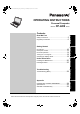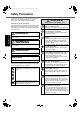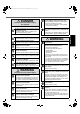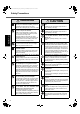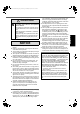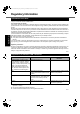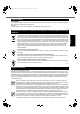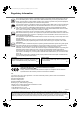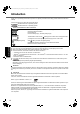CF-AX2mk1(CPE02709YA)_OI_M.book Page 1 Wednesday, May 22, 2013 11:06 AM OPERATING INSTRUCTIONS Personal Computer Model No. CF-AX2 series Introduction ...............................................10 Description of Parts .....................................12 First-time Operation .....................................14 Turning On / Turning Off ................................18 Switching the Display Mode ............................19 Useful Information Handling and Maintenance ........................
CF-AX2mk1(CPE02709YA)_OI_M.book Page 2 Wednesday, May 22, 2013 11:06 AM Safety Precautions To reduce the risk of injury, loss of life, electric shock, fire, malfunction, and damage to equipment or property, always observe the following safety precautions. Explanation of symbol word panels The following symbol word panels are used to classify and describe the level of hazard, injury, and property damage caused when the denotation is disregarded and improper use is performed.
CF-AX2mk1(CPE02709YA)_OI_M.book Page 3 Wednesday, May 22, 2013 11:06 AM DANGER Precautions on the built-in battery (for disposal) Handling This Computer Do Not Disassemble the Computer Except When Disposing of It Generation of heat, ignition or rupture of the built-in bridge battery may result. Do Not Apply Shocks to the Product by Dropping It, Applying Strong Pressure to It, etc Electrolyte leakage, generation of heat, ignition or rupture of the battery may result.
CF-AX2mk1(CPE02709YA)_OI_M.book Page 4 Wednesday, May 22, 2013 11:06 AM Read Me First Safety Precautions WARNING CAUTION Insert the AC Plug Completely If the plug is not inserted completely, fire due to overheating or electric shock may result. • Do not use a damaged plug or loose AC outlet. Do Not Place This Product on Unstable Surface If balance is lost, this product may fall over or drop, resulting in an injury.
CAUTION Do Not Connect a Telephone Line, or a Network Cable Other Than the One Specified, into the LAN Port If the LAN port is connected to a network such as the ones listed below, a fire or electric shock may result. • Networks other than 1000BASE-T, 100BASETX or 10BASE-T • Phone lines (IP phone (Internet Protocol Telephone), Telephone lines, internal phone lines (on-premise switches), digital public phones, etc.) NOTICE z Do not place the computer near a television or radio receiver.
CF-AX2mk1(CPE02709YA)_OI_M.book Page 6 Wednesday, May 22, 2013 11:06 AM Regulatory Information Information to the User Read Me First This product and your Health This product, like other radio devices, emits radio frequency electromagnetic energy. The level of energy emitted by this product however is far much less than the electromagnetic energy emitted by wireless devices like for example mobile phones.
CF-AX2mk1(CPE02709YA)_OI_M.book Page 7 Wednesday, May 22, 2013 11:06 AM Lithium Battery Lithium Battery! This computer contains a lithium battery to enable the date, time, and other data to be stored. The battery should only be exchanged by authorized service personnel. Warning! A risk of explosion from incorrect installation or misapplication may possibly occur.
CF-AX2mk1(CPE02709YA)_OI_M.book Page 8 Wednesday, May 22, 2013 11:06 AM Regulatory Information Do not operate Personal Computer or Handheld Computer incorporating wireless WAN modem in the presence of flammable gases or fumes. Switch off the cellular terminal when you are near petrol stations, fuel depots, chemical plants or where blasting operations are in progress. Operation of any electrical equipment in potentially explosive atmospheres can constitute a safety hazard.
CF-AX2mk1(CPE02709YA)_OI_M.book Page 9 Wednesday, May 22, 2013 11:06 AM For UK For your safety, please read the following text carefully. This appliance is supplied with a molded three pin mains plug for your safety and convenience. A 3 ampere fuse is fitted in this plug. Should the fuse need to be replaced please ensure that the replacement fuse has a rating of 3 ampere and that it is approved by ASTA or BSI to BS1362. Check for the ASTA mark or the BSI mark on the body of the fuse.
CF-AX2mk1(CPE02709YA)_OI_M.book Page 10 Wednesday, May 22, 2013 11:06 AM Introduction Thank you for purchasing this Panasonic product. For optimum performance and safety, please read these instructions carefully. In these instructions, the names are referred as follows. indicates Windows® 8 Operating System. indicates Windows® 7 Operating System.
CF-AX2mk1(CPE02709YA)_OI_M.book Page 11 Wednesday, May 22, 2013 11:06 AM On-screen Manual For further information about the computer, you can refer to the on-screen manual. z Reference Manual The Reference Manual contains the practical information to help you fully enjoy the computer’s performance. z Important Tips The Important Tips will provide you with the battery information so that you can use the battery pack in the optimum condition to obtain longer operation time.
CF-AX2mk1(CPE02709YA)_OI_M.book Page 12 Wednesday, May 22, 2013 11:06 AM Description of Parts C D E F G H A B Getting Started I J K L M N O P Q R A : Function key Î Reference Manual “Key Combinations” B : Keyboard C : Camera Î Reference Manual “Camera” D : Windows button Press this button to return to the Start screen, either in the Laptop mode or Tablet mode. E : Camera indicator Lights when the built-in camera is operating. F : Microphone Inputs audio.
CF-AX2mk1(CPE02709YA)_OI_M.book Page 13 Wednesday, May 22, 2013 11:06 AM H I Bottom J K N O M P A B Q C D E F G L Î Reference Manual “Wireless WAN” I : Bluetooth antenna A : DC-IN jack B : LAN port Î Reference Manual “Bluetooth” J : Wireless LAN antenna Î Reference Manual “LAN” C : VGA port Î Reference Manual “External Display” D : SD Memory Card slot : SD Memory Card status (Blinking: During access) Î Reference Manual “SD Memory Card” E : Microphone jack A condenser microphone can be used.
CF-AX2mk1(CPE02709YA)_OI_M.book Page 14 Wednesday, May 22, 2013 11:06 AM First-time Operation Preparation A Check and identify the supplied accessories. If you do not find the described accessories, contact Panasonic Technical Support. • AC Adaptor . . . . . . . . . . . . . 1 • AC Cord . . . . . . . . . . . . . . . 1 • Battery Pack . . . . . . . . . . . . 1 Model No: CF-VZSU81EA Model No: CF-AA6503A • Soft Cloth . . . . . . . . . . . . . . . 1 • OPERATING INSTRUCTIONS (This book). . . . . . . . . . .
CF-AX2mk1(CPE02709YA)_OI_M.book Page 15 Wednesday, May 22, 2013 11:06 AM 3 DC IN 16 V Connect your computer to a power outlet. The battery charging starts automatically. CAUTION z Do not disconnect the AC adaptor and do not switch the wireless switch to on until the first-time operation procedure is completed. z When using the computer for the first time, do not connect any peripheral device (including wired LAN cable) except the battery pack and AC adaptor.
CF-AX2mk1(CPE02709YA)_OI_M.book Page 16 Wednesday, May 22, 2013 11:06 AM First-time Operation C At the [Display Rotation Tool] confirmation screen, click [Yes]. The computer restarts automatically, and the setting is enabled. z “Join a wireless network” screen may not appear. You can set the Wireless Network after the setup of Windows is complete. CAUTION Getting Started z Wait until the drive indicator has turned off.
CF-AX2mk1(CPE02709YA)_OI_M.book Page 17 Wednesday, May 22, 2013 11:06 AM B C D E F Click (Start) and right-click [Computer], then click [Manage]. z A standard user needs to enter an administrator password. Click [Disk Management]. Right-click the partition for Windows (“c” drive in the default setting), and click [Shrink Volume]. z The partition size depends on the computer specifications. Input the size in [Enter the amount of space to shrink in MB] and click [Shrink].
CF-AX2mk1(CPE02709YA)_OI_M.book Page 18 Wednesday, May 22, 2013 11:06 AM Turning On / Turning Off Turning On Slide and hold the power switch (Î page 12) until the power status indicator (Î page 12) lights. NOTE z Do not slide the power switch repeatedly. z The computer will forcibly be turned off if you slide and hold the power switch for four seconds or longer. z Once you turn off the computer, wait for ten seconds or more before you turn on the computer again.
CF-AX2mk1(CPE02709YA)_OI_M.book Page 19 Wednesday, May 22, 2013 11:06 AM Switching the Display Mode Laptop Mode and Tablet Mode Laptop mode • Operate the computer as a standard notebook PC using the keyboard, touchpad, and touchscreen. • You can press the HOLD button to disable the keyboard and touchpad or only the touchpad. (Î Reference Manual “Using the Touch Pad”) Tablet mode Precautions during Switching CAUTION z Be careful when changing the display mode to prevent tangling the cables.
CF-AX2mk1(CPE02709YA)_OI_M.book Page 20 Wednesday, May 22, 2013 11:06 AM Handling and Maintenance Operation Environment z Place the computer on a flat stable surface not subject to shock, vibration, and danger of dropping. Do not place the computer upright or turn it over. If the computer is exposed to an extremely strong impact, it may become damaged.
CF-AX2mk1(CPE02709YA)_OI_M.book Page 21 Wednesday, May 22, 2013 11:06 AM When the battery indicator does not light on The battery indicator may not light on even if the AC adaptor and the battery pack are correctly connected to the computer, due to the following reasons. z The AC adaptor’s protection function may be working. In this case, pull out the AC cord and wait for more than 1 minute before reconnecting the AC cord. z When the battery is fully charged and the computer is not operating (i.e.
CF-AX2mk1(CPE02709YA)_OI_M.book Page 22 Wednesday, May 22, 2013 11:06 AM Handling and Maintenance Note also that some application programs may not support the primary and secondary Portrait angle display. For such programs, use the computer in primary or secondary Landscape angle. z Automatic brightness adjustment The computer is equipped with an automatic brightness adjustment function that adjusts the display screen based on the ambient light sensor.
CF-AX2mk1(CPE02709YA)_OI_M.book Page 23 Wednesday, May 22, 2013 11:06 AM z Do not apply water or detergent directly to the computer, since liquid may enter inside of the computer and cause malfunction or damage. To clean the inside of the dust cover Clean the inside of the dust cover once a month. A Turn off the computer, and disconnect the AC adaptor. B Close the display, and turn the computer over. C Remove the battery pack.
CF-AX2mk1(CPE02709YA)_OI_M.book Page 24 Wednesday, May 22, 2013 11:06 AM Handling and Maintenance 5. Remove the screws (19), except the one circled in the illustration, and remove the cover. Cover Useful Information 6. Remove the tape that secures the cords, and move the built-in battery as shown in the illustration. (Illustration: models without Smart Card slot) Tape Built-in battery 7. Disconnect the connector, and remove the built-in battery.
CF-AX2mk1(CPE02709YA)_OI_M.book Page 25 Wednesday, May 22, 2013 11:06 AM Installing Software Installing software will return the computer to the default condition. When you install the software, the hard disk data will be erased. Back up important data to other media or an external hard disk before installation. CAUTION z Do not delete the Recovery Partition on the hard disk. The disk space in the partition is not available to store data. To check the Recovery Partition, perform the following methods.
CF-AX2mk1(CPE02709YA)_OI_M.book Page 26 Wednesday, May 22, 2013 11:06 AM Installing Software D Click [Restart] of the “Manage the TPM security hardware” screen. The computer will restart. E When “TPM configuration change was requested to ...” is displayed, press F12. The desktop screen appears. F When “TPM is ready” appears, click [Close]. 1 Turn on the computer, and press F2 or Del while [Panasonic] boot screen is displayed. The Setup Utility starts up.
CF-AX2mk1(CPE02709YA)_OI_M.book Page 27 Wednesday, May 22, 2013 11:06 AM NOTE To change OS from 32 bit to 64 bit, or vice versa, install OS using the recovery partition in the hard z disk. Preparation z Change to the laptop mode. z Prepare the following items: • Recovery Disc (Î Reference Manual “Recovery Disc Creation Utility”) • USB DVD drive (optional) (refer to recent catalogs and other sources for information about the products available) z Remove all peripherals (except for the USB DVD drive).
CF-AX2mk1(CPE02709YA)_OI_M.book Page 28 Wednesday, May 22, 2013 11:06 AM Installing Software 14 At the confirmation message, click [YES]. Installation starts according to the instructions on the screen. (It will take approximately 30 - 45 minutes.) z Do not interrupt installation, for example by turning off the computer or pressing Ctrl + Alt + Del. Otherwise installation may become unavailable as Windows may not start up or the data may be corrupted.
CF-AX2mk1(CPE02709YA)_OI_M.book Page 29 Wednesday, May 22, 2013 11:06 AM Troubleshooting (Basic) Follow the instructions below when a problem has occurred. There is also an advanced troubleshooting guide in the “Reference Manual”. For a software problem, refer to the software’s instruction manual. If the problem persists, contact Panasonic Technical Support. You can also check the computer’s status in the PC Information Viewer (Î ence Manual “Checking the Computer’s Usage Status”).
CF-AX2mk1(CPE02709YA)_OI_M.book Page 30 Wednesday, May 22, 2013 11:06 AM Troubleshooting (Basic) Starting Up The date and time are incor- z Make the correct settings. rect. A Open the Control Panel. 1. Right-click any empty location on the Start screen. 2. Click [All apps] on the toolbar. 3. Click [Control Panel] under “Windows System”. Click (Start) - [Control Panel]. B Click [Clock, Language, and Region] - [Date and Time]. C Click [Change time zone…]. D Select the time zone, then click [OK].
CF-AX2mk1(CPE02709YA)_OI_M.book Page 31 Wednesday, May 22, 2013 11:06 AM Starting Up Other startup problems. z Check to see if there was a disk error. A Remove all peripheral devices including an external display. B Open “Computer”. 1. Right-click any empty location on the Start screen. 2. Click [All apps] on the toolbar. 3. Click [Computer] under “Windows System”. C D E F Click (Start) - [Computer]. Right-click [Local Disk (C:)], and click [Properties]. Click [Tools] - [Check Now...].
CF-AX2mk1(CPE02709YA)_OI_M.book Page 32 Wednesday, May 22, 2013 11:06 AM Troubleshooting (Basic) Display The screen is disordered. z Changing the number of display colors and resolution may affect the screen. Restart the computer. z The refresh rate of the internal LCD may be 40 Hz. Change the refresh rate of the internal LCD. A 1. Click the [Desktop] tile on the Start screen. 2. Right-click on the desktop, and click [Graphics Properties]. Right-click on the desktop, and click [Graphics Properties].
CF-AX2mk1(CPE02709YA)_OI_M.book Page 33 Wednesday, May 22, 2013 11:06 AM On-screen Document The document of PDF format is not displayed. z Install Adobe Reader. A Log on to Windows as an administrator. B Click (Start) and input “c:\util\reader\Pinstall.bat” in [Search Programs and files] then press Enter. C Update Adobe Reader to its latest version. If your computer is connected to the internet, start up Adobe Reader and click [Help] - [Check for Updates...]. Others No response.
CF-AX2mk1(CPE02709YA)_OI_M.book Page 34 Wednesday, May 22, 2013 11:06 AM LIMITED USE LICENSE AGREEMENT THE SOFTWARE PROGRAM(S) (“PROGRAMS”) FURNISHED WITH THIS PANASONIC PRODUCT (“PRODUCT”) ARE LICENSED ONLY TO THE END-USER (“YOU”), AND MAY BE USED BY YOU ONLY IN ACCORDANCE WITH THE LICENSE TERMS DESCRIBED BELOW. YOUR USE OF THE PROGRAMS SHALL BE CONCLUSIVELY DEEMED TO CONSTITUTE YOUR ACCEPTANCE OF THE TERMS OF THIS LICENSE.
CF-AX2mk1(CPE02709YA)_OI_M.book Page 35 Wednesday, May 22, 2013 11:06 AM Specifications This page provides the specifications for the basic model. The model number is different according to the unit configuration. z To check the model number: Check the bottom of the computer or the box the computer came in at the time of purchase. z To check CPU speed, memory size and the flash memory drive (SSD) size: Run the Setup Utility (Î Reference Manual “Setup Utility”) and select [Information] menu.
CF-AX2mk1(CPE02709YA)_OI_M.book Page 36 Wednesday, May 22, 2013 11:06 AM Specifications Main Specifications Model No. CF-AX2LDC series Camera Resolution High Definition 720P Effective number of pixels Max. 1280 x 720 Microphone Built-in (monaural) CF-AX2LDW series Ambient light Equipped sensor Sensor Magnetic sensor Gyro sensor Acceleration sensor Power Supply AC adaptor or Battery pack AC Adaptor Input: 100 V - 240 V AC, 50 Hz/60 Hz, Output: 16 V DC, 5.0 A Battery Pack Li-ion 7.
CF-AX2mk1(CPE02709YA)_OI_M.book Page 37 Wednesday, May 22, 2013 11:06 AM Wireless LAN Data Transfer Rates IEEE802.11a IEEE802.11b IEEE802.11g IEEE802.11n*24 Standards Supported IEEE802.11a / IEEE802.11b / IEEE802.11g / IEEE802.11n Transmission Method OFDM system, DS-SS system Wireless Channels Used IEEE802.11a : Channels 36/40/44/48/52/56/60/64/100/104/108/112/116/120/124/128/132/136/ 140 IEEE802.11b/IEEE802.11g : Channels 1 to 13 IEEE802.
CF-AX2mk1(CPE02709YA)_OI_M.book Page 38 Wednesday, May 22, 2013 11:06 AM Specifications *1 *2 *3 *4 *5 *6 *7 *8 *9 *10 *11 *12 *13 *14 *15 Appendix *16 *17 *18 *19 *20 38 1 MB = 1,048,576 bytes / 1 GB = 1,073,741,824 bytes For 32-bit OS, the usable memory available will be less depending on the specifications (3.4 GB to 3.5 GB). A segment of the main memory is allotted automatically depending on the computer’s operating status. The size of the Video Memory cannot be set by the user.
CF-AX2mk1(CPE02709YA)_OI_M.book Page 39 Wednesday, May 22, 2013 11:06 AM Standard Limited Warranty Panasonic System Communications Company Europe Panasonic System Communications Company Europe (referred to as “Panasonic”) will repair this product (other than software, which is treated in a different section of this warranty) with new or refurbished parts, from the date of original purchase in the event of a defect in materials or workmanship.
CF-AX2mk1(CPE02709YA)_OI_M.book Page 40 Wednesday, May 22, 2013 11:06 AM Standard Limited Warranty Panasonic System Communications Company Europe Data Storage Media Data Storage Media is the media on which the Operating System, drivers and programs originally installed by Panasonic on the main unit are stored. This media is originally provided with the unit.
CF-AX2mk1(CPE02709YA)_OI_M.
CF-AX2mk1(CPE02709YA)_OI_M.
CF-AX2mk1(CPE02709YA)_OI_M.
CF-AX2mk1(CPE02709YA)_OI_M.book Page 44 Wednesday, May 22, 2013 11:06 AM As an ENERGY STAR® Partner, Panasonic Corporation has determined that this product meets ENERGY STAR® guidelines for energy efficiency. By enabling available power management settings, Panasonic computers enter a low-power sleep mode after a period of inactivity, saving the user energy.