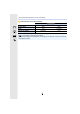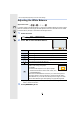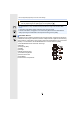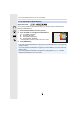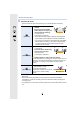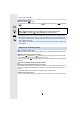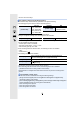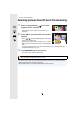User manual
Table Of Contents
- Finding the information you need
- How to use this manual
- Contents
- Contents by Function
- 1. Before Use
- 2. Getting Started/Basic Operations
- 3. Recording Modes
- Taking Pictures using the Automatic Function (Intelligent Auto Mode)
- Taking Pictures with Automatically Adjusted Aperture and Shutter Speed (Programme AE Mode)
- Taking picture by setting the exposure manually (Manual Exposure Mode)
- Taking Pictures with different image effects (Creative Control Mode)
- Taking Pictures that match the Scene being recorded (Scene Guide Mode)
- Take the Outdoors Scene Expressively
- Taking panorama pictures (Panorama Shot Mode)
- 4. Focus, Brightness (Exposure) and Colour tone Settings
- 5. 4K Photo and Drive Settings
- 6. Stabiliser, Zoom and Flash
- 7. Recording Motion Pictures
- 8. Sensor
- 9. Playing Back and Editing Images
- 10. Using Menu Functions
- 11. Using the Wi-Fi function
- 12. Connecting to other equipment
- 13. Others
5. 4K Photo and Drive Settings
78
∫ Cancelling 4K Photo
In step
2, select [ ]. (P76)
• The operation can be cancelled by pressing [ ] (4) and then selecting [ ] ([Single]) or
[].
∫ To change the aspect ratio
Selecting [Aspect Ratio] in the [Rec] menu allows you to change the aspect ratio for 4K photos.
∫ Shutter sound for 4K photo recording
• When using [ ] (
[4K Burst]
) or [ ] (
[4K Pre-Burst]
), you can change the electronic shutter
sound settings in [Shutter Vol.] and [Shutter Tone]. (P133)
• When recording with [ ] ([4K Burst(S/S)]), you can set the start/stop tone volume in [Beep
Volume].
∫ Scenes not suitable for the 4K Photo function
Recording in extremely bright locations or indoors
When subjects are recorded in an extremely bright place or under fluorescent/LED lighting, the
colour tone or brightness of the image may change, or horizontal stripes may appear on the
screen.
Lowering the shutter speed may reduce the effect of the horizontal stripes.
Subjects that are moving fast
If you record a subject moving fast, the subject in the recorded pictures may appear distorted.
Battery drainage and camera temperature
• When [ ] ([4K Pre-Burst]) is set, the battery drains faster and the camera
temperature rises. Select [ ] ([4K Pre-Burst]) only when recording.
• Recording stops when the continuous recording time exceeds 29 minutes and 59 seconds.
When using an SDHC memory card, you can continue the recording of a 4K photo without
interruption even if the file size exceeds 4 GB, but the 4K photo will be recorded and played
back in separate burst files.
With an SDXC memory card, you can save a 4K photo with a burst file size exceeding 4 GB
as a single file.
Notes on the 4K Photo function