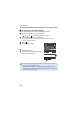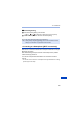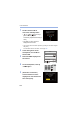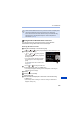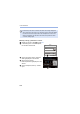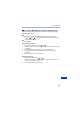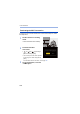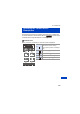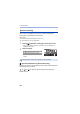User Manual
16. Wi-Fi/Bluetooth
475
Using Password Authentication to Connect
You can enhance Wi-Fi connection security by using password
authentication through either QR code or manual input.
Scanning QR code to connect
1
Set [Wi-Fi Password] on the camera to [ON].
0
¨ [ ] ¨ [ ] ¨ [Wi-Fi] ¨ [Wi-Fi Setup] ¨ [Wi-Fi Password] ¨ [ON]
2
Display the QR code A.
0
¨ [ ] ¨ [ ] ¨ [Wi-Fi] ¨ [Wi-Fi
Function] ¨ [New Connection] ¨ [Remote
Shooting & View]
0 You can also perform the same operation
by pressing the Fn button assigned with
[Wi-Fi].
For information about the Fn button, refer
to page 367.
0 Press or to enlarge the QR code.
3
On the smartphone, start up “LUMIX Sync”.
0
If a message is displayed indicating that the smartphone is searching for
cameras, close the message.
4
Select [ ].
5
Select [Wi-Fi connection].
6
Select [QR code].
7
Scan the QR code displayed on the screen of the camera using
“LUMIX Sync”.
0
(iOS devices) When a message to confirm the change of destination is
displayed, select [Join].
0 When a device different than the one you want to connect to is displayed, the
camera will automatically connect to that device if you select [Yes].
If there are other Wi-Fi connection devices nearby, we recommend using
either QR code or manual password input to connect with password
authentication. (l 475)