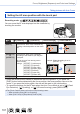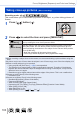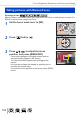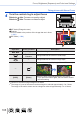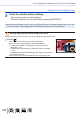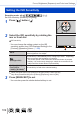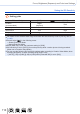Advanced Operating Manual
Table Of Contents
- Finding the information you need
- How to use this manual
- Contents
- Contents by Function
- Before Use
- Preparations
- Basics
- Holding the camera
- Basic Operation
- [LVF] button (Recording pictures using the viewfinder)
- Zoom Lever (Use Zoom)
- [Zoom Compose Assist] button (Using the Zoom Compose Assist function)
- Shutter button (Taking pictures)
- Motion picture button (Recording motion pictures)
- Mode dial (Select the recording mode)
- Front Dial/Rear Dial
- Control ring
- Cursor button / [MENU/SET] button (Selecting/setting items)
- [DISP.] button (Switching the display information)
- Touch screen (Touch operations)
- Taking pictures using the touch function
- Setting the menu
- Calling frequently-used menus instantly (Quick Menu)
- Assigning frequently used functions to the buttons (Function buttons)
- Entering Text
- Recording mode
- Taking pictures with automatic settings (Intelligent Auto Mode)
- Taking pictures after automatically setting the aperture value and shutter speed (Program AE Mode)
- Taking pictures by setting the aperture value and shutter speed
- Taking pictures by setting the aperture value (Aperture-Priority AE Mode)
- Taking pictures by setting the shutter speed (Shutter-Priority AE Mode)
- Taking pictures by setting the aperture value and shutter speed (Manual Exposure Mode)
- Checking the effects of the aperture value and shutter speed (Preview Mode)
- Easily set aperture value / shutter speed for suitable exposure (One Push AE)
- Recording panorama pictures (Panorama Shot Mode)
- Taking pictures according to the scene (Scene Guide Mode)
- Taking Pictures with different picture effects (Creative Control Mode)
- Recording motion pictures by setting the aperture/shutter speed/ISO sensitivity (Creative Video Mode)
- Registering your own settings and recording (Custom Mode)
- Focus, Brightness (Exposure) and Color tone Settings
- 4K Photo and Drive Settings
- Selecting a Drive Mode
- Burst function
- Recording with the 4K Photo function and selecting pictures to save
- Adjusting the focus after recording ([Post Focus]/[Focus Stacking])
- Taking pictures with Time Lapse Shot/Stop Motion Animation
- Taking pictures with self-timer
- Taking Pictures While Adjusting a Setting Automatically (Bracket Recording)
- Stabilizer, Zoom and Flash
- Recording motion pictures
- Playing Back and Editing Pictures
- Using Menu Functions
- Wi-Fi/Bluetooth
- What you can do with the Wi-Fi®/Bluetooth® function
- Wi-Fi/Bluetooth Function
- Connecting the camera to a smartphone
- Controlling with a Smartphone
- Turning on/off the camera using a smartphone
- Operating the shutter button of the camera using a smartphone (remote recording)
- Playing back or saving images stored on the camera, or uploading them on social media sites
- Transferring recorded images to a smartphone automatically
- Writing location information of a smartphone on a recorded image
- Synchronizing the camera’s clock with a smartphone
- Combining motion pictures recorded with Snap Movie according to your preference on a smartphone
- Displaying still pictures on a TV
- Sending pictures
- Sending pictures to a smartphone
- Wireless printing
- Sending pictures to AV device
- Sending pictures to a PC
- Using WEB services
- About Wi-Fi connections
- [Wi-Fi Setup]
- Connecting with other devices
- Others
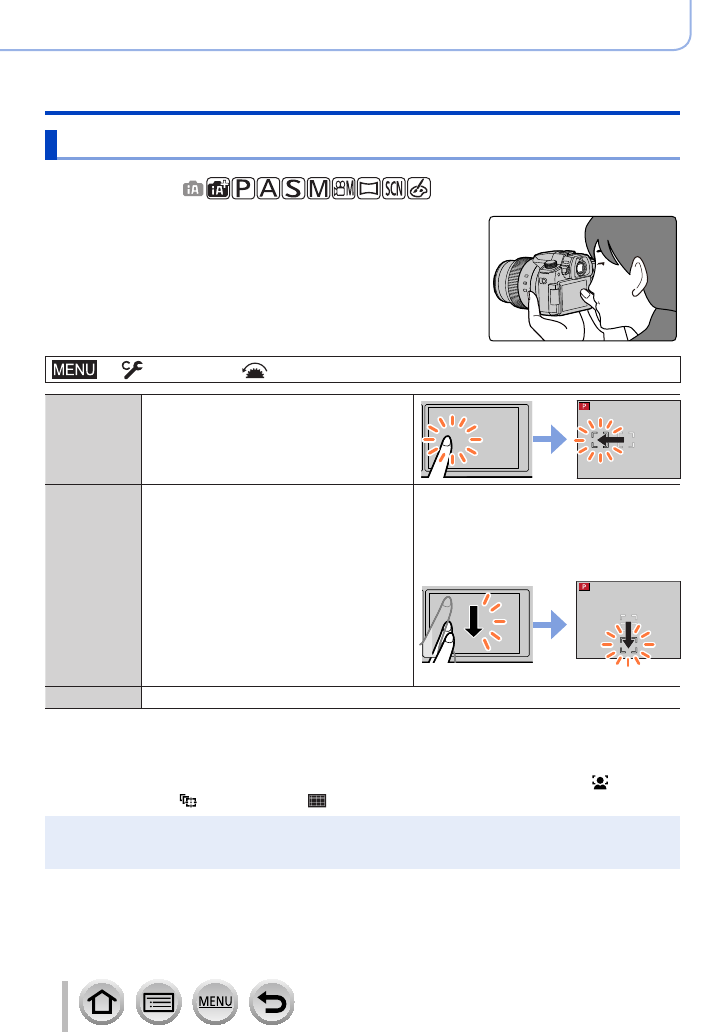
101
Focus, Brightness (Exposure) and Color tone Settings
Taking pictures with Auto Focus
Setting the AF area position with the touch pad
Recording mode:
You can move the AF area displayed on the viewfinder by
touching the monitor.
→ [Custom] → [Operation] → [Touch Settings] → [Touch Pad AF]
[EXACT] Moves the AF area of the viewfinder by
touching a desired position on the touch
pad.
[OFFSET 1]
to
[OFFSET 7]
Moves the AF area of the viewfinder
according to the distance you drag the
touch pad.
You can choose from among seven
different areas.
Settings: [OFFSET 1] (whole area)
[OFFSET 2] (right half)
[OFFSET 3] (upper right)
[OFFSET 4] (bottom right)
[OFFSET 5] (left half)
[OFFSET 6] (upper left)
[OFFSET 7] (bottom left)
Example: When the setting is set to
[OFFSET 1].
[OFF] —
• Press the shutter button halfway to determine the focus position. If you press the
[DISP.] button before determining the focus position, the focus position returns to the
center. If you press the button again, the size will be reset to the initial setting.
• To cancel the settings for the AF area when the Auto Focus Mode is set to [ ] (Face/
Eye Detection), [ ] (tracking), or [ ] (49-area-focusing), press [MENU/SET].
●
The [Touch Pad AF] does not function in the following cases:
• When recording using [4K Live Cropping]
• When [Pull Focus] in [Snap Movie] is set to [ON]