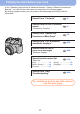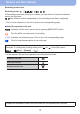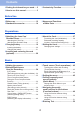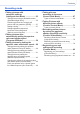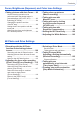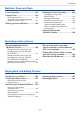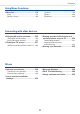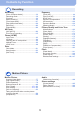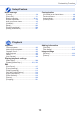Operating Instructions for advanced features/ Owner’s Manual for advanced features Digital Camera Model No. DC-FZ80D/DC-FZ82D Please read these instructions carefully before using this product, and save this manual for future use. Message Display →246 Q&A Troubleshooting →248 Finding the information you need →2 Contents →4 Contents by Function →9 Menu list →170 Register online at http://shop.panasonic.com/support/register (U.S.
Finding the information you need In this “Operating Instructions for advanced features / Owner’s Manual for advanced features”, you can find the information you need from the following pages. By clicking a page number, you can jump to the linked page and quickly find the information.
How to use this manual Recording mode icons Recording mode: In Recording modes that show icons in black, you can select and execute indicated menus and functions. has different functions depending on the recording mode that is registered. • Click a cross reference in the text to jump to the corresponding page. ■ About the symbols in the text Indicates that the menu can be set by pressing [MENU/SET] button. Tips for skillful use and points for recording. (→00) Indicates the reference page.
Contents ■ Finding the information you need...... 2 ■ How to use this manual....................... 3 ■ Contents by Function.......................... 9 Before Use ■ Before use.......................................... 12 ■ Standard Accessories....................... 14 ■ Names and Functions of Main Parts...................................... 15 Preparations ■ Attaching the Lens Cap/ ■ About the Card................................... 27 Shoulder Strap...................................
Contents Recording mode ■ Taking pictures with ■ Taking pictures automatic settings (Intelligent Auto Mode)...................... 53 according to the scene (Scene Guide Mode).......................... 67 Taking pictures using a handheld camera ([iHandheld Night Shot]).............................56 Combining pictures into a single still picture with rich gradation ([iHDR]).............57 Setting coloring...........................................
Contents Focus, Brightness (Exposure) and Color tone Settings ■ Taking pictures with Auto Focus...... 82 ■ Taking close-up pictures (Macro recording).............................. 95 Set the focusing operation to be performed when the shutter button is pressed halfway (AFS, AFF, AFC)..............83 Switching [AF Mode]...................................84 Changing the position and size of the AF area.............................................90 Setting the AF area position with the touch pad.........
Contents Stabilizer, Zoom and Flash ■ Correcting jitter................................ 132 ■ Using Zoom...................................... 134 ■ Setting the Flash Functions............ 140 Changing the firing mode (Manual flash)...........................................140 Changing Flash Mode..............................141 Setting the 2nd curtain sync.....................144 Adjusting the flash output.........................
Contents Using Menu Functions ■ Menu list........................................... 170 [Custom]...................................................190 [Setup]......................................................200 [Playback].................................................208 [Rec].........................................................170 [Motion Picture].........................................188 Connecting with other devices ■ Enjoying 4K motion pictures..........
Contents by Function Recording Recording Exposure [Zoom Compose Assist].................................36 Recording mode............................................38 [Preview]........................................................64 Macro recording.............................................95 [Time Lapse Shot]........................................127 [Stop Motion Animation]...............................129 [Multi Exp.]...................................................180 [Silent Mode]............
Contents by Function Setup/Custom Basic settings Customization [Format].........................................................28 [Clock Set].....................................................31 Display switching.....................................40, 41 Diopter adjustment........................................34 How to set menu items..................................45 [Q.MENU]......................................................47 [Beep]..........................................................
Contents by Function Connecting with other devices PC Recorder Transferring images to a PC........................230 PHOTOfunSTUDIO.....................................231 SILKYPIX.....................................................232 Dubbing.......................................................235 TV Playing back pictures on a TV screen.........227 [VIERA Link]................................................
Before Use Before use ■ Camera handling Keep the camera away from excessive vibration, force, or pressure. ●Avoid using the camera under the following conditions, which may damage the lens, monitor, viewfinder, or camera body. This may also cause the camera to malfunction or prevent recording. • Dropping or hitting the camera against a hard surface • Pushing with excessive force on the lens or monitor Do not hold the lens barrel as you take pictures.
Before Use Before use ■ Always take a test shot first Before important events when you will use the camera (at weddings, for example), always take a test shot to make sure that pictures and sound record correctly. ■ No compensation for missed shots We cannot compensate for missed shots if technical problems with the camera or card prevent recording.
Before Use Standard Accessories Check that all the accessories are supplied before using the camera. ●The accessories and their shape will differ depending on the country or area where the camera was purchased. For details on the accessories, refer to “Basic Operating Instructions / Basic Owner’s Manual”. ●Battery Pack is indicated as battery pack or battery in the text. ●SD Memory Card, SDHC Memory Card and SDXC Memory Card are indicated as card in the text. ●Cards are optional.
Before Use Names and Functions of Main Parts 9 1 2 3 4 5 8 7 6 10 11 21 20 19 16 15 18 17 1 Zoom lever (→35) 14 2 Shutter button (→37) 11 Hot shoe (→238) 12 [AF/AE LOCK] button (→98) 3 Motion picture button (→38) 13 [LVF] button (→34) 4 [ 14 Viewfinder (→34, 239) ] ([Zoom Compose Assist]) button (→36) / [Fn1] button (→49) 13 12 15 Diopter adjustment dial (→34) 16 [ ] (Flash open) button (→138) 5 [ ] (4K photo mode) button (→106) / [Fn2] button (→49) 17 Shoulder strap eyelet (→17, 18
Before Use Names and Functions of Main Parts 22 28 17 23 24 25 27 26 31 32 33 29 30 34 17 Shoulder strap eyelet (→17, 18) 31 Card/Battery door (→20, 26) 22 [AF/AF /MF] button (→82, 95, 96) 32 Release lever (→20, 26) 23 [ 33 Tripod mount (→258) ] (Playback) button (→162) Do not attach this unit to tripods that have screws with a length of 5.5 mm (0.22 inch) or more. Doing so may damage this unit or the unit may not be secured properly on the tripod.
Preparations Attaching the Lens Cap/Shoulder Strap Attaching the Lens Cap Cover the lens with the lens cap to protect it when you are not taking pictures. We recommend attaching the lens cap to the camera using the lens cap string to prevent loss of the lens cap. • Do not hang or swing around the camera with the lens cap string. • Make sure to detach the lens cap when turning this unit on. • Be careful that the lens cap string does not become entangled with the shoulder strap.
Preparations Attaching the Lens Cap/Shoulder Strap Attaching the Shoulder Strap We recommend attaching the shoulder strap when using the camera to prevent it from dropping. 1 Pass the shoulder strap through the hole at the shoulder strap eyelet • Attach the shoulder strap so that the “LUMIX” Logo is on the outside.
Preparations Charging battery Use an AC adaptor (supplied/optional/commercially available) and USB connection cable (supplied/commercially available) to charge the battery. • Depending on the country or area where the camera was purchased, the AC adaptor or USB connection cable may not be supplied with the camera. • For charging, we recommend using the supplied AC adaptor or the AC adaptor (DMW-AC11: optional).
Preparations Charging battery Inserting the battery To charge the battery, insert it into the camera. 1 Slide the release lever to the [OPEN] position and open the card/battery door [OPEN] [LOCK] Release lever 2 Insert the battery all the way 3 Close the card/battery door and then slide the release lever to the [LOCK] position • Insert the battery all the way firmly and check that it is locked by lever. Make sure to insert the battery in the correct orientation.
Preparations Charging battery Charging the battery We recommend charging in a location where the ambient temperature is between 10 °C and 30 °C (50 °F to 86 °F) (same for the battery temperature). Insert the battery into the camera. Make sure that the camera is turned off. The battery can be charged from an outlet or through a PC. USB connection cable Connect to the AC adaptor or PC. • Keep the computer turned on. When charging the camera, connect the USB connection cable to the [USB/ CHARGE] socket.
Preparations Charging battery ● If the computer enters sleep mode during charging, charging may be stopped. ● If a notebook computer that is not connected to an electrical outlet is connected to the camera, the battery of the notebook computer will be depleted. Do not leave the camera and notebook connected for a long period of time. ● Always connect the USB connection cable to the USB connector on your computer.
Preparations Charging battery Notes on charging time Charging time When using the AC adaptor (supplied) Approx. 180 min. When using the AC adaptor (optional: DMW-AC11) Approx. 180 min. • The charging time indicated above is the time required for charging in case when the battery is completely used up. The time required for charging differs depending on conditions of battery usage.
Preparations Charging battery Estimated number of recordable pictures and operating time (DC-FZ80DP/DC-FZ80DPP) By CIPA (Camera & Imaging Products Association) standard When a Panasonic SDHC memory card and the supplied battery are used. ■ Recording still pictures (When using monitor) Number of recordable pictures Approx. 300 pictures ■ Recording still pictures (When using viewfinder (LVF)) Number of recordable pictures Approx.
Preparations Charging battery Estimated number of recordable pictures and operating time (DC-FZ82DE/DC-FZ80DGA/DC-FZ80DGN) By CIPA (Camera & Imaging Products Association) standard When a Panasonic SDHC memory card and the supplied battery are used. ■ Recording still pictures (When using monitor) Number of recordable pictures Approx. 300 pictures ■ Recording still pictures (When using viewfinder (LVF)) Number of recordable pictures Approx.
Preparations Inserting and removing the card (optional) • Make sure that the camera is turned off. 1 Slide the release lever to the [OPEN] position and open the card/battery door [OPEN] [LOCK] Release lever 2 Insert the card all the way Do not touch the terminal • Check the orientation of a card. • Insert the card all the way firmly until it clicks. 3 Close the card/battery door and slide the release lever to the [LOCK] position ■ To remove card Press the center of the card.
Preparations About the Card The following SD standard-based cards can be used. • SD memory card, SDHC memory card, and SDXC memory card are referred to by the generic name of card in this document. SD memory card/ SDHC memory card/ SDXC memory card (Maximum 512 GB) The camera supports SDHC/SDXC memory cards compliant with UHS Speed Class 3 of the UHS-Ι standard.
Preparations About the Card Formatting the card (initialization) Format the card before recording a picture with this unit. Since data cannot be recovered after formatting, make sure to back up necessary data in advance. → [Setup] → [Format] ● Take care not to turn off the camera while formatting is in progress. ● Do not turn off the camera or perform other operations during formatting. ● Always format cards with this camera.
Preparations About the Card Recording time capacity (motion pictures) (DC-FZ80DP/DC-FZ80DPP) • The recordable time is the total time of all the motion pictures which have been recorded. ([h], [m] and [s] indicate “hour”, “minute” and “second”.
Preparations About the Card Recording time capacity (motion pictures) (DC-FZ82DE/DC-FZ80DGA/DC-FZ80DGN) • The recordable time is the total time of all the motion pictures which have been recorded. ([h], [m] and [s] indicate “hour”, “minute” and “second”.
Preparations Setting the clock The clock is not set when the camera is shipped. 1 Set the Camera [ON/OFF] switch to [ON] 2 3 Press [MENU/SET] while the message is displayed 4 5 Press [MENU/SET] • If the language select screen is not displayed, proceed to step 4. Press to select the language, and press [MENU/SET] • The [Please set the clock] message appears.
Preparations Setting the clock 7 8 9 When [The clock setting has been completed.] is displayed, press [MENU/SET] When [Please set the home area] is displayed, press [MENU/SET] Press to set your home area and press [MENU/SET] City or area name Current time Difference from GMT (Greenwich Mean Time) • Time zones may be revised depending on the country or area, so the place name displayed on the screen may not match the actual time zone.
Basics Holding the camera Hold the camera gently with both hands keeping your arms close to your body while standing with your feet slightly apart. • Do not block the flash, AF Assist Lamp, microphone, or speaker with your fingers or other objects. • Make sure that the camera does not move at the moment the shutter button is pressed. • Make sure your footing is stable and there is no danger of colliding with another person or object in the vicinity while taking pictures.
Basics Buttons/Dials/Levers Used for Recording [LVF] button (Recording pictures using the viewfinder) 1 Press [LVF] button You can switch between monitor display and Viewfinder display.
Basics Buttons/Dials/Levers Used for Recording Zoom Lever (Use Zoom) You can adjust the area of a picture to be taken using the zoom lever. • You can also use the zoom function from the touch panel. (→137) • For details about zoom types and use, refer to (→134). 1 Move the zoom lever T side: Telephoto, Enlarge the subject W side: Wide-angle, Capture a wider area Turning angle is large: Zoom speed is high Turning angle is small: Zoom speed is low ● Do not touch the lens barrel during zooming.
Basics Buttons/Dials/Levers Used for Recording [Zoom Compose Assist] button (Using the Zoom Compose Assist function) If you lose the subject while zoomed in, you can make it easier to find the subject again by temporarily decreasing the zoom magnification. If you lose the subject while zoomed in: 1 Press and hold [ ] ([Zoom Compose Assist]) button • As you zoom out, a frame indicating the original zoom magnification (angle of view) will appear in the center of the screen.
Basics Buttons/Dials/Levers Used for Recording Shutter button (Taking pictures) • Press the [ ] button ( ) to set the drive mode to [ ] ([Single]). Press the shutter button halfway (press lightly) to 1 focus on the subject Focus display ( When focus is aligned: illuminated When focus is not aligned: flashing) Aperture value Shutter speed • The aperture value and shutter speed are displayed.
Basics Buttons/Dials/Levers Used for Recording Motion picture button (Recording motion pictures) 1 Press the motion picture button to start recording 2 Press the motion picture button again to end recording • Immediately release the motion picture button after pressing it. Mode dial (Select the recording mode) 1 Set to the desired recording mode • Rotate the mode dial slowly to select the desired mode.
Basics Buttons/Dials/Levers Used for Recording Rear Dial There are 2 ways to operate the rear dial, rotating left or right, and deciding by pressing. Rotating: Selection of items or setting of values is performed during the various settings. Pressing: Operations that are the same as [MENU/SET] button, such as determine settings, etc., are performed during the various settings.
Basics Buttons/Dials/Levers Used for Recording [DISP.] button (Switching the display information) 1 Press [DISP.] button to switch the display • If the information on the screen is not displayed any longer because no operation was performed for some time, press the [DISP.] button or touch the screen to display the information again. During recording You can switch the monitor/viewfinder display method. → [Custom] → [Monitor Disp. Style] / [LVF Disp.
Basics Buttons/Dials/Levers Used for Recording ■[ ] Live View Finder style display layout (Example of viewfinder style display) With information (Detailed information) With information 50p During playback With information Detailed information display Histogram display R G B 10:00 1.DEC.2017 100-0001 Without information Y 1/98 100-0001 Without information ([Highlight])* * This screen is displayed only when [Highlight] (→195) in the [Custom] menu is set to [ON].
Basics Touch screen (Touch operations) Touch screen of this unit is capacitive. Touch the panel directly with your bare finger. Touch To touch and release the touch screen. Drag To touch and slide your finger across the touch screen. Pinch (spread/pinch) On the touch screen, spread (pinch out) your 2 fingers to zoom in, and pinch (pinch in) your 2 fingers to zoom out. ● Touch the screen with the clean and dry finger.
Basics Touch screen (Touch operations) Touching the screen and recording (Touch Shutter function) Recording mode: This function enables you to focus and record still pictures simply by touching the subjects that appear on the screen. 1 Touch [ ] 2 Touch [ 3 Touch the subject you want to record ] • The icon changes to [ shutter recording.
Basics Touch screen (Touch operations) Easily Optimizing the Brightness for a Specified Area ([Touch AE]) Recording mode: You can easily optimize the brightness for a touched position. When the face of the subject appears dark, you can brighten the screen according to the brightness of the face. 1 Touch [ ] 2 Touch [ 3 Touch the subject you want to optimize the brightness for ] • The setting screen for the brightness optimization position is displayed.
Basics Setting the menu You can use the menu to set camera and recording functions, operate playback functions, and perform other operations. • Menu settings can be made either by button or touch operation. 1 Press [MENU/SET] to bring up the menu [Rec] (→170) You can perform settings for the aspect ratio, number of pixels, 4K Photo, etc. [Motion Picture] (→188) You can select the recording format and picture quality and other settings.
Basics Setting the menu 2 Press to select the menu item and press [MENU/SET] Item Page • You can switch to the next page by pressing [DISP.] button or rotating the zoom lever. With touch screen operations Touch the menu item • You can switch to the next page by touching [ 3 ]/[ ]. Press to select the setting and press [MENU/SET] Selected setting Settings • The setting methods vary depending on the menu item. With touch screen operations Touch the setting to set 4 Press [Q.
Basics Calling frequently-used menus instantly (Quick Menu) You can easily call some of the menu items and set them during recording. • Some items or settings cannot be selected depending on the mode or display style the camera is in. 1 Press [Q.MENU/ ] button 2 Press press 3 Press 4 Press [Q.
Basics Calling frequently-used menus instantly (Quick Menu) Change the Quick Menu to your preferred item When [Q.MENU] in the [Custom] menu is set to [CUSTOM], the Quick Menu can be changed as desired. Up to 15 items can be set to the Quick Menu. 1 After pressing the [Q.
Basics Assigning frequently used functions to the buttons (Function buttons) You can assign frequently-used functions to particular buttons ([Fn1] - [Fn3]) or icons displayed on the screen ([Fn4] - [Fn8]). • Certain functions cannot be assigned to some function buttons. • The function assigned to the function button may not work in some modes or on some display screens.
Basics Assigning frequently used functions to the buttons (Function buttons) Using the function buttons during recording Press the function button to use the assigned function. ■ Using function buttons with touch operations Touch [ ] Touch [Fn4], [Fn5], [Fn6], [Fn7] or [Fn8] • [Fn4], [Fn5], [Fn6], [Fn7], and [Fn8] cannot be used when the viewfinder is in use.
Basics Assigning frequently used functions to the buttons (Function buttons) ● When [Focus Area Set] is assigned to the function button, you can display the AF area or the MF Assist position setting screen. ● When [Cursor Button Lock] is assigned to a function button, operation of the cursor button and [MENU/SET] is disabled. To enable operation, press the function button again. or similar, the displayed operation will be performed instead of the function assigned to function buttons by [Fn Button Set].
Basics Entering Text 1 2 Use to select characters Press [MENU/SET] several times until the desired character is displayed •[ ]: Enter a blank. ■ To change the character type • Press [DISP.] button • Use to select [ ] and press [MENU/SET] ■ To continue entering characters • Use to select [ ] and press [MENU/SET] • Move the zoom lever toward T side • Rotate the rear dial to the right. ■ To edit text Use to select [ to the text to edit ][ ] and press [MENU/SET].
Recording mode Taking pictures with automatic settings (Intelligent Auto Mode) Recording mode: This mode is recommended for those who want to point and shoot as the camera optimizes settings to match the subject and recording environment. 1 Set mode dial to [ 2 Point the camera at the subject ] • The camera will switch to either the most recently used of Intelligent Auto Mode or Intelligent Auto Plus Mode. At the time of purchase, the mode is set to Intelligent Auto Plus Mode.
Recording mode Taking pictures with automatic settings (Intelligent Auto Mode) Auto Focus, Face/Eye Detection, and Face Recognition [AF Mode] is automatically set to [ ]. If you touch the subject, the camera switches to [ ] and the AF tracking function starts operating. (→86) You can also switch to [ ] by pressing . Align the AF tracking area with the subject and press the shutter button halfway to operate the AF tracking function. • When [Face Recog.
Recording mode Taking pictures with automatic settings (Intelligent Auto Mode) Automatic Scene Detection When taking pictures [i-Portrait] [i-Scenery] [i-Macro] [i-Night Portrait]*1 [i-Night Scenery] [i-Handheld Night Shot]*2 [i-Food] [i-Baby]*3 [i-Sunset] When scene does not correspond to any of the above * only when using flash. *2 When [iHandheld Night Shot] is [ON].
Recording mode Taking pictures with automatic settings (Intelligent Auto Mode) Taking pictures using a handheld camera ([iHandheld Night Shot]) Recording mode: If a night scene is detected automatically while the unit is being handheld, [iHandheld Night Shot] can record a still picture with less jitter and less noise without using a tripod by combining a burst of pictures. → [Rec] → [iHandheld Night Shot] Settings: [ON] / [OFF] ● The angle of view becomes narrow slightly.
Recording mode Taking pictures with automatic settings (Intelligent Auto Mode) Combining pictures into a single still picture with rich gradation ([iHDR]) Recording mode: When there is, for example, strong contrast between the background and the subject, [iHDR] records multiple still pictures with differing exposures and combines them to create a single still picture rich in gradation. [iHDR] is activated when required. When activated, [ ] will be displayed on the screen.
Recording mode Taking pictures with automatic settings (Intelligent Auto Mode) Setting brightness (exposure)/blurriness of the background (Defocus control function) Recording mode: 1 Press the rear dial to display the setting screen 2 Rotate the rear dial to set • Each press of the rear dial switches between brightness (exposure) setting operation, defocus control operation, and operation finish. • Press [MENU/SET] to return to the recording screen.
Recording mode Taking pictures after automatically setting the aperture value and shutter speed (Program AE Mode) Recording mode: Take pictures using automatic aperture values and shutter speed settings in accordance with the brightness of a subject.
Recording mode Taking pictures by setting the aperture value and shutter speed Recording mode: • The effect of the aperture value and shutter speed you have set is not applied to the recording screen. To check the effect on the recording screen, use Preview Mode. (→64) • The brightness of the screen may vary from the actual pictures recorded. Check the brightness of pictures using the playback screen. • When you adjust the aperture value and shutter speed, an exposure meter is displayed.
Recording mode Taking pictures by setting the aperture value and shutter speed Taking pictures by setting the shutter speed (Shutter-Priority AE Mode) When you set the shutter speed, the camera automatically optimizes the aperture value for the brightness of the subject. 1 2 Set mode dial to [ ] Rotate the rear dial to set the shutter speed • It will switch between shutter speed setting operation and Exposure Compensation operation every time the rear dial is pressed.
Recording mode Taking pictures by setting the aperture value and shutter speed Taking pictures by setting the aperture value and shutter speed (Manual Exposure Mode) Determine the exposure by manually setting the aperture value and the shutter speed. 1 2 Set mode dial to [ ] Rotate the rear dial to set the aperture value and the shutter speed • You can switch between the shutter speed setting operation and the aperture value setting operation each time the rear dial is pressed.
Recording mode Taking pictures by setting the aperture value and shutter speed Optimizing the ISO sensitivity for the aperture value and shutter speed When the ISO sensitivity is set to [AUTO], the camera sets the ISO sensitivity automatically so that the exposure will be appropriate for the aperture value and shutter speed. • Depending on recording conditions, an appropriate exposure may not be set or the ISO sensitivity may become higher.
Recording mode Taking pictures by setting the aperture value and shutter speed Checking the effects of the aperture value and shutter speed (Preview Mode) Recording mode: You can use Preview Mode to check the effects of the selected aperture value and shutter speed. • Checking the effect of the selected aperture value: This enables you to check the depth of field (focus range) by physically narrowing the lens aperture blades to the aperture value used for the actual recording.
Recording mode Taking pictures by setting the aperture value and shutter speed Depth of field characteristic Recording conditions Aperture value Small Large Focal length Telephoto Wide-angle Distance to a subject Depth of field (Focus range) Close Shallow (narrow) Example: To take a picture by deliberately blurring the background Far Deep (wide) Example: To take a picture by adjusting the focus while including the background ● You can take a picture even when Preview Mode is activated.
Recording mode Taking pictures by setting the aperture value and shutter speed Easily set aperture value / shutter speed for suitable exposure (One Push AE) Recording mode: When the exposure setting is too bright or too dark, you can use one push AE to achieve a suitable exposure setting. How to tell if the exposure is not adequate • If the aperture values and shutter speed blink red when the shutter button is pressed halfway.
Recording mode Taking pictures according to the scene (Scene Guide Mode) Recording mode: If you select a scene to suit the subject and recording conditions with reference to the example images, the camera will set optimal exposure, color, and focus, allowing you to record in a manner appropriate to the scene. 1 2 Set mode dial to [ 3 Press [MENU/SET] Press ] to select the scene • The scene can also be selected by dragging an example image or the slide bar.
Recording mode Taking pictures according to the scene (Scene Guide Mode) Types of Scene Guide Mode Displaying the description of each scene and recording tips Press [DISP.] button while the scene selection screen is displayed • When it is set to the guide display, detailed explanations and tips for each scene are displayed. Normal display Guide display List display 1: [Clear Portrait] 2: [Silky Skin] ● If a part of the background etc. is a color close to skin color, this part is also smoothed.
Recording mode Taking pictures according to the scene (Scene Guide Mode) 8: [Bright Blue Sky] 9: [Romantic Sunset Glow] 10: [Vivid Sunset Glow] 11: [Glistening Water] ● Star filter used in this mode may cause glistening effects on the objects other than water surface. 12: [Clear Nightscape] 13: [Cool Night Sky] 14: [Warm Glowing Nightscape] 15: [Artistic Nightscape] ● You can change the shutter speed by rotating the rear dial.
Recording mode Taking pictures according to the scene (Scene Guide Mode) 20: [Appetizing Food] ● Degree of background defocusing can be changed by adjusting the aperture using the rear dial. ● For close-up recording, we recommend that you avoid using the flash. 21: [Cute Dessert] ● For close-up recording, we recommend that you avoid using the flash. 22: [Freeze Animal Motion] ● Default [AF Assist Lamp] setting is [OFF].
Recording mode Taking Pictures with different picture effects (Creative Control Mode) Recording mode: This mode records with additional picture effects. You can set the effects to be applied to a picture by selecting a sample picture and checking them simultaneously on the screen. 1 2 Set mode dial to [ Press (filters) ] to select the picture effect Preview display • You can also select the picture effects (filters) by touching the example images.
Recording mode Taking Pictures with different picture effects (Creative Control Mode) Types of picture effects Displaying the description of each picture effect (Filter) Press [DISP.] button while the picture effect selection screen is displayed • When it is set to the guide display, explanations for each picture effect are displayed.
Recording mode Taking Pictures with different picture effects (Creative Control Mode) ● No audio is recorded for motion pictures. ● With camera models DC-FZ80DP/DC-FZ80DPP: When a motion picture is recorded, the finished recording will be approximately 1/10th of the actual recorded time period. (If you record a motion picture for 10 minutes, the resulting motion picture recording time will be approximately 1 minute.) The recordable time displayed on the camera is approx.
Recording mode Taking Pictures with different picture effects (Creative Control Mode) Adjusting the picture effects according to your preferences You can easily adjust the setting conditions (such as degree and coloring of an effect) of the picture effects according to your preferences. 1 2 Press to display the setting screen Rotate the rear dial to adjust the setting conditions of the picture effects • Press [MENU/SET] to return to the recording screen.
Recording mode Taking Pictures with different picture effects (Creative Control Mode) Picture effect [Cross Process] Items that can be set Coloring Greenish coloring / Bluish coloring / Yellowish coloring / Reddish coloring • Select the desired color tone by rotating the rear dial, and press [MENU/SET].
Recording mode Taking Pictures with different picture effects (Creative Control Mode) Setting brightness (exposure)/blurriness of the background (Defocus control function) 1 Press the rear dial to display the setting screen 2 Rotate the rear dial to set • Each press of the rear dial switches between brightness (exposure) setting operation, defocus control operation, and operation finish. • Press [MENU/SET] to return to the recording screen.
Recording mode Recording motion pictures by setting the aperture/ shutter speed/ISO sensitivity (Creative Video Mode) Recording mode: 1 2 Set mode dial to [ ] Set the menu (→45) → [Motion Picture] → [Exposure Mode] Settings: [P] / [A] / [S] / [M] • The operation for changing the aperture value, shutter speed or ISO sensitivity is the same as the operation for setting the mode dial to [ ], [ ], [ ] or [ ].
Recording mode Recording motion pictures by setting the aperture/shutter speed/ISO sensitivity (Creative Video Mode) Recording Slow Motion Pictures ([High Speed Video]) Slow motion pictures can be recorded by performing recording at a super high speed. When these recordings are played back, the motion is displayed slowly. • To record pictures, use a UHS Speed Class 3 card.
Recording mode Recording motion pictures by setting the aperture/shutter speed/ISO sensitivity (Creative Video Mode) Minimizing operational sounds during motion picture recording The operational sound of the zoom or button operation may be recorded when it is operated during the recording of a motion picture. Using touch icons allows silent operation while recording motion pictures.
Recording mode Registering your own settings and recording (Custom Mode) Recording mode: Registering your own settings ([Cust.Set Mem.]) Up to 4 sets of current camera settings can be registered using [Cust.Set Mem.]. ([ ], [ ], [ ], [ ]) • Initial setting of the Program AE Mode is registered as the custom settings initially. Preparations Select in advance the recording mode you wish to register and set the desired menu settings on the camera. → [Custom] → [Cust.Set Mem.
Recording mode Registering your own settings and recording (Custom Mode) Recording using registered custom set 1 Set mode dial to [ • In [ ]/[ ] ], the last used custom set from [ ■ Changing the custom set of [ ] to [ ] will be called up. ] Set mode dial to [ ] Press [MENU/SET] to bring up the menu Press to select the custom set you want to use, and press [MENU/SET] • The settings are switched to those settings you selected for the custom set.
Focus, Brightness (Exposure) and Color tone Settings Taking pictures with Auto Focus By setting the optimum Focus Mode or Auto Focus Mode for the subject or recording condition, you can let the camera automatically adjust focus in various scenes.
Focus, Brightness (Exposure) and Color tone Settings Taking pictures with Auto Focus Set the focusing operation to be performed when the shutter button is pressed halfway (AFS, AFF, AFC) Recording mode: → Settings [Rec] / [Motion Picture] → [AFS/AFF/AFC] The movement of the subject and the scene (recommended) Description [AFS] Subject is still (Scenery, anniversary photograph, etc.) “AFS” is an abbreviation of “Auto Focus Single”.
Focus, Brightness (Exposure) and Color tone Settings Taking pictures with Auto Focus Switching [AF Mode] Recording mode: This allows the focusing method that suits the positions and number of the subjects to be selected. 1 Press [ 2 Press to select Auto Focus mode and press [MENU/SET] ] button ( ) Settings: [ ] (Face/Eye Detection) / [ ] (Tracking) / ] (49-area-focusing) / [ ] etc.
Focus, Brightness (Exposure) and Color tone Settings Taking pictures with Auto Focus Taking front-on pictures of people (Face/Eye Detection) The camera automatically detects the faces and eyes of subjects. The camera adjusts the focus on the eye that is closer to the camera and the exposure using the face (when [Metering Mode] is set to [ ] (Multi Metering)). • The camera can detect up to 15 faces. The camera can detect only the eyes of faces to be focused on.
Focus, Brightness (Exposure) and Color tone Settings Taking pictures with Auto Focus Automatically locking the focus on a moving subject (tracking) With cursor button operations Align the AF Tracking area with the subject and press the shutter button halfway AF Tracking area When the subject is recognized, the AF tracking area turns green. When you release the shutter button, the AF tracking area turns yellow and the subject is automatically kept in focus. • To release AF Tracking → Press [MENU/SET].
Focus, Brightness (Exposure) and Color tone Settings Taking pictures with Auto Focus Subject not centered in picture (49-area-focusing) Focuses on the subject in the wide range area (up to 49-areafocusing) on the recording screen. Setting the shape of an AF area , etc. (Custom Multi) You can set the preferred shape of an AF area by selecting 49 points in the AF area, based on the subject. 1 2 Press [ 3 Use ] button ( Select a Custom Multi icon ([ ], etc.
Focus, Brightness (Exposure) and Color tone Settings Taking pictures with Auto Focus 5 Select the AF area Selected AF area When selecting [ Operation ]/[ ]/[ ] Touch operation Description Touch Moves position Pinch out / Pinch in [DISP.] When selecting [ Changes the size (3 stages) Restores to the initial settings [Reset] ]/[ ]/[ ] With cursor button operations Use to select AF area and press [MENU/SET] to set (repeat) • If you press [MENU/SET] again, the setting will be canceled.
Focus, Brightness (Exposure) and Color tone Settings Taking pictures with Auto Focus Determined position for focus (Pinpoint-focusing) (1-area-focusing) / (1-area-focusing) Focuses on AF area in center of picture.
Focus, Brightness (Exposure) and Color tone Settings Taking pictures with Auto Focus Changing the position and size of the AF area Recording mode: When [ ], [ ], [ ], or [ ] in Auto Focus Mode is selected, you can change the position and size of the AF area. • Perform these operations with the touch shutter function released. • You can also display the AF area setting screen by touching the recording screen. (When [Touch AF] in [Touch Settings] of the [Custom] menu has been set to [AF].
Focus, Brightness (Exposure) and Color tone Settings Taking pictures with Auto Focus ■ When selecting [ ] You can set the focus position by selecting an AF area group. The AF area, which is configured with 49 points, is divided into groups consisting of 9 points each (6 points or 4 points for the groups located at the edges of the screen). Press [ Select [ Examples of group ] button ( ) ] and press • The AF area setting screen appears.
Focus, Brightness (Exposure) and Color tone Settings Taking pictures with Auto Focus ■ When selecting [ ] You can enlarge the screen to perform more precise settings of the focus position. • You cannot set the focus position at the edges of the screen. Press [ ] button ( ) Select [ ] and press Use to set the focus position and press [MENU/SET] • The enlarged assist screen will appear for setting the focus position.
Focus, Brightness (Exposure) and Color tone Settings Taking pictures with Auto Focus Setting the AF area position with the touch pad Recording mode: You can move the AF area displayed on the viewfinder by touching the monitor. → [Custom] → [Touch Settings] → [Touch Pad AF] [EXACT] Moves the AF area of the viewfinder by touching a desired position on the touch pad. [OFFSET] Moves the AF area of the viewfinder according to the distance you drag the touch pad (→42).
Focus, Brightness (Exposure) and Color tone Settings Taking pictures with Auto Focus Optimizing the focus and brightness for a touched position Recording mode: You can optimize the focus and brightness for the position you have touched. → 1 2 [Custom] → [Touch Settings] → [Touch AF] → [AF+AE] Touch the subject you want to optimize the brightness for • The AF area setting screen appears. (→90) • The brightness optimization position is displayed on the center of the AF area.
Focus, Brightness (Exposure) and Color tone Settings Taking close-up pictures (Macro recording) Recording mode: This mode allows you to take close-up pictures of a subject, e.g. when taking pictures of flowers. 1 Press [AF/AF /MF] button 2 Press [ ] ([AF Macro]) to select the item and press [MENU/SET] You can take pictures of a subject as close as 1 cm (0.033 feet) from the lens by rotating the zoom lever upmost to Wide.
Focus, Brightness (Exposure) and Color tone Settings Taking pictures with Manual Focus Recording mode: Manual Focus is convenient when you want to lock the focus to take pictures or when it is difficult to adjust focus using Auto Focus. 1 Press [AF/AF /MF] button 2 3 Press 4 Adjust the focus to select [MF] and press [MENU/SET] Press [ ] button ( ) • The focus adjusting screen will be displayed. • When [MF Assist] is set to [ON], MF Assist (enlarged screen) is displayed (→193).
Focus, Brightness (Exposure) and Color tone Settings Taking pictures with Manual Focus ■ To change the position of an enlarged display Press Use to move the position of the enlarged display • To return the position of the enlarged display to the center → Press [DISP.] button Press [MENU/SET] Operation Touch operation — Pinch in / Pinch out Description Enlarges/reduces the screen in small steps. — Enlarges/reduces the screen in large steps. Switches the enlarged display.
Focus, Brightness (Exposure) and Color tone Settings Taking pictures by locking the focus and/or exposure (AF/AE Lock) Recording mode: The AF/AE Lock function is convenient, for example, when there is too much contrast with the subject and you cannot get appropriate exposure (AE Lock) or when you want to take a still picture composed with the subject outside the AF area (AF Lock).
Focus, Brightness (Exposure) and Color tone Settings Taking pictures with Exposure Compensation Recording mode: Corrects the exposure when there is a backlight or when the subject is too dark or too bright.
Focus, Brightness (Exposure) and Color tone Settings Setting the ISO Sensitivity Recording mode: Set ISO sensitivity (sensitivity to lighting). We recommend higher settings to take clear pictures in darker locations. 1 Press [ 2 Select the ISO sensitivity by rotating the rear dial ] button ( ) ISO sensitivity AUTO (Intelligent ISO) From 80 to 3200, 6400*2 ISO sensitivity is automatically set in a range up to 3200 (with the flash on: 1600) depending on the brightness of a subject.
Focus, Brightness (Exposure) and Color tone Settings Setting the ISO Sensitivity Setting guide ISO sensitivity Location (recommended) [80] [3200] Bright (outdoors) Dark Shutter speed Slow Fast Interference Low High Subject blur High Low ● For details on the available flash range used when the ISO sensitivity is set to [AUTO], refer to (→139). ● Cannot select [ ] in the following cases: • Shutter-Priority AE Mode • Manual Exposure Mode ● When [Multi Exp.
Focus, Brightness (Exposure) and Color tone Settings Adjusting the White Balance Recording mode: In sunlight, under incandescent lights or in other such conditions where the color of white takes on a reddish or bluish tinge, this item adjusts to the color of white which is closest to what is seen by the eye in accordance with the light source. 1 Press [ 2 Rotate the rear dial to select the White Balance ] button ( [AWB] ) Automatic adjustment in accordance with the light source.
Focus, Brightness (Exposure) and Color tone Settings Adjusting the White Balance Under fluorescent lighting, LED lighting fixtures, etc., the optimal White Balance will vary ], [ ], [ ] or [ ]. depending on the lighting type, so use [AWB], [ ● The White Balance may not operate correctly if you take pictures using a flash and the subject is recorded outside of the effective flash range (→139).
Focus, Brightness (Exposure) and Color tone Settings Adjusting the White Balance Performing White Balance fine adjustments White Balance settings can be individually fine-tuned if colors still do not appear as anticipated.
Focus, Brightness (Exposure) and Color tone Settings Adjusting the White Balance Bracket recording using White Balance Bracket settings are performed based on the fine adjustment values for White Balance, and three pictures with different coloring are automatically recorded when the shutter button is pressed once.
4K Photo and Drive Settings Recording with the 4K Photo function and selecting pictures to save Recording with the 4K Photo function Recording mode: You can take burst pictures of approximately 8 million pixels with a burst rate of 30 fps. You can select and save a frame from the burst file. • To record pictures, use a UHS Speed Class 3 card.
4K Photo and Drive Settings Recording with the 4K Photo function and selecting pictures to save 3 Recording with the 4K Photo function [4K Burst] Press the shutter button halfway Press and hold the shutter button fully for as long as you want to perform recording • Recording will start approximately 0.5 seconds after you press the shutter button fully. Therefore, press the button fully as soon as possible. • If you are using Auto Focus, continuous AF will work while recording.
4K Photo and Drive Settings Recording with the 4K Photo function and selecting pictures to save Press the shutter button fully • Auto Focus adjusts focus continuously, and except in Manual Exposure Mode, it also adjusts exposure continuously. • Images may not be displayed as smoothly as when recording with the normal recording screen.
4K Photo and Drive Settings Recording with the 4K Photo function and selecting pictures to save Selecting pictures from 4K burst file and saving This section describes how to select pictures from a 4K burst file and save them. For details on how to record 4K burst files, refer to (→106). 1 Select a picture with the [ and press ] on the playback screen, • The same operation can be performed by touching [ ]. ] ([4K Pre-Burst]), proceed to • In the case of recording with [ the step 3.
4K Photo and Drive Settings Recording with the 4K Photo function and selecting pictures to save Position of the displayed frame Operation Touch operation Drag Display the previous or next 45 frames • Pressing the same button again will display the frames following the next ones or the ones preceding the previous ones.
4K Photo and Drive Settings Recording with the 4K Photo function and selecting pictures to save <4K burst playback screen> During pause Operation — Touch operation Continuous playback / Pause (during continuous playback) / Continuous rewind / Pause (during continuous rewind) / Fast forward playback / Single-frame forward (while paused) / Fast rewind playback / Single-frame rewind (while paused) Touch / Drag Drag [Fn1] [MENU/SET] Selects the frames to be displayed (while paused) Enlarges/reduc
4K Photo and Drive Settings Recording with the 4K Photo function and selecting pictures to save Notes on the 4K Photo function ■ To change the aspect ratio Selecting [Aspect Ratio] in the [Rec] menu allows you to change the aspect ratio for 4K photos. ■ To record the subject with reduced blur You can reduce the blur of the subject by setting a faster shutter speed.
4K Photo and Drive Settings Recording with the 4K Photo function and selecting pictures to save ■ Limitations on the 4K Photo function Certain limitations apply to some recording functions, menu items and other settings. • The following settings are fixed.
4K Photo and Drive Settings Recording with the 4K Photo function and selecting pictures to save Battery drainage and camera temperature ● If the surrounding temperature is high or 4K photos are recorded continuously, [ ] may be displayed and recording may be stopped halfway through. Wait until the camera cools down. ● When [ ] ([4K Pre-Burst]) is set, the battery drains faster and the camera temperature rises.
4K Photo and Drive Settings Adjusting the focus after recording ([Post Focus]/[Focus Stacking]) Recording mode: You can record 4K burst pictures while changing the focus point and then select a focus point after recording. This function is best for non-moving subjects. You can select multiple focus points and combine them into one picture.
4K Photo and Drive Settings Adjusting the focus after recording ([Post Focus]/[Focus Stacking]) 4 Press the shutter button fully to start recording Recording progress bar • The focus point changes automatically while recording. When the recording progress bar disappears, recording automatically ends. • A motion picture will be recorded in MP4 format. (No audio is recorded.) • If Auto Review is set, a screen will automatically appear that lets you select the focus point.
4K Photo and Drive Settings Adjusting the focus after recording ([Post Focus]/[Focus Stacking]) Select the focus point and save the picture ([Post Focus]) 1 On the playback screen, select the image with the [ ] icon and press • The same operation can be performed by touching [ 2 ]. Touch the focus point • If there are no pictures with the focus on the selected point, a red frame will be displayed, and pictures cannot be saved. • The edge of the screen cannot be selected.
4K Photo and Drive Settings Adjusting the focus after recording ([Post Focus]/[Focus Stacking]) Select the focus range to combine and create a single picture ([Focus Stacking]) Near Focus Distant 1 Touch [ ] on screen in step 2 of “Select the focus point and save the picture ([Post Focus])” (→117) 2 Choose a stacking method and touch it • The same operation can be performed by pressing the [Fn1] button.
4K Photo and Drive Settings Adjusting the focus after recording ([Post Focus]/[Focus Stacking]) 3 (When selecting [Range Merging]) Set/Cancel Touch the focus point • Select positions at two or more points. • Focus points between the selected two positions will be selected. • Positions that cannot be selected, or that would produce an unnatural result will be grayed out. Reset • Touch a position again to deselect it. • If you drag the screen you can then continue to select positions.
4K Photo and Drive Settings Adjusting the focus after recording ([Post Focus]/[Focus Stacking]) Notes on the [Post Focus]/[Focus Stacking] ■ Limitations in [Post Focus] recording • Since recording is performed in the same picture quality as 4K photos, certain limitations apply to recording functions and menu settings. For details, refer to “Limitations on the 4K Photo function” (→113).
4K Photo and Drive Settings Selecting a Drive Mode Recording mode: You can switch the operation to be performed when you press the shutter button. 1 Press [ 2 Press to select the drive mode and press [MENU/SET] ] button ( ) Drive Mode [Single] When the shutter button is pressed, only one picture is recorded. [Burst] (→122) The pictures are recorded in succession while the shutter button is pressed.
4K Photo and Drive Settings Selecting a Drive Mode Burst function ■ Setting [Burst Rate] After selecting [Burst] and pressing and press [MENU/SET] Speed (pictures/sec.
4K Photo and Drive Settings Selecting a Drive Mode ● The burst speed may become slower depending on the following settings: [Sensitivity], [Picture Size], [Quality], [AFS/AFF/AFC], [Focus/Release Priority] ● When the burst speed is set to [H] and if many burst pictures are taken, the burst speed may be reduced while burst pictures are being taken.
4K Photo and Drive Settings Selecting a Drive Mode Taking pictures with self-timer ■ Setting the self-timer operation After selecting [Self Timer] and pressing in step 2 (→121), select the self-timer operation with , and press [MENU/SET] The shutter is activated after 10 seconds. The shutter is activated after 10 seconds and three pictures are taken at intervals of approximately 2 seconds. The shutter is activated after 2 seconds.
4K Photo and Drive Settings Taking Pictures While Adjusting a Setting Automatically (Bracket Recording) Recording mode: You can take multiple pictures while automatically adjusting a setting by pressing the shutter button. 1 Set the menu (→45) → [Rec] → [Bracket] → [Bracket Type] (Exposure Bracket) (White Balance Bracket) Press the shutter button to perform recording while adjusting the exposure.
4K Photo and Drive Settings Taking Pictures While Adjusting a Setting Automatically (Bracket Recording) Exposure Bracket ■ About [More Settings] (step 2 in (→125)) [Step] Sets the number of pictures to be taken and the exposure compensation range. ] (Takes three pictures with an interval of 1/3 EV) to [ ] [ (Takes seven pictures with an interval of 1 EV) [Sequence] Sets the order in which pictures are taken. [Single Shot Setting]* [ [ ]: Takes one picture each time you press the shutter button.
4K Photo and Drive Settings Taking pictures automatically at set intervals [Time Lapse Shot] Recording mode: You can preset data such as recording start time and time lapse to take still pictures automatically. This setting is convenient for taking pictures at constant intervals for landscape scenes, observation of the gradual changes in animals/plants, and other applications. The pictures are recorded as a set of group pictures (→167). • Complete the date and time settings in advance.
4K Photo and Drive Settings Taking pictures automatically at set intervals [Time Lapse Shot] 4 5 Select the motion picture creation method • [Rec Format]: [MP4] [Rec Quality] Sets the picture quality of the motion picture. [Frame Rate] Set the number of frames per second. The higher the number is, the smoother the motion picture will be. [Sequence] [NORMAL]: Stitches the still pictures in the recording sequence. [REVERSE]: Stitches the still pictures in the reverse order of recording.
4K Photo and Drive Settings Creating stop motion animation [Stop Motion Animation] Recording mode: You can stitch still pictures to create stop motion animation. • Complete the date and time settings in advance. (→31) • Still pictures that were captured using frame-by-frame recording are grouped into a single picture group. (→167) 1 2 3 4 5 Set the menu (→45) → [Rec] → [Stop Motion Animation] [Auto Shooting] [ON]: Takes pictures automatically at a set recording interval.
4K Photo and Drive Settings Creating stop motion animation [Stop Motion Animation] 6 Touch [ 7 Select a method to create a stop motion animation 8 ] to end the recording • You can also end the recording by selecting [Stop Motion Animation] in the [Rec] menu, and then pressing [MENU/SET]. • When [Auto Shooting] is set to [ON], select [End] on the confirmation screen. (If you select [Pause], press the shutter button fully to resume recording.
4K Photo and Drive Settings Creating stop motion animation [Stop Motion Animation] ● [Auto Shooting] may not be performed according to the preset interval because recording could take time under some recording conditions, such as when pictures are taken using a flash. ● When creating motion pictures at a picture quality size of [4K], recording times are limited to 29 minutes and 59 seconds. If using an SDHC Memory Card, you will not be able to create motion pictures with a file size greater than 4 GB.
Stabilizer, Zoom and Flash Correcting jitter Recording mode: Automatically detects and prevents jitter. → (Normal) [Rec] / [Motion Picture] → [Stabilizer] Corrects vertical and horizontal jitter. (Panning) Corrects vertical jitter. This setting is ideal for panning (technique of recording a subject by matching the camera movement with the movement of a subject going in a specific direction). [OFF] [Stabilizer] does not work.
Stabilizer, Zoom and Flash Correcting jitter ● When you use a tripod, we recommend setting [Stabilizer] to [OFF]. ● In the following cases, the [Stabilizer] will switch to [ ] (Normal), even if it is set to [ ] (Panning): • During motion picture recording • When 4K Photo function has been set • When recording using [Post Focus] ● [Stabilizer] cannot be used when recording with [High Speed Video]. ● In “Active Mode”, stronger effect of the correction can be achieved at the wide end.
Stabilizer, Zoom and Flash Using Zoom For details on zoom operations and the Zoom Compose Assist function, refer to (→35, 36). Zoom types and use The zoom ratio changes when the picture size is changed. Optical Zoom Recording mode: You can zoom in without degrading the picture quality.
Stabilizer, Zoom and Flash Using Zoom To increase the zoom ratio further, the following zoom can be used in combination. [i.Zoom] Recording mode: You can use the camera’s Intelligent Resolution technology to increase the zoom ratio up to 2x higher than the original zoom ratio with limited deterioration of picture quality. → [Rec] / [Motion Picture] → [i.Zoom] Settings: [ON] / [OFF] ● When [Picture Size] is set to [S], the zoom ratio can be increased to up to 1.5x the original zoom ratio. ● [i.
Stabilizer, Zoom and Flash Using Zoom [Digital Zoom] Recording mode: Zoom 4x further than Optical/Extra optical zoom (Extended optical zoom). When [Digital Zoom] is used simultaneously with [i.Zoom], you can only increase the zoom ratio up to 2x. Note that, with Digital Zoom, enlarging will decrease picture quality. → [Rec] / [Motion Picture] → [Digital Zoom] Settings: [ON] / [OFF] ● When using [Digital Zoom], we recommend using a tripod and the self-timer (→124) for taking pictures.
Stabilizer, Zoom and Flash Using Zoom Using the zoom by performing touch operations (Touch zoom) 1 2 Touch [ ] Touch [ ] 3 Perform zoom operations by dragging the slide bar • The slide bar is displayed. • The zoom speed varies depending on the touched position. [ ]/[ ] Slow zooming [ ]/[ ] Fast zooming • Touch [ ] again to end touch zoom operations.
Stabilizer, Zoom and Flash Taking pictures with flash Recording mode: ■ Open/Close the built-in flash To open the flash Press [ ] (Flash open) button. • Be careful when opening the flash as the flash will jump out. To close the flash Press the flash until it clicks. • Be careful not to catch a finger or any other part of your body or any object when you close the flash. • Forcibly closing the flash can damage the camera. • Be sure to close the built-in flash when not in use.
Stabilizer, Zoom and Flash Taking pictures with flash ■ The available flash range Edges of a picture may become slightly dark if using flash at short distances without using zoom (close to max. Wide). This may be remedied by using a little zoom. Max. Wide Max. Tele Approx. 0.3 m - 14.1 m (0.98 feet - 46 feet) Approx. 1.5 m - 6.1 m (4.9 feet - 20 feet) • These ranges are obtained, the ISO sensitivity is set to [AUTO], and [ISO Limit Set] is set to [OFF].
Stabilizer, Zoom and Flash Setting the Flash Functions Changing the firing mode (Manual flash) Recording mode: You can select whether the flash output is set automatically or manually. This item is available only when the built-in flash is being used. → [Rec] → [Flash] → [Firing Mode] [TTL] The camera automatically sets the flash output. [MANUAL] You can set the flash ratio manually.
Stabilizer, Zoom and Flash Setting the Flash Functions Changing Flash Mode Recording mode: Set the flash to match the recording. → [Rec] → [Flash] → [Flash Mode] : [Forced Flash On] : [Forced On/Red-Eye]* : [Slow Sync.] : [Slow Sync./Red-Eye]* : Forced Flash Off Always takes pictures using the flash. • Ideal for taking pictures with a backlight or when a subject is located under bright lighting such as a fluorescent light.
Stabilizer, Zoom and Flash Setting the Flash Functions ■ Shutter speeds for each flash mode Flash Mode Shutter speed (seconds) Flash Mode 1/60*1 - 1/2000 Shutter speed (seconds) 1 - 1/16000 4*2 - 1/16000 *1 The shutter speed is set to 4 seconds in Shutter-Priority AE Mode and Manual Exposure Mode. *2 The shutter speed is set to 60 seconds in [Artistic Nightscape] (Scene Guide Mode). • In Intelligent Auto Mode ([ detected scene.
Stabilizer, Zoom and Flash Setting the Flash Functions ■ Flash settings for each Recording mode (○: Available, –: Not available) Recording mode Program AE Mode Aperture-Priority AE Mode Shutter-Priority AE Mode Manual Exposure Mode Scene Guide Mode (●: Default settings) [Clear Portrait] [Silky Skin] [Backlit Softness] [Clear in Backlight] [Relaxing Tone] [Sweet Child’s Face] [Distinct Scenery] [Bright Blue Sky] [Romantic Sunset Glow] [Vivid Sunset Glow] [Glistening Water] [Clear Nightscape] [Cool Night
Stabilizer, Zoom and Flash Setting the Flash Functions Setting the 2nd curtain sync Recording mode: 2nd curtain sync is a recording method in which the flash fires just before the shutter closes when you take a picture of a moving subject (such as a car) using the flash with a slow shutter speed. → [Rec] → [Flash] → [Flash Synchro] [1ST] 1st curtain sync is the normal recording method when using the flash.
Stabilizer, Zoom and Flash Setting the Flash Functions Adjusting the flash output Recording mode: Adjust the flash output if a picture taken using the flash is too bright or too dark. → 1 Press [Rec] → [Flash] → [Flash Adjust.] to set the flash output and press [MENU/SET] Settings: –2 EV to +2 EV (unit: 1/3 EV) When you do not want to adjust the intensity of the flash, select [±0 EV]. ● When the intensity of the flash is adjusted, [+] or [-] is displayed on the flash icon. ● [Flash Adjust.
Stabilizer, Zoom and Flash Taking Pictures with Wireless Flashes Recording mode: When you use the flashes (DMW-FL200L, DMW-FL360L, DMW-FL580L: optional)* with the wireless flash recording function, you can separately control the firing of the flashes in three groups and of the built-in flash (or the flash attached to the hot shoe of the camera). * Some optional accessories may not be available in some countries.
Stabilizer, Zoom and Flash Taking Pictures with Wireless Flashes Preparation Either open the flash by pressing [ ] (Flash open) button, or attach a flash (optional) to this unit. 1 Set the wireless flash to RC mode and position the flash 2 Set the menu (→45) • Select the channel and group of the wireless flash. → [Rec] → [Flash] [Wireless] Set [Wireless] to [ON]. [WL] will appear with the flash icon on the recording screen.
Stabilizer, Zoom and Flash Taking Pictures with Wireless Flashes [Built-in Flash] / [External Flash] [A Group]/ [B Group]/ [C Group] [Firing Mode] [TTL]: The flash output is automatically adjusted. [AUTO]*: Sets the flash output using an external flash. [MANUAL]: Manually sets the flash ratio of an external flash. [OFF]: The flash of this unit fires only for a communication light emission. [Flash Adjust.
Recording motion pictures Recording Motion Picture/4K Motion Picture Recording mode: You can record full high-definition quality images that comply with the AVCHD standard, as well as motion pictures recorded in MP4. You can also record a 4K motion picture in MP4. (→151, 152) Audio is recorded in stereo.
Recording motion pictures Recording Motion Picture/4K Motion Picture ● If the surrounding temperature is high, or a motion picture is recorded continuously, [ ] is displayed and recording may be stopped halfway through. Wait until the camera cools down. ● If Extra optical zoom/Extended optical zoom is used before pressing the motion picture button, these settings will be cleared, and the recordable area will be changed significantly.
Recording motion pictures Recording Motion Picture/4K Motion Picture Setting the format, picture size and recording frame rate (DC-FZ80DP/DC-FZ80DPP) 1 2 Set the menu (→45) → [Motion Picture] → [Rec Format] [AVCHD] This is a data format suitable for playback on high-definition TVs. [MP4] This data format is suited for playing back motion pictures on a computer and other such devices.
Recording motion pictures Recording Motion Picture/4K Motion Picture Setting the format, picture size and recording frame rate (DC-FZ82DE/DC-FZ80DGA/DC-FZ80DGN) 1 2 Set the menu (→45) → [Motion Picture] → [Rec Format] [AVCHD] This is a data format suitable for playback on high-definition TVs. [MP4] This data format is suited for playing back motion pictures on a computer and other such devices.
Recording motion pictures Recording Motion Picture/4K Motion Picture • The quality becomes higher when the number of bit rate gets bigger. This unit uses the “VBR” recording method, and the bit rate is changed automatically depending on the subject to record. Therefore, the recording time is shortened when a subject with fast movement is recorded. • 4K motion picture cannot be set when using [Miniature Effect] (Creative Control Mode). • To record 4K motion pictures, use a UHS Speed Class 3 card.
Recording motion pictures Recording Motion Picture/4K Motion Picture Adjusting the focus while recording motion pictures ([Continuous AF]) Recording mode: Focusing varies depending on the setting of focus and the setting of [Continuous AF] in the [Motion Picture] menu. → [Motion Picture] → [Continuous AF] Focus setting [AFS]/[AFF]/[AFC] (→83) [MF] (→96) [Continuous AF] Setting [ON] Allow the focus to be constantly adjusted automatically while recording motion pictures.
Recording motion pictures Pan or zoom while recording with the camera in a fixed position [4K Live Cropping] Recording mode: By cropping your motion picture down from the 4K angle of view to Full High Definition, you can record a motion picture that pans and zooms in/out while leaving the camera in a fixed position. • Hold the camera firmly in place while recording. • With camera models DC-FZ80DP/DC-FZ80DPP: – A motion picture will be recorded at [FHD/20M/30p] under [MP4].
Recording motion pictures Pan or zoom while recording with the camera in a fixed position [4K Live Cropping] 3 Set the crop start frame Start Crop start frame • When making settings for the first time, a crop start frame of size 1920×1080 is displayed. (After setting the crop start frame and end frame, the start frame and end frame that you set immediately before will be displayed.) • The camera will remember the frame position and size even when the camera is turned off.
Recording motion pictures Pan or zoom while recording with the camera in a fixed position [4K Live Cropping] ■ Changing the position and size of a crop frame Press [Fn1] button while the recording screen is displayed, and perform steps 3 and 4. ■ To cancel [4K Live Cropping] recording Set [OFF] in step 2. ● [4K Live Cropping] recording cannot be performed when [High Speed Video] is set. ● Focus is adjusted and fixed in the crop start frame. ● [Continuous AF] is set to [OFF].
Recording motion pictures Taking still pictures while a motion picture is being recorded Recording mode: 1 Press the shutter button fully during the motion picture recording • Up to 30 pictures can be recorded. • Simultaneous recording indicator is displayed while recording still pictures. • Recording with the Touch Shutter function (→43) is also available. ● The aspect ratio of a still picture is fixed to [16:9]. ● Takes a still picture using [Picture Size] [S] (2M).
Recording motion pictures Recording Snap Movies Recording mode: You can specify the recording time in advance and record motion pictures casually like you take snapshots. The function also allows you to shift a focus at the start of recording and add fade in/out effects in advance. • With camera models DC-FZ80DP/DC-FZ80DPP: – Motion pictures will be recorded with [FHD/20M/30p] in [MP4]. • With camera models DC-FZ82DE/DC-FZ80DGA/DC-FZ80DGN: – Motion pictures will be recorded with [FHD/20M/25p] in [MP4].
Recording motion pictures Recording Snap Movies ■ Changing the settings → [Motion Picture] → [Snap Movie] → [SET] [Record time] Sets the recording time of motion pictures. [Pull Focus] Allows dramatic imaging expression by shifting focus gradually at the start of recording. (→161) [Fade] Adds a fade-in (gradual appearance) effect to an image and audio as recording starts or adds a fade-out (gradual disappearance) effect to them as recording ends.
Recording motion pictures Recording Snap Movies Setting up [Pull Focus] Set the frames that specify the positions where the [Pull Focus] starts (first position) and stops (second position). Touch operation Touch a subject (first position), drag your finger to the desired location (second position), and release the finger. • To cancel the frame settings, touch [ ].
Playing Back and Editing Pictures Viewing your pictures 1 Press [ 2 Press to select a picture to be displayed ] (Playback) button • When you press and hold , the pictures are displayed one after another. • Pictures can also be forwarded or rewound by rotating the rear dial or dragging the screen horizontally (→42). • If you keep your finger touching the left or right edge of the screen after scrolling the pictures, the pictures will continue to be scrolled.
Playing Back and Editing Pictures Viewing motion pictures This unit was designed to play motion pictures using the AVCHD and MP4 formats. • Motion pictures are displayed with the motion picture icon ([ ]). 1 Press to start playback Motion picture recording time • Touching [ ] in the middle of the screen allows you to play back motion pictures. • Motion pictures recorded with [Snap Movie] are played back automatically. • Some information will not be displayed for motion pictures recorded in [AVCHD].
Playing Back and Editing Pictures Viewing motion pictures Capturing still pictures from motion pictures Save a scene from a motion picture as a still picture. 1 Display the picture that you want to capture as a still picture by pressing to pause a motion picture being played back on the camera • If you press while paused, you can make finer adjustments to the positions in a motion picture. 2 Press [MENU/SET] • The same operation can be performed by touching [ ].
Playing Back and Editing Pictures Switching the Playback Method Zooming in and viewing “Playback Zoom” 1 Move the zoom lever toward T side Current zoom position • Each time you move the zoom lever toward the T side, the magnification increases through four levels: 1x, 2x, 4x, 8x, and 16x. • To reduce zoom → Move the zoom lever toward W side. • You can also enlarge/reduce the image by pinching out/pinching in (→42) on the part you want to enlarge/reduce.
Playing Back and Editing Pictures Switching the Playback Method Viewing pictures by their recording date “Calendar Playback” 1 Move the zoom lever toward the W side to display the calendar screen 2 Use to select recording date and press [MENU/SET] SUN MON TUEWEDTHU FRI SAT Selected date • Pictures are displayed in a 12-picture screen. • Turn the zoom lever toward the W side to return to the Calendar screen display. ● You can display the calendar between January 2000 to December 2099.
Playing Back and Editing Pictures Viewing group pictures You can consecutively play back multiple pictures in a group or play back group pictures one by one. [ ]: Group picture saved using [4K PHOTO Bulk Saving] (→214) ]: Group pictures recorded using [Time Lapse Shot] (→127) ]: Group pictures recorded using [Stop Motion Animation] (→129) [ [ 15 pic. • You can delete or edit pictures in group units. (For example, if you delete one of pictures in a group, all pictures in that group will be deleted.
Playing Back and Editing Pictures Viewing group pictures Playing back group pictures one by one 1 Press 2 Use • The same operation can be performed by touching [ ]. [ ]/[ ]/ 15 pic. to scroll through the pictures •[ ]: W hen you play back group pictures one by one, the option settings are displayed. After you select [Burst Play] (or [Sequential Play]), select one of the following playback methods.
Playing Back and Editing Pictures Deleting pictures Deleted pictures cannot be recovered. [Delete Single] 1 Press [ 2 Use ] button to delete displayed picture • The same operation can be performed by touching [ ]. to select [Delete Single] and press [MENU/SET] To delete multiple (up to 100*)/To delete all pictures * A picture group (→167) is handled as 1 picture. (All the pictures in the selected picture group are deleted.
Using Menu Functions Menu list [Rec] →170 [Custom] →190 [Motion Picture] →188 [Setup] →200 [Playback] →208 [Rec] • The [Photo Style], [Filter Settings], [AFS/AFF/AFC], [Metering Mode], [Highlight Shadow], [i.Dynamic], [i.Resolution], [Diffraction Compensation], [i.Zoom], [Digital Zoom], [Stabilizer], and [Conversion]* menu items are common for both [Rec] and [Motion Picture] menus. If a setting in one menu is changed, the setting with the same name in other menu will also be changed automatically.
Using Menu Functions Menu list [Photo Style] Recording mode: You can adjust the colors and picture quality according to the concept of the picture that you want to create. → [Rec] → [Photo Style] [Standard] Standard setting. [Vivid]* Setting with slightly high contrast and saturation. [Natural]* Setting with slightly low contrast. [Monochrome] Setting that creates a picture using monochrome shades of gray only, such as black and white.
Using Menu Functions Menu list ■ Adjusting the picture quality • Picture quality cannot be adjusted in the Intelligent Auto Plus Mode. Press to select the type of Photo Style Press to select an item and press to adjust [Contrast] [Sharpness] [Noise Reduction] [Saturation]*1 [Color Tone]*1 [Filter Effect]*2 Standard [+] [–] [+] [–] Increases the contrast in a picture. Decreases the contrast in a picture. Enhances the outlines in a picture. Softens the outlines in a picture.
Using Menu Functions Menu list [Filter Settings] Recording mode: This mode records with additional image effects (filters) just like in the [ → ] mode. (→71) [Rec] → [Filter Settings] → [Filter Effect] Settings: [ON] / [OFF] / [SET] ■ With touch screen operations Touch [ ] Touch the item you want to set [ ]: Picture effects ON or OFF [ ]: Picture effects (Filter) [ ]: Adjusting the picture effect EXPS ● Cannot be used during [High Speed Video] recording.
Using Menu Functions Menu list ■ Taking two still pictures with and without picture effects ([Simultaneous Record w/o Filter]) You can take two still pictures at the same time by pressing the shutter button once; one with effects and one without effects. → [Rec] → [Filter Settings] → [Simultaneous Record w/o Filter] Settings: [ON] / [OFF] • The camera will take a still picture with the effects applied and then a still picture without the effects.
Using Menu Functions Menu list [Picture Size] Recording mode: Sets the picture’s image size. → [Rec] → [Picture Size] [Aspect Ratio] 4:3 [L] 18M [Picture Size] 16:9 [L] 13.5M 1:1 [L] 13.5M [ 4896×3672 4896×3264 [ M] 9M [ M] 8M [ M] 8M S] 4.5M [ S] 4M [ S] 2M 3456×2592 [ 3:2 [L] 16M 2400×1800 3456×2304 4896×2752 3664×3664 3840×2160 2400×1600 1920×1080 M] 7M 2592×2592 [ S] 3.
Using Menu Functions Menu list About RAW file In RAW file format the data is saved without any picture processing by the camera. To play back and edit RAW file pictures, you must use this unit or dedicated software. • You can develop the RAW file pictures using [RAW Processing] in the [Playback] menu. (→211) • To develop and edit RAW file pictures on a PC, use the software (Adwaa’s “SILKYPIX Developer Studio”). To get this software, download it from the supplier’s website and install it on your PC.
Using Menu Functions Menu list [Highlight Shadow] Recording mode: You can adjust the highlights and shadows in a picture while confirming the brightness of these areas on the screen. 1 Set the menu (→45) → / 2 [Rec] → [Highlight Shadow] ([Standard]) No adjustments. ([Higher contrast]) Makes the highlighted areas brighter and shadowed areas darker. ([Lower contrast]) Makes the highlighted areas darker and shadowed areas brighter. ([Brighten shadows]) Makes the shadowed areas brighter.
Using Menu Functions Menu list [i.Dynamic] Recording mode: Automatically adjusts contrast and exposure to give more lifelike colors when there is significant contrast between background and subject. → [Rec] → [i.Dynamic] Settings: [AUTO] / [HIGH] / [STANDARD] / [LOW] / [OFF] ● This function is not available in the following cases: • When [HDR] is set to [ON] • When [Sensitivity] is set to [H.6400] [i.
Using Menu Functions Menu list [HDR] Recording mode: The camera can combine 3 still pictures taken at different exposures into a single properly exposed picture with rich gradation. The individual pictures used to create the HDR picture are not saved. You can minimize the loss of gradations in bright areas and dark areas when, for example, the contrast between the background and the subject is large. A combined HDR picture is saved in JPEG format.
Using Menu Functions Menu list [Multi Exp.] Recording mode: You can create an effect similar to the operation of up to four times of exposure on a single picture. → 1 2 Press [Rec] → [Multi Exp.] to select [Start] and press [MENU/SET] Decide on your composition and take the first picture • After recording the first picture, press the shutter button halfway to proceed to the next recording. to select the item and press [MENU/SET]. You can • Press perform the following operations.
Using Menu Functions Menu list [Shutter Type] Recording mode: You can take pictures using two types of shutter modes: the mechanical shutter and electronic shutter. Mechanical shutter Flash Electronic shutter ○ – Shutter Speed (seconds) 4*1 - 1/2000 1*1 - 1/16000 Shutter sound Mechanical shutter sound + Electronic shutter sound*2 Electronic shutter sound*2 *1 Varies depending on the setting of ISO sensitivity. (→100) *2 You can use [Shutter Vol.
Using Menu Functions Menu list [ISO Limit Set] Recording mode: You can set the upper limit of ISO sensitivity when ISO sensitivity is set to [AUTO] or [ ].
Using Menu Functions Menu list [Diffraction Compensation] Recording mode: The camera raises the resolution by correcting the blurriness caused by diffraction when the aperture is closed. → [Rec] → [Diffraction Compensation] Settings: [AUTO] / [OFF] ● Noise in the periphery of the picture may stand out with higher ISO sensitivity. [Color Space] Recording mode: You can set the method for reproducing the colors to correctly display the recorded pictures on the screens of a PC or printer, etc.
Using Menu Functions Menu list [Face Recog.] Recording mode: The Face Recognition function recognizes a face similar to a registered face and automatically adjusts focus and exposure for the face with higher priority. Even if a person you want to focus on is standing at the back or corner in a group photo, the camera will automatically recognize the person and record this person’s face clearly. → [Rec] → [Face Recog.
Using Menu Functions Menu list ■ Registering face pictures Up to 6 people’s face pictures can be registered along with such information as name and birthdate. Use to select [MEMORY] and press [MENU/SET] Use to select [New] and press [MENU/SET] 1 New 2 3 5 6 KEN 4 Align the face with the guide and record • Faces of subjects other than people (e.g. pets) cannot be registered. • When is pressed or [ ] is touched, an explanation is displayed.
Using Menu Functions Menu list Good example for registering Recording tips when registering face pictures a face • Make sure the subject’s eyes are open and mouth closed; have the subject face the camera directly, and make sure the outline of the face, the eyes and eyebrows are not hidden by hair. • Make sure there are no heavy shadows on the face. (During registration, the flash is not used.
Using Menu Functions Menu list [Profile Setup] Recording mode: You can set a name or birthday of a baby or pet before taking a picture to record the name or age in months/years in the picture.
Using Menu Functions Menu list [Motion Picture] • The [Photo Style], [Filter Settings], [AFS/AFF/AFC], [Metering Mode], [Highlight Shadow], [i.Dynamic], [i.Resolution], [Diffraction Compensation], [i.Zoom], [Digital Zoom], [Stabilizer], and [Conversion]* menu items are common for both [Rec] and [Motion Picture] menus. If a setting in one menu is changed, the setting with the same name in other menu will also be changed automatically. For details, refer to the corresponding item of the [Rec] menu.
Using Menu Functions Menu list [Zoom Mic] Recording mode: Coupled to the zoom operation, it will more clearly record far sounds during enlarging image, and surrounding sounds with wide-angle. → [Motion Picture] → [Zoom Mic] Settings: [ON] / [OFF] ● When set to [ON] and performing zoom, the operation sound may be recorded enhanced in accordance with the surrounding sounds. Also, audio recording level will be lower compared to when [OFF].
Using Menu Functions Menu list [Custom] → • • • • • • • • • • • • • • • • • • • • • [Cust.Set Mem.
Using Menu Functions Menu list → [Custom] [AF/AE Lock Hold] Focus and exposure stays locked even if you press and release the [AF/AE LOCK] button (or the function button where [AF/AE LOCK] is registered). Press the button again to cancel the lock. [Shutter AF] Set whether or not the focus is adjusted automatically when the shutter button is pressed halfway. [Half Press Release] The shutter will immediately fire when the shutter button is pressed halfway.
Using Menu Functions Menu list → [Custom] [AF Assist Lamp] Illuminates the AF Assist Lamp when the shutter button is pressed halfway when it is too dark to facilitate focusing. ● The AF Assist Lamp has an effective distance of 1.5 m (4.9 feet).
Using Menu Functions Menu list → [Custom] [AF+MF] You can manually perform fine focusing during AF Lock (pressing the shutter button halfway when [AFS/AFF/AFC] in [Rec] menu is set to [AFS] or setting AF Lock using the [AF/AE LOCK]). [MF Assist] When you press [ ] button ( ), MF Assist (enlarged screen) appears.
Using Menu Functions Menu list → [Custom] [Peaking] When you perform Manual Focus operation, this function automatically adds color to the portions of the image that are in Focus (portions on the screen with clear outlines). ● When [Detect Level] in [SET] is set to [HIGH], portions to be highlighted are reduced, allowing you to achieve a more precise focus. ● Changing the [Detect Level] setting also changes the [Display Color] setting as follows.
Using Menu Functions Menu list → [Custom] [Guide Line] Sets the pattern of the guidelines to be displayed while recording. . ● When you select [ ], you can move the position of the guideline by pressing ● You can also set the position directly by touching [ ] on the guideline of the recording screen. [Center Marker] A cross [+] is displayed to indicate the center of the recording screen. This is useful for zooming while keeping the subject at the center of the screen.
Using Menu Functions Menu list → [Custom] [Zebra Pattern] You can check the area in a picture, which could result in overexposure, by displaying such an area using a zebra pattern. [ZEBRA1]: [ZEBRA2]: Select [SET] to set the brightness to be displayed for each zebra pattern. • The range of brightness you can select from is [50%] to [105%]. The [OFF] setting is available for [Zebra 2]. When [100%] or [105%] is selected, only the overexposed areas are displayed with the zebra pattern.
Using Menu Functions Menu list → [Custom] [Expo.Meter] Enabling/disabling the exposure meter display. Exposure meter ● When you set this function to [ON], an exposure meter is displayed during Program Shift, aperture setting, and shutter speed operation. ● Proper exposure is not possible in the range indicated in red. ● If the exposure meter is not displayed, press the [DISP.] button to switch the display of the monitor.
Using Menu Functions Menu list → [Custom] [Auto Review] Set the time to display the pictures you have taken after taking still pictures. ● When [HOLD] is selected, pictures are displayed until you press the shutter button halfway. ● During 4K Photo recording and [Post Focus] recording, the [Auto Review] settings items change to [ON] and [OFF]. [Zoom lever] Changing the zoom operation settings. (Zoom) The zoom operates in the normal way.
Using Menu Functions Menu list → [Custom] [Video Button] Enabling/disabling the motion picture button. [Touch Settings] Enabling/disabling the touch operation. [Touch Screen] All touch operations. [Touch Tab] Operations of tabs, such as [ [Touch AF] Operation to optimize the focus [AF] or both the focus and brightness [AF+AE] for a touched subject. [Touch Pad AF] Operation to move the AF area by touching the monitor when the viewfinder is in use.
Using Menu Functions Menu list [Setup] → • • • • • • • • • • • [Clock Set] (→31) [World Time] (→200) [Travel Date] (→201) [Beep] (→202) [Live View Mode] (→202) [Monitor Display] / [Viewfinder] (→203) [Monitor Luminance] (→203) [Monitor Priority (Play)] (→204) [Power Save Mode] (→204) [TV Connection] (→205) [m/ft]* (→206) • • • • • • • • • • • [Setup] [Menu Resume] (→206) [Menu Background] (→206) [Menu Information] (→206) [Language] (→206) [Version Disp.] (→206) [Exposure Comp.
Using Menu Functions Menu list → [Setup] ■ To set daylight savings Press in step 2. (Press again to release the setting) • When daylight savings [ ] is set, the current time is advanced by 1 hour. If the setting is canceled, the time automatically returns to the current time. ■ When you come back from your travel destination Select [Home] in step 1 and press [MENU/SET]. ● If you cannot find your destination in the area displayed on the screen, set based on difference with home time.
Using Menu Functions Menu list → [Setup] [Beep] Sets the beep sounds or shutter sounds. ■ [Beep Volume] ■ [Shutter Vol.] ■ [Shutter Tone] ● When [Silent Mode] is set to [ON], [Beep] is not available. [Live View Mode] Sets the display speed and picture quality of the screen (Live View screen) when recording pictures. [ECO 30fps] In the reduced power consumption setting, pictures are displayed at 30 fps. [30fps] Pictures are displayed at 30 fps.
Using Menu Functions Menu list → [Setup] [Monitor Display] / [Viewfinder] Adjust brightness and color of the monitor or viewfinder. [Brightness] Adjusts the brightness. [Contrast] Adjusts the contrast. [Saturation] Adjusts the vividness of colors. [Red Tint] Adjusts red hues. [Blue Tint] Adjusts blue hues. ● It will adjust the monitor when the monitor is in use, and the viewfinder when the viewfinder is in use.
Using Menu Functions Menu list → [Setup] [Monitor Priority (Play)] Pictures are automatically played back on the monitor after the camera is switched from recording mode to playback mode by pressing [ ] (Playback) button. [ON] Pictures are played back on the monitor. [OFF] Pictures are played back on the viewfinder or the monitor depending on which one was used to play back pictures previously.
Using Menu Functions Menu list → [Setup] [TV Connection] ■ [HDMI Mode (Play)] Set the format for the output. [AUTO] Automatically sets the output resolution based on information from a connected TV. [4K] Outputs pictures with a output resolution of 3840×2160 pixels using a progressive scan method for the number of effective scanning lines (2,160 lines). [1080p] Outputs pictures using a progressive scan method for the number of effective scanning lines (1,080 lines).
Using Menu Functions Menu list → [Setup] [m/ft]* Select how distance is displayed, in Ft or M. * Depending on the country or area where the camera was purchased, this is not displayed due to differences in specifications. [Menu Resume] Save the last operated menu position. [Menu Background] Set the background color for the menu screen. [Menu Information] Explanations of the menu items and settings are displayed on the menu screen. [Language] Set the language displayed on the screen.
Using Menu Functions Menu list → [Setup] [No.Reset] Reset picture file numbers. (The folder number is updated and the file number starts from 0001.) • To reset folder number to 100: First, format the card, and reset the file numbers using [No.Reset]. Then, select [Yes] on the folder number reset screen. ● A folder number between 100 and 999 can be assigned. Numbers cannot be reset once folder number reaches 999. In this case, save all necessary pictures to your computer, and format the card (→28).
Using Menu Functions Menu list [Playback] • • • • • • • • • • [Slide Show] (→209) [Playback Mode] (→210) [RAW Processing] (→211) [4K PHOTO Bulk Saving] (→214) [Light Composition] (→214) [Clear Retouch] (→216) [Title Edit] (→217) [Text Stamp] (→218) [Video Divide] (→219) [Time Lapse Video] (→219) • • • • • • • • • [Stop Motion Video] (→220) [Resize] (→220) [Cropping] (→221) [Rotate] (→221) [Rotate Disp.
Using Menu Functions Menu list [Slide Show] Automatically plays back recorded pictures, one after another. You can organize slide shows composed of only still pictures or only motion pictures. Recommended when viewing on TV screen. → 1 Use 2 Use [Playback] → [Slide Show] to select the item and press [MENU/SET] • If you select [Video Only], 4K burst files and pictures recorded using [Post Focus] will also be played back.
Using Menu Functions Menu list ■ To change settings such as music or display time Select [Effect] or [Setup] and press [MENU/SET]. [Effect] This allows you to select the screen effects when switching from one picture to the next. [Setup] [Duration] • [Duration] can be set only when [Effect] is set to [OFF]. [Repeat] [ON] / [OFF] [Sound] [AUTO]: With still pictures, music will play back, and with motion pictures, audio will play back. [Music]: Music effect will play back.
Using Menu Functions Menu list [RAW Processing] You can use the camera to develop still pictures that were recorded in RAW format. The created still pictures are saved in JPEG format. → 1 2 [Playback] → [RAW Processing] Press to select RAW file and press [MENU/SET] Press to select the item and then press [MENU/SET] to set • The following items can be set. The settings used during recording are applied at the time of setting. • The setting methods vary depending on the item.
Using Menu Functions Menu list 3 Press [MENU/SET] to finalize the setting 4 Press • The screen in step 2 reappears. To set another item, repeat steps 2 to 3. to select [Begin Processing] and press [MENU/SET] ■ Setting each item When you select an item, the setting screen appears. Operation Touch operation Drag Description Used to make adjustments Set [WB K Set] Used to display the color temperature setting screen (→102) (Only when [White Balance] is set ]) to [ [Adjust.
Using Menu Functions Menu list The following operating methods are available to make adjustments on the comparison screen. Current setting Operation Touch operation Drag [DISP.] [MENU/SET] Description Used to make adjustments [DISP.] Used to return to the setting screen [Set] Used to finalize an adjustment you just made and to return to the item selection screen • If you touch the picture at the center, it will be enlarged. If you touch [ will be reduced to the original size.
Using Menu Functions Menu list [4K PHOTO Bulk Saving] You can bulk save 5 seconds’ worth of 4K recording from a 4K burst file. → [Playback] → [4K PHOTO Bulk Saving] 1 Use 2 Select the first frame to be bulk saved as a picture (→110, 111) to select the 4K burst files and press [MENU/SET] • If the burst time is 5 seconds or less, all the frames can be saved as a picture. • The picture will be saved in JPEG format as a single burst picture group (→167).
Using Menu Functions Menu list ■ [Range Merging]: Selecting a range to combine Select the frame of the first picture and then press [MENU/SET] • The selection method is the same as in step of [Composite Merging] setting. Select the frame of the last picture and then press [MENU/SET] 3 Select [Yes] at the confirmation screen and press [MENU/SET] • Pictures are saved in JPEG format.
Using Menu Functions Menu list [Clear Retouch] You can erase unnecessary parts recorded on the pictures taken. • The erasure operation can only be performed by touching. [Clear Retouch] automatically enables the touch operation. → 1 2 Use [Playback] → [Clear Retouch] to select a still picture and press [MENU/SET] Drag your finger over the part you want to erase • The parts to be erased are colored. • Touching [Undo] will return the colored part back to its previous state.
Using Menu Functions Menu list [Title Edit] You can enter characters (titles etc.) on a recorded picture. After text has been registered, it can be stamped in prints using [Text Stamp] (→218). → [Playback] → [Title Edit] 1 Select a still picture (→208) 2 Enter characters •[ ] is displayed for pictures with texts already stamped. • For details on how to enter characters, refer to “Entering Text” (→52) • To delete texts, delete all the characters in the character input screen.
Using Menu Functions Menu list [Text Stamp] You can stamp the recording date and time, names, travel destination, travel dates, etc. on the recorded still pictures. → [Playback] → [Text Stamp] 1 Select a still picture (→208) 2 Use •[ ] appears on screen if the picture is stamped with text.
Using Menu Functions Menu list [Video Divide] A single motion picture can be split into 2 parts. This is convenient when you want to keep just the necessary scenes, or if you wish to delete unnecessary scenes to increase free space on your card, such as when traveling.
Using Menu Functions Menu list [Stop Motion Video] You can create a motion picture from the pictures in a group that was recorded using [Stop Motion Animation]. The motion picture you created is saved in the MP4 recording format. → 1 2 Use [Playback] → [Stop Motion Video] to select a stop motion animation group and press [MENU/SET] Create a motion picture after selecting a production method • For details, refer to step 7 and the subsequent steps (→130).
Using Menu Functions Menu list [Cropping] Enlarge your still pictures and crop unwanted areas. → 1 2 Use [Playback] → [Cropping] to select a still picture and press [MENU/SET] Select area to crop and press [MENU/SET] • You can also touch [ ]/[ ] to enlarge/reduce. • You can also move by dragging on the screen. Enlarge ● Perform cropping for each picture in the group. (You cannot edit pictures in group units.) ● If you crop a picture in the group, it is saved as a new picture.
Using Menu Functions Menu list [Rotate Disp.] This mode allows you to display pictures vertically if they were recorded holding the camera vertically. → [Playback] → [Rotate Disp.] → [ON] ● When you play back pictures on a PC, they cannot be displayed in the rotated direction unless the OS or software is compatible with Exif. Exif is a file format for still pictures which allows recording information, etc. to be added.
Using Menu Functions Menu list [Protect] Set protection to disable picture deletion. Prevents deletion of important pictures. → 1 [Playback] → [Protect] Select picture (→208) ■ To clear all Select [Protect] → [Cancel] → [Yes], and then press [MENU/SET] When you set the write-protect switch on the card to the “LOCK” position, the picture is not erased. ● The picture is erased when formatting, even if it is protected. ● May not be effective when using other devices.
Using Menu Functions Menu list [Picture Sort] You can set the display sequence used for playing back pictures on this unit. → [FILE NAME] [DATE/TIME] [Playback] → [Picture Sort] Displays pictures in the folder name or file name sequence. This display format allows you to find the storage location of a picture on a card more easily. Displays pictures according to the date and time that the pictures were taken in chronological order.
Connecting with other devices Enjoying 4K motion pictures Viewing 4K motion pictures ■ Viewing on TV screen When you connect this unit to a 4K-compatible TV and play back a motion picture recorded with [Rec Quality] of [4K], you can enjoy high-resolution 4K motion pictures. Although resolution output will be lower, you can also play back 4K motion pictures by connecting to a high-definition TV and other devices that do not have 4K support. Preparations • Set [HDMI Mode (Play)] (→205) to [AUTO] or [4K].
Connecting with other devices Enjoying 4K motion pictures Storing 4K motion pictures By connecting the camera to a Panasonic Blu-ray disc recorder or DVD recorder, you can store the pictures and videos. (Images such as 4K videos may not be supported depending on your recorder.) ■ Storing 4K motion pictures on your PC For details, refer to (→230). You can use the software “PHOTOfunSTUDIO” (→231) to convert the file size of a motion picture to a smaller size or copy it to a DVD.
Connecting with other devices Viewing on TV screen You can view pictures on a TV screen by connecting your camera to your TV with the HDMI micro cable. Preparation Turn off both camera and TV. 1 Connect camera to TV Check the plug direction and insert it straight in. (If the cable is inserted in the wrong direction, the plug could become deformed and cause faulty operation.) Also, do not insert into the wrong socket. Doing so may cause damage to this unit.
Connecting with other devices Viewing on TV screen ● Bars may appear at the sides or at the top and bottom of the screen, depending on the aspect ratio setting. ● Change the screen mode on your TV if the picture is displayed with the top or bottom cut off. ● DC-FZ82DE/DC-FZ80DGA/DC-FZ80DGN: Depending on the TV to be connected, motion picture files or 4K burst files may not be played back correctly. ● Check the [HDMI Mode (Play)]. (→205) ● Pictures are not displayed on the camera screen.
Connecting with other devices Viewing on TV screen VIERA Link (HDMI) (HDAVI Control™) What is VIERA Link (HDMI)? ●VIERA Link is a function that automatically links this camera to VIERA Linkcompatible devices by connecting HDMI micro cables for enabling easy operation with the VIERA remote control. (Some operations are not available.) ●VIERA Link (HDMI) is an exclusive Panasonic function added to the industrystandard HDMI control functions known as HDMI CEC (Consumer Electronics Control).
Connecting with other devices Storing recorded still pictures and motion pictures on your PC Still/motion pictures can be copied from the camera to your computer by connecting the two together. • Some computers can read directly from the camera’s memory card. For details, see the instruction manual for your computer. ■ Computer specifications You can connect the camera to a computer that can detect a mass storage device (device that stores a large volume of data).
Connecting with other devices Storing recorded still pictures and motion pictures on your PC Downloading software If you wish to play back or edit pictures on a PC, download software from the supplier’s website and install it on your PC. PHOTOfunSTUDIO 10.0 AE You can capture still pictures or motion pictures to your PC, or organize captured pictures by categorizing by recording date, model name of the digital camera used to record, etc.
Connecting with other devices Storing recorded still pictures and motion pictures on your PC SILKYPIX Developer Studio SE This software develops and edits RAW file pictures. Edited pictures can be saved in a file format such as JPEG or TIFF that can be displayed on a PC, etc. Check the website below to download/install the software. http://www.isl.co.jp/SILKYPIX/english/p/ • Operating environment Supported OS Windows 10 (64-bit) Windows 11 macOS 10.13 to 10.
Connecting with other devices Storing recorded still pictures and motion pictures on your PC Copying still pictures and motion pictures Preparations • Install “PHOTOfunSTUDIO” on your computer before starting the copying procedure. (→231) • Turn on the camera and computer. 1 Connect camera to computer • Check the direction of the terminals and plug in/out straight holding onto the plug.
Connecting with other devices Storing recorded still pictures and motion pictures on your PC ■ Copying to your computer without using “PHOTOfunSTUDIO” You can save pictures to use on your computer by dragging and dropping folders and files into separate folders on your computer. • The card of this unit contains the following files (folder structure). DCIM (Still/motion pictures) 100_PANA (Up to 999 pictures/folder) Card ●Windows Drive (“LUMIX”) is displayed in “Computer”.
Connecting with other devices Storing on a Recorder By connecting the camera to a Panasonic Blu-ray disc recorder or DVD recorder, you can store the pictures and videos. Getting started: • Turn on the camera and recorder. 1 Connect the camera and recorder • Check the direction of the terminals and plug in/out straight holding onto the plug.
Others Optional accessories Some optional accessories may not be available in some countries. Conversion Lens (optional) By using the optional conversion lenses, you can record even more telephoto pictures. Set the [Rec] menu after mounting the lens. ■ Mounting the conversion lens Preparation Remove the lens cap.
Others Optional accessories ■ Set the [Rec] menu Recording mode: Set the menu (→45) → [Rec] / [Motion Picture] → [Conversion] When you attach the tele conversion lens. [OFF] — • Always set to [OFF] when the conversion lens is taken off. Example: How to hold the camera during handheld recording when the tele conversion lens is attached ● Lens adaptor (DMW-LA8: optional) is needed to use the conversion lens. ● Do not use with anything other than DMW-LT55.
Others Optional accessories External Flash (optional) After attaching the flash (DMW-FL200L, DMW-FL360L, DMW-FL580L: optional), the effective range will be increased when compared to the camera’s built-in flash. Preparation Close the built-in flash and set the camera [ON/OFF] switch to [OFF]. 1 Attach the external flash to the hot shoe and then turn on the camera and the external flash • Refer to (→141) for changing the settings for external flashes on the camera.
Others List of monitor/viewfinder displays • The following images are examples of when the display screen is set to [ ] (monitor style) in the monitor. • The information displayed, such as histograms, magnifications, and numeric values, are only for the purpose of reference. In recording 50p [Peaking] (→194) Recording mode (→38) [Highlight Shadow] (→177) Custom Set (→80) [HDR] (→179)/[iHDR] (→57) [Photo Style] (→171) [Conversion]*1 (→237) [Multi Exp.
Others List of monitor/viewfinder displays Name*2 (→187) [Quality] (→175) Travel elapsed days*3 (→201) 200fps 100fps [High Speed Video] (→78) Age in years/months*2 (→187) [AFS/AFF/AFC] (→83)/ AFS AFF AFC MF MF (→96) Location*3 (→201) Current date/time*3 Travel destination setting*3: AF Mode (→84) [Pull Focus] (→161) [Face Recog.
Others List of monitor/viewfinder displays Coloring (→58) [Dial Guide] (→197) White Balance Bracket (→105) Defocus control function (→58, 76) White Balance Fine Adjustment (→104) Brightness (exposure) (→58, 76) White Balance (→102) Type of defocus ([Miniature Effect]) (→72) Coloring (→57) 98 RXXmXXs [One Point Color] (→73) Number of recordable pictures (→28) [Sunshine] (→73) Available recording time (→29, 30) (→58) (→76) (→79) Touch tab (→199) Picture effect (Filter) adjustment display (→74, 1
Others List of monitor/viewfinder displays ■ On-monitor recording information Single (→121) Recording mode (→38) F2.
Others List of monitor/viewfinder displays In playback 15 pic.
Others List of monitor/viewfinder displays Clear Retouch completed icon (→216) Name* (→185, 187) Acquiring information icon Title* (→217) Playback (Motion Pictures) (→163) 1ST DAY Travel elapsed days (→201) Burst Picture Group Display (→168) Location* (→201) Recording information [Time Lapse Shot] Picture Group Display (→168) Display for the Stop Motion Animation Group (→168) Submenu icon (→168) [Silent Mode] (→190) 11 months 20 days Age in years/months (→185, 187) Multi Playback (→165) Delete (→1
Others List of monitor/viewfinder displays ■ Detailed information display 10:00 1.DEC.2017 100-0001 Recording information [Aspect Ratio] (→174)/ [Picture Size] (→175) [Stabilizer] (→132) [i.Dynamic] (→178) [HDR] (→179)/[iHDR] (→57) [i.
Others Message displays The following explains the meaning of major messages displayed on the screen, and how to respond to them. ■ Memory cards [Memory Card Error] [Format this card?] • Save needed data on a computer or other device, and then use [Format] on the camera. (→28) • Try with a different card. [Read Error] / [Write Error] [Please check the card] • Check whether card has been inserted correctly (→26). • Turn off the camera and remove the card.
Others Message displays ■ Others [Some pictures cannot be deleted] [This picture cannot be deleted] • Non-DCF pictures (→162) cannot be deleted. Save needed data on a computer or other device, and then use [Format] on the camera. (→28) [Cannot be set on this picture] • [Title Edit], [Text Stamp], and other functions cannot be used for pictures that are not compliant with the DCF standard (→162). [Please turn camera off and then on again] [System Error] • Turn the camera on again.
Others Q&A Troubleshooting Try checking these items (→248 - 254) first. If the problem persists, Performing [Reset] in the [Setup] menu may resolve the issue (→207). Also, see the Panasonic support site for the latest support information. https://panasonic.jp/support/global/cs/dsc/ (This site is available in English only.) ■ Battery, power The charging lamp blinks. • Charging is being performed in a place with extremely high or low temperature.
Others Q&A Troubleshooting ■ Recording Cannot record pictures. The shutter will not operate immediately when the shutter button is pressed. • When [Focus/Release Priority] is set to [FOCUS], the camera will not record until proper focusing is achieved. (→192) Recorded pictures look white. • Lens is dirty (fingerprints, etc.). → Turn the camera off and clean the lens surface with a soft dry cloth. Recorded pictures are too bright/too dark. • AE Lock (→98) is set inappropriately.
Others Q&A Troubleshooting Striping or flicker may appear under lighting such as fluorescent lighting and LED lighting fixture. • This is characteristic of MOS sensors which serve as the camera’s pickup sensors. This is not a malfunction. • If you are taking still pictures using the electronic shutter, the striping may be reduced by setting a slower shutter speed.
Others Q&A Troubleshooting ■ Motion Picture Cannot record motion pictures. • When a large capacity card is used, you may not be able to take a picture for a while after you turn on the camera. Motion picture recording stops midway. • When the ambient temperature is high or motion picture is recorded continuously, the camera may ] and stop the recording. Wait until the camera cools down. display [ • The speed class of a required card varies depending on [Rec Format] and [Rec Quality] of a motion picture.
Others Q&A Troubleshooting ■ Monitor/viewfinder The monitor/viewfinder is turned off although the camera is turned on. • If no operations are performed during the set time period [Auto LVF/Monitor Off] (→204) is activated, and the monitor/viewfinder turns off. It may flicker for an instant or the brightness of the screen may change significantly for an instant. • This occurs due to the aperture of the lens changing when the shutter button is pressed halfway, or when the brightness of the subject changes.
Others Q&A Troubleshooting ■ TV, computer No image appears on TV. Image blurred or not colored. • Not connected correctly (→227). • The television has not been switched to auxiliary input. VIERA Link (HDMI) is not working. • Is the camera’s [VIERA Link] setting set to [ON]? (→205) → Check the VIERA Link (HDMI) settings on the device you are connecting to. → Turn the camera off and on again. Cannot communicate with the computer. • Turn the camera off and then on again. Computer does not recognize card.
Others Q&A Troubleshooting ■ Others The lens makes a clicking noise. • When the camera is turned on or off, the lens is moved, or an aperture operation is performed, such a noise may be heard. This is not a malfunction. • When the brightness changes after a zooming operation or moving the camera, the lens may make a noise while adjusting the aperture. This is not a malfunction. Zooming stops instantaneously.
Others Usage cautions and notes When in use ●Keep this unit as far away as possible from electromagnetic equipment (such as microwave ovens, TVs, video games etc.). • If you use this unit on top of or near a TV, the pictures and/or sound on this unit may be disrupted by electromagnetic wave radiation. • Do not use this unit near cell phones because doing so may result in noise adversely affecting the pictures and/or sound.
Others Usage cautions and notes Caring for your camera To clean your camera, remove the battery, card (optional), or disconnect the power plug from the outlet, and wipe with a soft, dry cloth. ●Use a damp cloth to remove stubborn stains, before wiping with a dry cloth. ●Do not use benzine, thinners, alcohol, or kitchen detergent, as these may damage the outer casing and finish of the camera. ●If using a chemically-treated cloth, read the supplied instructions carefully.
Others Usage cautions and notes Lens ●Do not press the lens with excessive force. ●Do not irradiate the camera (lens) directly with strong light beams such as laser beams. Doing so may damage the image sensor and cause the camera to malfunction. ●When there is dirt (water, oil, and fingerprints, etc.) on the surface of the lens, the picture may be affected. Lightly wipe the surface of the lens with a soft, dry cloth before and after taking pictures.
Others Usage cautions and notes AC adaptor ●The [CHARGE] light may blink under the influence of static electricity or electromagnetic wave, depending on the charging environment. This phenomenon has no effects on charging. ●If you use the AC adaptor near a radio, the radio reception may be disturbed. Keep the AC adaptor 1 m (3.3 feet) or more away from radio. ●The AC adaptor (supplied) may generate whirring sounds when it is being used. This is not a malfunction.
Others Usage cautions and notes Personal Information If names or birthdays are set in [Profile Setup] or in the [Face Recog.] function, keep in mind that the camera and recorded pictures will contain personal information. Use functions such as [Silent Mode] or changing the shutter noise, etc., at your own risk and be sure to pay special attention to the privacy, portrait rights, etc. of a subject.
Others Usage cautions and notes ● SDXC Logo is a trademark of SD-3C, LLC. ● The terms HDMI, HDMI High-Definition Multimedia Interface, HDMI Trade dress and the HDMI Logos are trademarks or registered trademarks of HDMI Licensing Administrator, Inc. ● USB Type-C® and USB-C® are registered trademarks of USB Implementers Forum. ● Adobe is a trademark or registered trademark of Adobe Systems Incorporated in the United States and/or other countries.
Others Usage cautions and notes This product is licensed under the AVC Patent Portfolio License for the personal use of a consumer or other uses in which it does not receive remuneration to (i) encode video in compliance with the AVC Standard (“AVC Video”) and/or (ii) decode AVC Video that was encoded by a consumer engaged in a personal activity and/or was obtained from a video provider licensed to provide AVC Video. No license is granted or shall be implied for any other use.
Others Usage cautions and notes Disposal of Old Equipment and Batteries Only for European Union and countries with recycling systems These symbols on the products, packaging, and/or accompanying documents mean that used electrical and electronic products and batteries must not be mixed with general household waste. For proper treatment, recovery and recycling of old products and used batteries, please take them to applicable collection points in accordance with your national legislation.