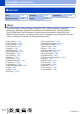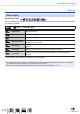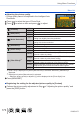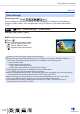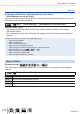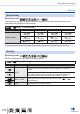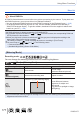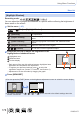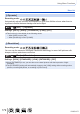Operating Instructions
173
DVQP1377
Using Menu Functions
Menu list
■
Adjusting the picture quality
• Picture quality cannot be adjusted in the Intelligent Auto
Plus Mode.
Standard
Press to select the type of Photo Style
Press to select an item and press to adjust
[Contrast]
[+] Increases the contrast in a picture.
[–] Decreases the contrast in a picture.
[Sharpness]
[+] Enhances the outlines in a picture.
[–] Softens the outlines in a picture.
[Noise Reduction]
[+]
Increases the noise reduction effect to reduce noise. This
setting may slightly lower the resolution.
[–]
Lowers the noise reduction effect to achieve a picture
quality with clearer resolution.
[Saturation]
*
1
[+] Gaudy colouring
[–] Subdued colouring
[Color Tone]
*
1
[+] Bluish colouring
[–] Yellowish colouring
[Filter Effect]
*
2
[Yellow]
Enhances the contrast of a subject. (Effect: Low)
Records a blue sky clearly.
[Orange]
Enhances the contrast of a subject. (Effect: Medium)
Records a blue sky with vibrant colours.
[Red]
Enhances the contrast of a subject. (Effect: High)
Records a blue sky with even more vibrant colours.
[Green]
Applies subdued colouring for the skin and lips of a person.
Emphasises green leaves and makes them brighter.
[Off] —
*
1
[Color Tone] is displayed only when [Monochrome] is selected. Otherwise, [Saturation] is
displayed.
*
2
Displayed only when [Monochrome] is selected.
• When the picture quality is adjusted, [+] will be displayed in the [Photo Style] icon.
Press [MENU/SET]
■
Registering the setting for the adjusted picture quality to [Custom]
Perform the picture quality adjustment in Step of “Adjusting the picture quality” and
press the [DISP.] button