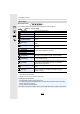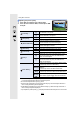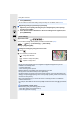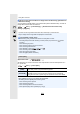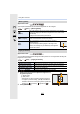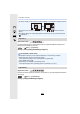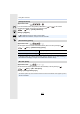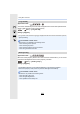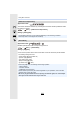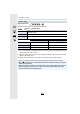Operating Instructions
Table Of Contents
- Finding the information you need
- How to use this manual
- Contents
- Contents by Function
- 1. Before Use
- 2. Getting Started/Basic Operations
- Attaching the Shoulder Strap
- Charging the Battery
- Inserting/Removing the Battery
- Inserting/Removing the Card (Optional)
- Card Information
- Attaching/Removing the Lens
- Opening the Monitor
- Setting Date/Time (Clock Set)
- Basic Operations
- Tips for taking good pictures
- Using the Viewfinder
- Shutter button (Taking pictures)
- Motion picture button (Recording motion pictures)
- Mode dial (Selecting a Recording Mode)
- Front Dial/Rear Dial
- Control Dial
- Cursor buttons/[MENU/SET] button
- Joystick
- [DISP.] button (Switching the displayed information)
- Touch screen (Touch operations)
- Taking Pictures Using the Touch Function
- Setting menu items
- Calling frequently-used menus instantly (Quick Menu)
- Assigning frequently used functions to the buttons (function buttons)
- Entering Text
- 3. Recording Modes
- Taking Pictures using the Automatic Function (Intelligent Auto Mode)
- Taking Pictures with Automatically Adjusted Aperture and Shutter Speed (Programme AE Mode)
- Taking Pictures by Specifying the Aperture/ Shutter Speed
- Taking Pictures with different image effects (Creative Control Mode)
- Registering your preferred settings (Custom Mode)
- 4. Focus, Brightness (Exposure) and Colour tone Settings
- 5. 4K Photo and Drive Settings
- Select a Drive Mode
- Taking Pictures using Burst Mode
- Recording 4K Photos
- Selecting pictures from 4K burst file and saving
- Controlling Focus After Recording (Post Focus/ Focus Stacking)
- Taking Pictures with the Self-timer
- Taking Pictures with Time Lapse Shot/Stop Motion Animation
- Taking Pictures While Adjusting a Setting Automatically (Bracket Recording)
- 6. Stabiliser, Zoom and Flash
- 7. Recording Motion Pictures
- Recording Motion Picture
- Setting the format, size and frame rate
- How to set focus when recording a motion picture ([Continuous AF])
- Customising the operation settings of Auto Focus for motion picture recording ([AF Custom Setting(Video)])
- Displaying/setting the sound input level
- Setting the recording method of time code
- Synchronising the time code with an external device
- Recording images with superimposed recording dates ([Time Stamp Rec])
- Displaying colour bars/Outputting a test tone
- Recording with minimum white saturation by compressing overexposed portions (Knee)
- Log recording (V-Log L)
- Recording still pictures while recording motion pictures
- Recording Motion Pictures in Creative Video Mode
- Recording in Slow or Fast Motion ([Variable Frame Rate])
- Moving the focus position smoothly to a registered position ([Focus Transition])
- Recording Motion Pictures that Pan and Zoom While Maintaining a Fixed Camera Position ([4K Live Cropping])
- Recording HDR motion pictures (Hybrid Log Gamma)
- [Creative Video] menu
- Recording Motion Pictures Using a Connected External Device
- Recording Motion Picture
- 8. Playing Back and Editing Images
- 9. Using Menu Functions
- 10. Using the Wi-Fi/Bluetooth function
- What you can do with the Wi-Fi®/Bluetooth® function
- Wi-Fi function/Bluetooth function
- Connecting to a smartphone/tablet
- Controlling with a Smartphone/Tablet
- Turning on/off the camera with a smartphone
- Taking images via a smartphone (remote recording)
- Operating the shutter button with a smartphone via a Bluetooth connection alone
- Playing back/saving images stored on the camera, or uploading them on social media sites
- Transferring recorded images to a smartphone automatically
- Backing up images to a Cloud Storage automatically (Auto Cloud Backup)
- Recording location information to the camera’s images
- Synchronising the camera’s clock with a smartphone
- Saving the camera’s setup information to a smartphone
- Displaying pictures on a TV
- Sending images
- Sending images to a smartphone/tablet
- Printing Wirelessly
- Sending images to AV device
- Sending images to PC
- Using Web services
- About Wi-Fi connections
- [Wi-Fi Setup] Menu
- 11. Connecting to other equipment
- 12. Others
- Firmware Update
- Contents
- Before Use
- Firmware Ver. 1.1
- Addition of new functions
- [L.Monochrome D] has been added to [Photo Style] in the [Rec] menu
- The [Grain Effect] picture quality adjustment has been added to [Photo Style] in the [Rec] menu
- [Focus Ring Lock] has been added to the [Custom] menu
- [WB/ISO/Expo. Button] has been added to the [Custom] menu
- [Dial] has been added to [Operation Lock Setting] in the [Custom] menu
- Improved ease of operation / Other function additions/modifications
- Addition of new functions
- Firmware Ver. 1.3
- Firmware Ver. 1.4
- Additions/changes to the Auto Focus function
- Other function additions/modifications
- [AWBw] has been added to White Balance
- [Highlight Weighted] has been added to [Metering Mode] in the [Rec]/[Motion Picture] menu
- [Exposure Offset Adjust.] has been added to the [Custom] menu
- [0.5SEC] has been added to [Duration Time (photo)] in [Auto Review] in the [Custom] menu
- The AE Lock is now available in the Manual Exposure Mode
- [MODE1] has been added to [Live View Boost] in the [Custom] menu
- Functions that can be assigned to the function buttons have been added
- Firmware Ver. 2.0
- Firmware Ver. 2.2
9. Using Menu Functions
222
∫ Adjusting the picture quality
1 Press 2/1 to select the type of Photo Style.
2 Press 3/4 to select the items, and then press 2/1
to adjust.
¢1 It cannot be adjusted when [Like709] is set.
It cannot be adjusted when [Hybrid Log Gamma] is set.
¢2 It cannot be adjusted when [V-Log L] is set.
¢3 [Color Tone] is displayed only when [Monochrome] or [L.Monochrome] is selected. In
other cases, [Saturation] will be displayed.
¢4 [Filter Effect] is displayed only when [Monochrome] or [L.Monochrome] is selected. In
other cases, [Hue] will be displayed.
• If you adjust the picture quality, [_] is displayed beside the Photo Style icon on the screen.
[Contrast]
¢1,2
[r]
Increases the difference between the brightness and
the darkness in the picture.
[s]
Decreases the difference between the brightness
and the darkness in the picture.
[Sharpness]
[r] The picture is sharply defined.
[s] The picture is softly focused.
[Noise Reduction]
[r]
The noise reduction effect is enhanced.
Picture resolution may deteriorate slightly.
[s]
The noise reduction effect is reduced. You can obtain
pictures with higher resolution.
[Saturation]
¢2,3
[r] The colours in the picture become vivid.
[s] The colours in the picture become natural.
[Color Tone]
¢3
[r] Adds a bluish tone.
[s] Adds a yellowish tone.
[Hue]
¢2,4
[r]
Adjusts the colour tone of the entire image. If you
see red as a reference point, this shifts the hue
closer to violet/magenta.
[s]
Adjusts the colour tone of the entire image. If you
see red as a reference point, this shifts the hue
closer to yellow/green.
[Filter Effect]
¢4
[Yellow]
Enhances the contrast of an subject. (Effect: Weak)
The blue sky can be recorded clearly.
[Orange]
Enhances the contrast of an subject. (Effect:
Medium)
The blue sky can be recorded in darker blue.
[Red]
Enhances the contrast of an subject. (Effect: Strong)
The blue sky can be recorded in much darker blue.
[Green]
The skin and lips of people appear in natural tones.
Green leaves appear brighter and more enhanced.
[Off] —
DISP.カスタム登録
-
5
-
500
+5+5
±0
±0
S
±0
±0
±0
6WDQGDUG
S