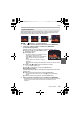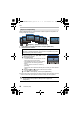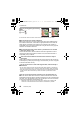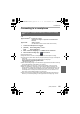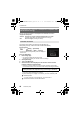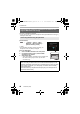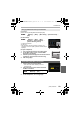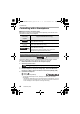Operating Instructions
56
DVQX1587 (ENG)
Wi-Fi/Bluetooth
You can connect the camera to a smartphone via a Bluetooth connection.
• Supported smartphones
You need to set up pairing (connection) for the first time only.
When pairing is set up, a Wi-Fi connection is made automatically.
(On the camera)
• The camera enters pairing standby mode and displays its
device name.
(On your smartphone)
1 Start “Image App”.
• If a message is displayed indicating that the
smartphone is searching for cameras, close the message.
2 Select [Bluetooth].
3 Turn on the Bluetooth.
4 Select the device name displayed on the camera’s screen from the
[Camera enable to be registered] list.
• Bluetooth connection between the camera and the smartphone will be made.
(For Android devices) A Wi-Fi connection will be made by selecting [Connection].
Connecting the camera to a smartphone compatible with
Bluetooth low energy
Android: Android 5.0 or higher equipped with Bluetooth 4.0 or higher
(excluding those that do not support Bluetooth low energy)
iOS: iOS 9.0 or higher (excluding the iPad 2)
First-time connection
> [Setup] > [Bluetooth] >
[Bluetooth] > [SET] > [Pairing]
If you are using an Android device, follow the steps up to here to complete
the setup. Proceed to the steps below only if you are using an iOS device.
• If [Wi-Fi Password] is set to [OFF] on the camera, select [Wi-Fi Setup]. (At the time
of purchase, [Wi-Fi Password] is set to [OFF].)
• If [Wi-Fi Password] is set to [ON] on the camera, you need to install the profile.
1 Install the profile.
• If a pass code is set on the smartphone, you need to enter it.
2 Press the home button to close the browser.
MENU
DC-LX100M2EB-DVQX1587_eng.book 56 ページ 2018年8月7日 火曜日 午後4時41分