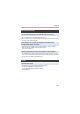Operating Instructions
Table Of Contents
- About Operating Instructions
- Chapters
- Contents
- Contents by Function
- 1. Introduction
- 2. Getting Started
- 3. Basic Operations
- 4. Image Recording
- 5. Focus/Zoom
- 6. Drive/Shutter/Image Stabilizer
- Selecting the Drive Mode
- Taking Burst Pictures
- 6K/4K Photo Recording
- Selecting Pictures from a 6K/4K Burst File
- Recording with Time Lapse Shot
- Recording with Stop Motion Animation
- Time Lapse Shot/Stop Motion Animation Videos
- Recording Using the Self-timer
- Bracket Recording
- [Live View Composite]
- Post-Focus Recording
- [Silent Mode]
- [Shutter Type]
- Image Stabilizer
- 7. Metering/Exposure/ISO Sensitivity
- 8. White Balance/Image Quality
- 9. Flash
- 10. Recording Videos
- Recording Videos
- Recording Modes Specifically for Video (Creative Video/S&Q)
- Video Recording Settings
- Time Code
- Using AF (Video)
- Video Brightness and Coloring
- Audio Settings
- Main Assist Functions
- Slow & Quick Video
- [Live Cropping]
- Log Recording
- HLG Videos
- Anamorphic Recording
- List of Recording Qualities That Enable Special Videos to be Recorded
- 11. Connections with External Devices (Video)
- 12. Playing Back and Editing of Images
- 13. Camera Customization
- 14. Menu Guide
- 15. Wi-Fi/Bluetooth
- 16. Connecting to Other Devices
- 17. Materials
- Using Optional Accessories
- Monitor/Viewfinder Displays
- Message Displays
- Troubleshooting
- Cautions for Use
- Number of Pictures That Can Be Taken and Available Recording Time with the Battery
- Number of Still Images That Can Be Taken and Video Recording Time with Cards
- List of Default Settings/Custom Saving/Settings Available for Copying
- List of Functions That Can Be Set in Each Recording Mode
- Specifications
- Index
- Trademarks and Licenses
- Firmware Update
17. Materials
513
0
The wireless access point information set on the camera is wrong.
Check the authentication type and encryption key. (l 462)
0
Radio waves from other devices may block the connection to a wireless access
point.
Check the status of other devices that are connected to the wireless access point as
well as the status of other wireless devices.
0
Follow the message displayed to allow connection to the camera.
If you still cannot connect, select the SSID of the camera on the Wi-Fi setup screen
of the smartphone to connect.
If the SSID is not displayed, turn off and on the camera, then perform the Bluetooth
connection settings again.
0
Change the access point to connect to in the smartphone Wi-Fi settings to the
camera.
0
Depending on the version of the OS, there are two types of user account (local
account/Microsoft account).
Ensure you use the local account user name and password.
Cannot connect with a wireless access point.
Wi-Fi connection on an iOS device fails.
Wi-Fi connection with a smartphone is not possible.
When trying to connect to a PC by Wi-Fi, this does not recognize the
user name and password, and connection is not possible.