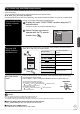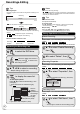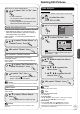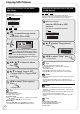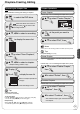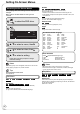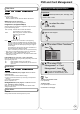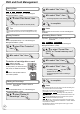Owner manual
32
RQT9048
Recordings-Editing
Tips
Recording/Chapter
Normally, programs are recorded as a single item consisting of one
chapter.
Recording
Chapter
Start End
RAM
You can divide a recording into multiple chapters.
Chapter Chapter Chapter Chapter
Recording
After finalizing, recordings are divided into chapters of the following
lengths.
-R
-R DL
-RW(V)
: Chapters are approx. 5 minutes long
+R
+R DL
: Chapters are approx. 8 minutes long
Maximum numbers of items on a disc
RAM
-R
-R DL
-RW(V) +R
+R DL
+RW
Recordings 99 49
Chapters Approx. 1000 Approx. 254
Accessing the Recording View
to select the DVD drive.
RAM
When the Album View screen is
displayed, press to switch to the
Recordings screen.
e
,
r
,
w
,
q
to select a recording.
Multiple editing (➔ right, Tips)–
to display the menu list.
To view more options
Press [
e
,
r
] to select “Edit Recording”, then
press [OK].
Items that cannot be selected are gray.
e.g.,
RAM
Setup Protection
Cancel Protection
Change Thumbnail
Divide Recording
Edit Name
Properties
Edit Recording
View Chapters
Album View
Delete Recording
If you select “View Chapters” (➔ 37)
•
Refer to
“Editing
Operations to
Recordings”
(➔ right).
Using menus to play
still pictures (➔ 26).
•
•
Notes
You cannot edit during recording.
+R
+R DL
Management information is recorded in unused sections
when you edit discs. The available space on these discs decreases
each time you edit their contents.
Tips
To exit the menu screen
Press [DIRECT NAVIGATOR].
To view other pages
Press [
e
,
r
,
w
,
q
] to select “Previous” or “Next”, then press [OK].
You can also press [
u
,
i
] to view other pages.
Multiple editing
Select with [
e
,
r
,
w
,
q
], then press [
h
PAUSE]. (Repeat.)
A checkmark appears. Press [
h
PAUSE] again to cancel.
Editing Operations to Recordings
Delete Recording
Perform steps 1−4 of “Accessing the Recording View”
(➔ left).
RAM
-R
-R DL
-RW(V)
+R
+R DL
+RW
Important:
Once deleted, contents cannot be recovered.
e
,
r
to select “Delete Recording”,
then
w
to select “Delete”, then
Recording Properties
Perform steps 1−4 of “Accessing the Recording View”
(➔ left).
RAM
-R
-R DL
-RW(V)
+R
+R DL
+RW
-RW(VR)
e
,
r
to select “Properties”, then
Recording information is shown (e.g., date, time).
Properties
No.
Channel 4
Date
01
1/ 1/2008 Tue
Start
Rec. Time
1:02 AM
2:15 (SP)
Football
OK
–
Recording Name
Perform steps 1−4 of “Accessing the Recording View”
(➔ left).
RAM
-R
-R DL
-RW(V)
+R
+R DL
+RW
e
,
r
to select “Edit Name”, then
You can give a name for the recording (➔ 29).–
•
•
–
–