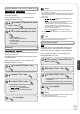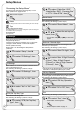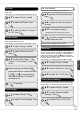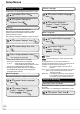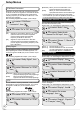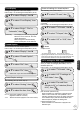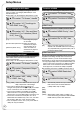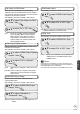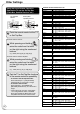Owner manual
46
RQT9048
PCM Down Conversion
Select how to output audio with a sampling frequency
of 96 kHz or 88.2 kHz. Signals are converted to 48 kHz
or 44.1 kHz despite the settings if the signals have a
sampling frequency of over 96 kHz or 88.2 kHz, or the
disc has copy protection.
After selecting “Digital Audio Output” (➔ 45, step 3).
e
,
r
to select “PCM Down
Conversion”, then
e
,
r
to select “On” or “Off”, then
[On] Signals are converted to 48 kHz or 44.1 kHz.
(Choose when the connected equipment
cannot process signals with sampling
frequency of 96 kHz or 88.2 kHz.)
[Off] Signals are output as 96 kHz or 88.2 kHz.
(Choose when the connected equipment can
process signals with sampling frequency of 96
kHz or 88.2 kHz.)
Dolby Digital*
Choose whether to output by “Bitstream”, which processes
Dolby Digital signals on other connected equipment, or to
convert the signals to “PCM” (2ch) on the unit before output.
After selecting “Digital Audio Output” (➔ 45, step 3).
e
,
r
to select “Dolby Digital”, then
e
,
r
to select “Bitstream” or “PCM”,
then
[Bitstream]
When you have connected the unit to
equipment displaying the Dolby Digital logo.
[PCM]
When you have connected the unit to
equipment that doesn’t have Dolby Digital logo.
DTS*
Choose whether to output by “Bitstream”, which processes
DTS signals on other connected equipment, or to convert
the signals to “PCM” (2ch) on the unit before output.
After selecting “Digital Audio Output” (➔ 45, step 3).
e, r to select “DTS”, then
e
,
r
to select “Bitstream” or “PCM”,
then
[Bitstream]
When you have connected the unit to
equipment displaying the DTS logo.
[PCM] When you have connected the unit to
equipment that doesn’t have the DTS logo.
*
Incorrect settings can cause noise to be output which
can be harmful to your ears and speakers, and audio will
not be recorded properly on media such as mini discs.
Select Audio Channel For DV Input
You can select the kind of audio when recording from
the unit’s DV IN terminal (➔ 22).
Perform step 1 of “Accessing the Setup Menu” (➔ 42).
e
,
r
to select “Audio”, then
q
e, r to select “Select Audio
Channel For DV Input”, then
e
,
r
to select “Stereo 1”, “Stereo 2”
or “Mix”, then
[Stereo 1] Records audio (L1, R1)
[Stereo 2] Records added audio such as narration
(L2, R2) subsequent to original recording.
[Mix] Records both Stereo 1 and Stereo 2.
Status Messages
Choose whether to show status messages automatically or not.
Perform step 1 of “Accessing the Setup Menu” (➔ 42).
e
,
r
to select “Display”, then
q
e
,
r
to select “Status Messages”,
then
e
,
r
to select “Automatic” or “Off”,
then
On-screen Language
Choose the language for these menus and the on-
screen messages.
Perform step 1 of “Accessing the Setup Menu” (➔ 42).
e
,
r
to select “Display”, then
q
e
,
r
to select “On-screen
Language”, then
e
,
r
to select “English”, “Español”
or “Français”, then
Setup Menus