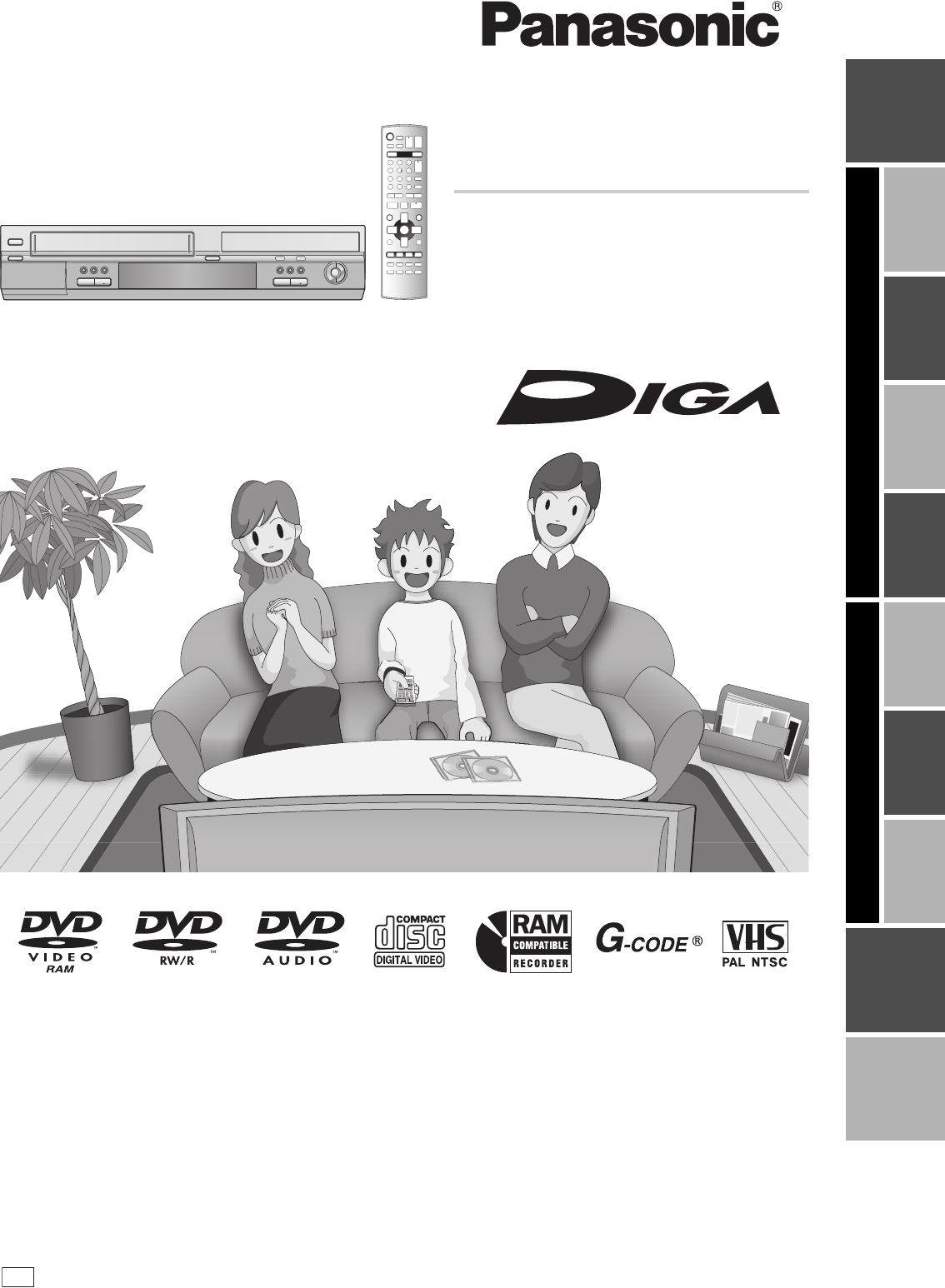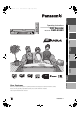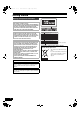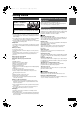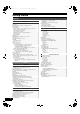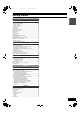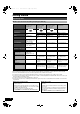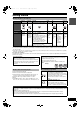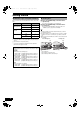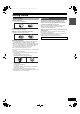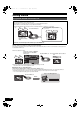水曜日 午後12時2分 Getting started 1 ページ 2005年5月25日 Getting started M7620(GN).book Playback Operating Instructions Before connecting, operating or adjusting this product, please read the instructions completely. Please keep this manual for future reference. GN VQT0P03-1 Recording Transferring (Dubbing) Reference Thank you for purchasing this product. For optimum performance and safety, please read these instructions carefully.
M7620(GN).book 2 ページ 2005年5月25日 水曜日 午後12時2分 Getting started Getting started Warning and Important Information CAUTION! THIS PRODUCT UTILIZES A LASER. USE OF CONTROLS OR ADJUSTMENTS OR PERFORMANCE OF PROCEDURES OTHER THAN THOSE SPECIFIED HEREIN MAY RESULT IN HAZARDOUS RADIATION EXPOSURE. DO NOT OPEN COVERS AND DO NOT REPAIR YOURSELF. REFER SERVICING TO QUALIFIED PERSONNEL. WARNING: DANGER VISIBLE AND INVISIBLE LASER RADIATION WHEN OPEN. (FDA 21 CFR) AVOID DIRECT EXPOSURE TO BEAM.
M7620(GN).book 3 ページ 2005年5月25日 水曜日 午後12時2分 Precautions Do not place the unit on amplifiers or equipment that may become hot. About descriptions in these operating instructions ≥Pages to be referred to are indicated as (l ±±). ≥The explanations concerning discs are indicated by [DVD], and those concerning video are indicated by [VHS]. Getting started Getting started The heat can damage the unit. Useful features Before moving the unit, ensure the disc tray is empty.
M7620(GN).book 4 ページ 2005年5月25日 水曜日 午後12時2分 Getting started Contents Getting started Warning and Important Information ..................................................2 Precautions.......................................................................................3 About descriptions in these operating instructions ...........................3 Useful features..................................................................................3 Concerning discs .........................................
M7620(GN).book 5 ページ 2005年5月25日 水曜日 午後12時2分 VHS Playback Inserting a video cassette ...............................................................48 Video cassette information .............................................................48 ≥Video cassettes ........................................................................48 ≥Video cassette care..................................................................48 ≥Maintenance..........................................................................
M7620(GN).book 6 ページ 2005年5月25日 水曜日 午後12時2分 Getting started Concerning discs ∫ Discs you can use for recording and play [12 cm/8 cm] Disc type DVD-RAM ≥4.7 GB/9.4 GB, 12 cm ≥2.8 GB, 8 cm DVD-R (DVD-Video format) ≥4.7 GB, 12 cm ≥1.4 GB, 8 cm DVD-RW (DVD-Video format) ≥4.7 GB, 12 cm ≥1.4 GB, 8 cm rR ≥4.
M7620(GN).
M7620(GN).book 8 ページ 2005年5月25日 水曜日 午後12時2分 Getting started ∫ Which Disc Types is Playable on What TV When you use the discs recorded either PAL or NTSC, refer to this table. TV type Disc Playable°1 PAL Y NTSC Y°2 PAL k NTSC Y°3 PAL Y NTSC Y°4(PAL60) Multi-system TV NTSC TV PAL TV °1 Playable (Y: Possible, k: Impossible) °2 If you select “NTSC” in “TV System” (l 42), the picture may be clearer. ∫ Inserting discs [1] Press [<, OPEN/CLOSE] on the main unit to open the tray.
M7620(GN).book 9 ページ 2005年5月25日 水曜日 午後12時2分 ∫ Disc handling ∫ How to hold a disc Do not touch the recorded surface. Maintenance The precision parts in the unit are readily affected by the environment, especially temperature, humidity, and dust. Cigarette smoke also can cause malfunction or breakdown. To clean the unit, wipe with a soft, dry cloth. ≥Never use alcohol, paint thinner or benzine to clean the unit.
M7620(GN).book 10 ページ 2005年5月25日 水曜日 午後12時2分 Getting started Using DVD-R, DVD-RW and +R on this unit Restrictions with DVD-R, etc.° ≥16:9 aspect programmes are recorded in 4:3 aspect. ≥The main (M 1) or secondary audio (M 2) only can be recorded for bilingual broadcasts. ≥Playing the disc on other DVD players is not possible before finalizing. ° DVD-R, DVD-RW (DVD-Video format) and +R are collectively referred to as “DVD-R, etc.” on this page. M1 M2 e.g., The selected audio only is recorded.
M7620(GN).book 11 ページ 2005年5月25日 水曜日 午後12時2分 Getting started Getting started Remote control (28) DVD/ VHS (2) (3) [DVD] ≥Before performing DVD operations, be sure to press the [DVD] button. Also, make sure the DVD indicator lights up on the unit.
M7620(GN).book 12 ページ 2005年5月25日 水曜日 午後12時2分 Getting started ∫ Batteries and remote control ∫ About batteries R6, AA, UM-3 ≥Insert so the poles (i and j) match those in the remote control. ≥Do not use rechargeable type batteries. ∫ How to use the remote control Aim at the sensor, avoiding obstacles, at a maximum range of 7 m directly in front of the unit. Remote control signal sensor Do not: ≥mix old and new batteries. ≥use different types at the same time. ≥heat or expose to flame.
M7620(GN).book 13 ページ 2005年5月25日 水曜日 午後12時2分 Getting started Getting started ∫ The unit’s display Common to DVD/VHS [A] Main display ≥Current time ≥VHS recording and play counter ≥Miscellaneous messages, etc. [B] Transferring (Dubbing) direction indicator [C] Main display ≥Disc recording and play counter ≥Miscellaneous messages, etc. VHS (1) Timer recording indicator ( ) (l 52) On: When a timer recording programme is registered and recordable tape is inserted.
M7620(GN).book 14 ページ 2005年5月25日 水曜日 午後12時2分 Getting started STEP 1 Connection ≥Please read “Precautions”. (l 3) ≥Before connection, turn off all equipment and read the appropriate operating instructions.
M7620(GN).book 15 ページ 2005年5月25日 水曜日 午後12時2分 ∫ Connecting an amplifier or system component ∫ To enjoy even higher fidelity 1 Connection to the S Video terminal 1 To enjoy multi-channel surround sound on DVD-Video (digital connection) DVD only ≥Connect an amplifier with a built-in Dolby Digital or DTS decoder. (l 7) ≥Change the settings in “Digital Audio Output”. (l 42) ≥You cannot use any amplifier with a DTS Digital Surround decoder not suited to DVD.
M7620(GN).book 16 ページ 2005年5月25日 水曜日 午後12時2分 Getting started STEP 2 Auto-Setup [6] Press [2, 1] to select the item you want to change. DVD/ VHS TV Í Í, TV VOLUME CH INPUT SELECT AV OPERATION SELECT VHS DVD DVD TRACKING/V-LOCK Numeric buttons [7] Press [3,4] to change the setting. You can also use the numeric buttons for setting. [8] Press [ENTER] when you have finished the settings.
M7620(GN).book 17 ページ 2005年5月25日 水曜日 午後12時2分 STEP 3 Set up to match your TV and remote control Preparation ≥Press [DVD]. ∫ When other Panasonic products respond to this remote control Change the remote control code on the main unit and on the remote control (the two must match) if you place other Panasonic products close together. When changing the remote control code, make sure the two codes are same. Use “MODE 1”, the factory set code, under normal circumstances.
M7620(GN).
ページ 2005年5月25日 水曜日 午後12時2分 Playback DVD Playback DVD Preparation ≥Select the unit viewing channel (e.g. AV input) on the TV. ≥Press [DVD]. Starting play from where you stopped it (Resume Function) [RAM] [-R] [-RW‹V›] [+R] [DVD-A] [DVD-V] [-RW‹VR›] [VCD] [CD] [1] During Play [RAM] [-R] [-RW‹V›] [+R] [DVD-A] [DVD-V] [-RW‹VR›] [VCD] [CD] Press [∫, STOP]. [1] Press [Í, DVD/VHS] to turn the unit on. [2] Insert a disc. (l 8) [3] Press [1, PLAY]. ≥The unit memorizes the position.
M7620(GN).book 20 ページ 2005年5月25日 水曜日 午後12時2分 Playback DVD DVD/ VHS Displaying the TV image as a picture-inpicture/Selecting an amount of time to skip — Time Slip TV VOLUME CH INPUT SELECT AV OPERATION SELECT VHS DVD DVD TRACKING/V-LOCK CH, W, X Numeric buttons AUDIO AUDIO CANCEL/RESET SKIP/ INDEX SKIP :, 9 G-Code [RAM] [-R] [-RW‹V›] [+R] [-RW‹VR›] Press [TIME SLIP] during play and the PIP (Picture-In-Picture) screen (TV image) is displayed in the lower right part of the main screen.
ページ 2005年5月25日 水曜日 午後12時2分 Playback DVD Changing audio during play Press [AUDIO] to select the audio type. ≥You can select audio types depend on the recording medium. [RAM] [-RW‹VR›] [VCD] LR#L#R ^--------------} DVD-RAM PLAY e.g.: [RAM] “L R” is selected. LR [DVD-A] [DVD-V] (l 38) This allows you to change items like the audio channel number and the soundtrack language. Soundtrack 1 ENG Î Digital 3/2.1ch e.g.: English is the selected language.
M7620(GN).book 22 ページ 2005年5月25日 水曜日 午後12時2分 Playback DVD ∫ To show other pages DVD/ VHS Press [:] (Previous) or [9] (Next) to show other pages. ≥You can also press [3, 4, 2, 1] to select “Previous” or “Next” and press [ENTER] to show other pages.
M7620(GN).book 23 ページ 2005年5月25日 水曜日 午後12時2分 Recording Recording DVD Recording TV programmes ≥You can record up to 99 titles on a disc (49 titles [+R]). ≥It is not possible to record digital broadcasts that allow “One time only recording” onto DVD-R, DVD-RW, +R or 8 cm DVD-RAM discs. Use a CPRM compatible DVD-RAM. ≥Recording will take place on open space on the disc. Data will not be overwritten.
M7620(GN).book 24 ページ 2005年5月25日 水曜日 午後12時2分 Recording DVD Flexible Recording mode (FR) DVD/ VHS CH, W, X TV VOLUME CH INPUT SELECT AV AV OPERATION SELECT VHS DVD DVD TRACKING/V-LOCK Numeric buttons SKIP/ INDEX G-Code SLOW/ REW SEARCH FF PLAY ∫ DIRECT NAVIGATOR 3, 4, 2, 1 ENTER Using “FLEXIBLE REC” is convenient in these kind of situations. ≥When the amount of free space on the disc makes selecting an appropriate recording more difficult.
ページ 2005年5月25日 水曜日 午後12時2分 Recording DVD ∫ TIME SLIP Playing while you are recording Press [TIME SLIP] while recording; play starts from 30 seconds previous to that moment. You can start play from even earlier by specifying an amount of time to skip on the time indicator. [RAM] ≥Sound is not output while fast-forwarding. ∫ Chasing play [1] You can start play from the beginning of the title while continuing to record it. ≥The PIP screen (images being currently recorded) is displayed.
M7620(GN).book 26 ページ 2005年5月25日 水曜日 午後12時2分 Recording DVD DVD/ VHS You can also press [REC MODE] to change the recording mode. ≥To enter the name of the programme Press [2, 1] to select “Programme Name” and press [ENTER] (l 30). TV VOLUME CH INPUT SELECT AV OPERATION SELECT VHS ≥If “-- -----” appears under “Name”, press [3, 4] to select a desired programme position. After you have entered the information of a TV station, it is kept in the unit’s memory.
ページ 2005年5月25日 水曜日 午後12時2分 Recording ≥Mode (Recording mode) XP,.SP,.LP,.EP,.FR (l 23) ^------------------------------------J You can also press [REC MODE] to change the recording mode. ≥Programme Name Press [2, 1] to select “Programme Name” and press [ENTER] (l 30). DVD Check, change or delete programmes Even when the unit is turned off, you can display the timer recording list by pressing [PROG/CHECK]. Preparation ≥Press [DVD]. [1] Press [PROG/CHECK].
M7620(GN).book 28 ページ 2005年5月25日 水曜日 午後12時2分 Editing Editing DVD 1 Disc Name DVD/ VHS [RAM] [-R] [-RW‹V›] [+R] ≥Follow steps 1 to 3 of “DISC MANAGEMENT”. TV CH INPUT SELECT VOLUME [4] Select “Disc Name” with [3, 4] and press [ENTER]. AV VHS OPERATION SELECT PLAY DVD DVD TRACKING/V-LOCK DIRECT NAVIGATOR FUNCTIONS FUNCTIONS TOP MENU 3, 4, 2, 1 ENTER Refer to “Entering text” (l 30). ≥The disc name is displayed in the FUNCTIONS window.
ページ 2005年5月25日 水曜日 午後12時2分 Editing DVD 1 Format Disc 1 Finalize [RAM] [-RW‹V›] [-RW‹VR›] ≥Follow steps 1 to 3 of “DISC MANAGEMENT”. Formatting erases all contents (including computer data), and they cannot be restored. Check carefully before proceeding. The contents are erased when you format a disc even if you have set protection. [4] Select “Format Disc” with [3, 4] and press [ENTER]. [5] Select “Yes” with [2] and press [ENTER]. Format Disc e.g.
M7620(GN).book 30 ページ 2005年5月25日 水曜日 午後12時2分 Editing DVD [2] Use [3, 4, 2, 1] to select the character you want to enter and press [ENTER]. DVD/ VHS Repeat this step to enter other characters. ≥To erase a character Press [3, 4, 2, 1] to select the character in the name field and press [;, PAUSE]. TV VOLUME CH INPUT SELECT AV OPERATION SELECT VHS DVD ≥Using the numeric buttons to enter characters e.g., entering the letter “R”.
M7620(GN).book 31 ページ 2005年5月25日 水曜日 午後12時2分 Editing DVD Using the Direct Navigator [RAM] [-R] [-RW‹V›] [+R] [-RW‹VR›] Press [DIRECT NAVIGATOR] and the list of titles recorded (TITLE VIEW) is shown. You can play and edit a desired title. For your reference ≥You cannot edit during recording or transferring (dubbing), etc. ≥The maximum number of items on a disc: - Titles: 99 ([+R] 49 titles) - Chapters: Approximately 1000 ([+R] Approximately 254) (Depends on the state of recording.
M7620(GN).book 32 ページ 2005年5月25日 水曜日 午後12時2分 Editing DVD Set up Protection DIRECT NAVIGATOR DVD-RAM Set up title protection. DVD/ VHS TV Yes ***01 25.10. M SELECT CH INPUT SELECT VOLUME ENTER RETURN -- AV Cancel Protection CANCEL/RESET VHS OPERATION SELECT SKIP/ INDEX SKIP :, 9 G-Code DVD DVD TRACKING/V-LOCK SLOW/ REW SEARCH FF DVD-RAM DIRECT NAVIGATOR FUNCTIONS TOP MENU ***01 25.10.
ページ 2005年5月25日 水曜日 午後12時2分 Editing DVD 11 Divide Title 11 Erase Chapter [RAM] ≥Follow steps 1 to 3 of “Edit”. [RAM] (Multiple editing l 31) ≥Follow steps 1 to 5 of “Chapter View”. You can divide a selected title into two. You must be careful when dividing a title because it cannot be recovered after the procedure. Once erased, the recorded contents are lost and cannot be restored. Make certain before proceeding. [4] Select “Divide Title” with [3, 4] and press [ENTER].
M7620(GN).book 34 ページ 2005年5月25日 水曜日 午後12時2分 Editing DVD ∫ Creating playlists DVD/ VHS [RAM] Preparation ≥Release protection (disc l 28, cartridge l 28) ≥Press [DVD]. TV VOLUME CH INPUT SELECT AV OPERATION SELECT VHS DVD DVD TRACKING/V-LOCK Numeric buttons AUDIO [1] While stopped Press [FUNCTIONS]. [2] Select “To Others” with [3, 4] and press [ENTER].
M7620(GN).book 35 ページ 2005年5月25日 水曜日 午後12時2分 Editing DVD ∫ Playing playlists ∫ Editing playlists with SUB MENU button [RAM] [-RW‹VR›] (Play only) Preparation ≥Create playlists. (l 34) ≥Press [DVD]. Preparation ≥Create playlists. (l 34) ≥Release protection (disc l 28, cartridge l 28). [RAM] ≥Press [DVD]. While stopped Press [FUNCTIONS]. [2] Select “To Others” with [3, 4] and press [ENTER]. [3] Select “PLAYLISTS” with [3, 4] and press [ENTER]. PLAYLISTS [1] Press [FUNCTIONS].
M7620(GN).book 36 ページ 2005年5月25日 水曜日 午後12時2分 Editing DVD 1 Edit DVD/ VHS [RAM] TV CH INPUT SELECT You can perform various kinds of playlist editing. VOLUME Preparation ≥Create playlists (l 34). ≥Release protection (disc l 28, cartridge l 28). ≥Press [DVD]. AV VHS OPERATION SELECT DVD DVD TRACKING/V-LOCK Numeric buttons [1] CANCEL/RESET SKIP/ INDEX While stopped Press [FUNCTIONS]. [2] Select “To Others” with [3, 4] and press [ENTER].
ページ 2005年5月25日 水曜日 午後12時2分 Editing DVD 1 Chapter View 11 Create Chapter [RAM] [-RW‹VR›] (Play only) ≥Follow steps 1 to 4 of “Edit”. [RAM] ≥Follow steps 1 to 7 of “Chapter View”. You can play/edit the chapters in a playlist. [8] Select “Create Chapter” with [3, 4] and press [ENTER]. [9] Press [ENTER] at the point you want to divide. [5] Press [SUB MENU], and select “Chapter View” with [3, 4] and press [ENTER]. [6] Use [3, 4, 2, 1] to select a desired chapter.
M7620(GN).book 38 ページ 2005年5月25日 水曜日 午後12時2分 Convenient functions Convenient functions DVD Using DISPLAY menus ∫ Common procedures DVD/ VHS Preparation ≥Press [DVD]. TV [1] Press [DISPLAY]. VOLUME CH INPUT SELECT AV PLAY OPERATION SELECT VHS DVD DVD TRACKING/V-LOCK DIRECT NAVIGATOR FUNCTIONS TOP MENU 3, 4, 2, 1 Disc Play Picture Sound Other Soundtrack Off LR DISPLAY REC TIME SLIP STATUS JET REW CREATE CHAPTER Setting ≥Different operations are required depending on settings.
M7620(GN).book 39 ページ 2005年5月25日 水曜日 午後12時2分 Convenient functions DVD 1 Play menu [RAM] [-R] [-RW‹V›] [+R] [DVD-A] [DVD-V] [-RW‹VR›] [VCD] [CD] Disc Play Picture Sound Other Repeat Play Off [RAM] [-R] [-RW‹V›] [+R] [DVD-V] [-RW‹VR›] Title,.Chapter,.Off ^------------------------J [VCD] [CD] (excluding MP3 discs) Track,.All,.Off ^----------------J Repeat Play This function works only when the elapsed play time is displayed. Select the item for repeat play.
M7620(GN).book 40 ページ 2005年5月25日 水曜日 午後12時2分 Convenient functions DVD ≥Even if you have changed an option, the change is not activated until you press [ENTER]. DVD/ VHS TV ∫ To exit the screen Press [RETURN] several times. VOLUME CH INPUT SELECT AV OPERATION SELECT VHS For your reference ≥The settings remain intact even if you switch the unit to standby.
ページ 2005年5月25日 水曜日 午後12時2分 Convenient functions ∫ Picture Comb Filter Summary of settings This description shows the initial settings for the unit. For details on menu operation. (l 40) ≥Underlined items are the factory default settings. ≥ indicates settings effective for both DVD and VHS. / ≥ indicates settings effective for DVD only. ∫ Tuning Manual (l 44) / Select the picture sharpness when recording. The setting is fixed with “On” if you set “TV System” (l 42) to “NTSC”.
M7620(GN).book 42 ページ 2005年5月25日 水曜日 午後12時2分 Convenient functions ≥Underlined items are the factory default settings. ∫ Sound Dynamic Range Compression [DVD-V] (Dolby Digital only) Change the dynamic range (l 66) for easier listening in low volume. [On] [Off] Bilingual Audio Selection Select whether to record the main or secondary audio type when recording to DVD-R, DVD-RW (DVD-Video format) or +R. (You cannot select this when recording from an external device or TP channel.
M7620(GN).book 43 ページ 2005年5月25日 水曜日 午後12時2分 Convenient functions DVD ≥Underlined items are the factory default settings. Quick Start ∫ Others / Remote Control (l 17) 1 Sec. Quick Start for Recording on DVD-RAM° ° From the power off state, recording on DVD-RAM starts about 1 second after first pressing the [Í, DVD/VHS] and then sequentially pressing the [¥, REC] (Quick Start Mode).
M7620(GN).book 44 ページ 2005年5月25日 水曜日 午後12時2分 Convenient functions DVD 1 Selecting the manual tuning DVD/ VHS ≥Follow steps 1 to 4 of “Channel Settings”. TV [5] Select “Manual” with [3, 4] and press [ENTER]. [6] Press [3, 4, 2, 1] to select the desired TV station and press [ENTER]. VOLUME CH INPUT SELECT AV OPERATION SELECT VHS DVD DVD TRACKING/V-LOCK ≥The TUNING BOX screen appears.
M7620(GN).book 45 ページ 2005年5月25日 水曜日 午後12時2分 Convenient functions DVD 1 Adding, deleting, and moving channels ≥Follow steps 1 to 4 of “Channel Settings”. [5] Select “Manual” with [3, 4] and press [ENTER]. [6] Press [3, 4, 2, 1] to select the desired TV station and press the [A], [B], [C] buttons to select “Delete”, “Add”, “Move”.
M7620(GN).book 46 ページ 2005年5月25日 水曜日 午後12時2分 Convenient functions DVD Child Lock DVD/ VHS TV VOLUME CH INPUT SELECT The child lock deactivates all buttons on the unit and remote control. Use it to prevent other people from operating the unit. ≥This setting is applied to VHS as well. AV OPERATION SELECT VHS To activate the child lock DVD DVD AUDIO Hold down [ENTER] and [RETURN] simultaneously until “X HOLD” appears on the unit’s display.
M7620(GN).book 47 ページ 2005年5月25日 水曜日 午後12時2分 Convenient functions ∫ Display examples FUNCTIONS window By using the FUNCTIONS window you can access the main functions quickly and easily. Preparation ≥Press [DVD]. [1] DVD While stopped Press [FUNCTIONS]. FUNCTIONS DVD DVD-RAM Playback Recording TIMER RECORDING 2 1 3 Dubbing Cartridge Protection Off Disc Protection Off DIRECT NAVIGATOR G-Code DUBBING ENTER To Others RETURN ≥Functions displayed depend on the type of disc.
M7620(GN).book 48 ページ 2005年5月25日 水曜日 午後12時2分 Playback VHS Playback VHS Inserting a video cassette The surface on which you can see a roll of tape should face up, Insert a video cassette. ≥The unit is automatically turned on. ∫ To eject a video cassette ≥You can eject a video cassette even when the unit is in standby mode. It switches back to standby once it ejects the video cassette. For main unit ≥Press [<, EJECT] on the main unit.
M7620(GN).book 49 ページ 2005年5月25日 水曜日 午後12時2分 Playback VHS Fast-forward/Rewind DVD/ VHS While stopped TV Í Press [6, REW] (backward)/[5, FF] (forward). VOLUME CH INPUT SELECT ≥Press [∫, STOP] to stop fast-forward/Rewind.
M7620(GN).book 50 ページ 2005年5月25日 水曜日 午後12時2分 Playback VHS Playing a tape with high image quality DVD/ VHS INPUT SELECT AV VHS TV CH, W, X VOLUME CH INPUT SELECT AV OPERATION SELECT VHS DVD DVD TRACKING/V-LOCK Numeric buttons AUDIO CANCEL/RESET SKIP/ INDEX TRACKING/ V-LOCK, r, s CH, W, X G-Code PLAY DIRECT NAVIGATOR FUNCTIONS Preparation ≥Connect to the TV’s component video input terminals (l 15). ≥Set the output (l 18). [1] Press [DVD].
M7620(GN).book 51 ページ 2005年5月25日 水曜日 午後12時2分 Recording Recording VHS Recording TV programmes ∫ Recording procedures Preparation ≥Select the unit viewing channel (e.g. AV input) on the TV. ≥Press [VHS]. [1] Insert a video cassette with an intact accidental erasure prevention tab. (l 48) [2] Press [CH, W, X] to select a TV channel. ≥If you keep pressing these buttons, the channels change quickly. To select channels with the numeric buttons: e.g.
M7620(GN).book 52 ページ 2005年5月25日 水曜日 午後12時2分 Recording VHS ∫ Using G-CODE system DVD/ VHS TV VOLUME CH INPUT SELECT Entering the G-CODE® numbers is an easy way of timer recording. You can find these numbers in TV listings in newspapers and magazines. AV VHS OPERATION SELECT VHS [1] Press [G-Code].
ページ 2005年5月25日 水曜日 午後12時2分 Recording VHS ∫ Manual programming Recording mode Auto Change Function [1] Press [PROG/CHECK]. Timer recording Highlighted line is ready for programming. 1 ---- Name 01 ------------- 1/3 Date Start Stop 20.7 --.---.---/-- 10:00 --:---:---:-- 11:00 SP --:-- --:-- --:-- - --- Date Start Stop 20.7 --.---.---/-- 10:00 --:---:---:-- 11:00 SP - - : - - SP --:-- --:-- - --- [2] Press [ENTER].
M7620(GN).book 54 ページ 2005年5月25日 水曜日 午後12時2分 Convenient functions Convenient functions VHS Changing the unit’s settings DVD/ VHS TV ∫ Common procedures VOLUME CH INPUT SELECT AV VHS [1] OPERATION SELECT VHS While stopped Press [FUNCTIONS].
M7620(GN).book 55 ページ 2005年5月25日 水曜日 午後12時2分 Convenient functions QUICK ERASE VHS Various indications in on-screen display You can delete a cassette contents all at once. [1] Insert a cassette that you want to delete the cassette’s contents. [2] While stopped Press [FUNCTIONS]. [3] Press [3, 4] to select “QUICK ERASE”, and press [ENTER]. VHS FUNCTIONS Timer recording QUICK ERASE Tape length SQPB OSD To see these displays, set the “OSD” item in the VHS FUNCTIONS to “4:3” or “WIDE” (l 54).
M7620(GN).book 56 ページ 2005年5月25日 水曜日 午後12時2分 Transferring (Dubbing) DVD/VHS Transferring (Dubbing) DVD VHS Before transferring (dubbing) You can select from a variety of methods to transfer (dub) on the unit. You cannot transfer (dub) titles which have been treated to prevent copying.
M7620(GN).book 57 ページ 2005年5月25日 水曜日 午後12時2分 Transferring (Dubbing) DVD VHS Transfer (Dubbing) from VHS [1] DVD/ VHS Press and hold [“ DVD, DUBBING] for about 3 seconds or more (until “START” on the unit’s display terminates flashing). TV VOLUME CH INPUT SELECT AV VHS OPERATION SELECT VHS DVD DVD TRACKING/V-LOCK SKIP/ INDEX SLOW/ AUDIO REW SEARCH FF CANCEL/RESET ∫ AUDIO G-Code PLAY On the main unit, press [“ DVD]. ≥Check if transferring (dubbing) starts properly.
M7620(GN).book 58 ページ 2005年5月25日 水曜日 午後12時2分 Transferring (Dubbing) DVD/ VHS INPUT SELECT VHS TV VOLUME CH INPUT SELECT AV OPERATION SELECT VHS DVD DVD TRACKING/V-LOCK CH, W, X Numeric buttons AUDIO CANCEL/RESET SKIP/ INDEX ∫ DIRECT NAVIGATOR FUNCTIONS µ 1 ; FUNCTIONS TOP MENU [1] Press [DVD]. [2] While both DVD and VHS are stopped Press [FUNCTIONS]. [3] Select “DUBBING” with [3, 4] and press [ENTER]. [4] Set the transfer DUBBING Cancel All (dubbing) direction.
ページ 2005年5月25日 水曜日 午後12時2分 Transferring (Dubbing) ∫ About FR mode When “Time Setting” is set to “Off” in step 6 on page 58: ≥The recording mode is automatically selected by estimating the remaining capacity of the disc for transfer (dubbing) of only the recorded parts in the video cassette (unrecorded parts will not be recorded).
M7620(GN).book 60 ページ 2005年5月25日 水曜日 午後12時2分 Transferring (Dubbing) DVD VHS Transfer (Dubbing) from DVD ∫ When you transfer (dub) a whole disc DVD/ VHS Make sure that the DVD is stopped. ≥When the resume function is activated (l 19), press [∫, STOP] to deactivate it.
ページ 2005年5月25日 水曜日 午後12時2分 Transferring (Dubbing) DVD ∫ To set for the registration ∫ GUI (Graphical User Interface) Transfer (Dubbing) (DVD l VHS) You can transfer (dub) multiple titles or playlists recorded on a disc° onto a tape in combination. ° Available discs for transfer (dub) onto tape are [RAM] [-RW‹VR›]. Preparation ≥Select the unit viewing channel (e.g. AV input) on the TV. DVD (Recording source) ≥Insert the disc containing the programme to be copied.
M7620(GN).book 62 ページ 2005年5月25日 水曜日 午後12時2分 Transferring (Dubbing) DVD Various operations ∫ To show other pages DVD/ VHS Press [:, SKIP] or [9, SKIP]. ≥Press [3, 4, 2, 1] to select “Previous” or “Next” and press [ENTER] to show other pages. TV VOLUME CH INPUT SELECT AV ∫ Multiple editing OPERATION SELECT VHS Select with [3, 4, 2, 1] and press [;, PAUSE]. (Repeat this to select multiple items.) Press [ENTER] to register to the list. ≥A check mark appears. Press [;, PAUSE] again to cancel.
M7620(GN).book 63 ページ 2005年5月25日 水曜日 午後12時2分 Transferring (Dubbing) [7] Make sure “Start Dubbing” is selected and press [ENTER]. DVD VHS DUBBING Cancel All Dubbing Direction DVD VHS Dubbing Mode Press ENTER to start dubbing. Press [2] to select “Yes” and Dubbing Time press [ENTER] to start transfer (dub). Start Dubbing The disc top menu is displayed. ≥Disc play automatically begins from title 1 when “Title 1” is selected from the “Auto-Play Select” menu when finalizing the disc (l 29).
M7620(GN).
M7620(GN).book 65 ページ 2005年5月25日 水曜日 午後12時2分 Transferring (Dubbing) DVD VHS Recording from an external device When connecting to the AV3 input terminals on the front of the unit ≥You can also connect to the AV1 or AV2 input terminals on the rear of the unit. EJECT Before connecting any cables, first make sure that the power for the unit and the external device are off. Then, after connecting cables, turn on both.
M7620(GN).book 66 ページ 2005年5月25日 水曜日 午後12時2分 Reference Reference DVD VHS Glossary Bitstream MP3 (MPEG Audio Layer 3) This is a signal compressed and converted into digital form. It is converted back to a multi-channel audio signal, e.g., 5.1-channel, by a decoder. An audio compression method that compresses audio to approximately one-tenth of its size without any considerable loss of audio quality. You can play MP3s you have recorded onto CD-R and CD-RW.
M7620(GN).book 67 ページ 2005年5月25日 水曜日 Reference 午後12時2分 DVD VHS Frequently asked questions Set up Page ≥DVD-Video: You can play DVD-Video multi channel surround by digitally connecting an amplifier equipped with a Dolby Digital or DTS decoder. ≥DVD-Audio: This unit plays DVD-Audio in 2 channels. You cannot play multi channel surround sound. 15 Can the headphones and speakers be directly connected to the unit? ≥You cannot directly connect to the unit. Connect through the amplifier etc.
M7620(GN).book 68 ページ 2005年5月25日 水曜日 午後12時2分 Reference DVD VHS Error messages ∫ Common On the unit’s display Page H, F (“” stands for a number.) ≥An error has occurred. The number following “H” or “F” depends on the status of the unit. Reset procedure: (“The unit is on but cannot be operated.” l 70) ≥If the service numbers fail to clear, note the service numbers and contact a qualified service person. – X HOLD ≥The Child Lock function is activated.
M7620(GN).book 69 ページ 2005年5月25日 水曜日 午後12時2分 Reference DVD VHS Troubleshooting guide Before requesting service, make the following checks. If you are in doubt about some of the check points, or if the remedies indicated in the chart do not solve the problem, consult your dealer. The following do not indicate a problem with the unit: ≥Regular disc/tape rotating sound. The sound of the disc rotating may become louder especially when finalizing a DVD-R, DVD-RW (DVDVideo format) or +R.
M7620(GN).book 70 ページ 2005年5月25日 水曜日 午後12時2分 Reference DVD VHS Operation Page Cannot operate the TV. ≥Change manufacturer code. Some TVs cannot be operated even if you change the code. ≥Press [AV] to change the input mode to “TV”. Cannot operate the DVD. ≥Press [DVD] when operating DVD. Cannot operate the VHS. ≥Press [VHS] when operating VHS. 11 The remote control doesn’t work. ≥The remote control and main unit are using different codes. Change the code on the remote control.
M7620(GN).book 71 ページ 2005年5月25日 水曜日 午後12時2分 Reference DVD VHS Recording, Timer recording, Transfer (dubbing), External input Page 27, 53 G-CODE system does not work properly. ≥The timer programme is incorrect or different timer programme times overlap. Correct the programme. ≥The clock is not correct. Set the clock. ≥The unit is not on timer recording standby. (“ ” on the unit’s display is not on.) Press [ , TIMER]. Timer recording does not stop even when [∫, STOP] is pressed.
M7620(GN).book 72 ページ 2005年5月25日 水曜日 午後12時2分 Reference DVD VHS DVD Sound No sound. Low volume. Distorted sound. Cannot hear the desired audio type. Cannot switch audio. Page ≥Check the connections and “Digital Audio Output” settings. Check the input mode on the amplifier if you have connected one. ≥Press [AUDIO] to select the audio. ≥Set “V.S.S.” in the Sound menu to “Off” in the following cases. - When using discs that do not have surround sound effects such as Karaoke discs.
M7620(GN).book 73 ページ 2005年5月25日 水曜日 午後12時2分 Reference DVD VHS DVD recording, timer recording Page Cannot record. ≥You haven’t inserted a disc or the disc you inserted cannot be recorded on. Insert a disc the 6 unit can record onto. ≥The disc is unformatted. Format the disc. [RAM] [-RW‹V›] 29 ≥The write-protect tab on the cartridge is set to “PROTECT” or the disc is protected with 28 “DISC MANAGEMENT”. ≥Some programmes have limitations on the number of times they can be recorded (CPRM).
M7620(GN).book 74 ページ 2005年5月25日 水曜日 午後12時2分 Reference DVD VHS Specifications Power Supply: Power Consumption: AC 220k(1n10%) V to 240 k(1n10%) V, 50 k(1n10%) Hz 36 W (Approx. 7 W in Normal standby mode/ Approx. 15 W in Quick start standby mode/Approx.
M7620(GN).book 75 ページ 2005年5月25日 水曜日 午後12時2分 Reference DVD VHS ∫ DVD/VHS Common Video interface TV system: 625/50: PAL 525/60: NTSC Tuner Two built-in tuners (one for DVD and another for VCR) Tuner system: PAL–BGH Channel coverage: VHF: CH 0 to 12 (Australia), CH 1 to 11 (NZ), 75 ohm UHF: CH 28 to 69 (Australia), CH 21 to 69 (NZ), 75 ohm CATV: 45 MHz to 470 MHz (Australia), 44 MHz to 470 MHz (NZ), 75 ohm RF converter Not provided Dimensions Mass Operating Temperature Operating Humidity Approx.
M7620(GN).book 76 ページ 2005年5月25日 水曜日 午後12時2分 Manufactured under license from Dolby Laboratories. “Dolby” and the double-D symbol are trademarks of Dolby Laboratories. “DTS” and “DTS 2.0iDigital Out” are trademarks of Digital Theater Systems, Inc. This product incorporates copyright protection technology that is protected by method claims of certain U.S. patents and other intellectual property rights owned by Macrovision Corporation and other rights owners.