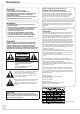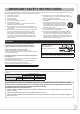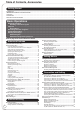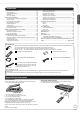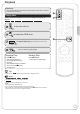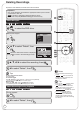DVD Recorder Model No. DMR-EZ27 P 6 Basic Operations Operating Instructions Dear customer Thank you for purchasing this product. For optimum performance and safety, please read these instructions carefully. Region number supported by this unit Region numbers are allocated to DVD players and DVD-Video according to where they are sold. • The region number of this unit is “1”. • The unit will play DVDs marked with labels containing “1” or “ALL”.
Precautions THE FOLLOWING APPLIES ONLY IN THE U.S.A. CAUTION! THIS PRODUCT UTILIZES A LASER. USE OF CONTROLS OR ADJUSTMENTS OR PERFORMANCE OF PROCEDURES OTHER THAN THOSE SPECIFIED HEREIN MAY RESULT IN HAZARDOUS RADIATION EXPOSURE. DO NOT OPEN COVERS AND DO NOT REPAIR YOURSELF. REFER SERVICING TO QUALIFIED PERSONNEL.
IMPORTANT SAFETY INSTRUCTIONS Read these operating instructions carefully before using the unit. Follow the safety instructions on the unit and the applicable safety instructions listed below. Keep these operating instructions handy for future reference. 8) 9) Read these instructions. Keep these instructions. Heed all warnings. Follow all instructions. Do not use this apparatus near water. Clean only with dry cloth. Do not block any ventilation openings.
Table of Contents, Accessories Getting Started Precautions .................................................................................................................................................................2 IMPORTANT SAFETY INSTRUCTIONS ....................................................................................................................3 Unit Care ....................................................................................................................................
Reference Remote Control ..........................................................................60 FUNCTIONS Window.................................................................60 Main Unit ....................................................................................61 The Unit’s Display ......................................................................61 Disc and Card Handling........................................................62 Usable Discs for Recording and Playback ...............
Watching Television Preparation: • Turn on the television and select the appropriate video input to suit the connections to this unit. Watching Television Program This DVD recorder has a tuner which allows it to directly receive and record analog and terrestrial digital channels. High Definition (HD) programming is “down-converted” and recorded in Standard Definition (SD). to turn the unit on. to select desired channel. You can also select channels with the numbered buttons.
Playback Preparation: • Turn on the television and select the appropriate video input to suit the connections to this unit. Playing Discs Refer to “Advanced Playback” (➔17 to 18) for detailed information on playback. RAM -R -R DL -RW(V) +R +R DL +RW DVD-V -RW(VR) CD Basic Operations to turn the unit on. to select the DVD drive. to open the tray (Button located on front of the unit). – Insert a disc. – The tray closes and play begins. Stopping Play Pausing Play Press [g STOP].
Recording Television Programs Refer to “Important Notes for Recording” (➔ 11) and “Advanced Recording” (➔ 12 to 15) for detailed information on recording. RAM -R -R DL -RW(V) +R +R DL +RW Preparation: • Turn on the television and select the appropriate video input to suit the connections to this unit. • RAM If the disc is protected, release protection (➔ 44). to turn the unit on. to select the DVD drive. to open the tray (Button located on front of the unit).
Scheduled Recording Refer to “Advanced Scheduled Recording” (➔ 16) for detailed information on scheduled recording. RAM -R -R DL -RW(V) +R +R DL +RW Basic Operations Preparation: • Turn on the television and select the appropriate video input to suit the connections to this unit. • RAM If the disc is protected, release protection (➔ 44). • Insert a disc with enough remaining blank space. • Confirm that the clock on the unit’s display is set to the correct time.
Deleting Recordings Important: Once deleted, contents cannot be recovered. Preparation: • Turn on the television and select the appropriate video input to suit the connections to this unit. • RAM If the disc is protected, release protection (➔ 44). • Insert a disc and press [; OPEN/CLOSE] again to close the tray. Delete Navigator RAM -R -R DL -RW(V) +R +R DL +RW to select the DVD drive.
Important Notes for Recording Recording of multilingual broadcasts Analog broadcasts: -R -R DL -RW(V) +R +R DL +RW RAM Select the Main or SAP audio before recording. Both Main and SAP audio can be recorded. You can change the audio during playback. (➔ 18, Changing Audio during Playback) Main Hello SAP Hola [➔ 39, Multi-channel TV Sound (Analog)] The selected audio only is recorded. Main • If you record from external equipment Select both “Main” and “SAP” on the external equipment.
Advanced Recording Recording Modes and Durations DVD-RAM Single-sided (4.7 GB) Double-sided*1 (9.4 GB) DVD-R, DVD-RW, +R, +RW (4.
When the format confirmation screen is displayed Important: Formatting permanently deletes all disc contents (including computer data), regardless of protection status of disc. Selecting Audio Channels to record When receiving an analog broadcast -R -R DL -RW(V) +R +R DL +RW Select the audio (Main or SAP) in “Multi-channel TV Sound (Analog)” in the Setup menu (➔ 39). RAM RAM -RW(V) +RW to select the audio. Format This disc is not formatted properly.
Advanced Recording Specifying the Recording Time Tips RAM -R -R DL -RW(V) +R +R DL +RW This function allows specifying the length of recording time up to 4 hours. During recording repeatedly until the desired time is reached. – The recording time and the unit’s display change as follows: Counter (Cancel) OFF 0:30 OFF 1:00 OFF 4:00 OFF 3:00 OFF 1:30 OFF 2:00 Notes • This function does not work during scheduled recording or Flexible Recording.
Playing while you are recording Chasing Playback RAM Allows playback from the beginning of what you are recording. During recording (at least 20 seconds after recording starts). Tips To stop play Press [g STOP] once. Advanced Features To stop recording Press [g STOP] at least 2 seconds after chasing playback stops. Simultaneous Record and Playback RAM Allows playback of a previous recording, while recording something else.
Advanced Scheduled Recording To cancel a scheduled recording in progress – “z” lights on the unit’s display. – Confirmation screen appears. w to select “Stop recording”, then Notes • Recording may fail if there are changes to the station’s programming. • The password screen appears when setting parental ratings (➔42). Unless you enter the correct password, recording the program with parental ratings may fail. Tips Notes • Recording stops and the scheduled recording is deleted.
Advanced Playback Menu Screens on the TV Search DVD-V Generally, menu screens that appear on the TV may be navigated as follows: e, r, w, q to select an item, then During playback or – There are 5 search speeds. Each press increases the search speed. – Press [q PLAY] to restart normal playback. You can sometimes use the numbered buttons to select an item. Tips • Depending on the disc, search may not be possible. Tips Skip To return to the menu screen Press [DIRECT NAVIGATOR].
Advanced Playback Slow-motion Play RAM -R -R DL -RW(V) +R +R DL +RW DVD-V -RW(VR) Create Chapters RAM During playback While paused or – There are 5 slow-motion speeds. Each press increases the speed. – Press [q PLAY] to restart normal playback. Tips • You can skip to the start of a chapter by pressing [u, i]. Notes Changing Audio during Playback • If continued for approx. 5 minutes, slow-motion play pauses automatically (except DVD-V ). to select the audio.
Playing Still Pictures (JPEG), MP3 and DivX SD The screen shown below may be displayed when you insert an SD card (➔ 64). SD Card Operations • Still pictures (JPEG) recorded on DVD-RAM, CD-R/RW or SD Memory Cards can be played on this unit. • You can use 8MB to 2GB SD memory cards, 4GB SDHC memory cards (➔ 63). For inserting and removing SD cards (➔ 64). • Still pictures cannot be played during recording or copying.
Playing Still Pictures (JPEG), MP3 and DivX Selecting Still Pictures in Another Folder e, r to select “Start Slideshow” or “Start Slide Show”, then RAM SD Function is only available if multiple folders are recognized.
Picture Properties Using the Tree Screen to Find a Group While playing a picture From the track list twice to display picture properties. Shooting Date q while a track is highlighted to display the tree screen. No. Group Tree 1 : 101 Total CD-RW for Check Track 1/JPEG/ Menu 11/30 12:03 AM G T Total Date 11/26/2004 No. 002/030 again to exit. 1 1 /JPEG/JPEG1/ /JPEG/JPEG2/ /MP3/ /MP3/MP3 group1/ /MP3/MP3 group2/ (&WMA)/ /MP3/MP3 group3/ (Layer)/ 1/49 No.
Playing Still Pictures (JPEG), MP3 and DivX Playing DivX e, r to select a folder, then -R -R DL CD – The file list for the folder appears. to select the DVD drive. Notes • You cannot operate the scroll bar that appears in the tree screen. DivX file list is shown. DivX Menu Folder 1 : VIDEO DVD(DivX) No. DivX Recordings Tree 001 Movie01.avi 002 Movie02.avi 003 Movie03.avi 004 Movie04.avi 005 Movie05.avi 006 Movie06.avi 007 Movie07.avi 008 Movie08.avi 009 Movie09.avi 010 Movie10.
Playing Playlists RAM -RW(VR) You cannot create or edit playlists on this unit. However, you can play a playlist that has been created or edited on other equipment. View Chapters After selecting a playlist (step 5) to select the DVD drive. With the unit stopped e, r to select “View Chapters”, then 8 e, r, w, q to select the chapter, e, r to select “Other Functions” then FUNCTIONS DVD-RAM Playback Program Cartridge Protection Off Disc Protection Off Playlists Flexible Recording DV Camcorder Rec.
Recording from an External Device Recording from a VCR, etc. Connect cables while the power to both the unit and the external device is off. Front of the unit e, r to select the input where your external device is connected, then – Front panel inputs are IN2. You can get a sharper, clearer picture by connecting with an S Video cable instead of the yellow video cable. 3 IN2 4 DV Yellow White Red Audio/Video cable Preparation: • Turn on the unit and connected equipment.
Recording from a DV Camcorder Connect the cable while the power to both the unit and the external device is off. Front of the unit When “DV camcorder connection” screen does not appear Perform steps 1–4 (➔ left) 1. With the unit stopped Press [FUNCTIONS]. 2. Press [e, r] to select “Other Functions” then press [ENTER]. 3. Press [e, r] to select “DV Camcorder Rec.” then press [ENTER]. You can proceed to step 6 (➔ below).
Linked Operations with the TV (EZ Sync™ “HDAVI Control™”) You can enjoy linked operations with the TV and receiver by using “HDAVI Control”. What is EZ Sync “HDAVI Control”? EZ Sync “HDAVI Control” is a convenient function that offers linked operations of this unit, and a Panasonic TV (VIERA) or receiver under “HDAVI Control”. You can use this function by connecting the equipment with the HDMI cable. See the operating instructions for connected equipment for operational details.
Easy Control only with VIERA Remote Control If you connect this unit to the TV that has “HDAVI Control 2” function with an HDMI cable, you can operate both units more conveniently. You can operate this unit using the following buttons on the TV remote control. [e, r, w, q], [OK], [RETURN], [SUB MENU]. Use the remote control for this unit to operate any other buttons (numbered buttons, etc.) that are not listed above.
Entering Text Status Messages When viewing the Name screen. Recording Name _ Delete Set 1 1 2 3 5 6 7 2 A B C a b c 3 D E F d e f / 4 G H I g h i # 5 J K L j l 6 M N O k m n o [ ] _ 7 P Q R p q r s ( 8 T U V t u v { } ) - 9 W X 0 . , Y Z w x ? ! " ' y : z ; \ ` 4 S 8 9 The following messages and displays appear to let you know what operations are being performed and the status of the unit.
Recordings-Editing Tips Notes • Recording/Chapter Normally, programs are recorded as a single item consisting of one chapter. Recording Tips Start End RAM You can divide a recording into multiple chapters. Recording Chapter Chapter After finalizing, recordings are divided into chapters of the following lengths. -R -R DL -RW(V) : Chapters are approx. 5 minutes long +R +R DL : Chapters are approx. 8 minutes long Multiple editing Select with [e, r, w, q], then press [h PAUSE]. (Repeat.
Recordings-Editing Setup Protection / Cancel Protection Divide Recording Perform steps 1−4 of “Accessing the Recording View” (➔ 29). RAM Perform steps 1−4 of “Accessing the Recording View” (➔ 29). RAM Use to prevent accidental erasure of recordings. Once divided, recordings cannot be recombined. e, r to select “Setup Protection” or “Cancel Protection”, then e, r to select “Divide Recording”, then DIRECT NAVIGATOR Divide Recording DVD-RAM w to select “Yes”, then 08 07 1. 1.
Chapters-Creating, Editing Accessing the Chapter View Chapter Operations RAM Allows viewing and editing chapters individually. Create Chapter Perform steps 1−7b of “Accessing the Chapter View” (➔ left). to select the DVD drive. 8 e, r to select “Create Chapter”, then DIRECT NAVIGATOR Create Chapter DVD-RAM 08 07 Play 08 A Video B Picture -- Create *** 06 RAM When the Album View screen is displayed, press Recordings screen. to display the menu list. *** 06 -- End Next -- Exit 0:43.
Still Pictures-Editing Accessing the Album/Picture View RAM SD Tips To view other pages Press [e, r, w, q] to select “Previous” or “Next”, then press [ENTER]. – You can also press [u, i] to view other pages. to select the drive (DVD or SD). Multiple editing Select with [e, r, w, q], then press [h PAUSE]. (Repeat.) – A checkmark appears. Press [h PAUSE] again to cancel. To exit the menu screen Press [DIRECT NAVIGATOR]. RAM When the Recordings screen is displayed, press Album View screen.
Only when you select “Create Album” 10 w, q to select “Yes” or “No”, then • If “Yes” is selected: You can give a name for the album (➔ 28). • If “No” is selected: The recording date of the first picture in the album becomes the album name. Album Name Perform steps 1−4 of “Accessing the Album/Picture View” (➔ 32). e, r to select “Album Name”, then – You can give a name for the album (➔ 28). Notes Delete Album/Delete Picture Important: Once deleted, contents cannot be recovered.
Copying Still Pictures SD The screen shown below may be displayed when you insert an SD card. SD Card Operations Multiple editing Select with [e, r, w, q], then press [h PAUSE]. (Repeat.) – A checkmark appears. Press [h PAUSE] again to cancel. To select another folder While the Album View screen is displayed (Only if there is a multiple number of other folders recognizable) 1. Press [SUB MENU]. 2. Press [e, r] to select “Select Root folder”, then press [ENTER]. 3.
Deleting Still Pictures Delete Navigator Notes • You cannot delete while recording or copying. RAM SD Important: Once deleted, contents cannot be recovered. Tips To return to the previous screen Press [RETURN]. to select the drive To view other pages Press [e, r, w, q] to select “Previous” or “Next”, then press [ENTER]. – You can also press [u, i] to view other pages. (DVD or SD). With the unit stopped FUNCTIONS DVD-RAM Multiple editing Select with [e, r, w, q], then press [h PAUSE]. (Repeat.
Setting On-Screen Menus Accessing the On-Screen Menus Disc Menu When playing discs, disc settings can be displayed and changed. Menu options will differ based on disc type and contents. RAM -R -R DL -RW(V) +R +R DL +RW DVD-V -RW(VR) and DivX Soundtrack RAM -R -R DL -RW(V) +R +R DL +RW -RW(VR) The disc’s audio attributes appear. (➔ below, Audio attributes) DVD-V Select the audio and language.
RAM -R -R DL -RW(V) +R +R DL +RW DVD-V -RW(VR) CD Repeat play This function works only when the elapsed play time is displayed. Select the item for repeat play. Depending on the disc, the items that can be selected will differ. Select “Off” to cancel. Video Menu RAM -R -R DL -RW(V) +R +R DL +RW DVD-V -RW(VR) and DivX Picture RAM -R -R DL -RW(V) +R +R DL +RW DVD-V -RW(VR) Set picture mode. Normal: Default setting Cinema: Mellows movies, enhances detail in dark scenes.
Changing the Unit’s Settings Accessing the Setup menu Audio Language Setting Select the preferred digital broadcast language. [English] [French] [Spanish] With the unit stopped Setup Off Timer e, r to select a menu, then q to go to the item list.
DVD-V Choose the language for audio, subtitles and disc menus. If a language which is not recorded is selected, or if languages are already fixed on the disc, the language set as the default on the disc will be played instead. [Original] The original language of each disc will be selected. [Other ] This is the language code setting. Input a code number with the numbered buttons.
Changing the Unit’s Settings Display Status Messages Choose whether to show status messages automatically or not. [Automatic] [Off] On-screen Language Choose the language for these menus and the on-screen messages. [English] [Español] [Français] Black Background (Analog) Select whether to show the black background, normally shown when TV reception is poor. [On] [Off] Front Display Changes the brightness of the unit’s display. [Bright] [Dim] [Automatic] The display turns dark during playback.
Setting the Closed Caption Choose whether to show closed captions. Settings for closed captions in digital broadcasts Perform steps 1-5 of “Setting the Closed Caption”. e, r to select “Digital”, then e, r to select “Channel”, then q. e, r to select “Closed Caption”, then e, r to select “Set”, then e, r to select “On”, then Select “Off” if you don’t want closed captions. Settings for closed captions in analog broadcasts Perform steps 1-5 of “Setting the Closed Caption”.
Changing the Unit’s Settings Setting the Parental Rating The V-chip system (➔ below, Notes) used in this unit allows you to limit viewing and recording of certain programs that may contain scenes unsuitable for children. If the unit starts receiving a broadcast with the set rating information, a password screen appears and you will be unable to view or record until you enter the password. You can view or record after entering your password.
Parental Rating List U.S. TV Rating (U.S. TV Program Ratings) TV-NR [Viewable] [Blocked] Not Rated. TV-Y [Viewable] [Blocked] All children. The themes and elements in this program are specifically designed for a very young audience, including children from ages 2-6. TV-Y7 [FV Blocked] [Viewable] [Blocked] Directed to older children. Themes and elements in this program may include mild physical or comedic violence, or may frighten children under the age of 7.
DVD and Card Management Accessing the Management Menus Preparation: • RAM SD Release protection (disc, cartridge, card ➔ right). • Insert a disc or card. Naming Discs RAM -R -R DL -RW(V) +R +R DL +RW Perform preparation steps 1−4 of “Accessing the Management Menus” (➔ left). e, r select “Disc Name”, then to select the drive – You can give a name for the disc (➔28). (DVD or SD). With the unit stopped Tips • The disc name is displayed in the DVD MANAGEMENT window.
Deleting All Recordings Important: Once deleted, contents cannot be recovered. RAM Perform preparation steps 1−4 of “Accessing the Management Menus” (➔ 44). e, r select “Delete All Recordings”, then w to select “Yes”, then Notes • Do not disconnect the AC power supply cord while formatting. This can render the disc or the card unusable. • When a disc or card has been formatted using this unit, it may not be possible to use it on any other equipment. • -R -R DL +R +R DL CD Formatting cannot be performed.
DVD and Card Management Finalizing Create DVD Top Menu -R -R DL -RW(V) +R +R DL +RW You can play these discs on compatible DVD players by finalizing it on the unit. The menu you create with the unit can also be used on most DVD players. +RW discs contain no Top Menu Data. Top Menu is a convenient function. We recommend you create the menu before playing a +RW disc on other equipment. Perform preparation steps 1−4 of “Accessing the Management Menus” (➔ 44).
Basic Connection Note: The terminals on the rear of your TV may not appear as shown below. Please read terminal labels carefully to ensure correct connections. • If your TV does not have AV IN terminals (➔ 50).
Basic Connection Note: The terminals on the rear of your TV and Cable Box may not appear as shown below. Please read terminal labels carefully to ensure correct connections. • Consult your cable service provider about the appropriate cable box to use. • Additional coaxial cable and audio/video (AV) cable are required. • If your TV does not have AV IN terminals (➔ 50).
Note: The terminals on the rear of your TV and Satellite Receiver may not appear as shown below. Please read terminal labels carefully to ensure correct connections. • Additional coaxial cable and audio/video (AV) cable are required. • If your TV does not have AV IN terminals (➔ 50).
Basic Connection Using an RF Modulator, if your Television does not have Audio/Video Terminals Connecting to a Television Connect cables in steps and (same as those on page 47) as follows.
Adding a Video Cassette Recorder (VCR) • Additional coaxial cable and audio/video (AV) cable are required. Connecting to a Television and a VCR (No Cable Box or Satellite Receiver) Perform step on page 47. Coaxial cable (included) from the “RF OUT” on the VCR to the “VHF/UHF RF IN” on the TV. Audio/video cable (included) from the “OUT” on the unit to the “AV IN” on the TV. Coaxial cable from the “RF OUT” on the unit to the “RF IN” on the VCR.
Connection Options for Improved Playback Quality • You can enjoy high-quality picture by using the following terminals for connection. • You can enjoy better quality sound by changing the audio cable connection between this unit and your TV on pages 47 to 49 as follows.
• You can enjoy high-quality picture and audio by changing the audio/video (AV) cable connection between this unit and your TV on pages 47 to 49 as follows. Connecting with an HDMI (High Definition Multimedia Interface) Terminal HDMI is the next-generation interface for digital devices. When connected to an HDMI compatible unit, an uncompressed digital audio and video signal is transmitted, enabling you to enjoy high quality digital video and audio with just one cable.
Setting the Channels and Clock Preparation: • Turn on the television and select the appropriate video input to suit the connections to this unit. • These are the first settings you make upon buying the unit. You don’t need to make these settings again. to turn the unit on.
The types of transmission: e, r to select “Antenna” or “Cable”, then Manual Clock Setting Perform steps 1–5 on page 54. w, q to select the item you want to change. Automatic Clock and Channel Settings Please select the wire connected to RF IN. Set Clock Manually Antenna Cable Month 1 Day / 1 Year / 2000 SAT Hour Minute 12 : 00 AM ENTER DST Time Zone Off to start automatic channel/ e, r to change the setting. clock setting. – Repeat steps 6-7 to change other items.
Other Settings Setting Channel Captions Adding and Deleting Channels The captions you select or modify are used as channel names and displayed on the Direct Navigator screen. With the unit stopped To add channels, delete undesired channels, or channels that have poor reception. Perform steps 1-3 of “Setting Channel Captions”. e,r to select channel, then w,q to select the “Add/Del” column. e, r to select “Channel”, then q.
Clock Settings Tips To cancel in the middle Press [RETURN]. The unit then displays “Set Clock Manually” screen (➔ 55, Manual Clock Setting). With the unit stopped e, r to select “Setup”, then q. e, r to select “Clock Settings”, then Set Clock Automatically Perform steps 1–3 of “Clock Settings”. e, r to select “Set Clock Automatically”, then to start auto setting. The following dialog appears when setting is complete.
Other Settings Remote Control Codes for the TV Using the Unit’s Remote Control to Operate the TV and the Set Top Box (Cable Box, Satellite Receiver, etc.) TV operation buttons Set Top Box operation buttons 2a 2b Manufacturer Panasonic Advent Akai America Action AOC Apex Audiovox Axion Bang & Olufsen Broksonic Casio Daewoo Emerson Point the remote control at the TV or Set Top Box.
Manufacturer Sylvania Symphonic Syntax-Brillian Tatung Thomson Toshiba Ultra Products Viewsonic Westinghouse Yamaha Zenith Code 0020 / 0028 / 0030 / 0054 / 0065 / 0096 / 0171 / 0381 0171 / 0180 1007 / 1144 / 1240 / 1255 / 1257 / 1258 / 1331 0003 / 0049 / 0055 / 0396 / 1756 0209 / 0210 / 0047 0036 / 0060 / 0149 / 0154 / 0156 / 0650 / 0832 / 0845 / 1156 / 1256 / 1265 / 1356 / 1656 / 1704 0391 0857 / 0864 / 0885 / 1755 0885 / 0889 / 0890 / 1282 / 1577 0019 / 0030 / 0769 / 0833 / 0839 0016 / 0017 / 0092 / 0178
Control Reference Guide Remote Control bo 1 2 3 bp 1 2 bq 3 br bs bt 4 5 6 ck cl 7 cm 8 9 4 5 6 7 8 9 bk bl bm bn bo bp bq br bs bt ck cl cm cn co cp cq cr Turn the unit on or off................................................ (➔ 6) Select the drive (DVD or SD) .............................. (➔ 7, 19) Select channels and recording numbers etc./ Enter numbers .......................................................... (➔ 6) Cancel Basic operations for recording and play Skip the specified time...
Main Unit 1 Disc tray The unit’s display Remote control signal sensor REC 2 3 4 5 6 78 9 bk Opening the front panel Press down on the with your finger. part 1 POWER on/off button (POWER ^/I)........... (➔ 6) 2 Connector for a digital video (DV) camcorder ................................................. (➔ 25) SD card slot .............................................. (➔ 64) IN2 input terminals (IN2) ..........................
Disc and Card Handling Usable Discs for Recording and Playback Disc type Rewritable Finalization Needed1 Recording 16:9 aspect picture2 Recording broadcasts that allow one copy (CPRM) (➔ 11) Standard symbol DVD -RAM — RAM DVD -R — — (4:3 aspect) — -R before finalization DVD-V after finalization — — (4:3 aspect) — -R DL before finalization DVD-V after finalization — (4:3 aspect) — -RW(V) before finalization DVD-V after finalization DVD -R DL DVD -RW +R — — (4:3 aspect) — +R before fi
Play-only Discs Disc type Discs that Cannot be Played • • • • Standard symbol Uses DVD-V High quality movie and music discs -RW(VR) DVD-RW video recorded on another DVD recorder* • You can play programs that allow “One time only recording” if they have been recorded to a CPRM compatible disc. • By formatting (➔ 45) the disc, you can record to it in DVD-Video format. • It may be necessary to finalize the disc on the equipment used for recording.
Disc and Card Handling Inserting Discs Notes to open the tray. • When using 8 cm (3˝ ) DVD-RAM or 8 cm (3˝ ) DVD-R, remove the disc from the cartridge. • It is not possible to record or play continuously from one side of a double sided disc to the other. You will need to eject the disc and turn it over. – Insert a disc. Insert label-up. to close the tray. Inserting/Removing the SD Card Opening the front panel Press down.
MP3s, DivXs and Still Pictures (JPEG) MP3 File Information Still Picture (JPEG) Information Playable media RAM SD CD File format JPEG Files must have the extension “.jpg” or “.JPG”.
Troubleshooting Guide If the Antenna Connector doesn’t Match Use one of the following connections to suit the antenna lead to the unit’s RF IN terminal, and the 75 Ω coaxial cable to the antenna terminals on your TV or other equipment. Refer to the other equipment’s operating instructions for more information. Type This unit Other equipment (television etc.
Before requesting service, make the following checks. If you are in doubt about some of the check points, or if the remedies indicated in the chart do not solve the problem, refer to “Customer Services Directory” on page 79 if you reside in the U.S.A., or refer to “Product information” on page 76 if you reside in Canada. The following does not indicate a problem with the unit: • Regular disc rotating sound. • Poor reception due to atmospheric conditions. • Image disturbance during search.
Troubleshooting Guide General Issues Operation Cannot operate the TV or Set Top Box with the unit’s remote control. • Change the manufacturer code on the remote control. 58 • Select TV or Set Top Box mode on the remote control. 58 The remote control doesn’t work. • The remote control code is wrong. Change to the correct code. 66 • The batteries are depleted. Replace them with new ones. 5 • Point the remote control at the remote control sensor on the main unit.
EZ Sync • Check the HDMI cable connection. Check that “HDMI” is displayed on the front display when the power for the main unit is set to “On”. • Make sure that “EZ Sync” is set to “On”. • Check the “HDAVI Control” settings on the connected device. • If the connection for the equipment connected with an HDMI cable was changed, or if there was a power failure or the plug was removed from the power outlet, “HDAVI Control” may not work. In this case, perform the following operations. 1.
Troubleshooting Guide Playback Issues Sound No sound. Low volume. Distorted sound. Cannot hear the desired audio type. Cannot switch audio. Playback Issues Audio and video momentarily pause. DVD-Video is not played. 70 RQT8851 • Check the connections and the “Digital Audio Output” settings. 39, Check the input mode on the amplifier if you have connected one. 47 to 53 • Check audio/video (AV) cables. 47 to 52 • Check if TV is muted. − • Check if amplifier is muted.
No subtitles. Angle cannot be changed. You have forgotten your ratings password. Quick View does not work. The resume play function does not work. It takes time before play starts. Picture stops. Cannot see the beginning of the recording played. Recording Issues Recording / Scheduled Recording / External Input Cannot record. Recording does not stop even when [g STOP] is pressed. Scheduled recording does not work properly. The scheduled recording program remains even after recording finishes.
Troubleshooting Guide Recording Issues Recording / Scheduled Recording / External Input (Continued) Part or all of a recording has been lost. Stripe-shaped black noise is recorded. Cannot record video or sound from the external device. The DV Camcorder recording function does not work. Editing Issues DVD & SD Cannot format. Cannot create chapters. • • • • • Cannot delete chapters. • • The available recording time doesn’t increase even after deleting recordings on the disc.
Frequently Asked Questions Page Setup Do I need to connect Audio/ video cables from the unit to the TV? • To enjoy vision and sounds from this unit to the TV, always use audio/video (AV) cables for connection. If your television does not have AUDIO/VIDEO terminals, an RF modulator is necessary. Consult your local dealer for more information. What equipment is necessary to play multi-channel surround sound? • You cannot play back multi-channel sound on this unit without other equipment.
Frequently Asked Questions Page Recording Can I record from a commercially purchased video cassette or DVD? • Most commercially sold video cassettes and DVDs are copy protected; therefore, recording is usually not possible. − Can DVD-R, DVD-R DL, DVD-RW (DVD-Video format), +R, +R DL, and +RW recorded on the unit be played on other equipment? • You can play these discs on compatible equipment such as DVD players after finalizing the disc on this unit. • +RW It is not necessary to finalize +RW.
Error Messages On the Unit’s Display Page • An error has occurred. The number following “H” or “F” depends on the status of the unit. Check the items below and in the Troubleshooting Guide. If the service number still does not disappear after the check, reset the unit (➔ 66, “To restore the unit if it freezes” ). − • If the service numbers fail to clear, note the service numbers and contact a qualified service person. − RC (“ ” stands for a number.
Error Messages Page On the TV Authorization Error. This unit is not authorized to play this recording. • You are trying to play the DivX VOD content that was purchased with a different registration code. You cannot play the content on this unit. 22 Cannot finish recording completely. • The program was copy-protected. − • The disc may be full. − • There are already 99 recordings ( +R +R DL +RW 49 recordings). − Cannot play. • You inserted an incompatible disc (discs recorded in PAL video, etc.).
Specifications AC 120 V, 60 Hz Approx. 24 W Approx. 2.4 W Approx. 14.7 W Recordable discs: DVD-RAM: 2X SPEED (Ver. 2.0) 2-3X SPEED (Ver. 2.1) 2-5X SPEED (Ver. 2.2) DVD-R (SL): 1X SPEED (Ver. 2.0) 1-4X SPEED (Ver. 2.0) 1-8X SPEED (Ver. 2.0) 1-16X SPEED (Ver. 2.1) DVD-R (DL): 2-4X SPEED (Ver. 3.0) 2-8X SPEED (Ver. 3.0) DVD-RW: 1X SPEED (Ver. 1.1) 1-2X SPEED (Ver. 1.1) 2-4X SPEED (Ver. 1.2) 2-6X SPEED (Ver. 1.2) +R (SL): 2.4X SPEED (Ver. 1.0) 2.4-4X SPEED (Ver. 1.1) 2.4-8X SPEED (Ver. 1.2) 2.4-16X SPEED (Ver.
Glossary Bitstream This is a signal compressed and converted into digital form. It is converted back to a multi-channel audio signal, e.g., 5.1-channel, by a decoder. CPRM (Content Protection for Recordable Media) CPRM is technology used to protect broadcasts that are allowed to be recorded only once. Such broadcasts can be recorded only with CPRM-compatible recorders and discs. Decoder A decoder restores the coded audio signals on DVDs to normal. This is called decoding.
Limited Warranty Limited Warranty (ONLY FOR U.S.A.) Panasonic Consumer Electronics Company, Division of Panasonic Corporation of North America One Panasonic Way Secaucus, New Jersey 07094 Panasonic Puerto Rico, Inc. Ave. 65 de Infantería, Km. 9.
Referencia rápida en espanõl (Spanish Quick Reference) Conexión básica Nota: Puede que los terminales en el panel trasero de su TV no sean similares a como se ilustran a continuación. Por favor consulte las etiquetas de los terminales con atención para asegurar conexiones correctas. Conexión a una televisión o videograbadora (dispositivo que NO sea de recepción de señal de cable ni satelital) • Se requiere cable coaxial y cable de audio/vídeo adicionales.
Ajuste de los canales y el reloj para iniciar el ajuste Preparación: Encienda la televisión y seleccione la entrada de video apropiada a las conexiones de esta unidad. automático de canales/reloj. 8 Confirmar la hora, luego para encender la unidad. e, r para seleccionar el idioma, y luego Select Language Seleccione el idioma Sélection de langue English – HL (horario de verano) muestra el ajuste para el verano. – Huso h.
Referencia rápida en espanõl (Spanish Quick Reference) Preparación: • Encienda la televisión y seleccione la entrada de video apropiada a las conexiones de esta unidad. Selección de un canal para encender la unidad. para seleccionar el canal deseado. También puede seleccionar canales con los botones numéricos.
Importante: Una vez borrados, los contenidos no podrán recuperarse. Grabación programada RAM -R -R DL -RW(V) +R +R DL +RW Preparación: • Encienda la televisión y seleccione la entrada de video apropiada a las conexiones de esta unidad. • RAM Si el disco está protegido, libere la protección. • Inserte un disco con suficiente espacio disponible. • Confirme que el reloj en el visualizador de la unidad está ajustado con la hora correcta.
Index A Angle......................................................36 Audio attribute ...............................................36 language .............................................38 receiving, recording ......................13, 39 Audio Language Setting ......................38 C Change Thumbnail ...............................30 Channel adding, deleting ..................................56 audio ...................................................36 captions ..................................